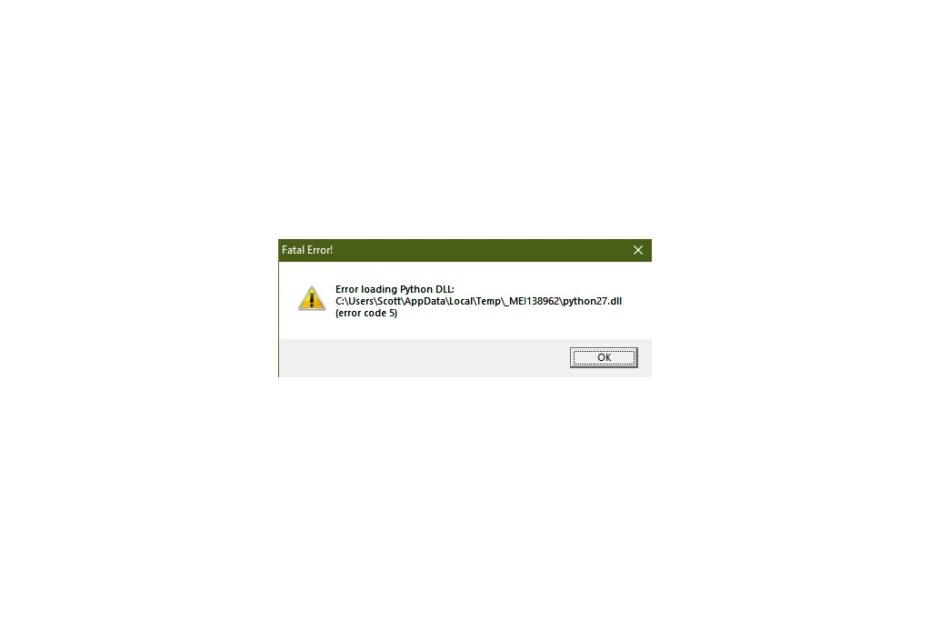The “Error Loading Python DLL” is a synchronization timeout error, or Google Drive is not able to communicate with the servers. Your cloud storage application is displaying the “python27.dll or Error Code 5” as the root cause of the problem, and you can apply official solutions to resolve the issue in Windows 11 machine
What is Triggering Error Loading Python DLL?
We have to look at several situations such as operating system build version, account privileges, limitations, and system junk. Millions upgraded from Windows 10 to Windows 11 (stable release) recently and it’s a big jump. I won’t cover the part where Windows 11 is unstable software as of now. Not everyone has the time to prepare for a software downgrade, so you have to live with what you have right now.
- Synchronization issues
- Software compatibility issues
- Missing Visual C++ Redistribution Package
- Administrator privileges
- System junk
- PC threats
You have to look out for all suspects and apply solutions to fix the “python27.dll” error.
1. Apply Compatibility Mode in Windows 11
Apply compatibility mode in the Google Drive application, and it will assist the program to function normally.
- Search Google Drive in the Search Bar and click “Open file location”.
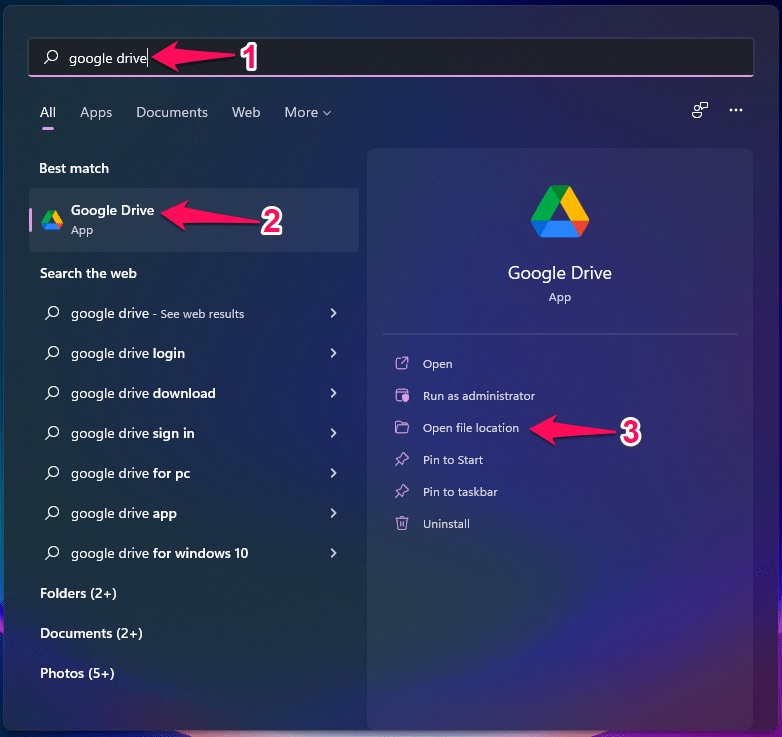
- Windows will open the shortcut, and you have to right-click the mouse to select “Open file location” to view the executable file.
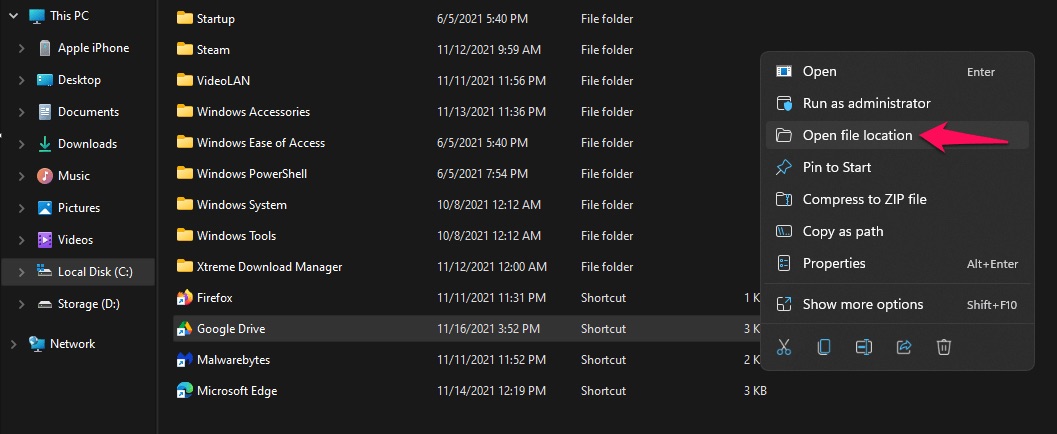
- Select the executable file and right-click the mouse to choose “Properties”.
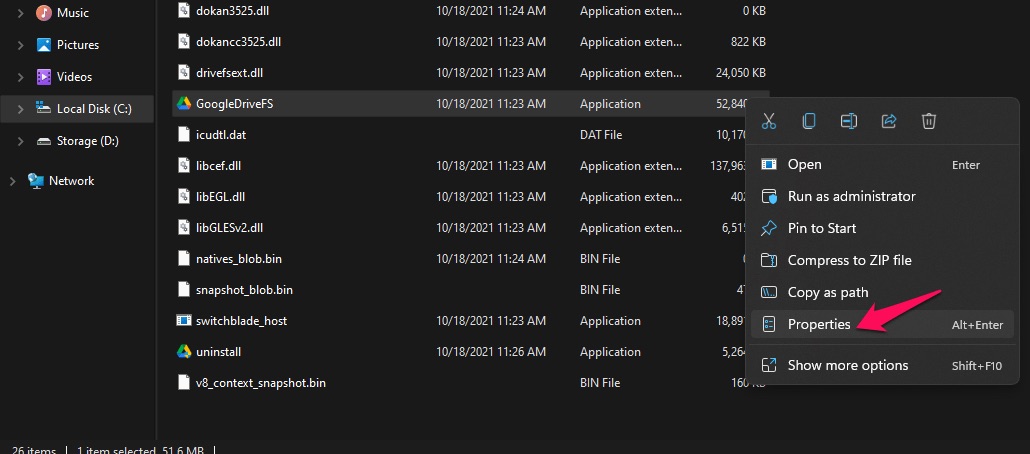
- A new window will show up, and choose “Compatibility” from the main menu.
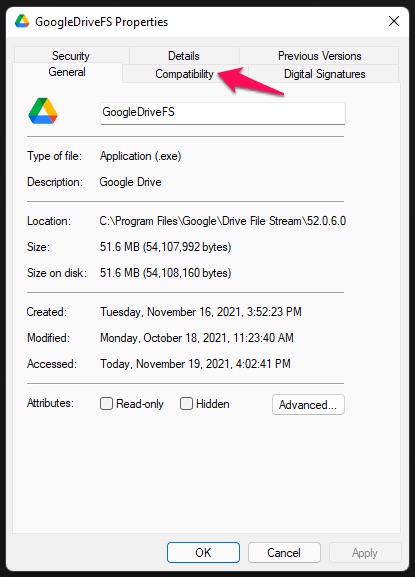
- Select “Run this program in compatibility mode for” and choose “Windows 8” or “Windows 10”, if it’s available.
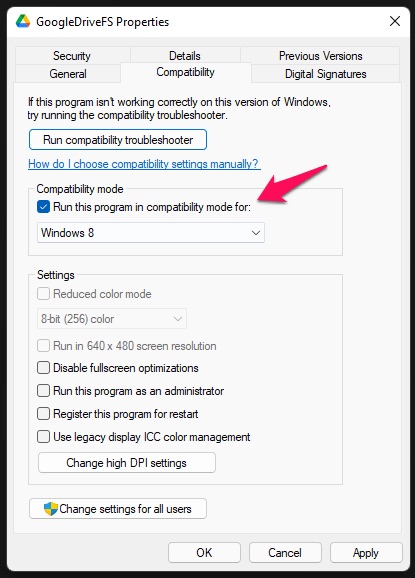
- Click on “Apply” and then “OK” to save changes.
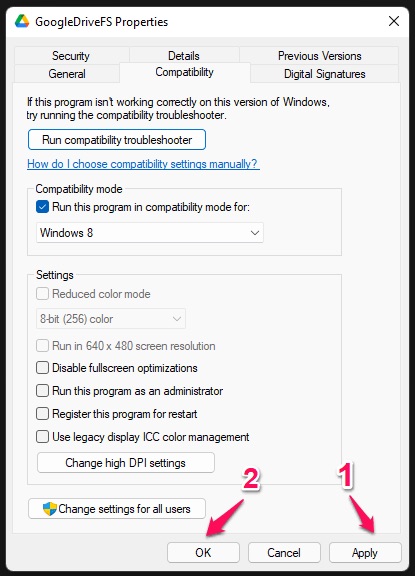
Restart Windows 11 PC.
2. Run Google Drive as Administrator
Administrator account is a priority for several cloud storage applications, and it is one of the important points in the security policy. Switch to the administrator account in the machine and run Google Drive as administrator.
- Close Google Drive from the background.
- Press the “Start” key.
- Search for “Google Drive”.
- Choose the “Run as administrator” button.
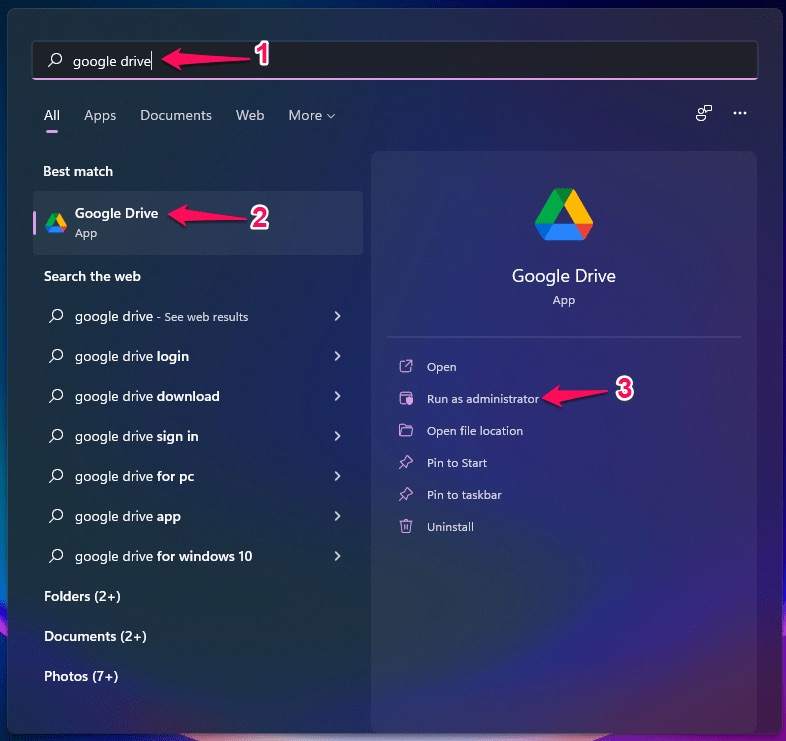
Now, you should allow Google Drive to sync with the server.
3. Run GoogleDriveSync.exe with Administrator Access
There is an executable file named “GoogleDriveSync.exe” in the installation folder, and it is responsible for syncing Windows and Drive servers. Give the executable program administrator access so it’s not interrupted by the Windows 11 Firewall.
- Go to “C:\Program Files\Google\Drive File Stream” location.
- Open the “Drive” folder with the version number on it.
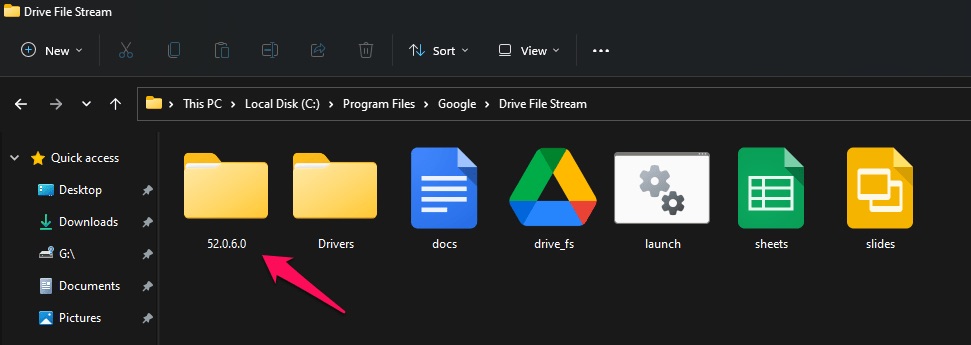
- Find “GoogleDriveSync.exe” and open “Properties”.
Note: I have shown you the process in the first solution.
- Choose “Compatibility” from the top menu.
- Select “Run this program as an administrator” in the compatibility.
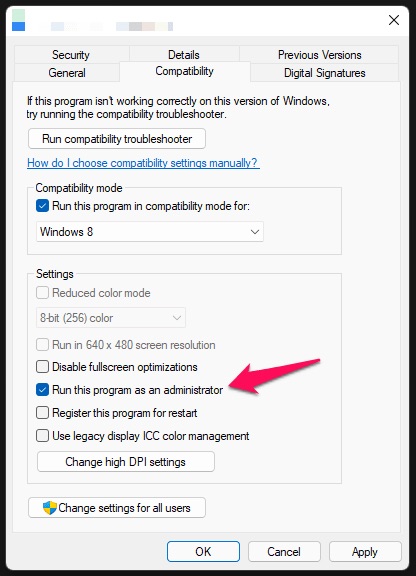
- Click on “Apply” and “OK” to confirm the changes.
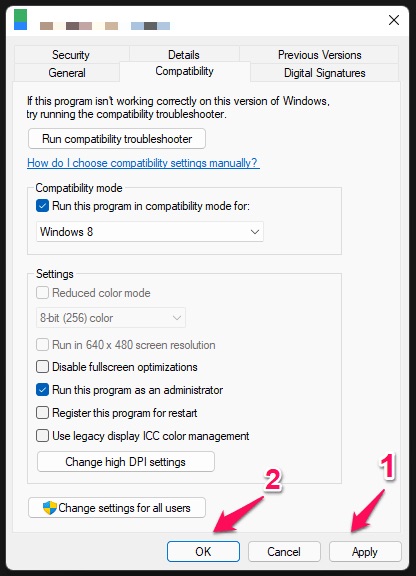
Restart your Windows machine.
4. Google Drive Errors
Google Drive is not able to back up the data from Windows PC to cloud storage and it is encountering some problems. You can rectify the issue by looking into the matter and finding out whether the data is corrupted or inaccessible.
- Click on the Drive icon located in the taskbar hidden icons and click the gear icon to view more.
![]()
- Click on “Error List”.
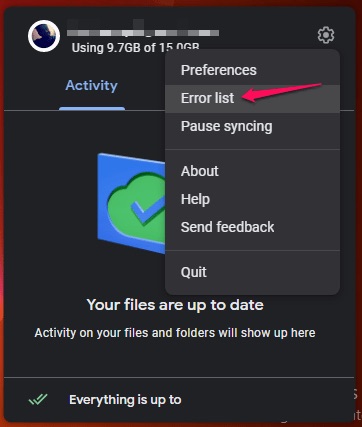
- You will find all files that are having problems uploading in the cloud storage.
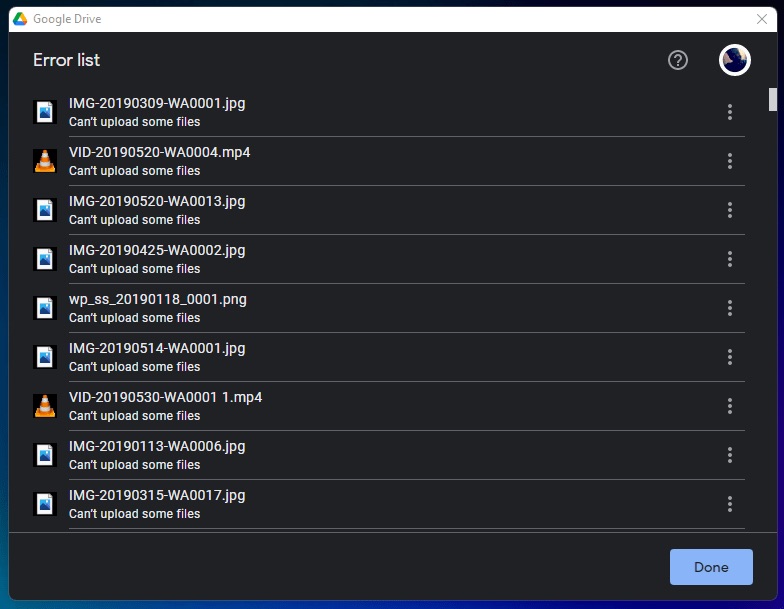
- I opened the source.
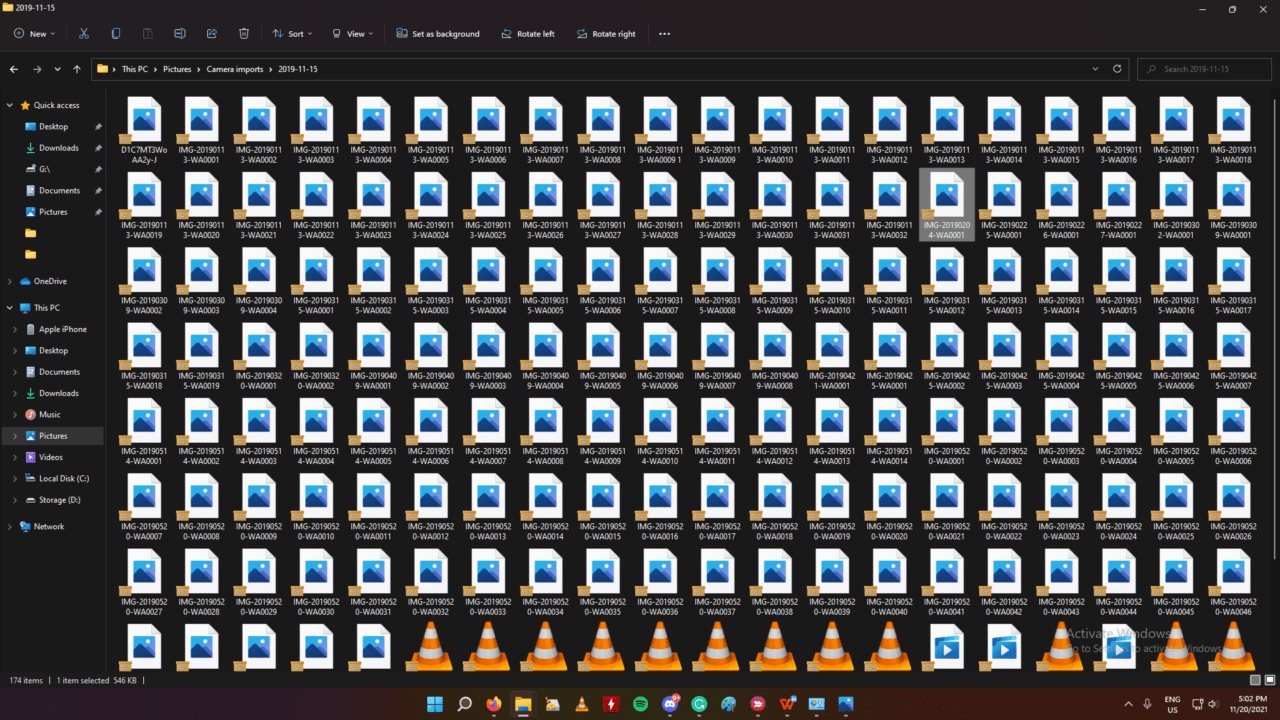
- I played the videos and opened a couple of images from the folder.
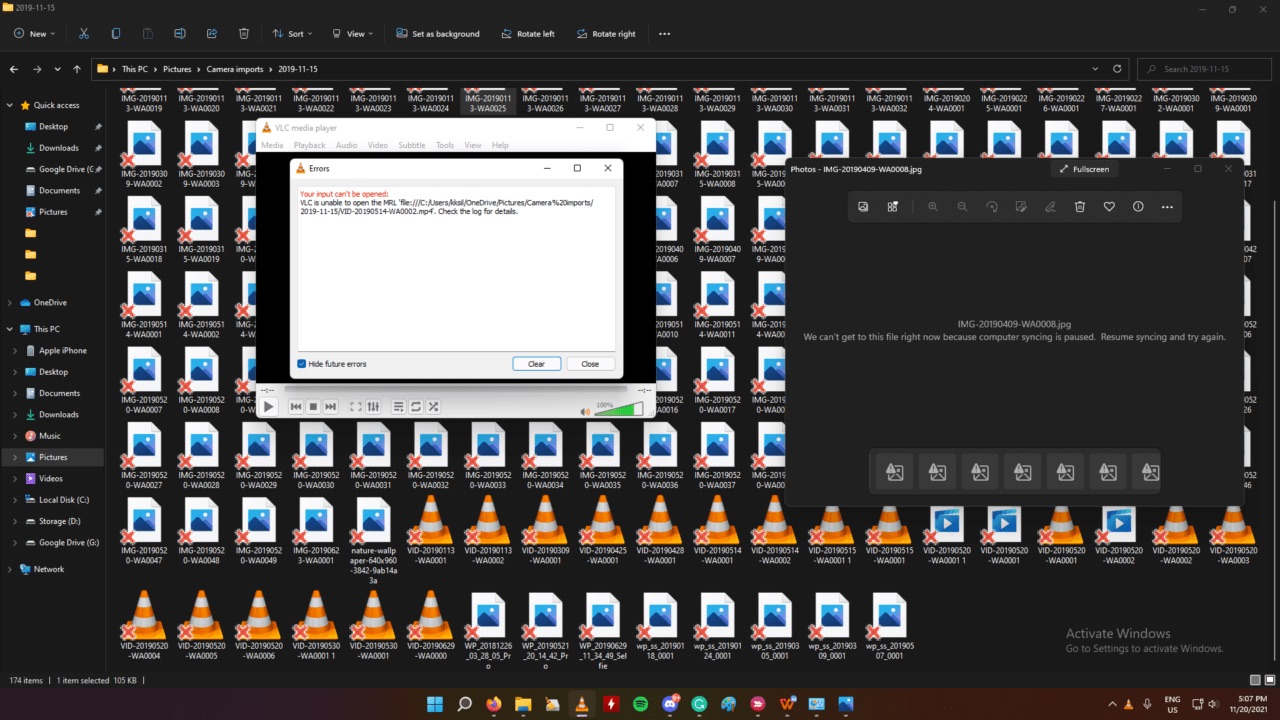
All images and videos were corrupted in the system, and that’s the reason why Google Drive is having issues uploading in the cloud storage. You have to manually rectify the problems occurring within the system and resolve cloud storage sync issues.
5. Install Visual C++ 2008 Redistributable Package
Microsoft Visual C++ packages are required to run specific programs in Windows software. Google Drive requires C++ 2008 version, and it is installed on my Windows 11 machine. Let me show you how to download and install the available package from the Microsoft site.
Uninstall C++ Package:
Create a System Restore point before proceeding, so you can go back in time and undo the changes.
- Press the “Start” key and open “Control Panel”.
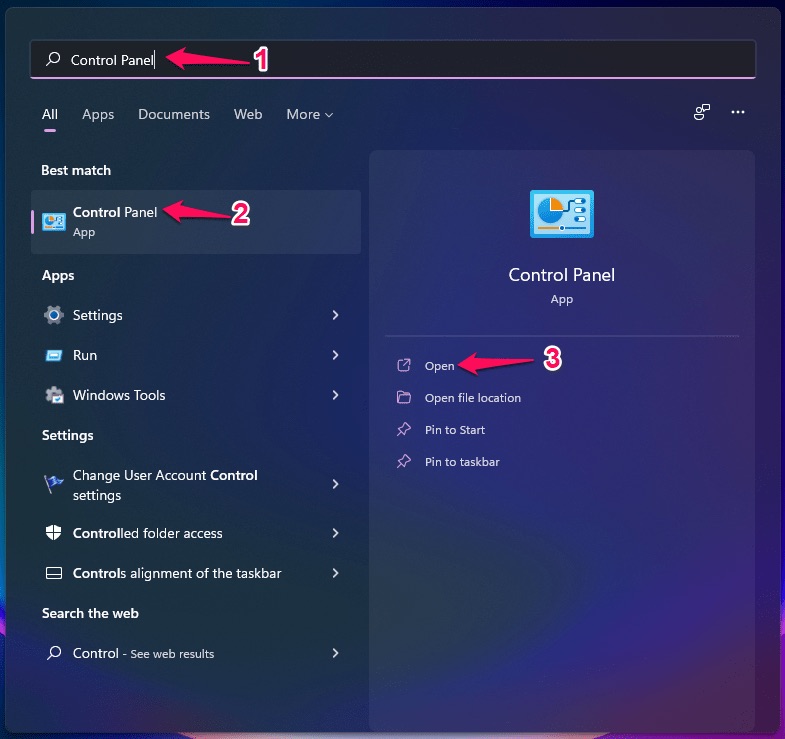
- Click on “Uninstall a program”.
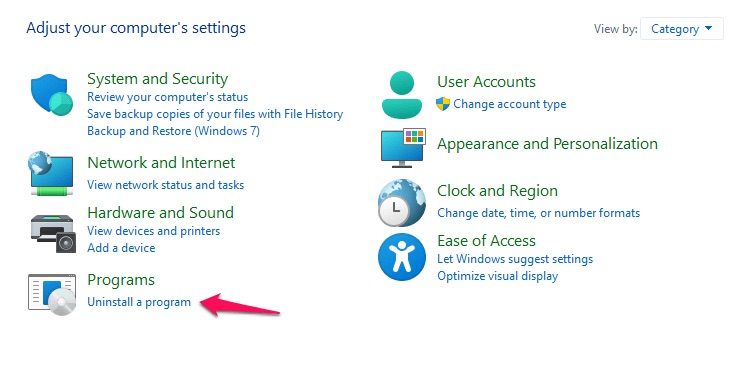
- Click to select the C++ 2008 package and choose the “Uninstall” button.
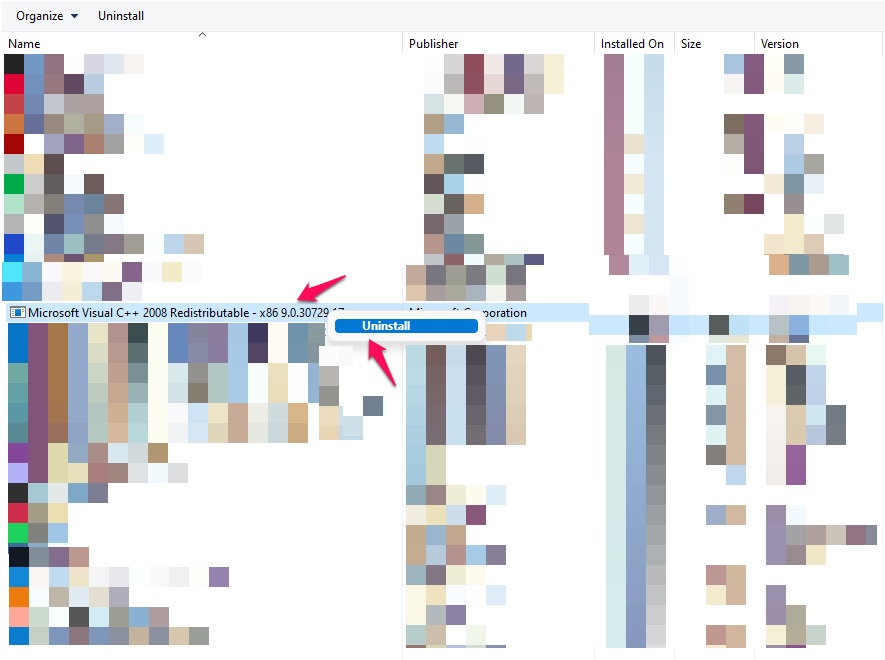
- Go through the uninstall process. Restart Windows PC.
Install C++ Package:
Many systems don’t have the C++ 2008 redistributable package installed, and if you are one of them then follow my lead.
- Go to the Microsoft page and download the Visual C++ 2008 Redistributable package.
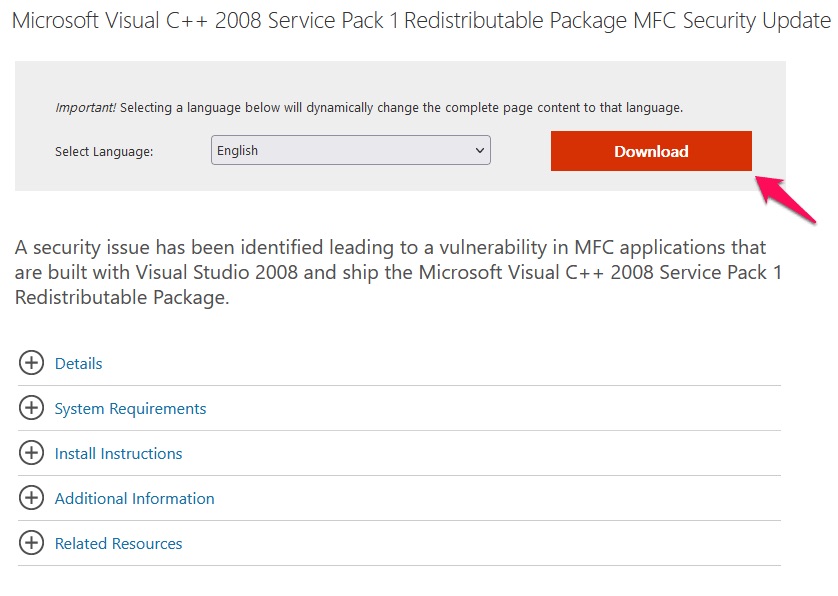
- Choose x86 and x64 versions and click on the “Next” button.
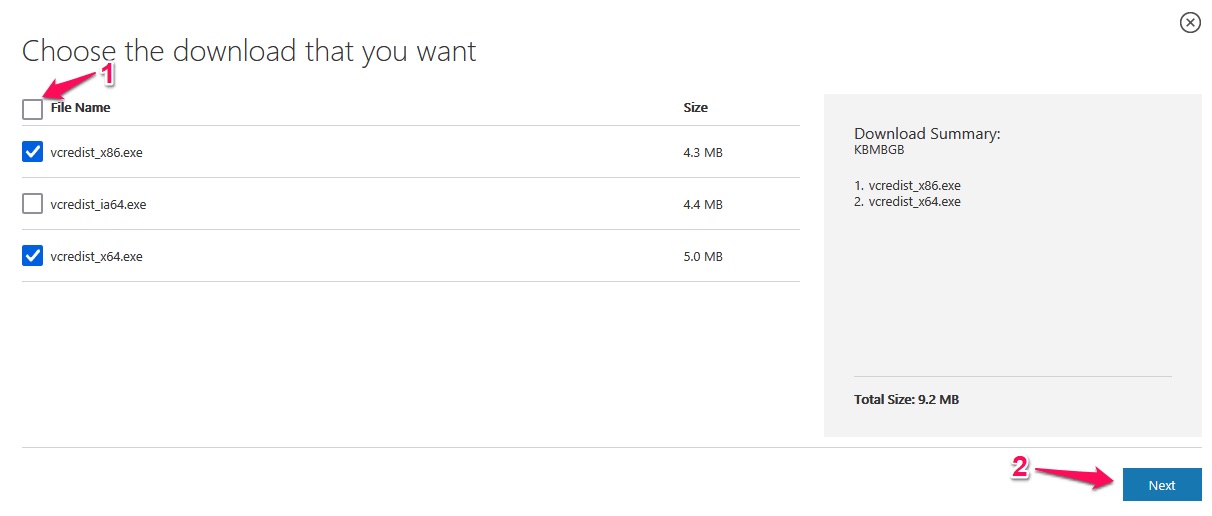
The executable file is available to download in the local storage and save it.
- Launch x64 executable file as administrator.
- Click on “Next” to continue.
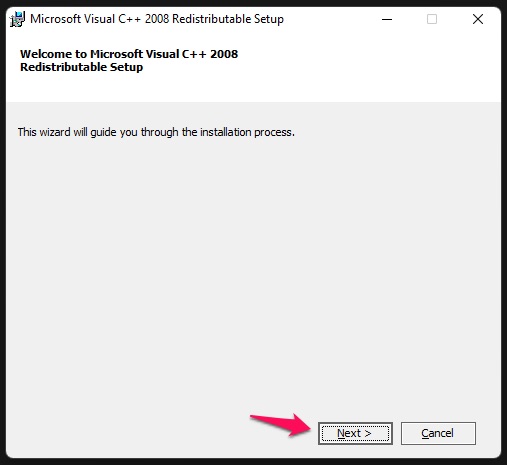
- Choose “I have read and accepted the license terms”, then click on the “Install” button.
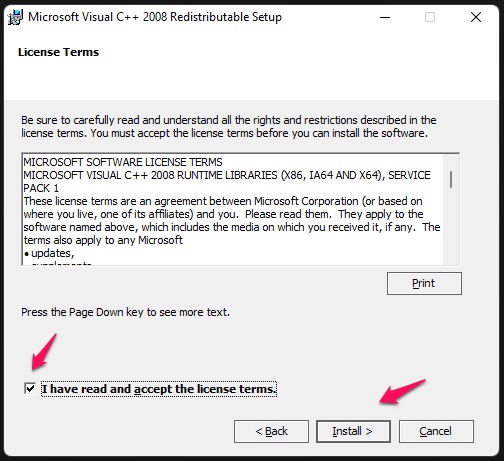
- Follow the installation wizard to install the C++ 2008 redistributable package.
- Open Control Panel, and you will find the package installed in the system.
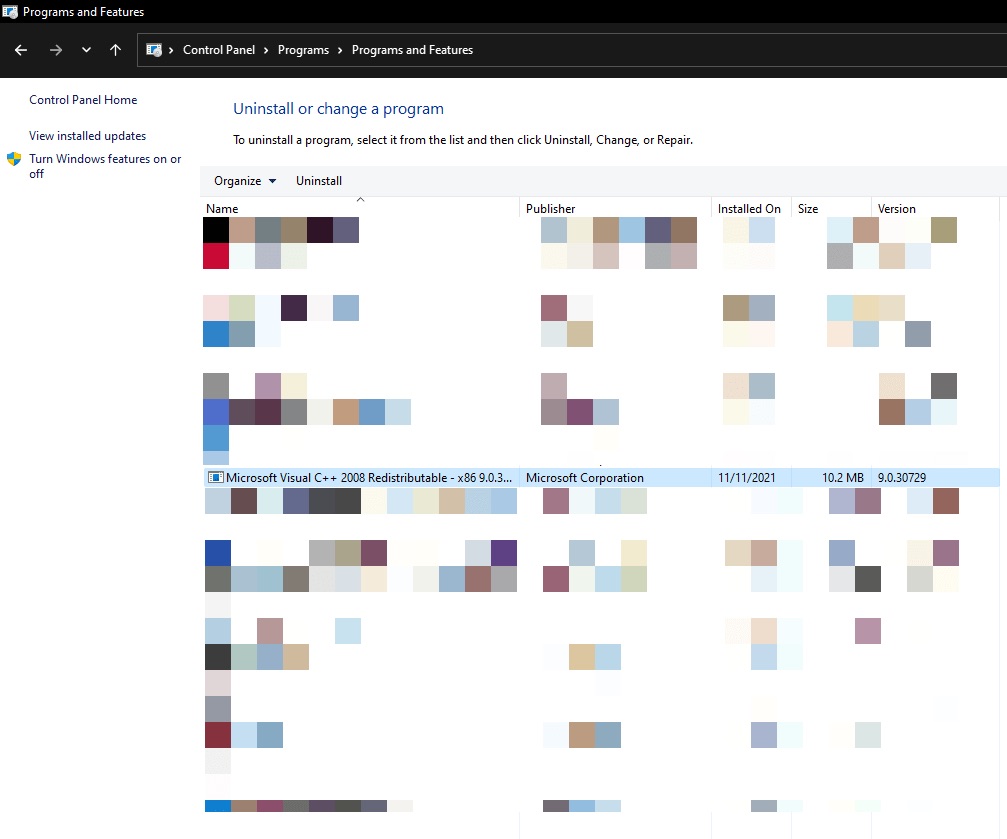
Restart Windows PC.
6. Reinstall Google Drive
It’s a common method that may apply to resolve any program-related problems. There is no rocket science in updating Google Drive, but I couldn’t find the “update” option in the dashboard. Note down the Google Drive version, so you would know if the reinstalled package is an updated version or not.
- Launch Google Drive as administrator.
- Open the Drive’s dashboard from hidden icons.
- Click on the gear icon to view more.
![]()
- Choose “About”.
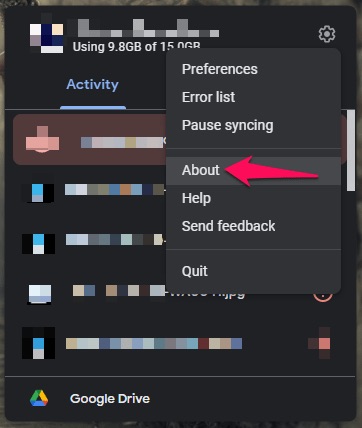
- Note down the Drive version.
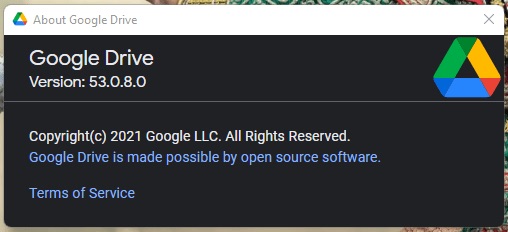
Go to Drive (dot) google (dot) com and download the latest version. You don’t need any special instructions, and you can do it from here onwards.
7. Windows 11 Threats
Let me share surprising statistics on how much malware is designed for Windows 11 per day. More than 200+ malware is released on the internet every minute and that makes 300,000 pieces of malware a day. In 2021, 100 million pieces of malware were made, which is a crazy number.
Windows Defender is the basic protection for your computer, and it is inconsistent as per previous reports. Do not consider WD as an ultimate security layer for your machine, and you should opt-in or subscribe to third-party security solutions.
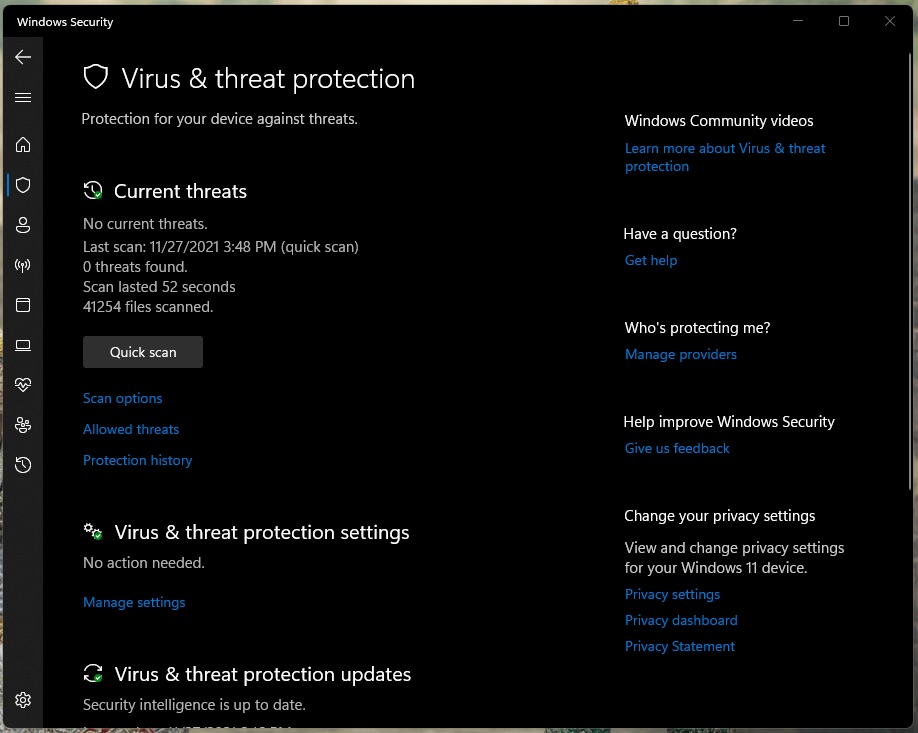
I haven’t purchased premium protection for a decade now and I was able to evade 95% of threats in the machine.
Note: None of the companies have paid us, and I’m suggesting them because I use them on my desktop.
Malwarebytes (FREE):
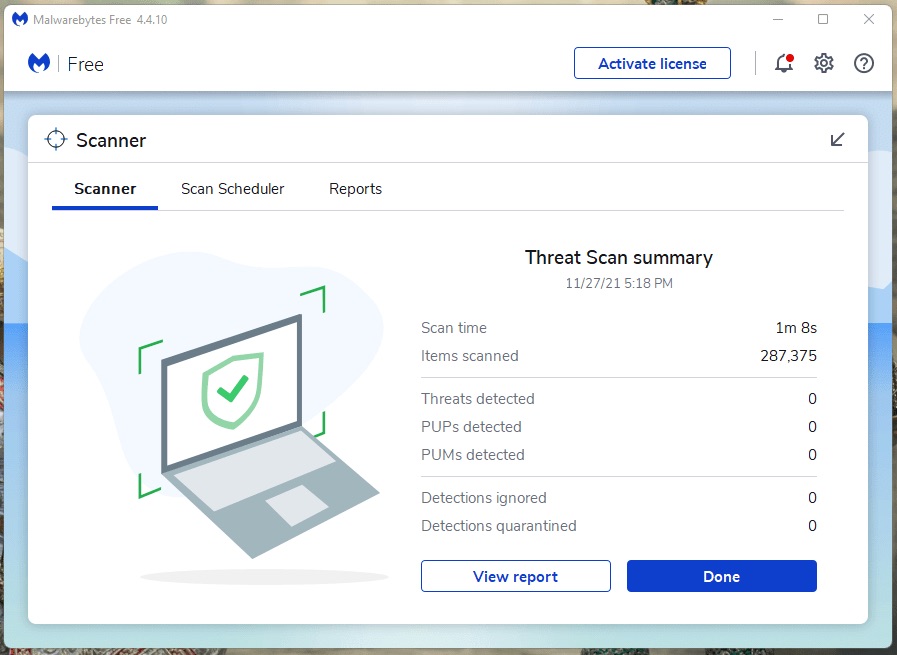
Run Full System Scan
You can run full system scans using Malwarebytes free edition, and they provide a trial version as well. I have it installed on Windows 11 machine, and it is my primary protection in the machine.
Ad Blocker by AdGuard (FREE):
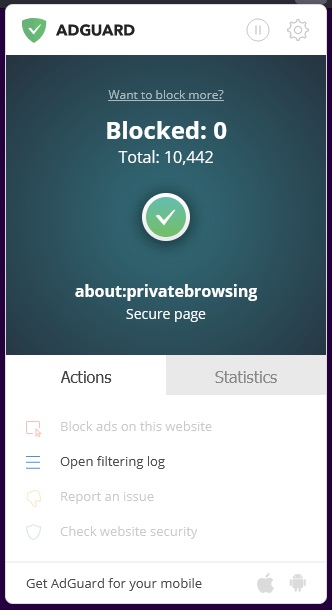
Install AdGuard in Chrome or Firefox for ultimate protection. I’ve been to websites that were designed to spread malware through pop-up advertisements and fake sites.
As I always say, precaution is better than cure, so you should avoid pirated Windows and pirated programs in the system.
Bottom Line
Google removed the “Backup and Sync” dedicated program from the official site. You can’t solve “Error Loading Python DLL” by copying the .dll file in the source folder, and it may risk your computer security. Many Windows machines have malware, which has a task to spread and destroy the system files slowly. I recommend the users consider installing fresh Windows 11 copies and remove all threats at once.