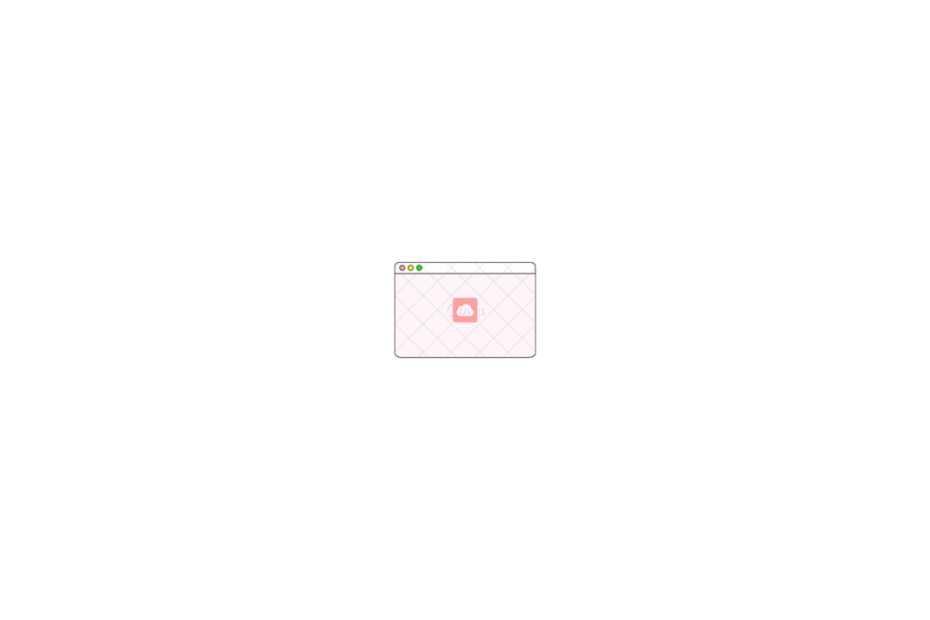iCloud is one of the most popular data storage and backup solution offered by Apple. It is, by default, available on Apple devices like Watches, iPhones, iPad, and Macbooks. The service is very well integrated with Apple devices to back up important files, app data, settings, contacts, photos, etc., to iCloud that can be accessed across other devices.
iCloud can also backup and sync Macbook PC, but in some instances, the process may be halted or may not work. If there is any such issue, the below guide will help you fix any iCloud not syncing issues on your Mac PC.
Basic Fixes to Try Before Jumping Forward
Before moving on with more detailed solutions, I would like you to check for basic fixes that can fix iCloud Not Syncing on Mac.
- Power Off the Mac and Start it after Some Time.
- Check if iCloud Drive and iCloud Server System are working.
- Make sure you have enough storage space or else upgrade the plan.
- Disable or remove any network or device scanner software like anti-virus
1. Ensure iCloud is Enabled for App Sync
The first thing to check if iCloud is not syncing on Mac is to see if you have enabled proper settings on your MacBook PC. iCloud can back up documents, desktop folders, app data, messages, and other information to the cloud from your Mac. Make sure the iCloud Drive settings are set according to your requirement.
- Open Mac settings by opening System Preferences.
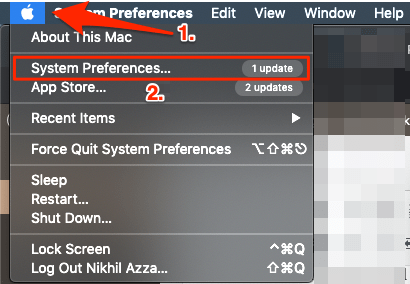
- Click on Apple ID.
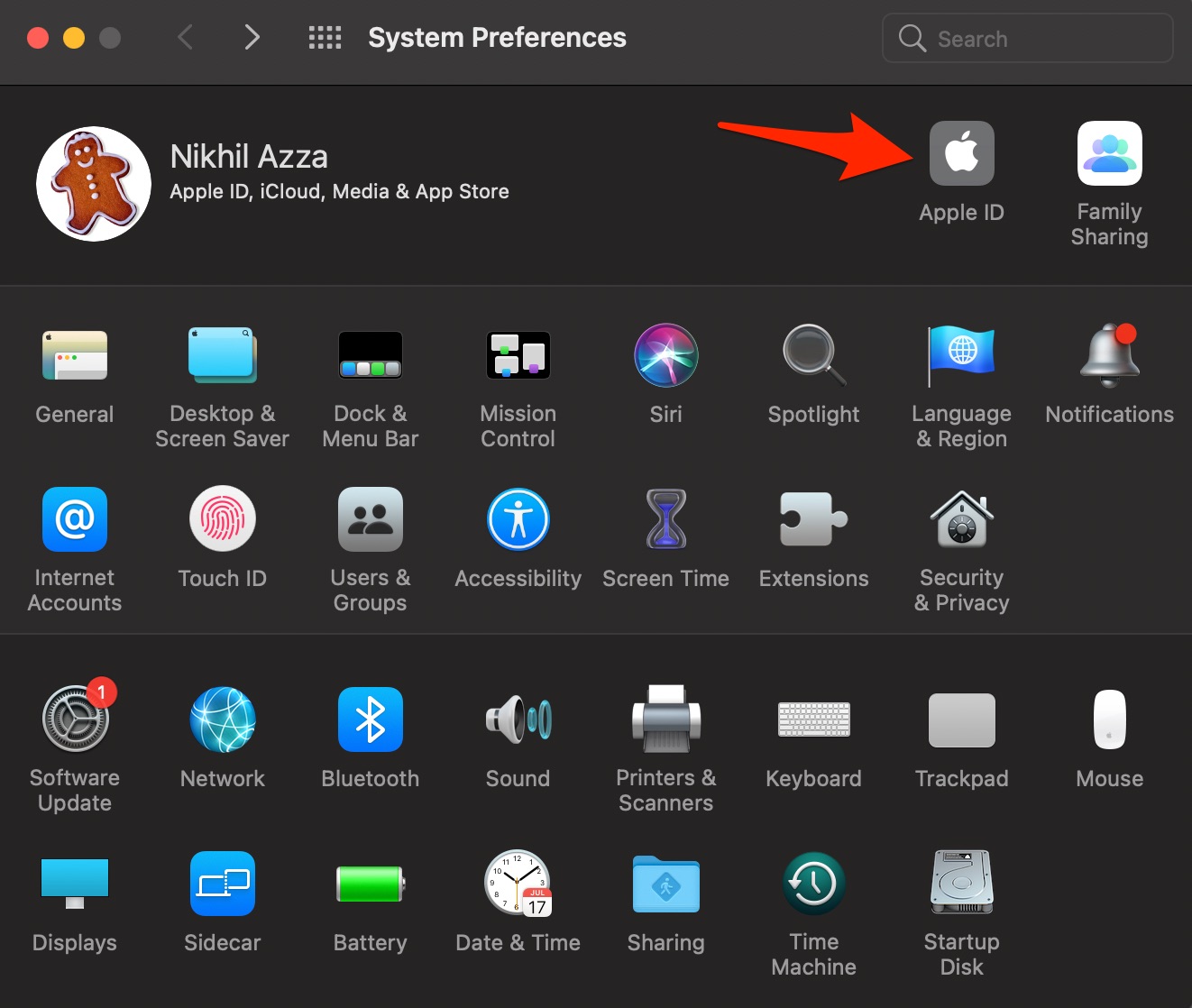
- Click on the iCloud option.
- Now right-tick on all options that you want to sync with iCloud.
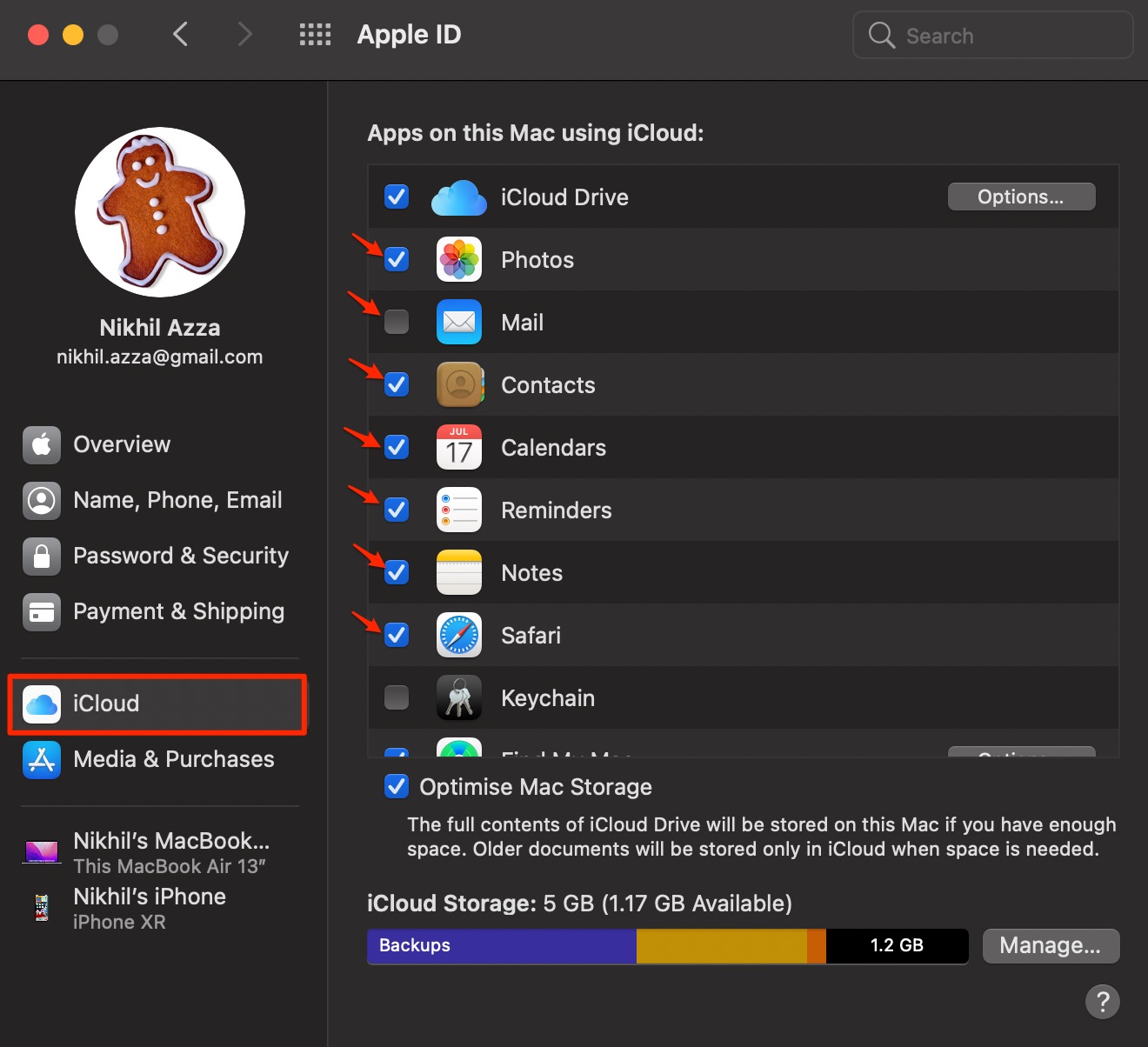
- Also, you can click on Options… next to iCloud Drive.
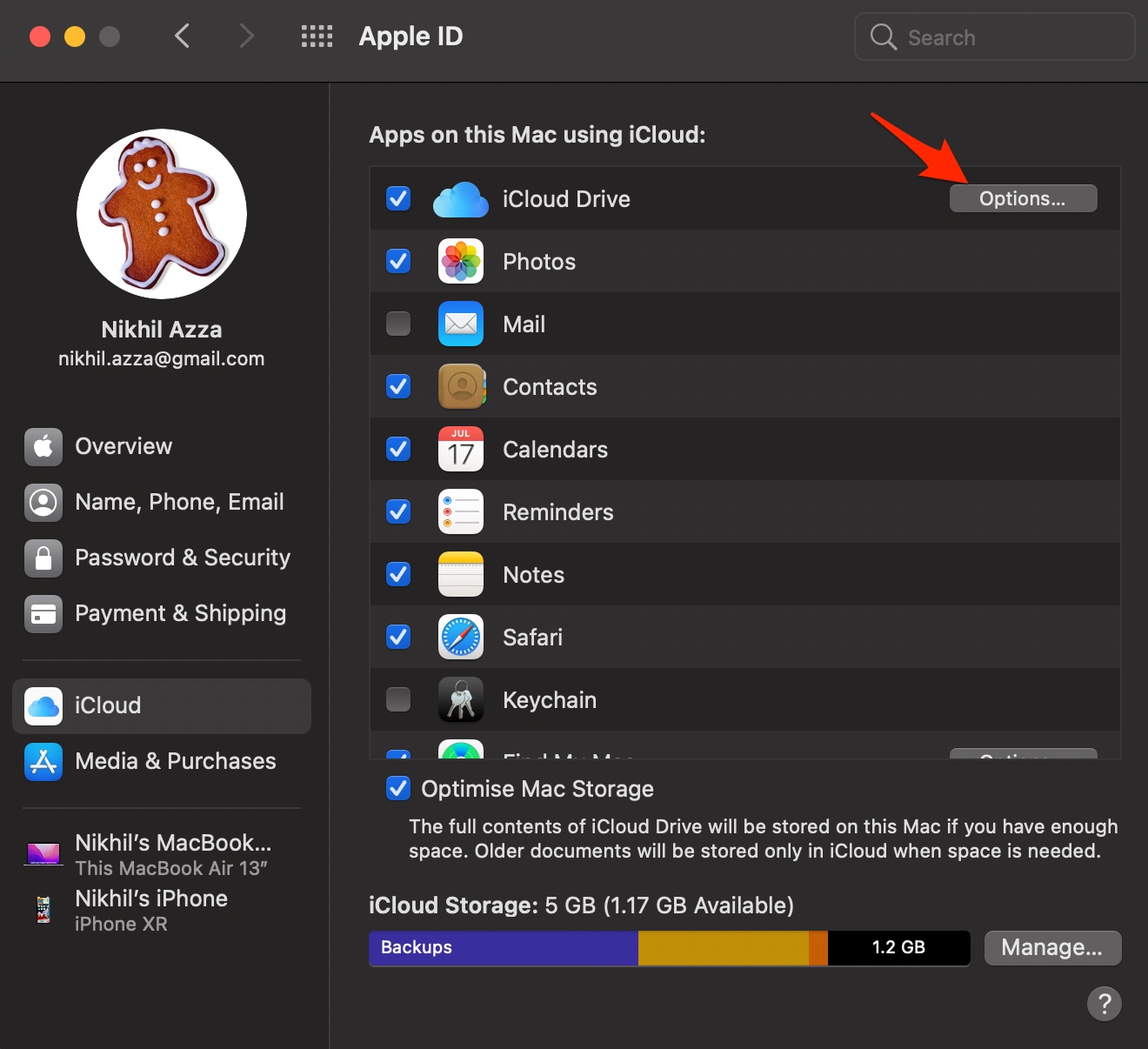
- Here you can enable the options you want. That allows the Drive to store and sync the data like documents, app data, settings, and more.
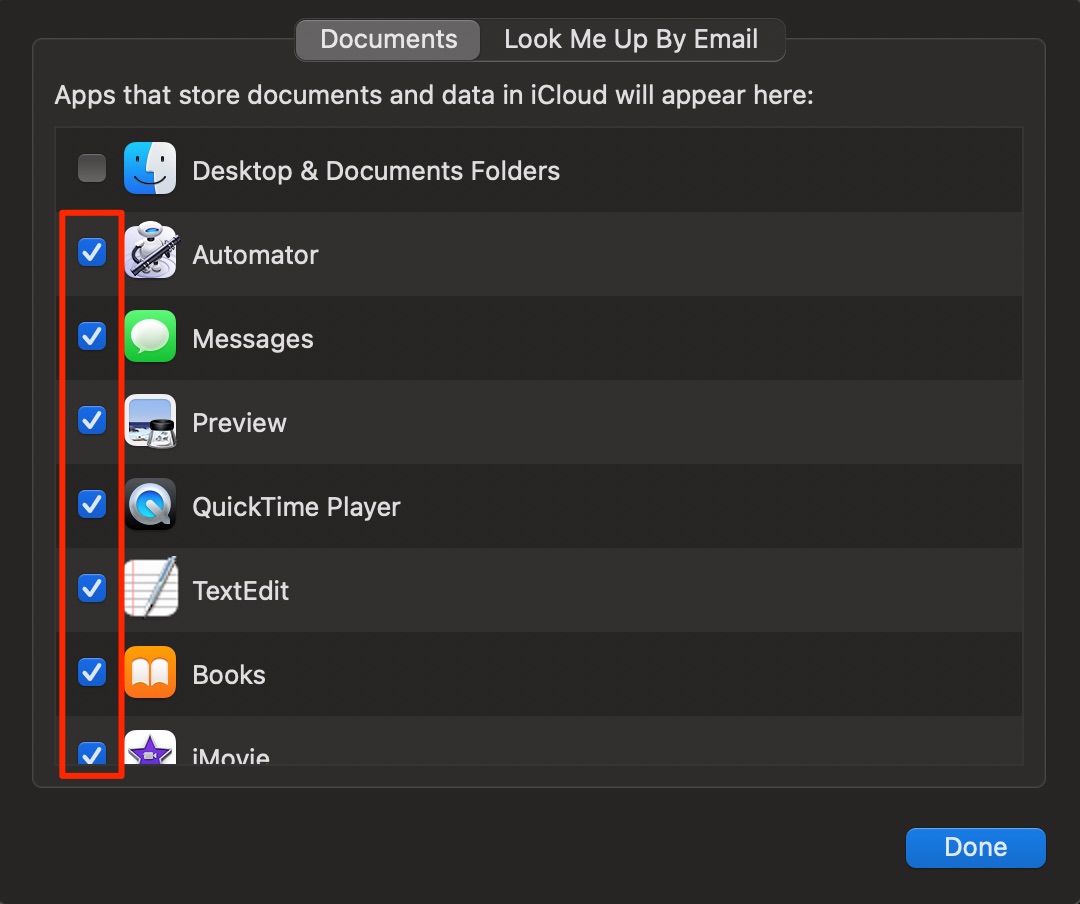
2. Log Out and Sign Back in
Sometimes a simple re-sign can help fix most of the iCloud syncing and backup issues on Mac. Sign out of your Apple ID from the Mac, restart the PC, and login back again. Check the sync issues should be resolved. Here are simple steps to follow.
- Open Mac settings by opening System Preferences.
- Click on Apple ID.
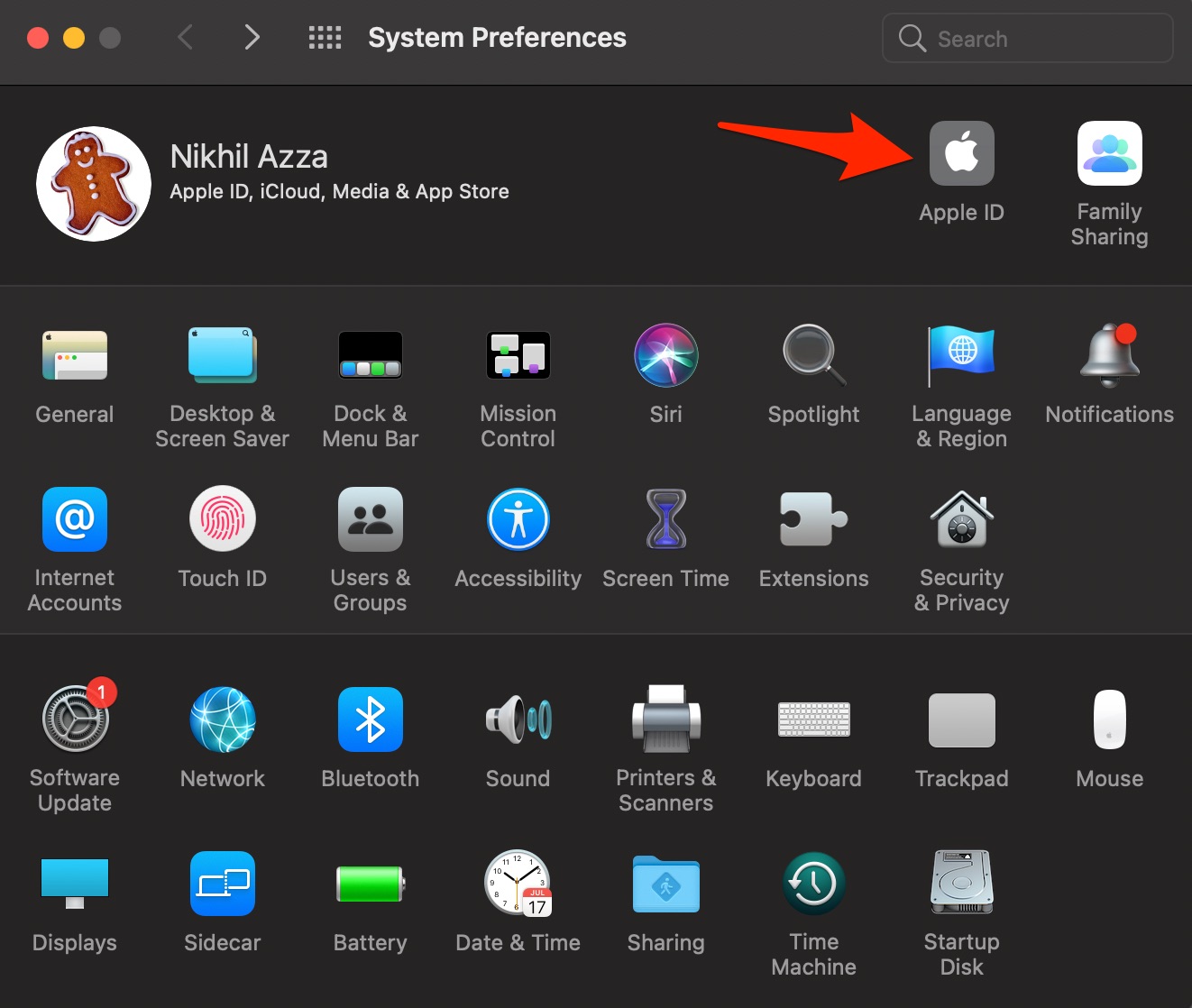
- Click on Sign out
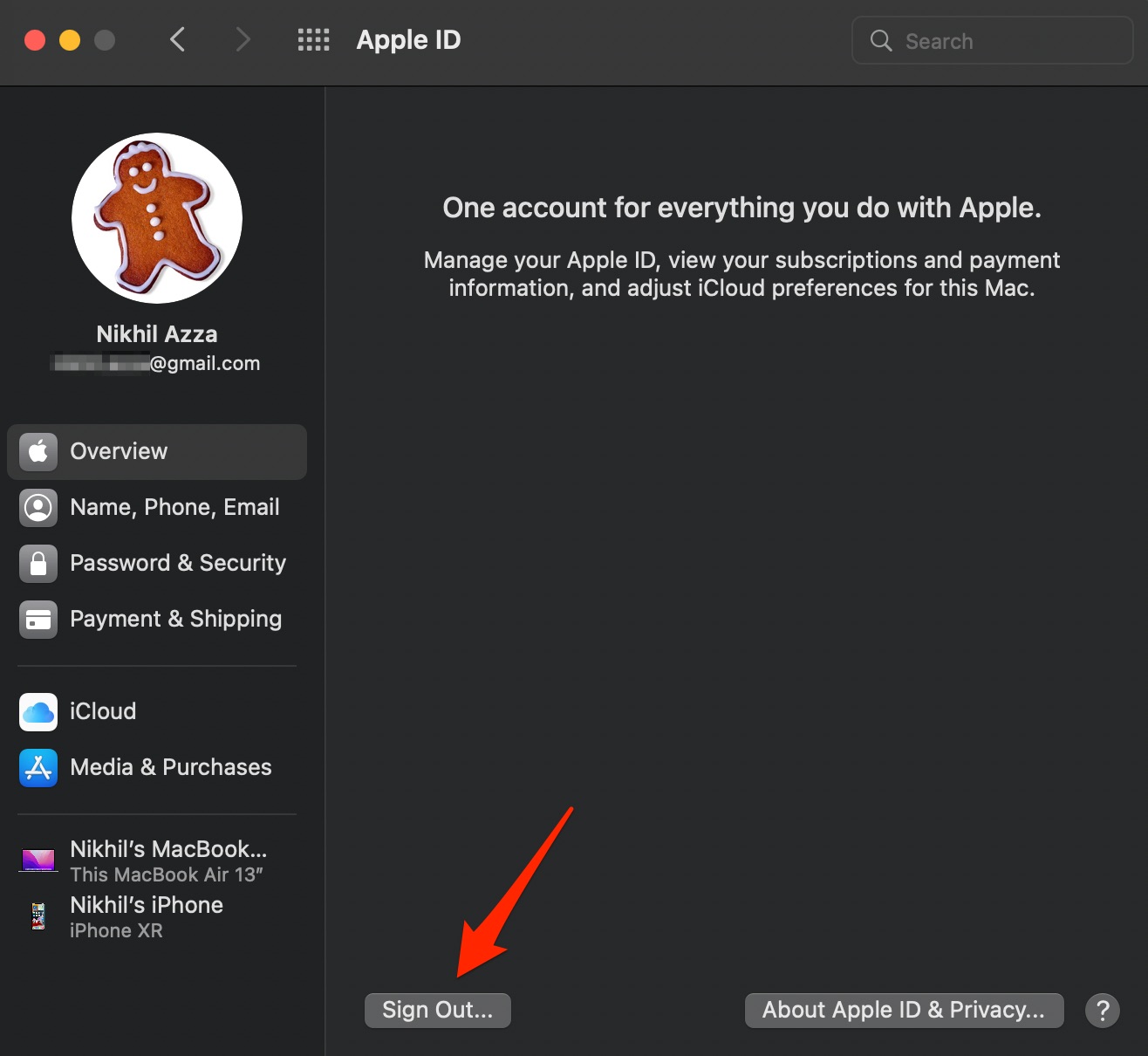
- Restart the PC and Sign in again. The iCloud Drive Not Working Issue on MacBook will be fixed.
3. Set Correct Date & Time
Incorrect date and time is among the most common reason for iCloud to get out of sync with a Mac PC. The cloud server date and time should match with the device. You can automatically set the time and date on your Macbook using the network provider option.
- Open MacBook Settings.
- Click on Date & Time.
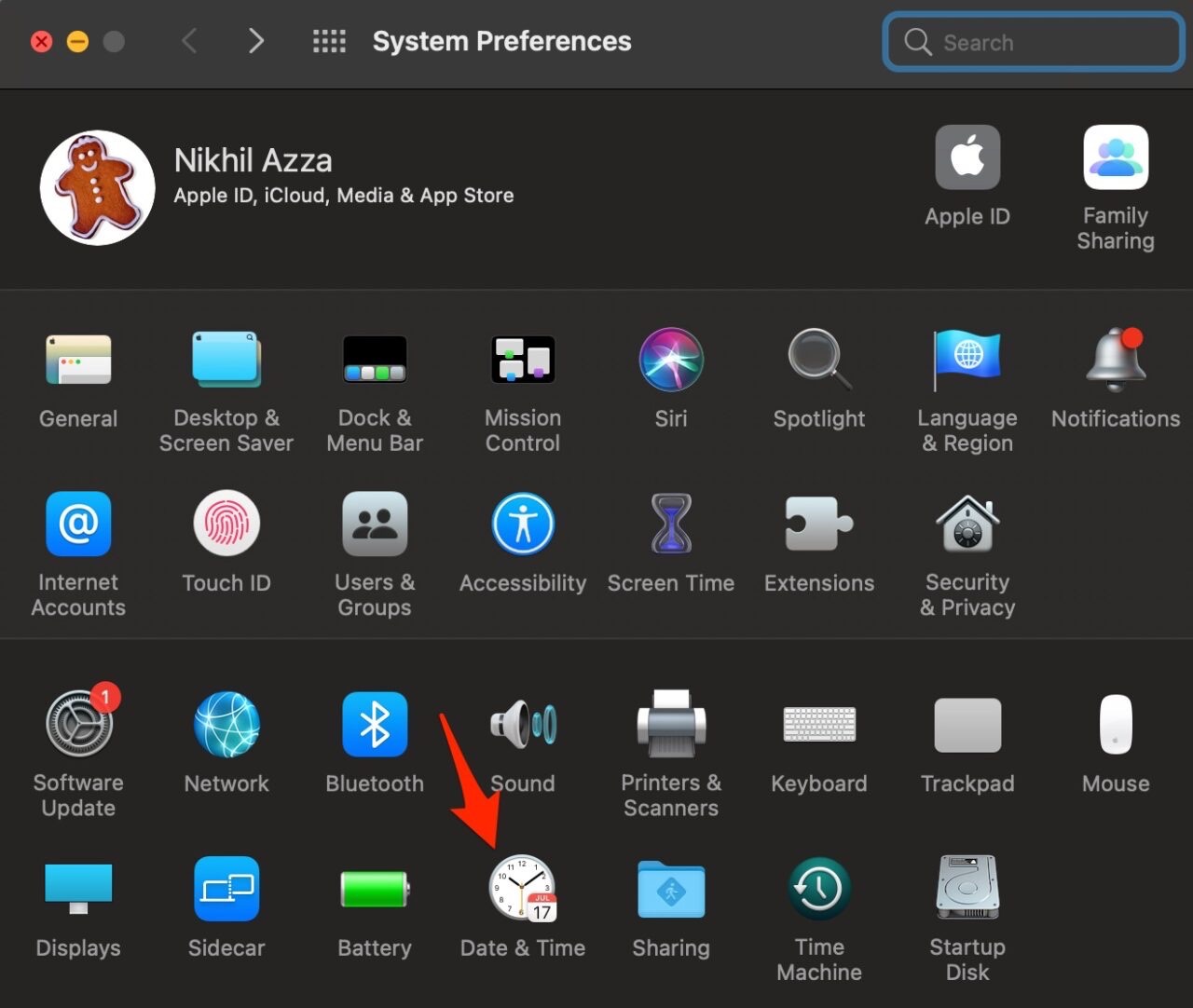
- Select Set Date and Time Automatically.
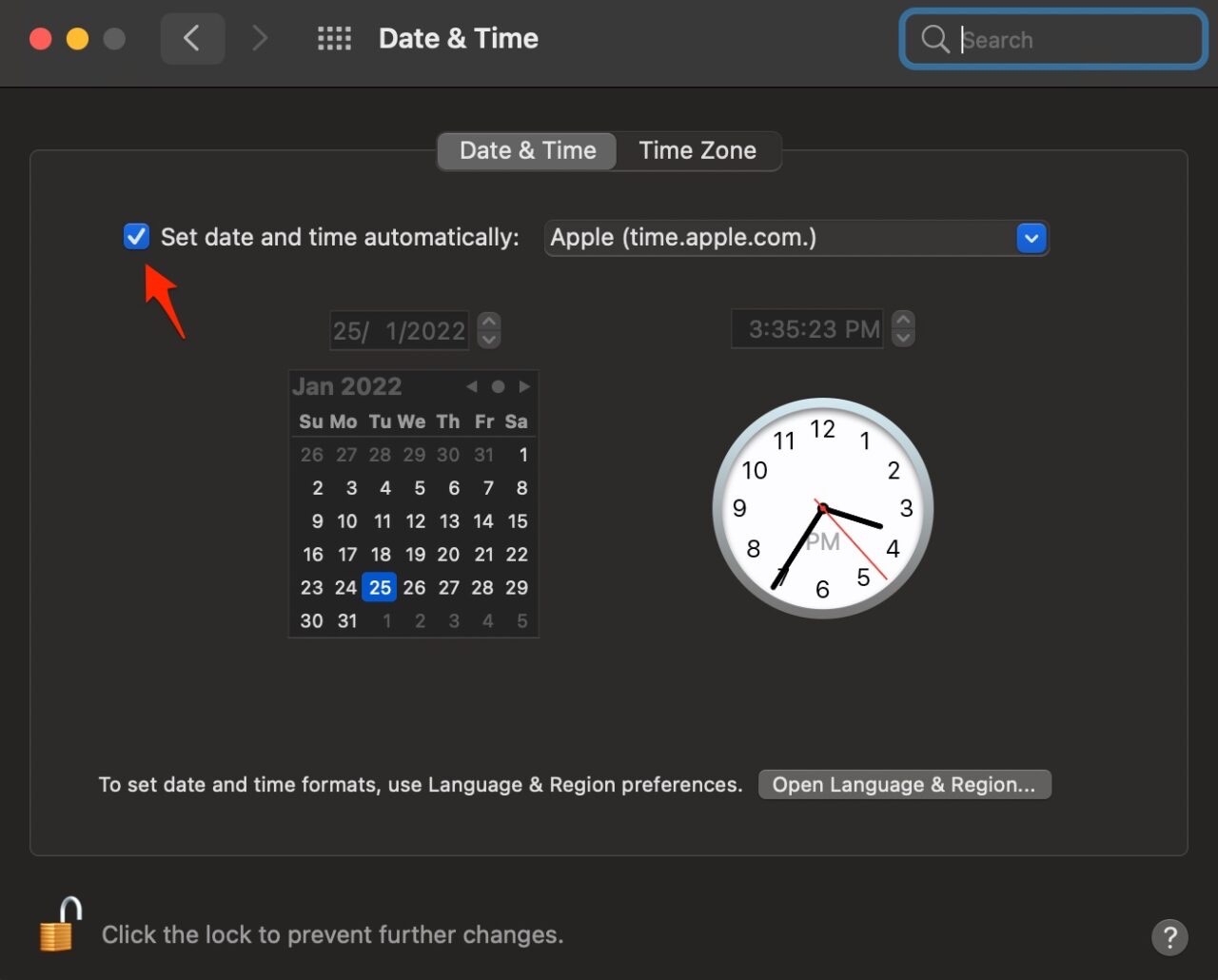
- Box files will sync with Mac Finder, and the Box Desktop app not syncing on Mac issue will be fixed.
4. Turn OFF the Firewall
With Firewall running, your Mac automatically determines whether an application can send or receive traffic from the network. A Code Signing Certificate is issued for trusted applications; without certification, an app isn’t allowed through the firewall.
Therefore, you need to turn off the firewall and let the network run unmetered on your PC for iCloud to backup and sync files.
- Open Settings.
- Select Security & Privacy.
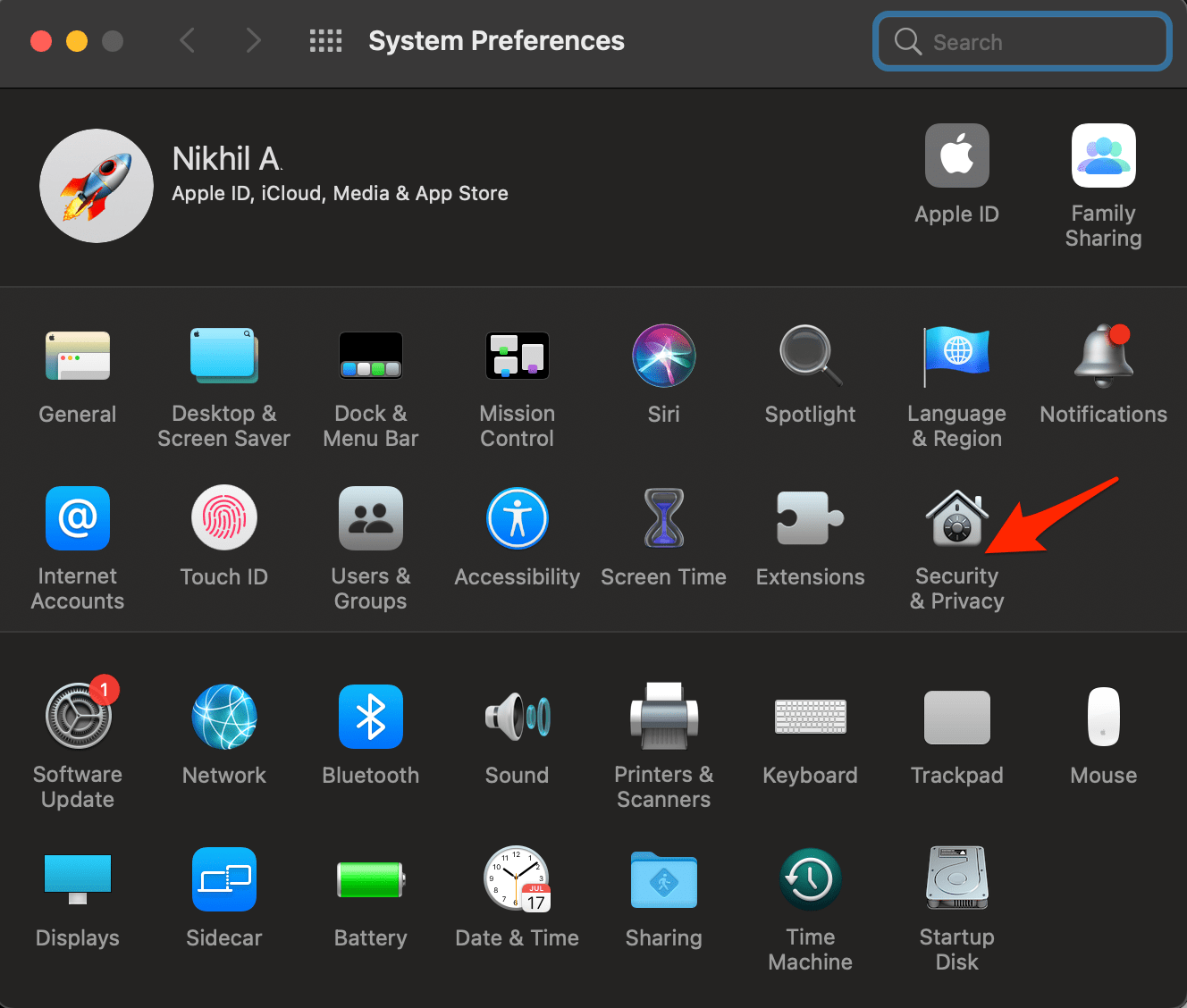
- Click on Firewall Tab and Turn it Off.
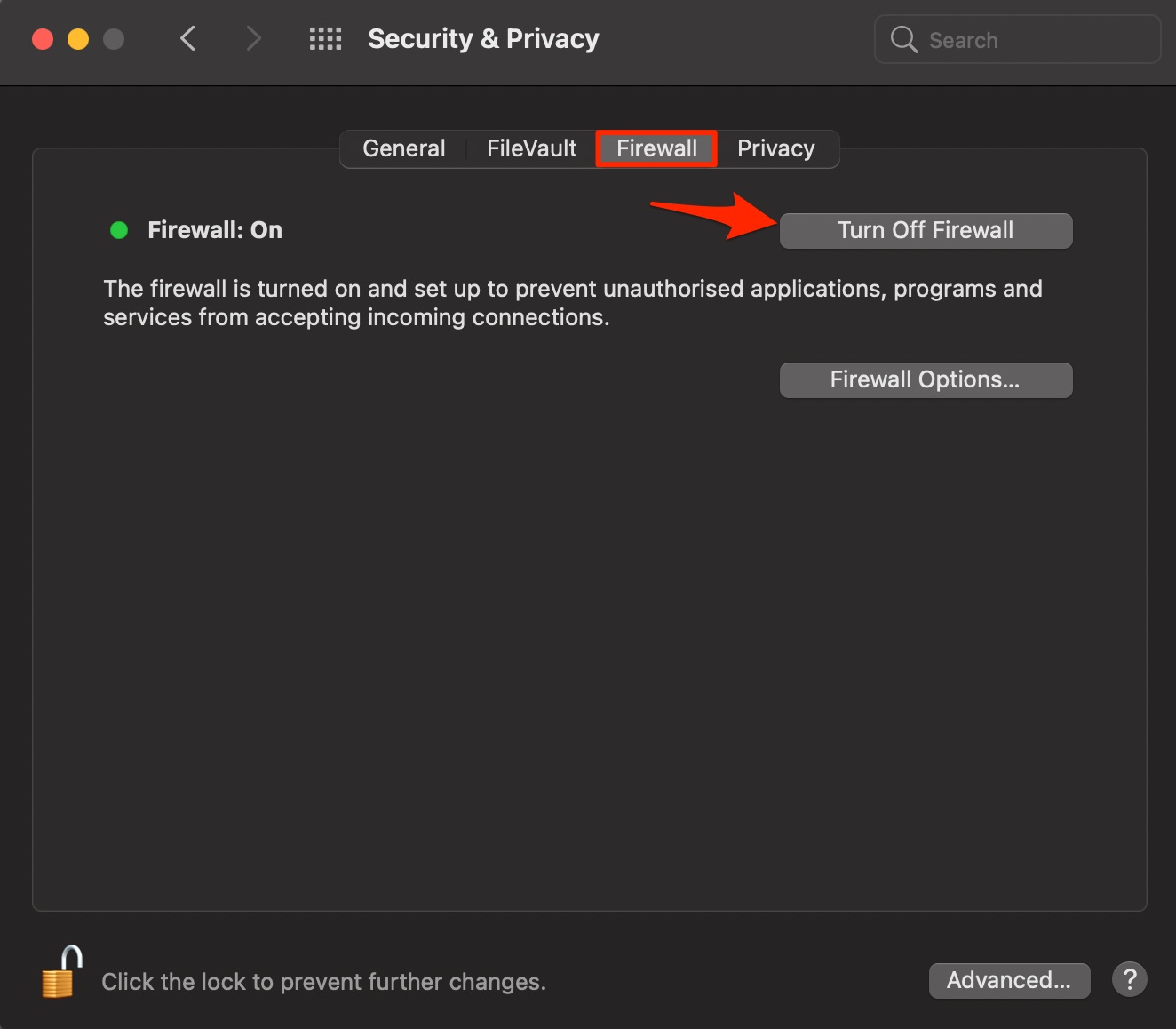
- Once done! iCloud Drive not working problem should be resolved.
That’s it with this simple guide; you can fix iCloud not working issues on your Macbook PC; and sync & backup across the iCloud drive and Mac computer.