Google Docs is the best word processing platform available online. You can create some fantastic, notes, thesis, brochures, or content documents using Docs. Generally, Google docs treat image files pretty decently and don’t go very hard on them, but given certain image conditions, the resolution may decrease. Suppose you are creating a Google document and uploading some good-quality images, but after you inserted the photos in Docs, the image quality has substantially decreased; this is, of course, very frustrating.
If you are working on a large document and need the images to be of good quality, things can worsen when you download the file in PDF format or share the document with others as the images will look blurry. If you uploaded the *.docx file to your Drive and opened the document in Google Docs, then you will notice the images are even more blurry.
Why Google Docs Image Quality Decrease?
There is no exact reason mentioned by Google why this happens, but it is for sure that Google Docs apply some form of compression to the images that are inserted into the word processor. I have found a couple of promising reasons.
- Google Docs only supports around 2000 x 2000 pixel size. So, if you upload an image that is over 2000px, then docs will automatically compress the image.
- The file limit of a Google doc is 50 MB, and if you are uploading a number of images in high quality, then the Google docs file size limit will exceed instantly; therefore, Google automatically crunches the images, so that good content and decent quality images form a perfect document.
Below is the simple test I performed on Google Docs. Before inserting the image in Docs (LHS), it had 3456 x 4608 px & 2.3 MB size, and after adding it to docs (RHS) and (downloaded the doc/image as an HTML zip file) when I checked the photo file, it was reduced to 520 x 1512 px & 728 KB size.
How to Fix Blur on Images Inserted to Google Docs?
As a user, there are a couple of things that you can do; firstly, try to manually compress the images using any third-party compressor and then upload them to Google Docs; this way, you can check the image quality. There are a number of online tools that can reduce the pixels of the image to the required size retaining the details. Once the images are compressed, upload the images to Google docs.
If you upload the image to docs, then Docs will rasterize the image size according to its own calculations, but if you manually compress the image to the maximum limit, then you reduce the file resolution without compromising the details. I used resizepixel to manually compress the image.
![]()
I uploaded the original image to Docs without purging the size and also inserted a manually compressed photo into docs; below is the result. If you look closely, the image uploaded to docs looks more blurry compared to manually compressed. It is, therefore, best to manually purge the resolution to keep the quality good.

There is nothing much you can do if the photos added to docs become blurry, but still, you can try a few custom image compressing services to reduce the resolution to the maximum threshold keeping the image details intact.
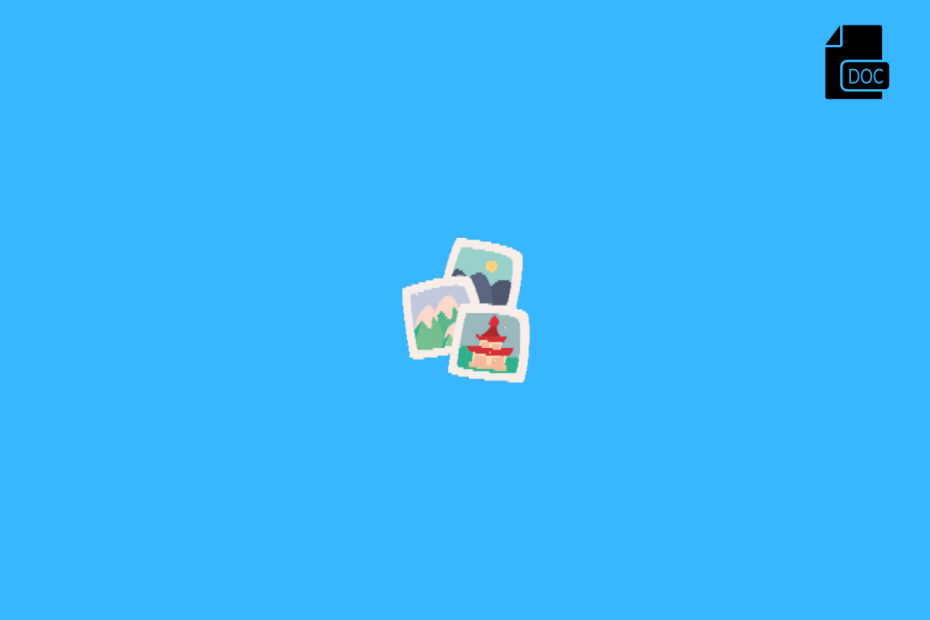
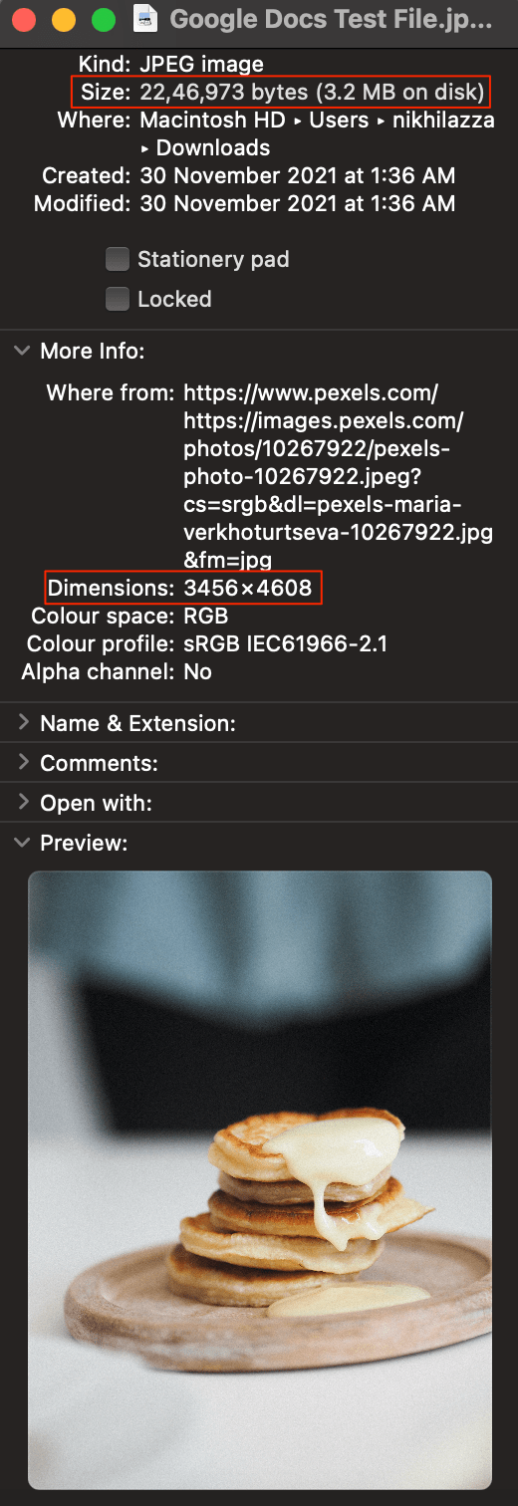
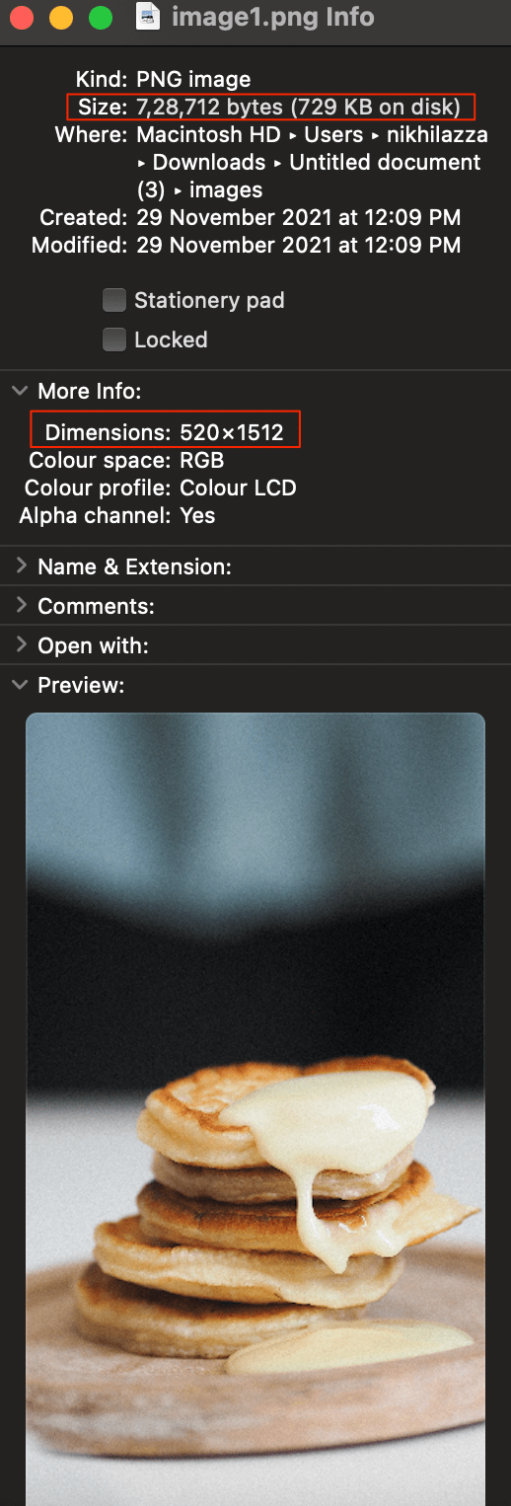
How the flying F*** do I manually compress an image in Google docs? I’ve been searching the whole goddamn internet and absolutely nothing helps. It’s as if Google purposely ignores what I’m trying to ask. The “just select the image and click compress” is an absolute waste of a life. I obviously cannot see any such button that says “compress” in google docs. So, please, where is this magical button??? If the option doesn’t exist, then please just say it doesn’t exist, but the whole beating around the bush Google search results is a disgrace to the internet. Thank you!
bro did you actually read the article
my original graphics file dimensions are: 1853×773, so it’s under the 2000×2000 max. Its file size is only 175kb, so it’s under the 50MB max. the image is NOT blurry on google docs–it’s nice and sharp, BUT it IS blurry when i view the google docs file on mobile devices (cell phone). i can’t seem to find a fix for this.
Download the file in PDF format once your project is completed, this will retent the detail and you can access the file on mobile.
Google Docs sucks bad, no wonder I never use it. I had to send a large detailed doc with a tin of screenshots to Google. It was Word and PDF as I use. So for then to look at it, I simply created a Foogle doc, and the text in the screenshots can’t be read. 35 pages, and they don’t accept pdf, and word docs can’t be displayed on my website like PDFs can. So this tool is not good for any long documents with detailed screenshots. Worthless.