The Apple Photos app on iPhone offers a feature to back up the photos and videos to iCloud but the drawback here is all the photos and videos are uploaded to iCloud account and you are not given any option to upload any specific files. But Google photos app for iPhone offers you to manually upload photos or you can even upload selected photos to Google.
If you are looking to upload only certain photos to Google photos account from your iPhone then in this blog I will show you a simple process on how to backup only selected photos to Google Cloud.
How to Enable Backup and Sync?
You need to first enable the backup and sync option on the Google Photos app for iPhone.
Open the Photos app, click on the profile icon, and tap on Photos Settings. Click on Backup and Sync and make sure it is enabled.
You can also manually back up the photos and videos to Google, just long-press the photos and click on the Back up button.
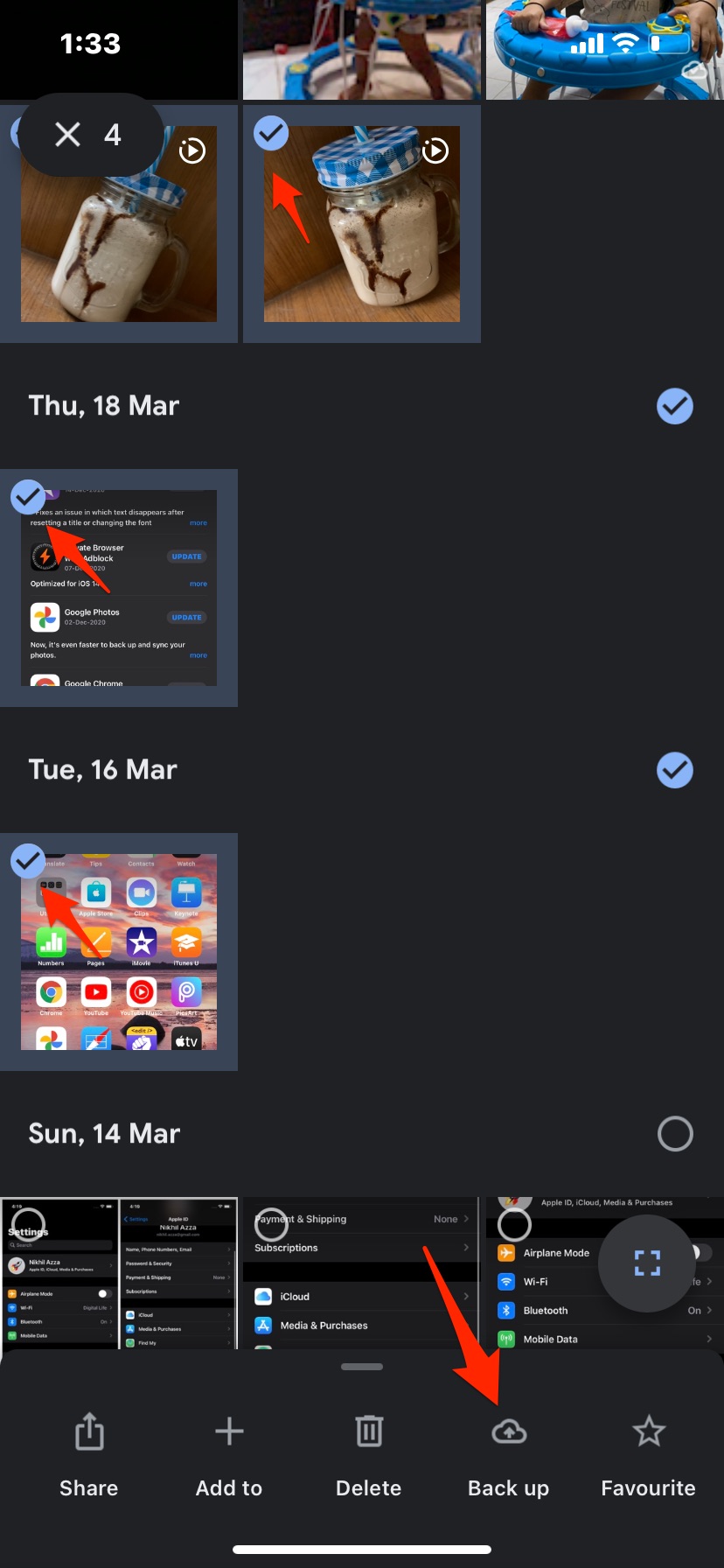
Steps to Set Selected Photos to Upload to Google Photos on iOS
You have to make necessary settings on iPhone to upload only selected photos;
- Open Google Photos on iPhone Settings.
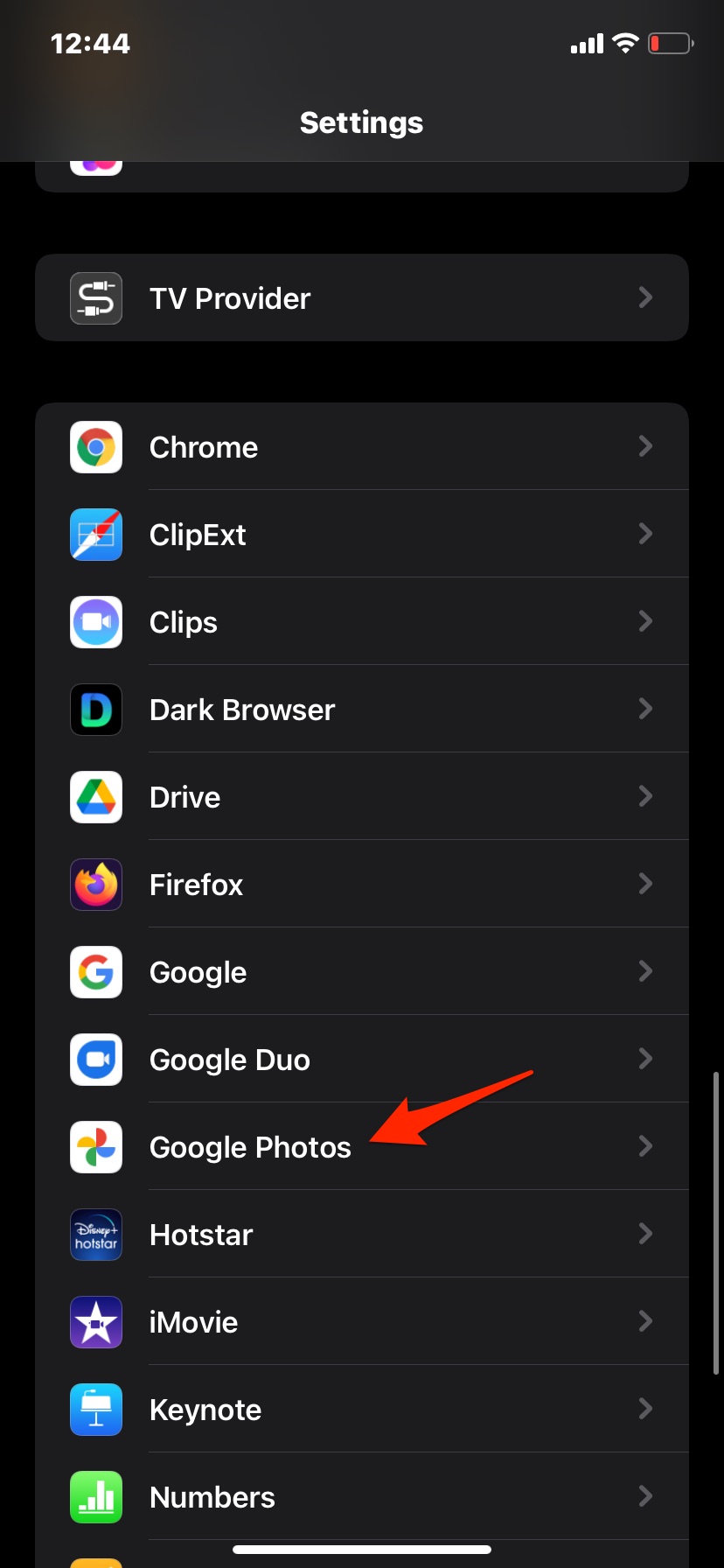
- Click on Photos under allow Google Photos to Access.
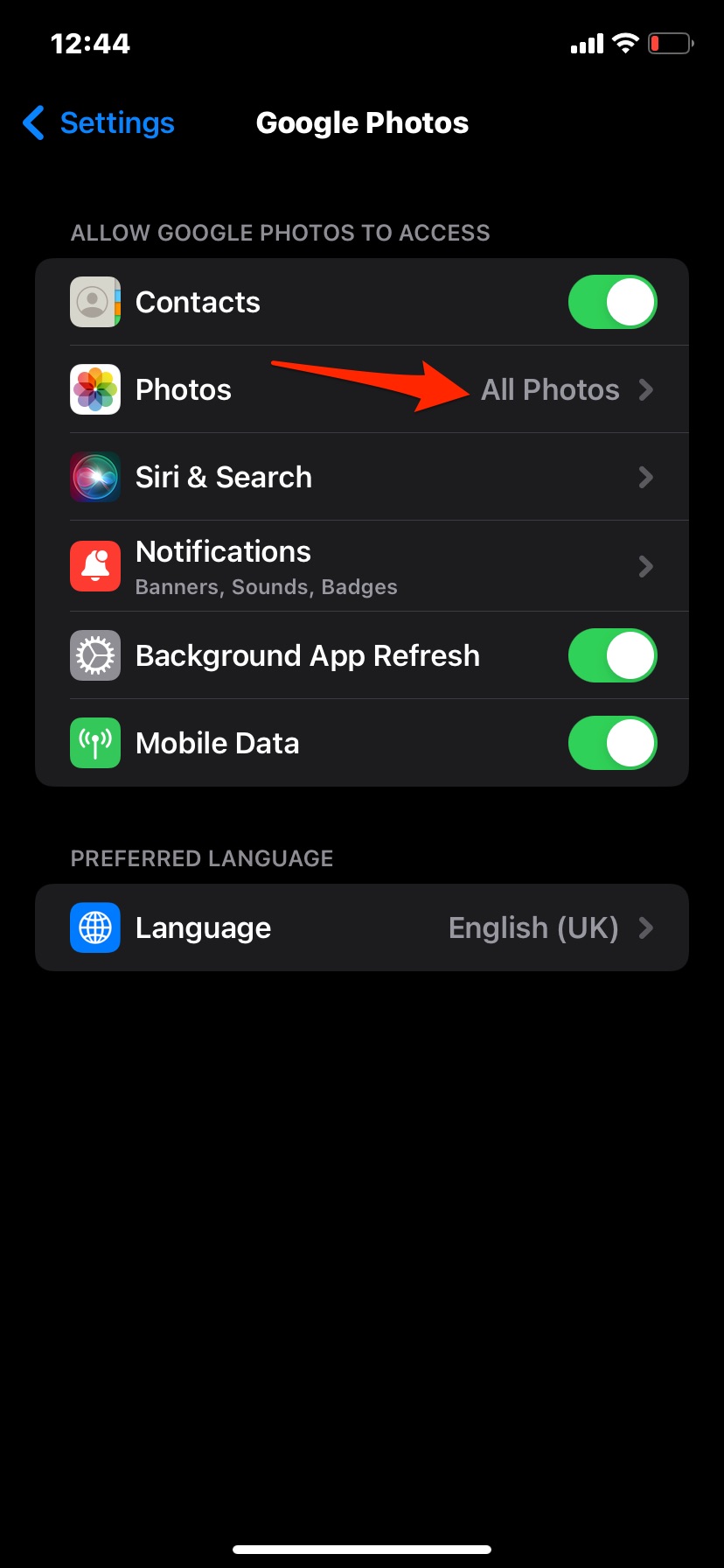
- Click on Selected Photos.
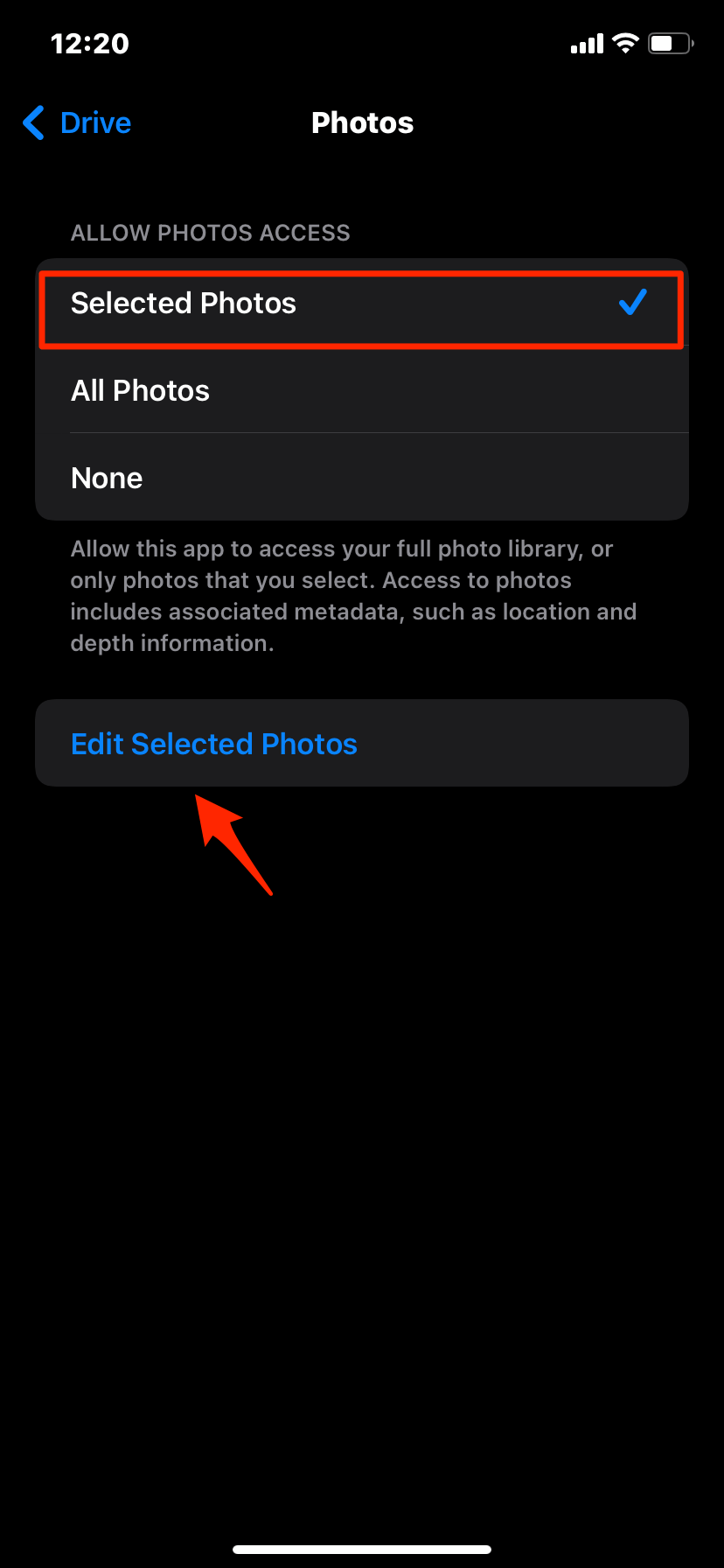
- Click on Edit Selected Photos.
- Select the photos and videos that you want to upload to Google Photos and hit Done.
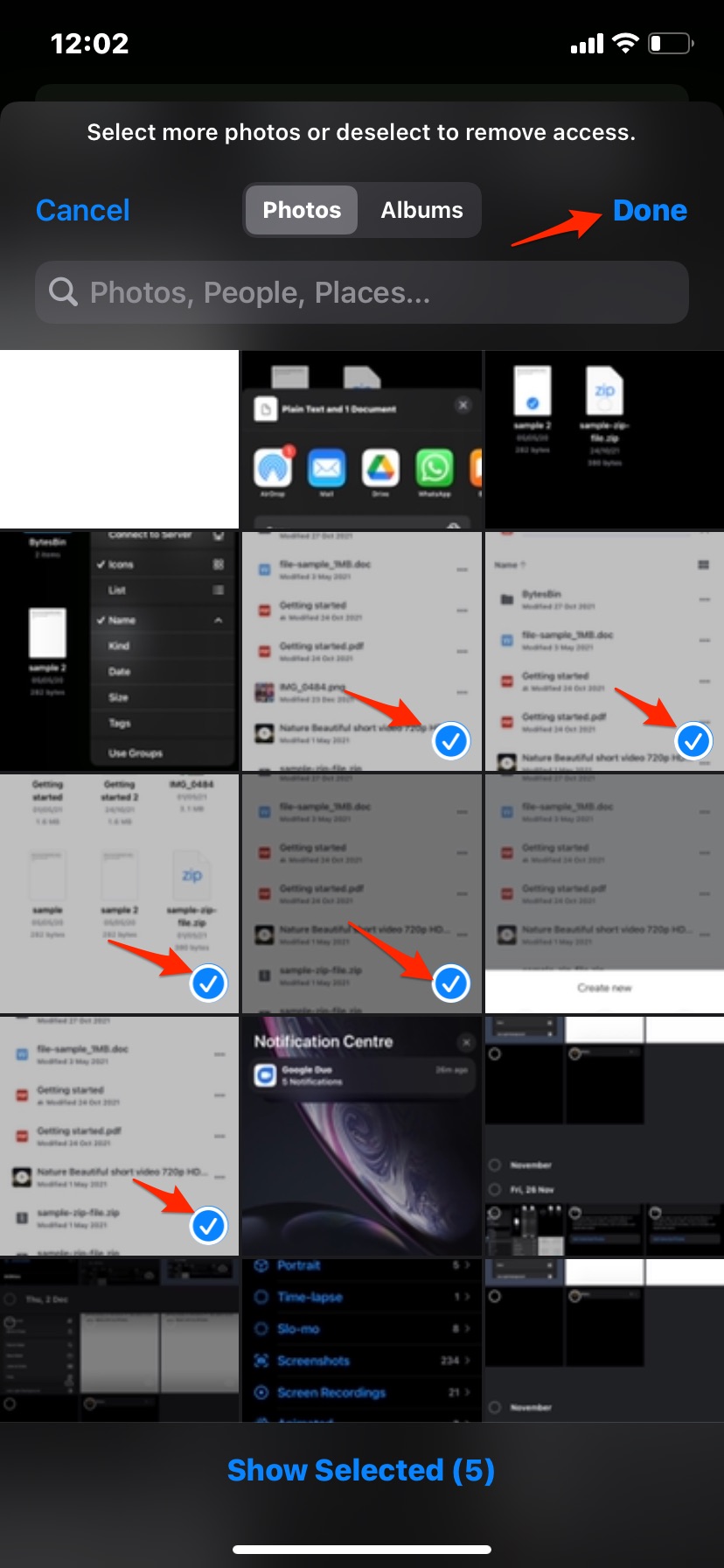
- That’s it the selected photos and videos will be uploaded to Google Photos.
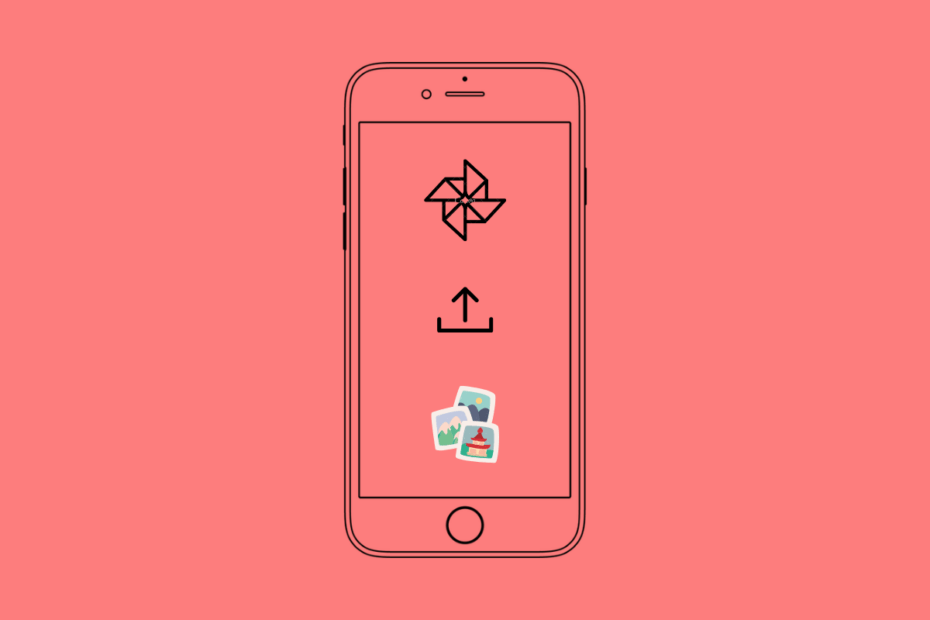
![Google Photos Not Backing Up on iPhone [Fixed] 2 Google_Photos_Settings](https://bytesbin.com/wp-content/uploads/Google_Photos_Settings.jpg)
![Google Photos Not Backing Up on iPhone [Fixed] 3 Backup_and_Sync_Photos_iPhone](https://bytesbin.com/wp-content/uploads/Backup_and_Sync_Photos_iPhone.jpg)
![Google Photos Not Backing Up on iPhone [Fixed] 4 Enable_Backup_and_Sync](https://bytesbin.com/wp-content/uploads/Enable_Backup_and_Sync.jpg)
This doesn’t work. when I open the google photos app I get a message saying “google photos needs full access to your photos”
(Older Version of the iOS used to support it) You need to open Google Photos from iPhone settings and then select the photos and videos that you want to upload to the cloud.
In that case, update it with a new method soon!
yes, It doesn’t work google wants full access, I sign up for a google account to save photos needed for work only.
As of 8/9/2022 …fix this by allowing Google Photos in iPhone settings to access all photos. Then in Google Photos app, select your profile in upper right corner, make sure BACK IS OFF. Then, when viewing photos, manually select the photos you want to back up so they have a checkbox applied, then, select from the slideup menu select BACK UP.
Thanks J for tip!
The slide up menu for doing manual backup has disappeared. It has been replaced by the order photos.
Google’s engineers who have zero idea about a products usability make can make any crappy changes to
a user interface.
An example, Googles photos used to work on android TV. Then they did changed menu layout so that some of the menu is on top and others on bottom. On the android the bottom one disappaeared, There was one imenu item on top that let you navigate the albums on top and then that got remove making viewing photos on android tv useless as you cannot select any album to watch; just scroll through all your photos,