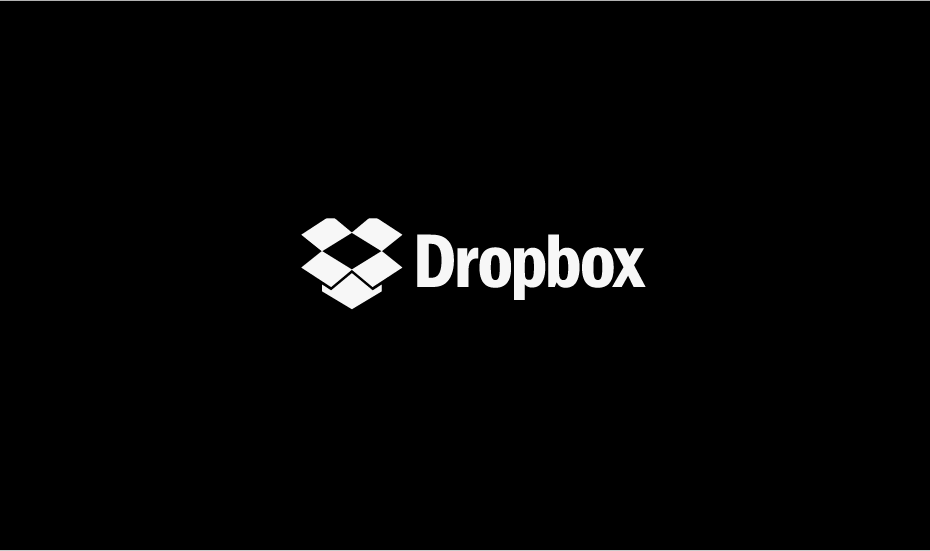DropBox is a free-to-use cloud storage solution available for Android smartphones and other popular platforms. Being the center of many cloud-based services, most Android users prefer to use Dropbox instead of other free counterparts. This is because the native Dropbox application for Android is practically easy to use and takes care of the aesthetic parameters of practical day-to-day usage. Dropbox also provides the feature to enable Dark mode which really helps if you’re working at night.
The dark mode comes in handy for many occasions as it’s easy on the eyes and helps to save the smartphone’s battery as well. Many people prefer to keep dark mode in all of their devices as it’s a desirable aesthetic choice. Since the majority of people use Dropbox for data transfer and photo backup, most use people use Dropbox services at night when they are free to do such monotonous tasks. Having a dark mode in Dropbox really helps to streamline this process and doesn’t put any strain on the eyes.
How to Use Dropbox Dark Theme on Android?
Enabling dark mode on the Dropbox app is really easy and straightforward. Moreover, you can fine-tune these theme settings to match up with your device’s system theme settings. So Dropbox can automatically change between light and dark mode for the day and night usage. This is an amazing feature and here is how you can try it out.
Steps to enable dark mode on Dropbox Android:
- Open the Dropbox app on your Android smartphone.
- Sign up or log in to your account
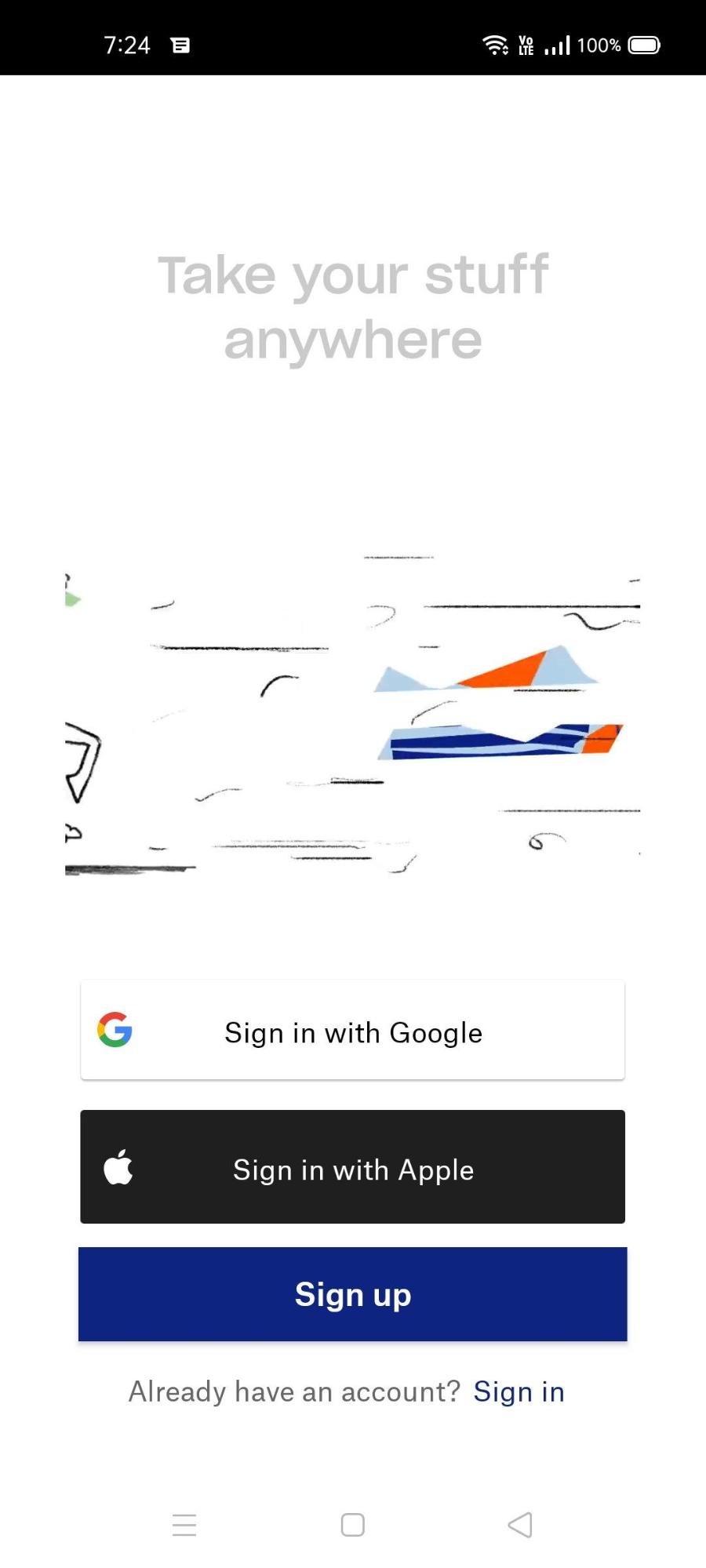
- Go to Dropbox Settings.
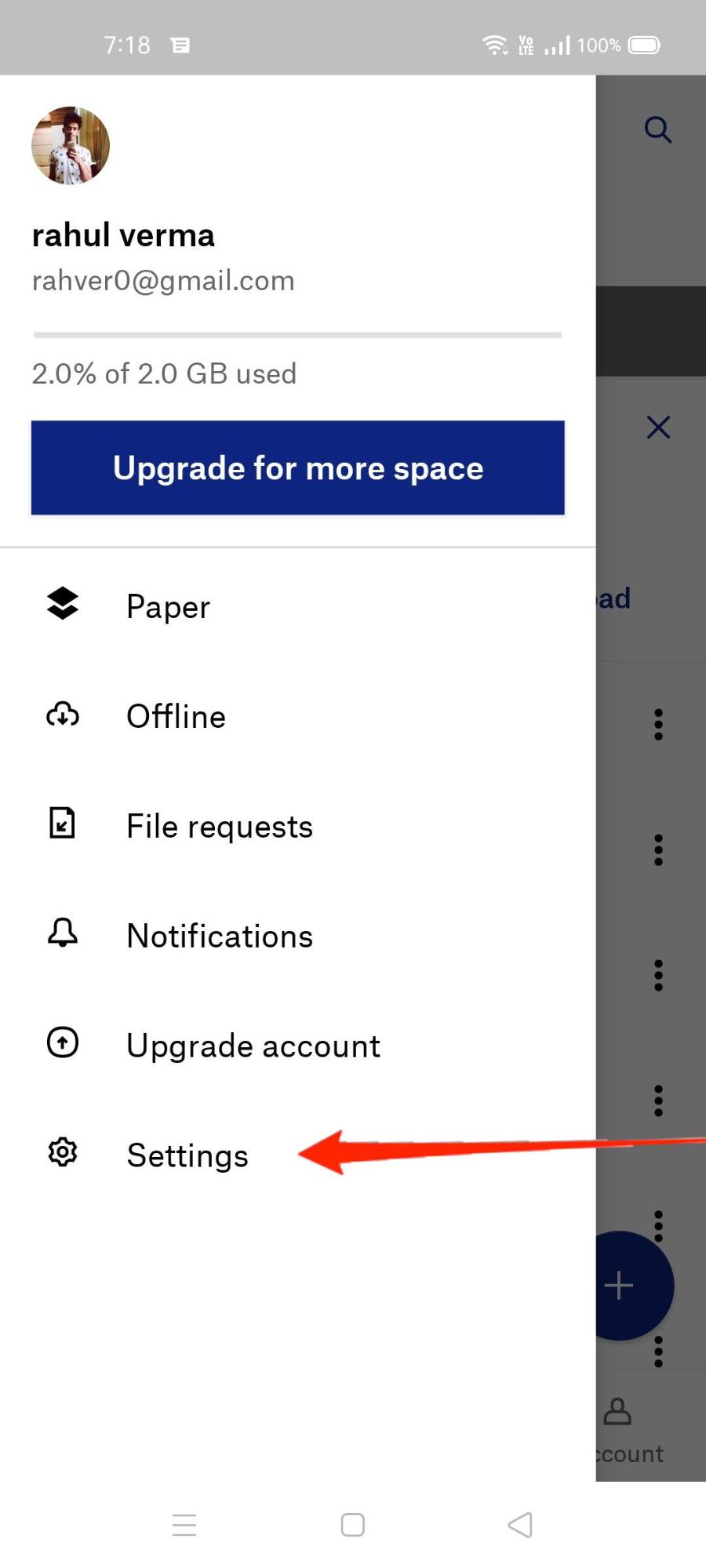
- Scroll down and navigate to the Dark mode option.
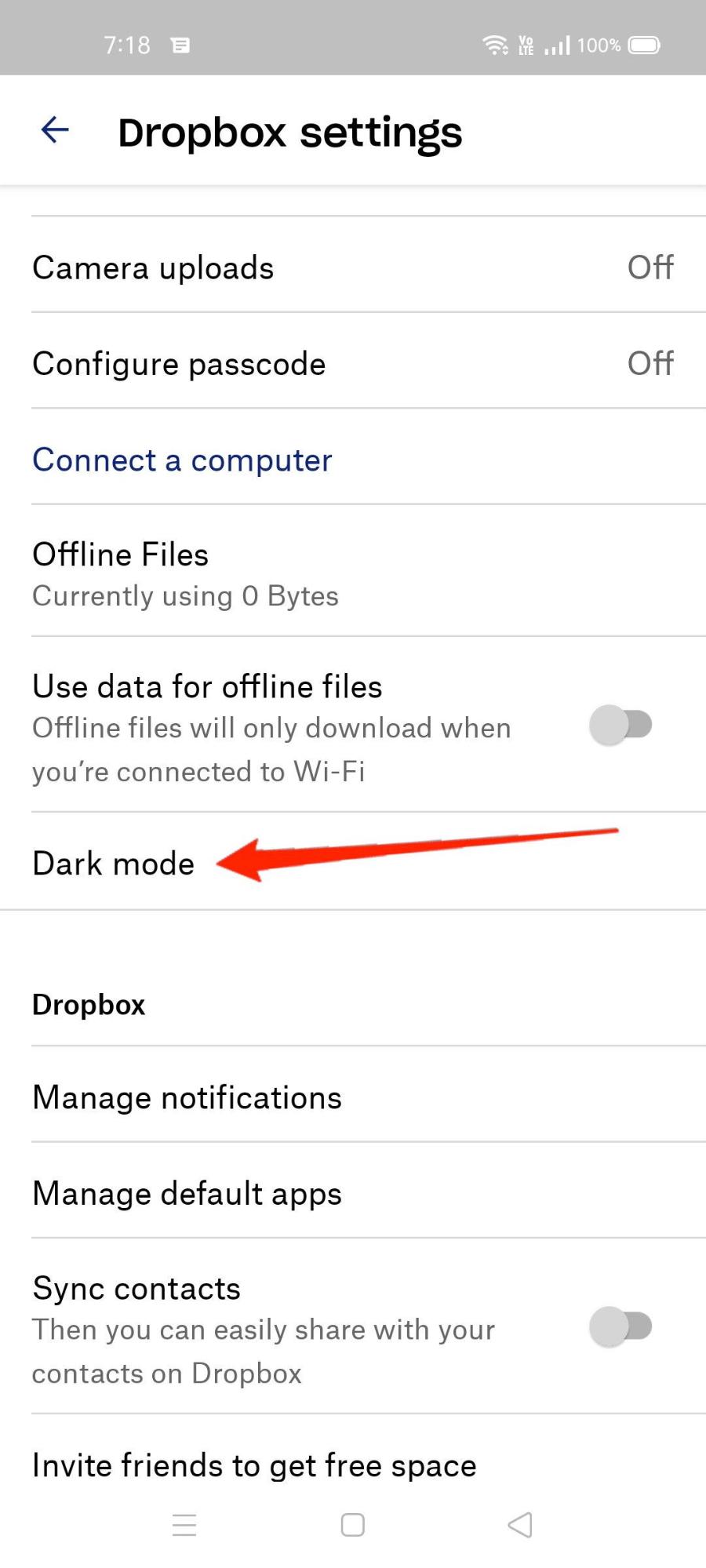
- Choose the “Always dark” option.
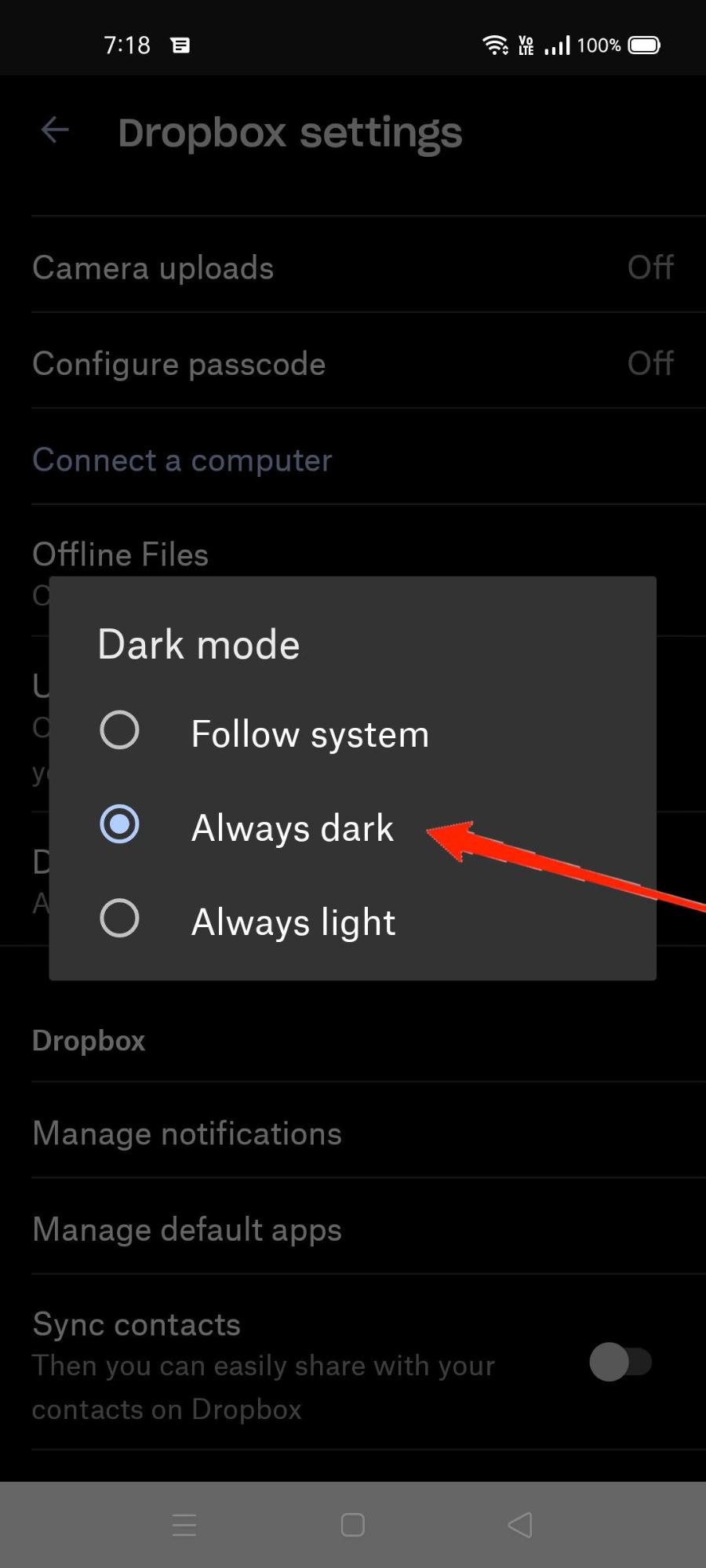
- Now magically the whole interface of Dropbox will change to dark UI.
Using Dropbox in dark mode is great, but it’s not very practical when you’re using your device in the Daytime or in an outdoor environment. In such cases, it can be a bit exhausting to go to change settings again. So you can configure your Dropbox settings to change automatically according to your device settings.
Steps to set up the automatic dark theme on Dropbox Android:
- Open the Dropbox app on your Android smartphone.
- Sign up or log in to your account
- Go to Dropbox Settings.
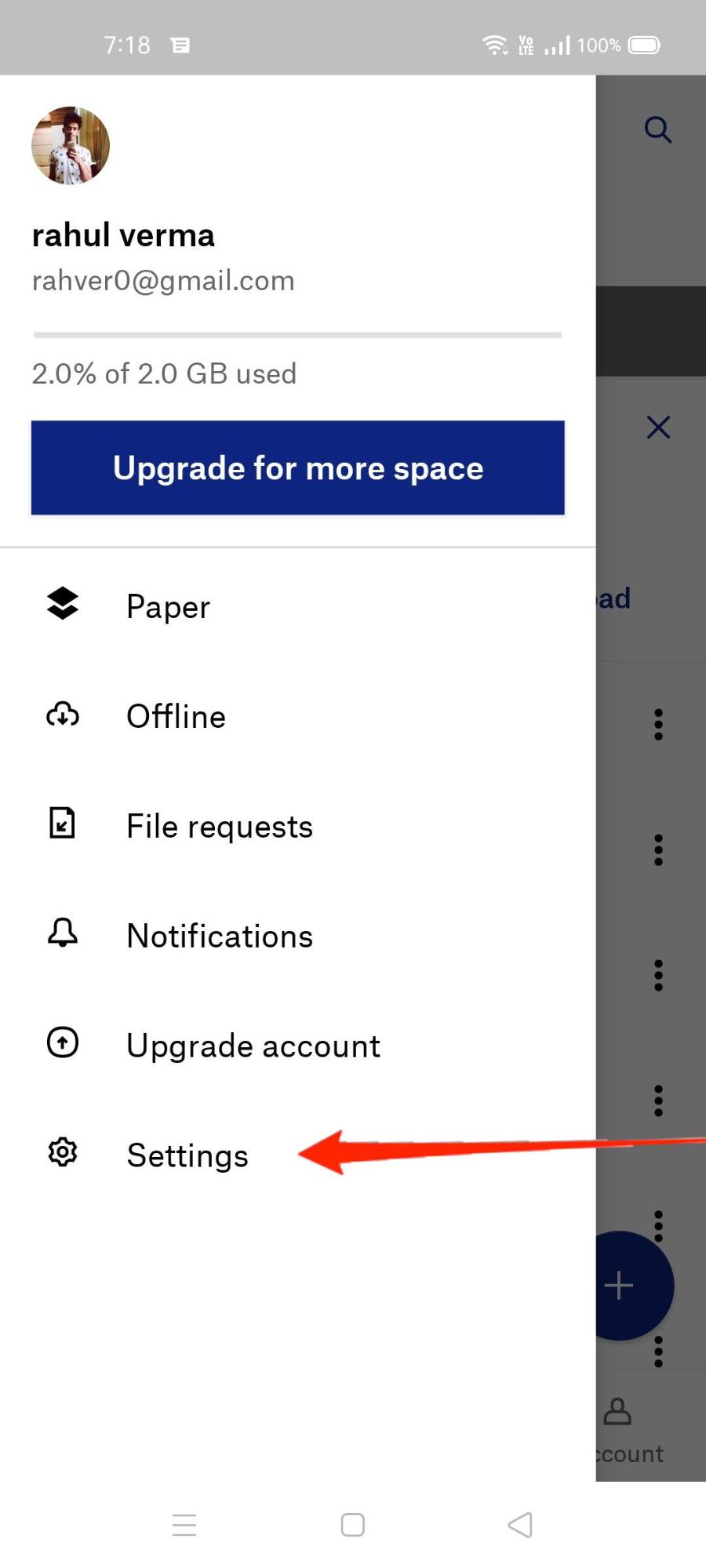
- Scroll down and navigate to the Dark mode option.
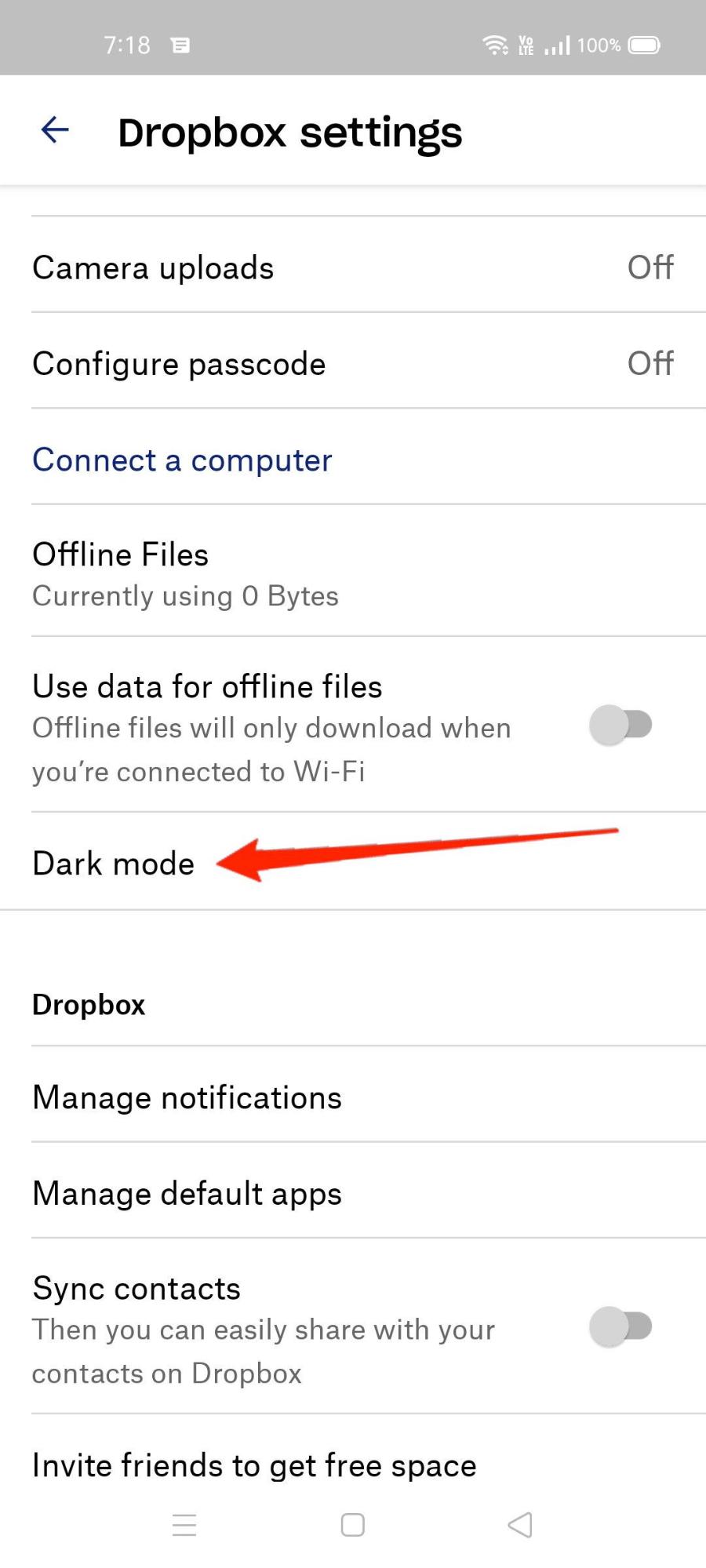
- Choose the “Follow system” option.
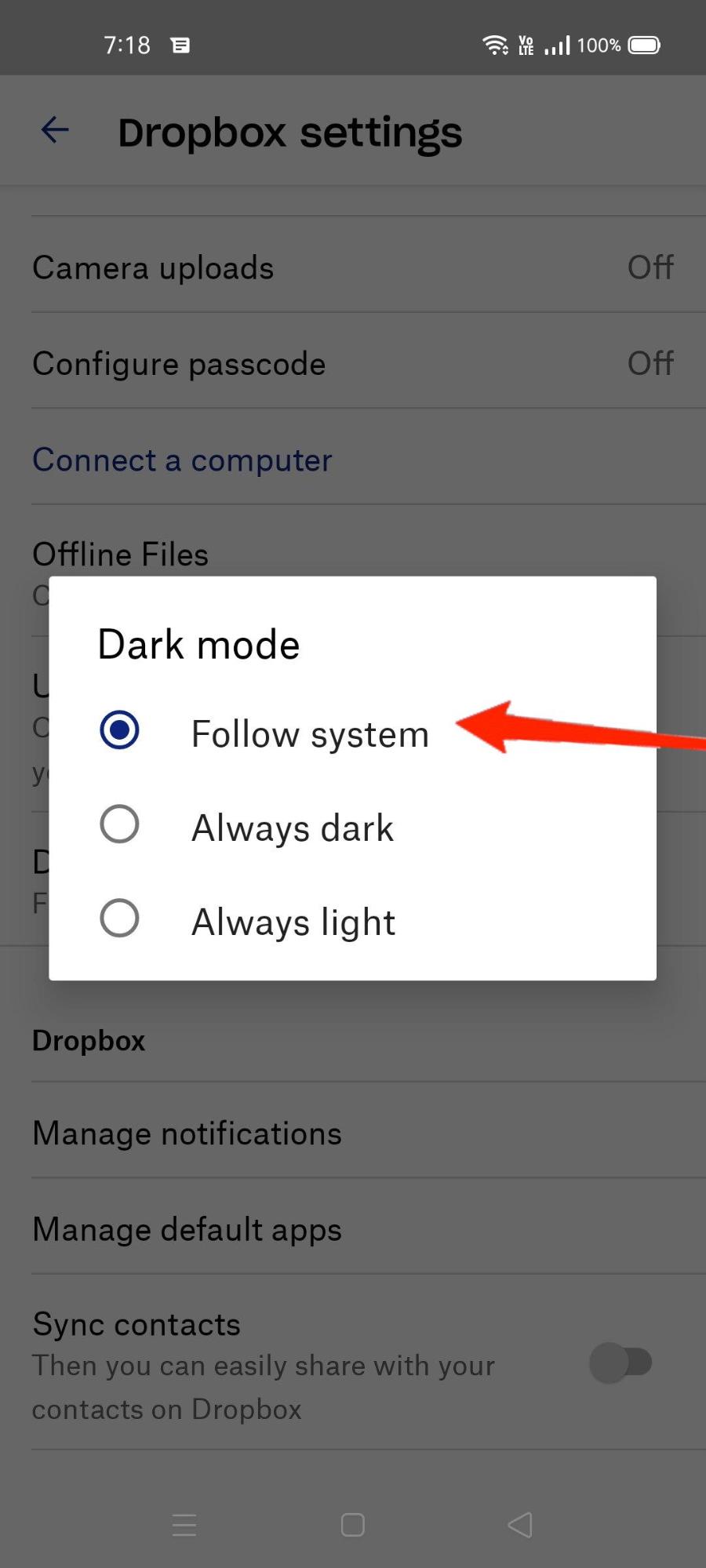
Now Dropbox will switch between Dark mode and Light mode based on your system preferences. These system preferences are available in most Android smartphones using Android 8.0 Oreo and above. You can toggle between night mode and day mode from the quick panel.
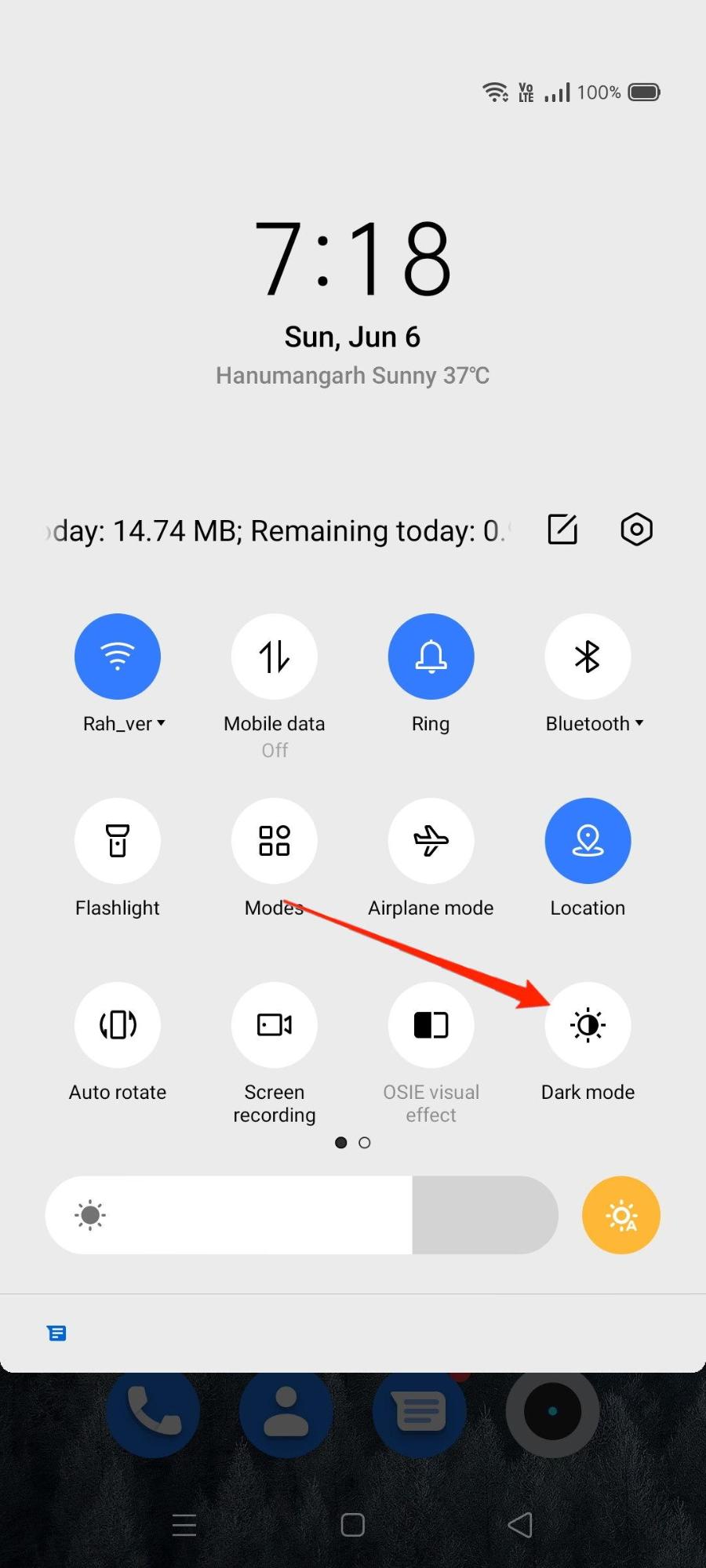
Please note that system settings for dark mode and light mode are often named differently from brand to brand. Usually, you can find these settings named as Day mode, light mode, night mode, or dark mode in the quick panel settings.
Conclusion
As I said, the dark mode can really help you be more productive and more attentive to your work schedule as it helps you to relax your eyes. I myself use dark mode across all my apps and programs and it really helps to keep my eye healthy and save on battery power as well.