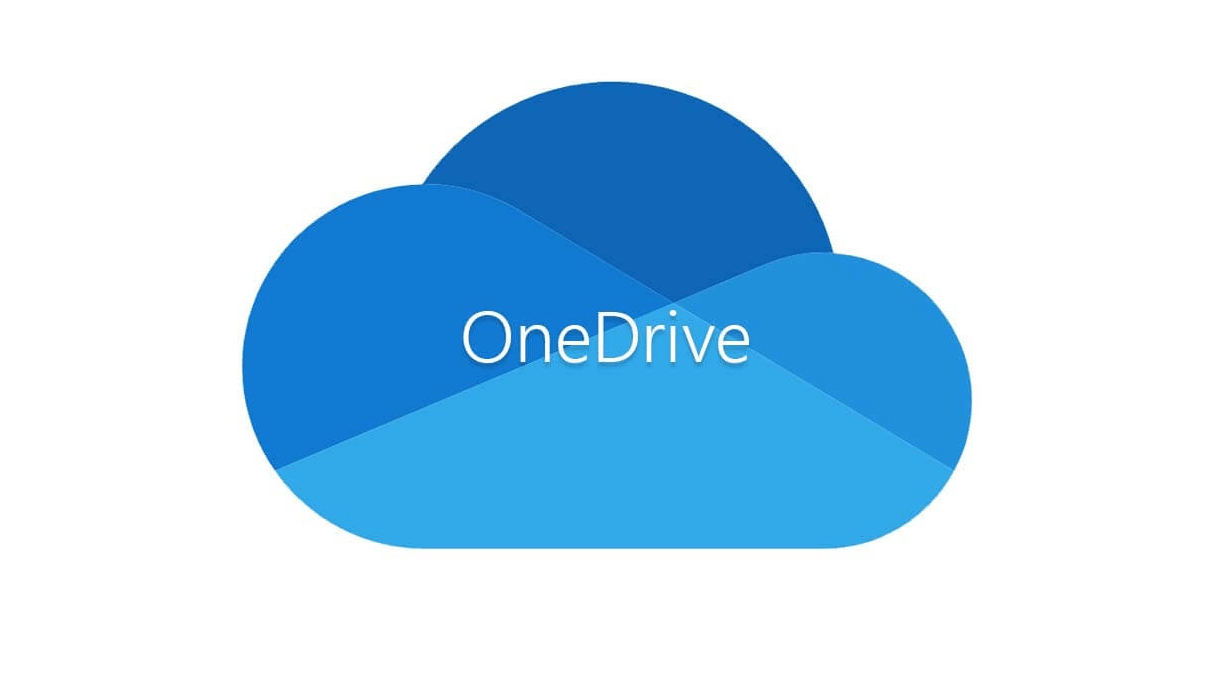OneDrive is a cloud-based storage service operated by tech giant Microsoft that offers you a significant space of storage on the internet totally free with a Microsoft account. It means if you have a Microsoft account then you are already in the service. OneDrive does the same as the other cloud storage services do like GoogleDrive, DropBox, Sync.com and there are many more cloud storage platforms in the market. But OneDrive is the most popular cloud storage platform since it is operated by the dominant tech giant Microsoft. If you are running low on the OneDrive storage or want to delete unwanted files on OneDrive to free up storage.
Here in this post, I will explain an easy way to delete OneDrive files from Android. Also, I will explain how to restore wrongly deleted OneDrive files from Android.
How to Delete Files Saved in OneDrive from an Android Device?
If you want to get rid of some trash files then by following these simple steps one can delete OneDrive files effortlessly from an Android device.
- Launch the app on your android phone.
- Locate the file or go to the file you want to remove from your android device and open it.
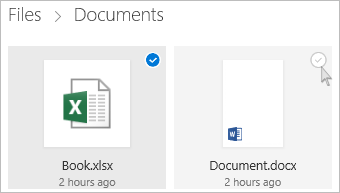
- Tap and hold the file or entire folder (if needed) you want to delete. In case you want to remove some selected files then select one file first and then check the circles on each file you want to throw in the trash bin.
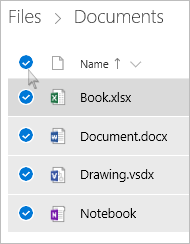
- Keep in mind that at a time you can delete 200 files. If you want to delete more than 200 files then go to onedrive.com.
- After the desired selection tap delete.
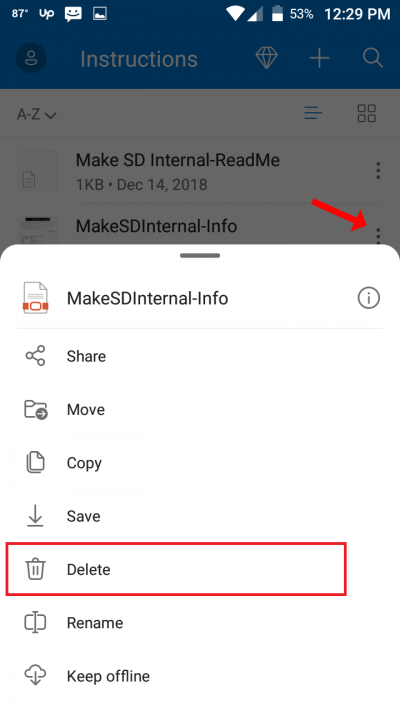
- Now, it will ask you to confirm the deletion click ok.
How to Restore Deleted Files From OneDrive?
Sometimes we delete some files unknowingly with unwanted files and then we regret it later. If the same has happened to you then don’t worry you can restore deleted files in OneDrive.
- Tap the Me icon on the very bottom right corner of your android screen.
- Select your account and click on the Recycle bin.
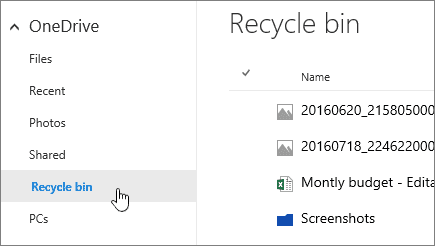
- Now select the files you want to restore.
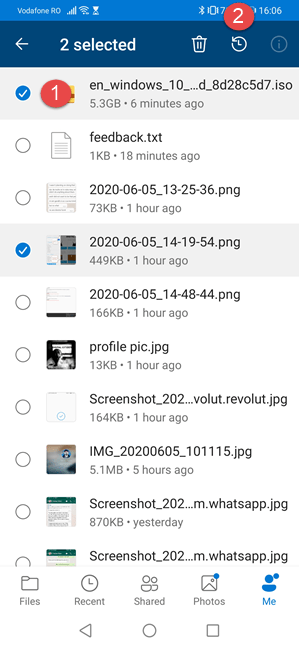
- Then go back to your OneDrive and tap Restore.
Conclusion –
We hope you have gone through our complete article where we talked about how OneDrive is the best cloud-based service in the market where you get up to 5GB free space through its amazing features and how you can secure your files here. Moreover, we discussed how to delete files in OneDrive from an Android phone.