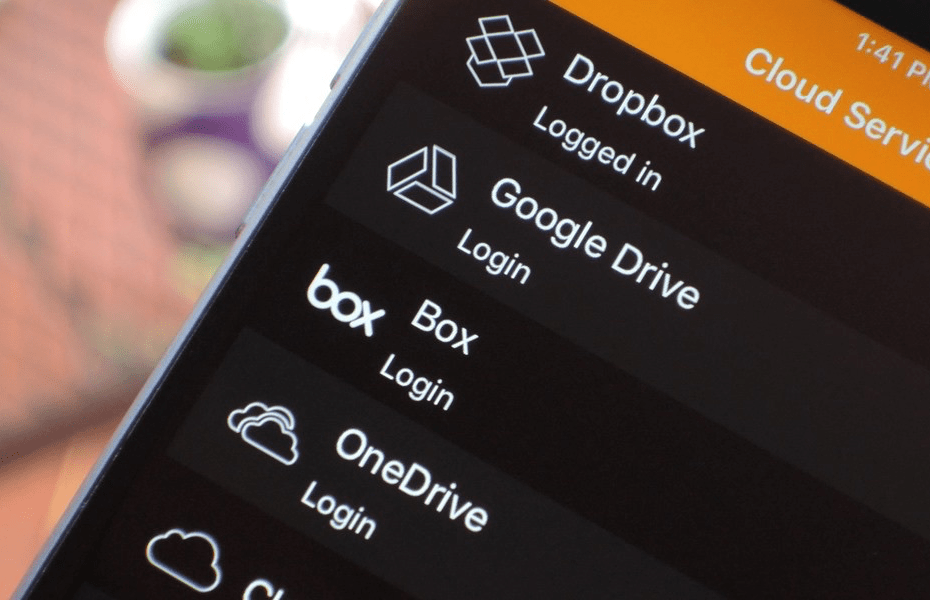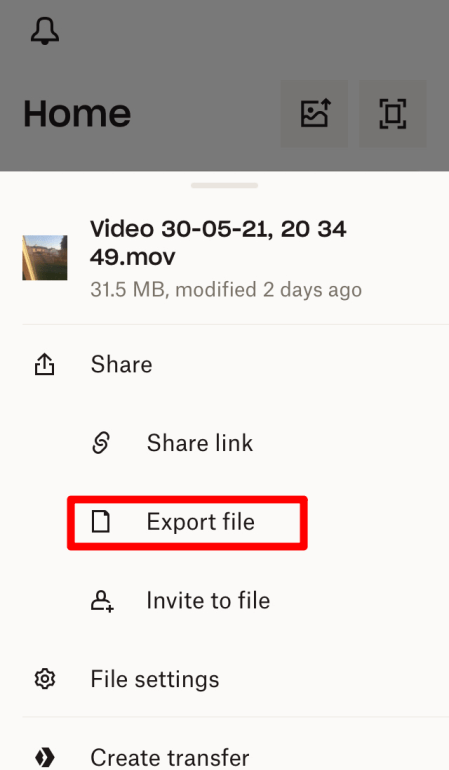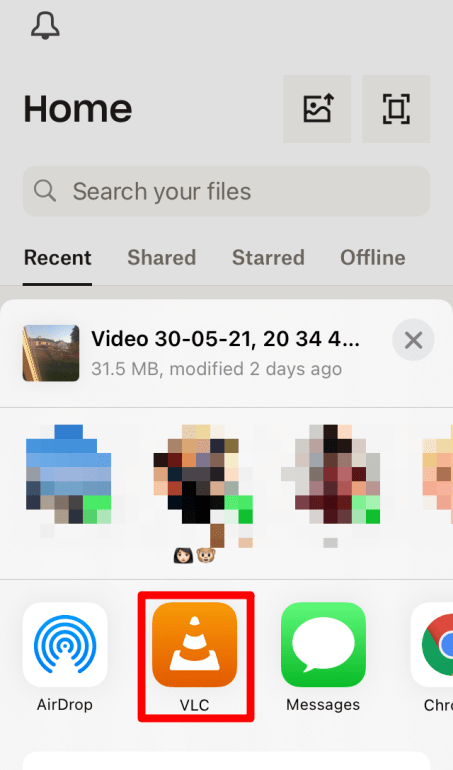Dropbox and media players go hand in hand, the cloud storage platform allows the user to store a variety of content like photos, important documents, videos, PDFs, and much more. The data stored on Dropbox are in different formats; for example, it’s very rare to have all the videos stored on the platform to have the same format. But Dropbox is very efficient and can handle multiple images or video formats.
The help section of the Dropbox website mentions that they have employed Apple’s HTTP Live streaming protocol that facilitates streaming the files on iOS devices.
As mentioned earlier, Dropbox is quite efficient it is evident from the fact that together with iOS can handle several video formats like:
- .mov
- .mp4
- .mkv
- .avi
- .wmv
- .flv
- .asf
There is one more advantage that if any of the video file if it’s only available offline and the video format is not supported by iOS, you need not worry as Apple’s local media player will play it.
But sometimes it’s a matter of a choice that we are comfortable with only a specific media player that we have been using for various reasons. There are many media players available in the market but one of them who have been popular for the longest time is the VLC media player.
The VLC media player is especially known to play almost any video in any format. It is free, open-source software and works well with Linux, Windows, and Android. So to broaden the reach it was launched for iOS too but soon it was taken off from the App store due to licensing issues. But now, it’s back and we hope it stays here forever.
Play and Stream Google Drive Videos on VLC Player | PC and Mobile
Method 1. Using Google Drive Export Option
So, if there is a way to conjunct them that would be so great, isn’t it?!! As mentioned in the title, we will look at the steps to play the Dropbox videos on VLC on your iPhone.
- Download and install the VLC media player.
- Install and Sign in to Dropbox using your credentials.
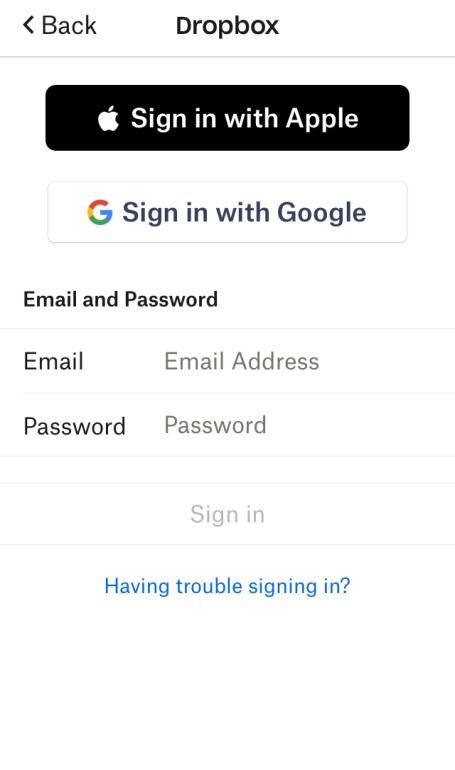
- Select the Video that you need to play stored on Dropbox.
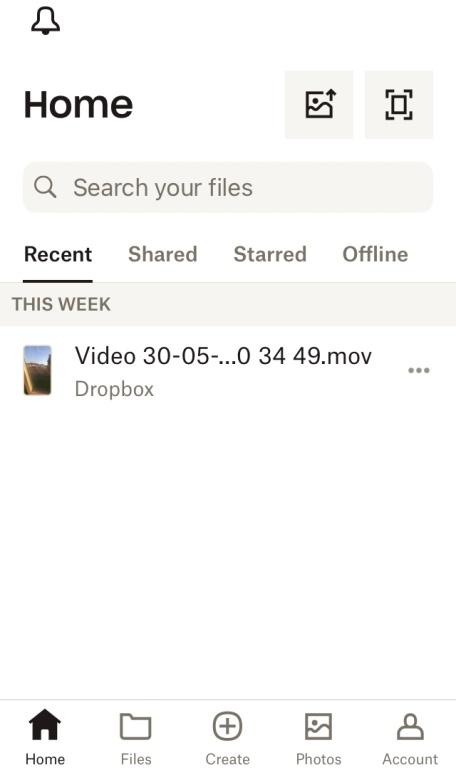
- Click on the menu button on the right.
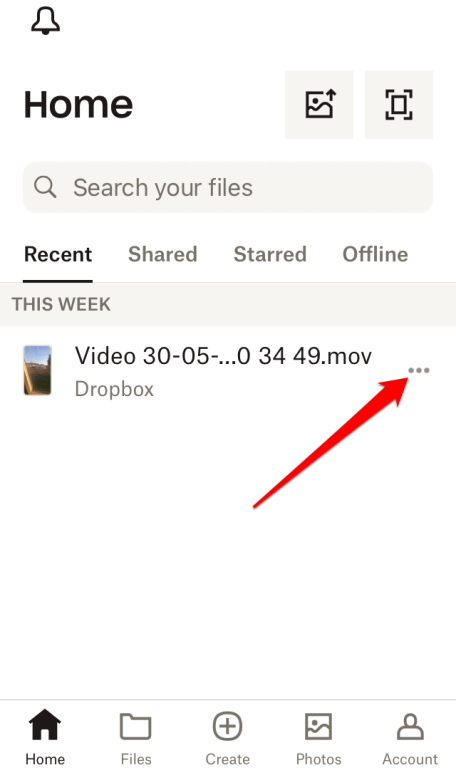
- Click on Share-> Export File->Choose VLC media player icon.
- The video will be played on the VLC media player.
Method 2. Using VLC Player Cloud Streaming
There is also another method to play Dropbox videos via VLC player. Let’s have a look at the steps.
- Open VLC and click on the “Network” option from here.
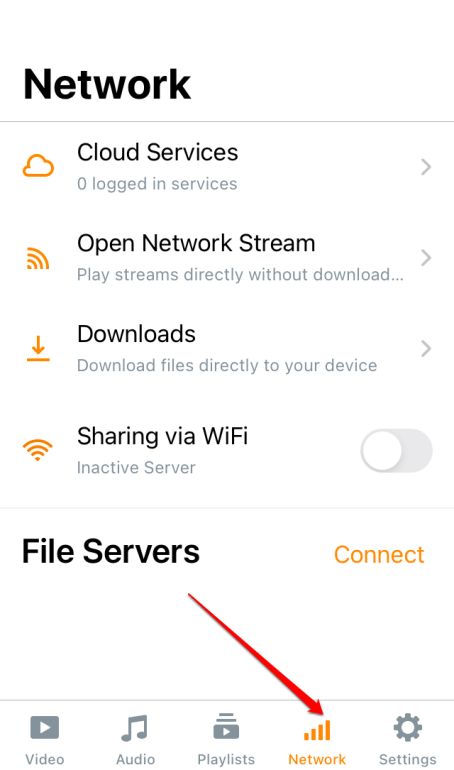
- Tap on “Cloud Services” from the list of options.
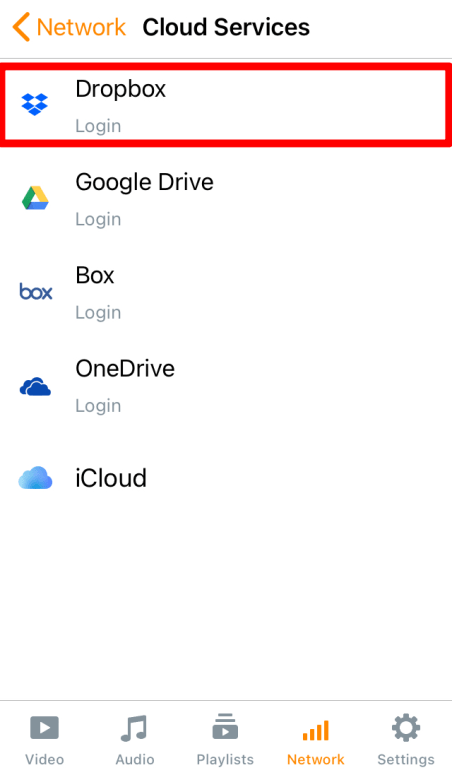
- You will see a list of Cloud Services platforms available.
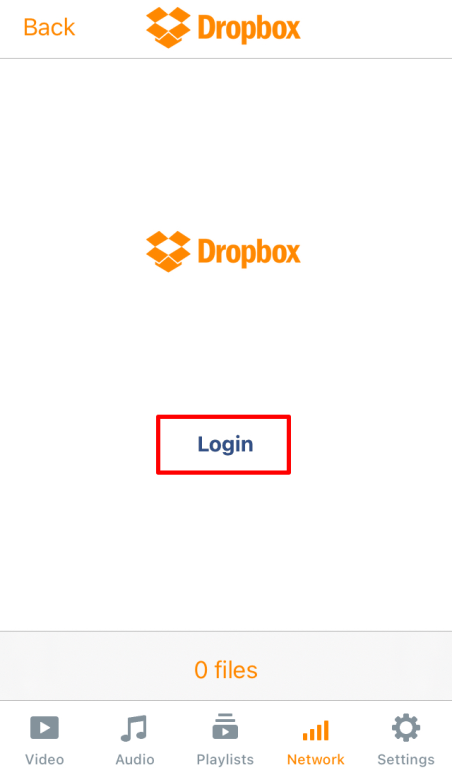
- Choose “Dropbox” and you will be redirected to Login Page.
- Tap on “Allow” on this page to allow Dropbox to access files and folders.
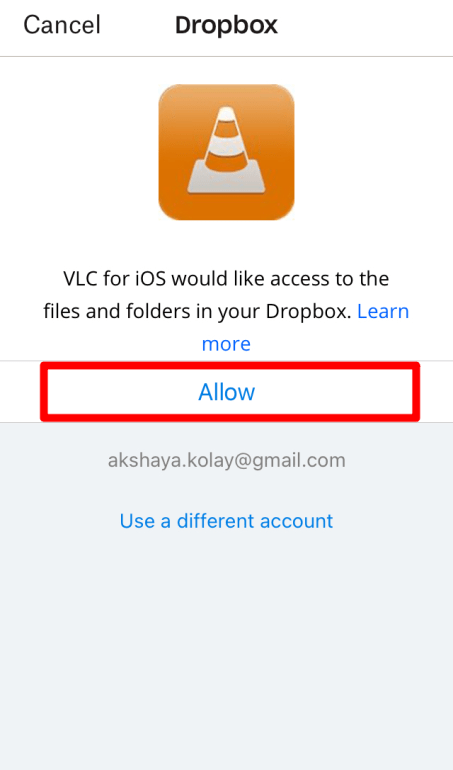
- Click “Open” to open the VLC player.
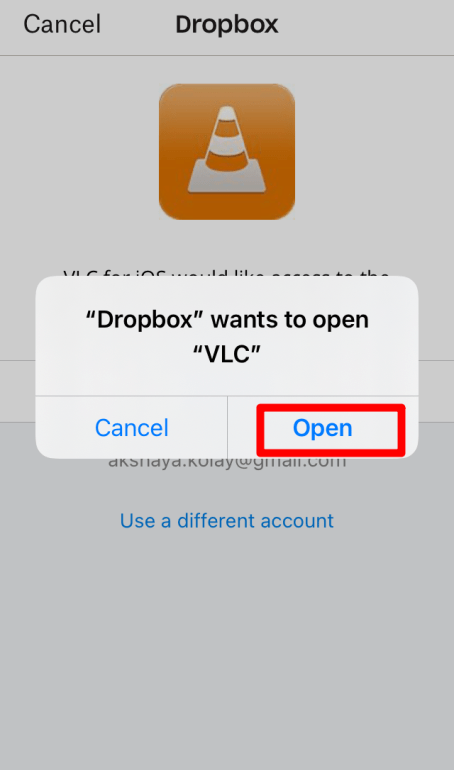
- You will see the list of files and folders once the sync of the VLC with Dropbox is done.
With these easy steps, you can start streaming the videos on your favorite media player.
This was to guide you through the process of playing Dropbox videos in the VLC media player. Do let us know your comment/thoughts on this post in the comment section.