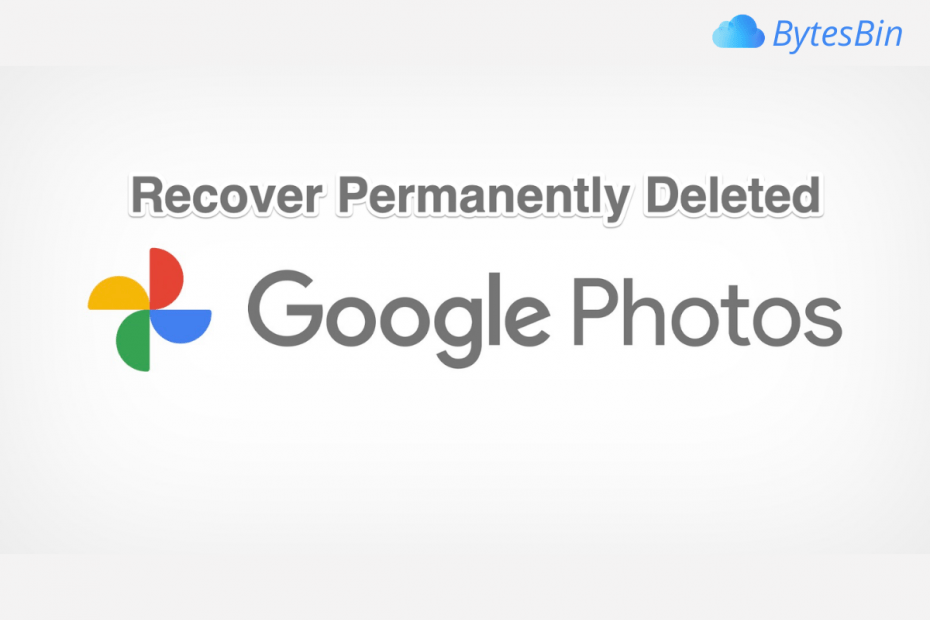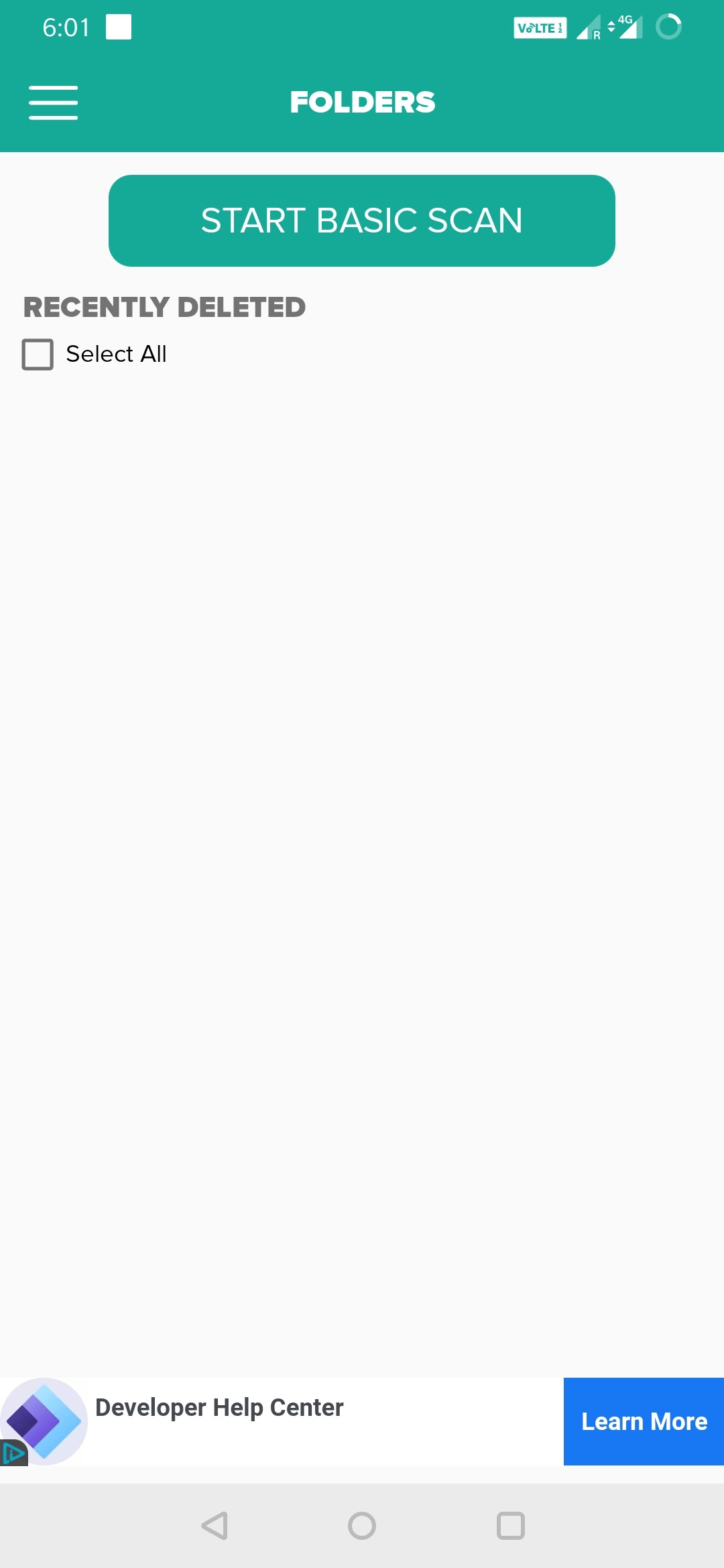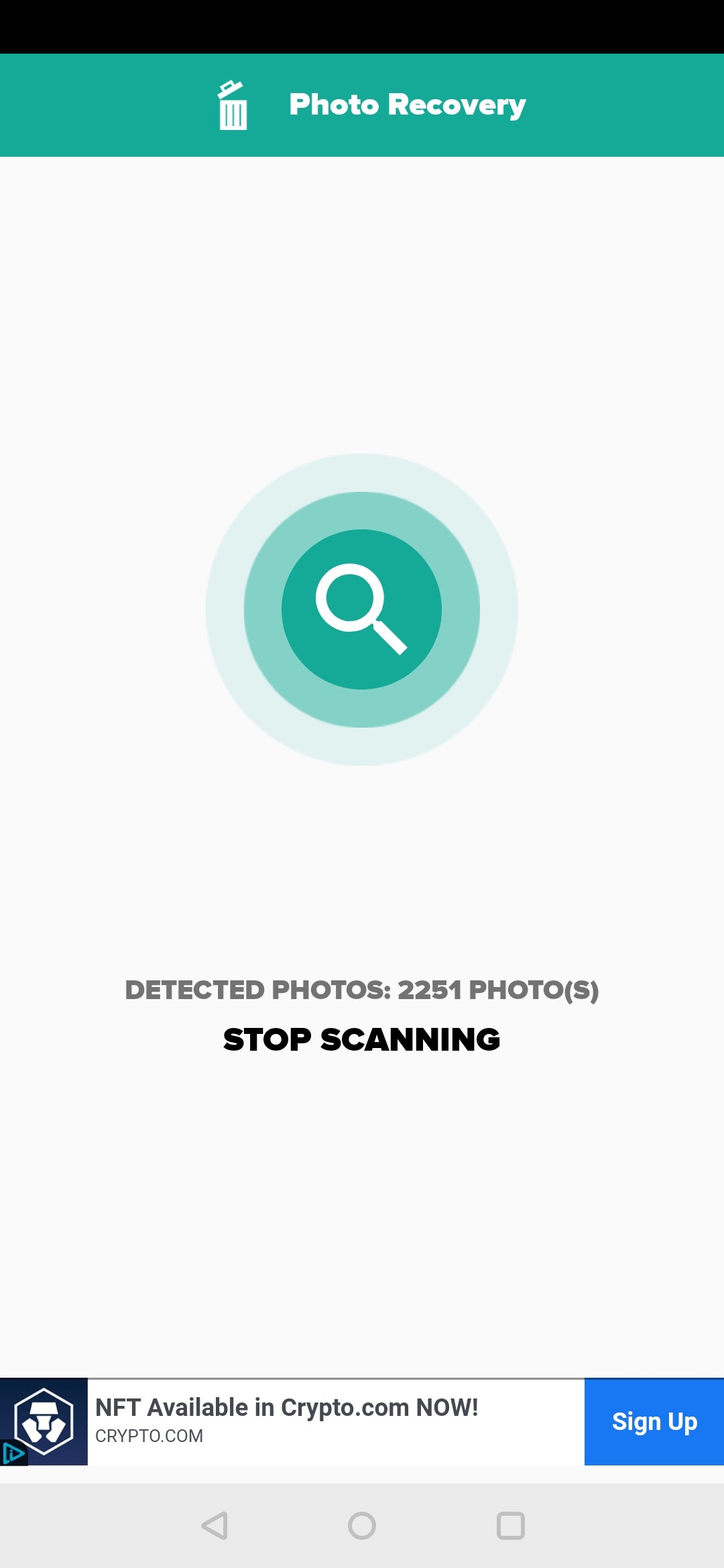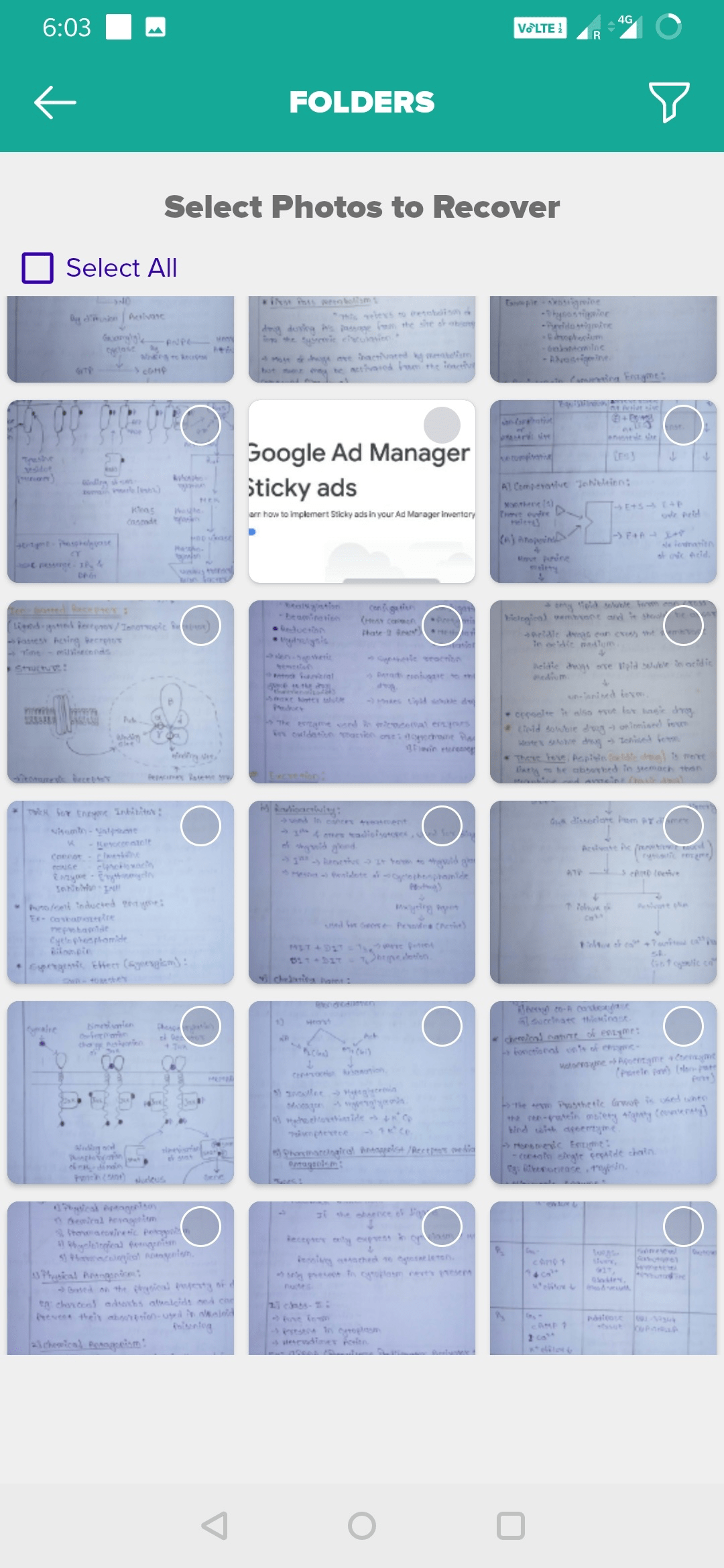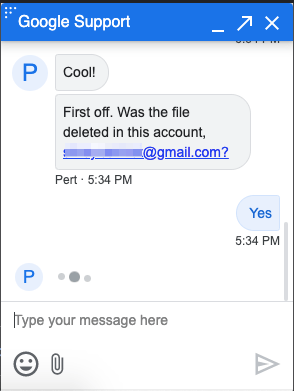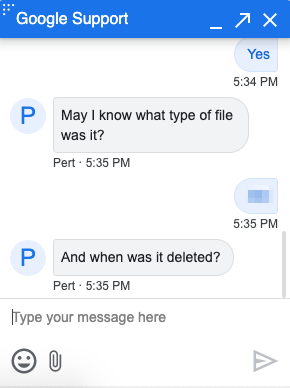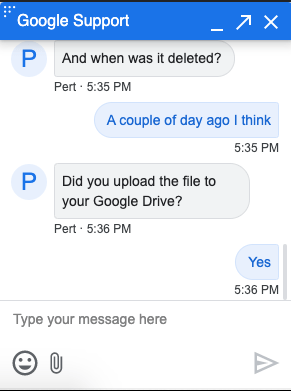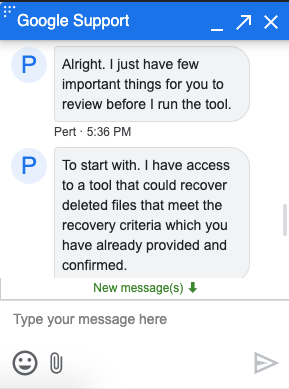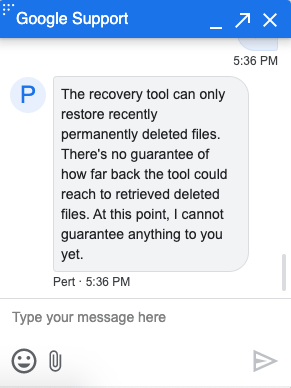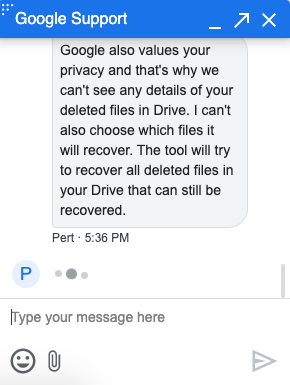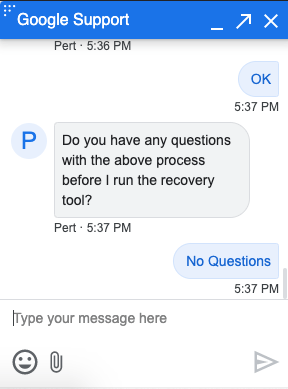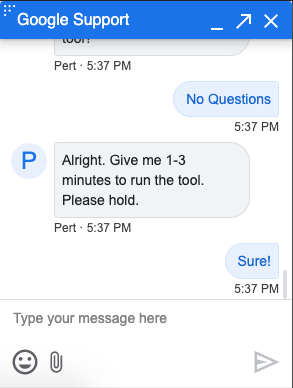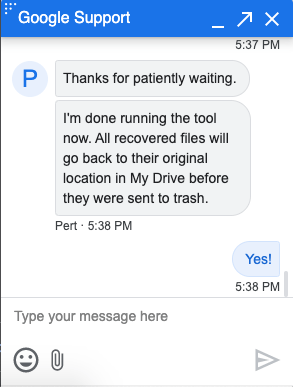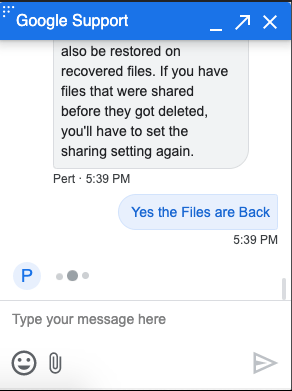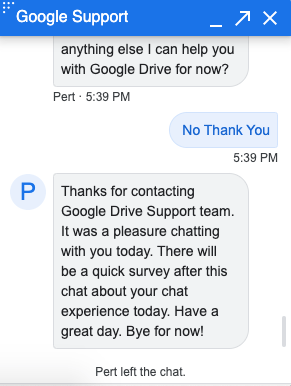Google Photos is a photo storage and sharing service with generous 15 GB of free storage. I love it, and all my memorable photos and videos are safely stored on the Google Cloud. I think many of you use it as well to store all your important photos that can be accessed with a Google account.
One bad day, I mistakenly deleted a few photos from the Google Photos app on my mobile, not knowing that deleting them would also delete the same from the cloud. Confused? Let me break it down for you—if backup & sync is ON, and photos are backed up, then deletion of photos from the app will also delete them from the cloud. But the good part is that Google Photos gives 60 days to restore deleted photos from the Recycle Bin. After that, it becomes difficult to recover the deleted photos.
When I finally checked for my backup after almost 6 months, a few of my important videos were missing. I searched online, and many users recommended data recovery tools, but as the files were deleted from the cloud, they won’t work in my case.
I stumbled upon the Google community forum where a user recommended that I directly have a conversation with the Google support team over chat or email. And guess what? It worked!
So if you’re in a similar situation, here’s what worked for me—and it might help you as well to recover permanently deleted photos from the Google Photos bin even after the 60-day limit had passed. This guide not only helps you recover cloud-deleted media but also guides you through the recovery of locally stored photos.
Types of Google Photos Media
It is important to know the kind of images and videos that are accessible on Google Photos
- Photos & Videos Stored in Device – The Google Photos mobile app will scan the device’s SD and internal storage to look for photos and videos. You can view them, edit, and even upload the media to Google Photos. The photos and videos can only be viewed on the Photos app unless you back up the media.
- Photos & Videos Backed Up – If you have backed up images and videos to Google Photos, then they will be available across all the supported devices, like the website and the mobile app. The media is uploaded to Google servers, and you can access it on any other device using your Google Account.
There are Two Types of Photo Deletion
Case I. The Photos are Deleted from Google Photos Trash Bin but are not Backed Up. These are photos that were stored in the device storage and have been permanently deleted.
Case II. Back-Up Photos are deleted from the Trash Bin. These are media that are uploaded to Google Cloud and are permanently deleted from Cloud Storage.
We need to follow two separate procedures to get back photos and videos for Case I and Case II.
How to Recover Media Deleted from Google Photos Trash? (For Case I)
Now, if we have deleted photos from our device storage using the Photos App, then you can recover them using 3rd third-party recovery tool.
Using Android
We can use any Data Recovery App from the Google Play Store. Just download the app, perform the scan. The app will show the list of photos and videos that can be recovered.
The only thing to know is, we can not ask for a particular file recovery; the apps will recover all the possible deleted media from your phone, and you need to check for the intended image or video from the list.
Images Below are for Demonstration Only
Using PC
There are a number of 3rd party data recovery tools available for Windows and Mac PC. Download a good tool for your PC. Just connect an Android or iOS device to the Computer PC using a USB Cable. Follow the on-screen instructions, and we can perform a data recovery operation to get back permanently deleted media from the mobile.
Guide Below is for Demonstration Only
- Install and open the recovery app on PC, connect the Android or iPhone to PC using a USB Cable, and confirm the connection.
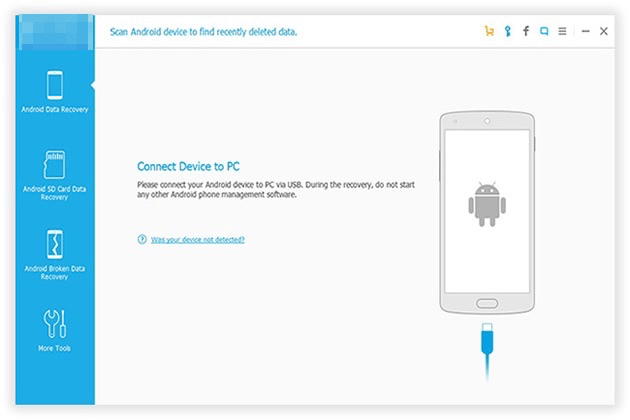
- We will be given the option to recover types of files: images, docs, videos, contacts, and more.
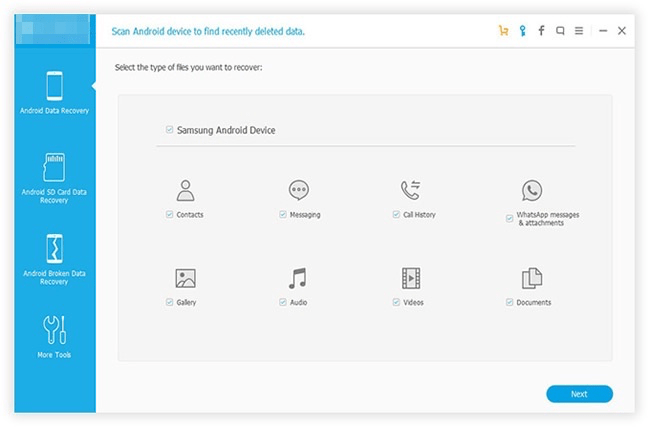
- Select the options and click Scan, within a few minutes, you will see all the recovered files.
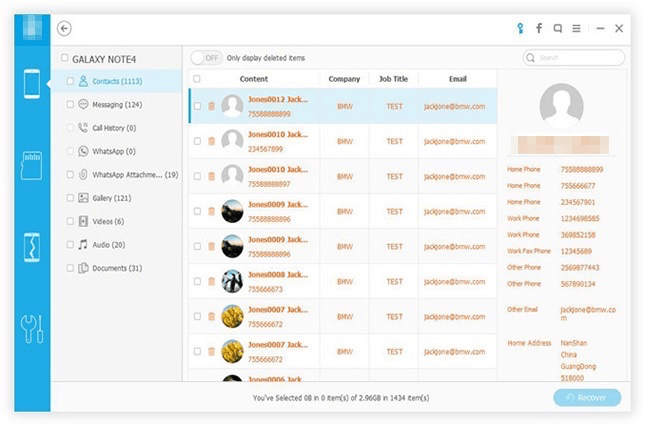
How to Restore Backup Photos Deleted from the Trash? (For Case II)
This is my case of deletion of photos and videos stored on Google Photos Cloud. Here, I contacted the Google Drive Support Team, and they helped me recover deleted media within a few minutes.
Important Things to Know Before Moving Forward
- The recovery tool (used by Google Specialists) can only restore recently permanently deleted files.
- There’s a chance that your older files would still be recovered. But there’s no guarantee, the photos or videos will surely be recovered.
- The tool can help recover photos deleted from the trash bin after 60 days.
- We cannot choose which file to recover, as the tool will try to recover all possible deleted files in your Drive.
- Due to Google’s privacy rule, the Google Drive Specialist cannot see details of your deleted files in Drive, so your data is safe.
Steps to Restore Backed-Up Google Photos Deleted from the Bin
Here is a Simple Guide on how I get back my videos deleted from the Bin.
- Go to Find or recover a file Google Support Page.
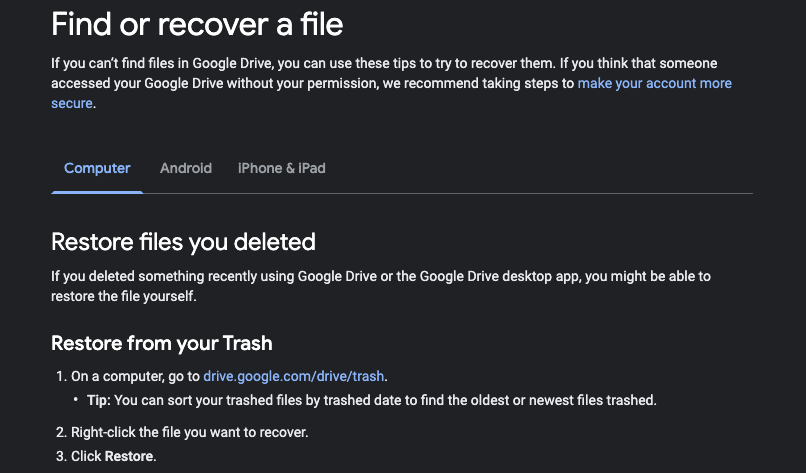
- Scroll down and click on Sign in under Need more help?
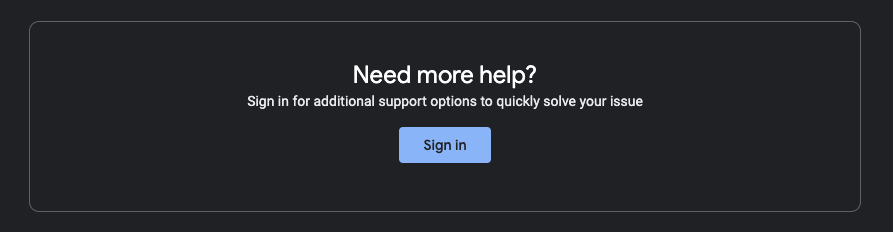
- Here, log in with a Google Account from which you want to recover the media.
- I already signed, and I made sure that the correct account was selected from the list..
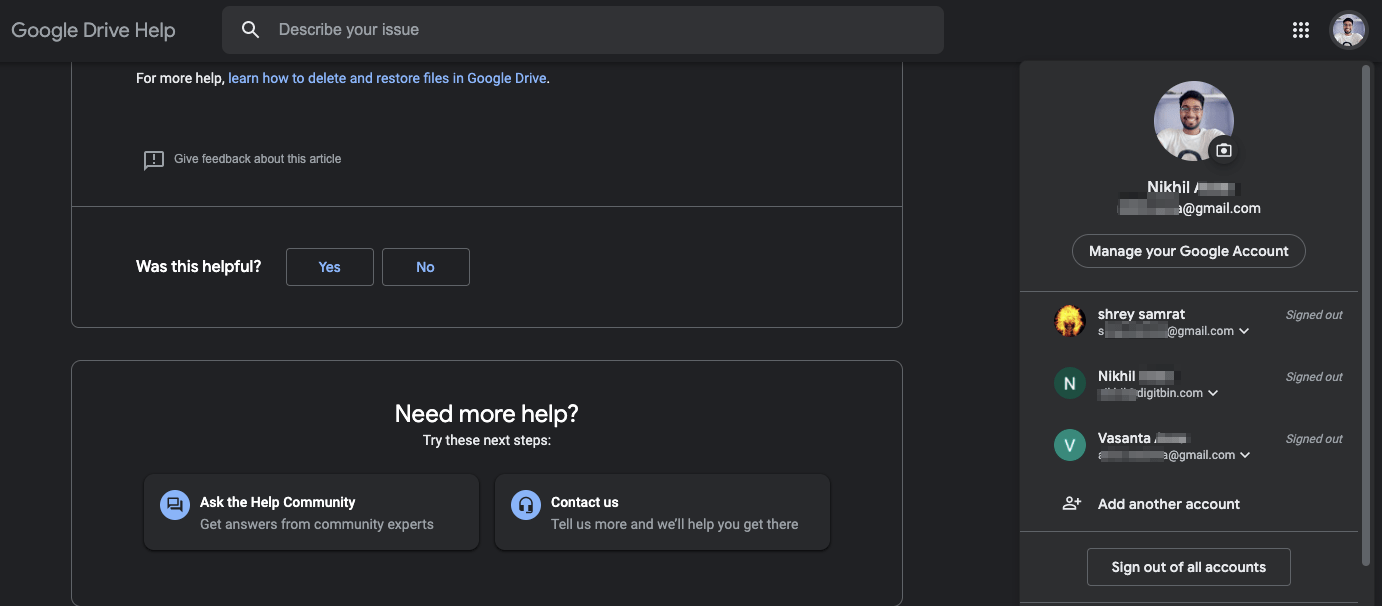
- Once signed in, I was given two options: Ask the Help Community and Contact Us. I clicked on Contact Us.
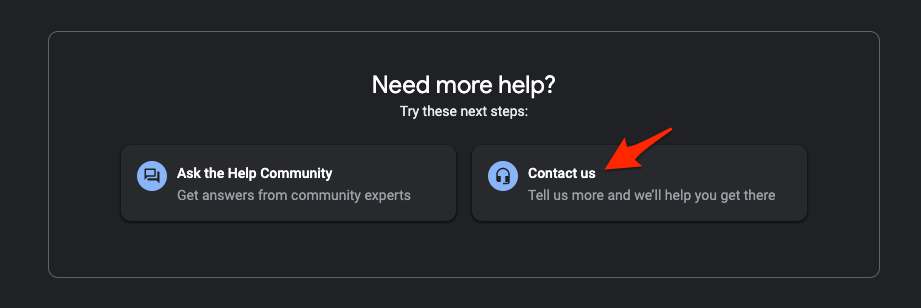
- I filled in the issue details, telling I wish to restore the photos, and then clicked Next Step.
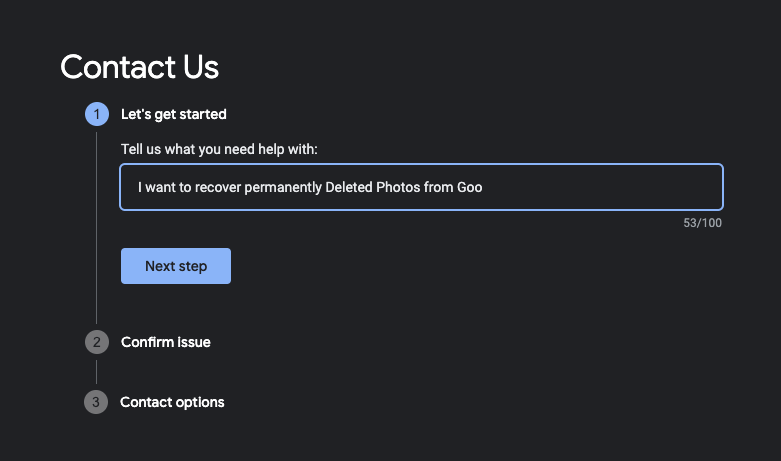
- I confirmed my issue.
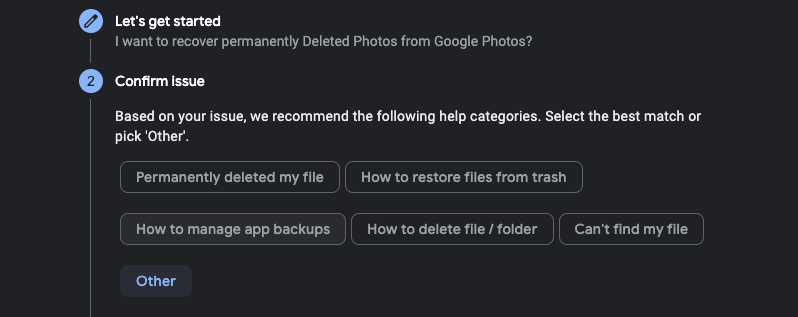
- Scrolled down and clicked the Next step.
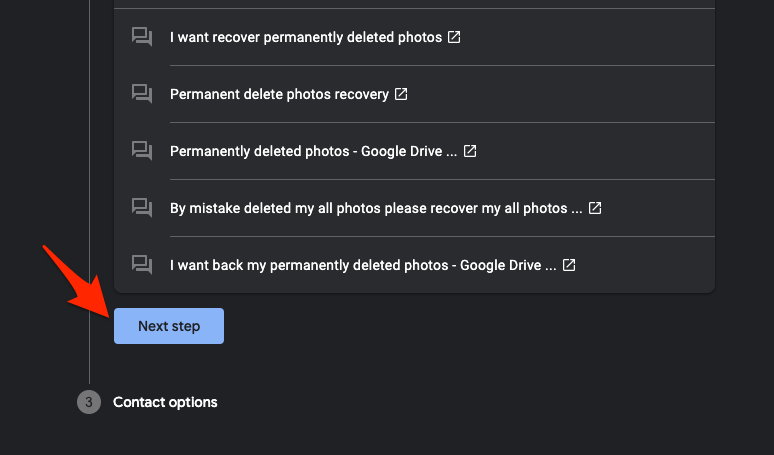
- Here, Google offered me two options: Email and Chat Support. I selected Chat support; you can also go with email, if it’s convenient for you.
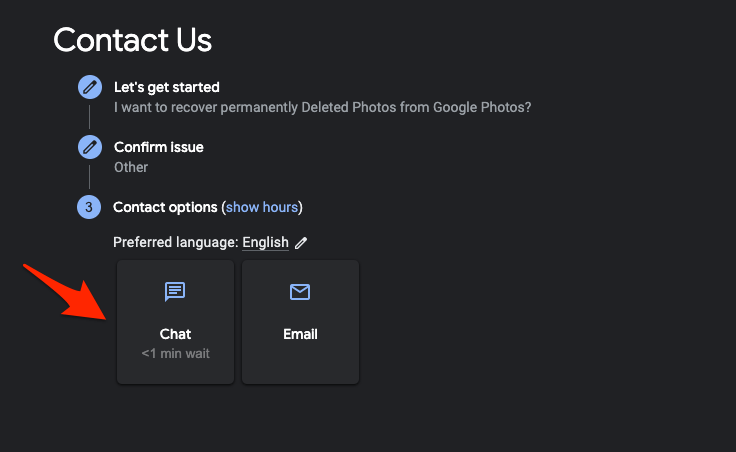
- I entered my email address and a few other details, then clicked Submit.
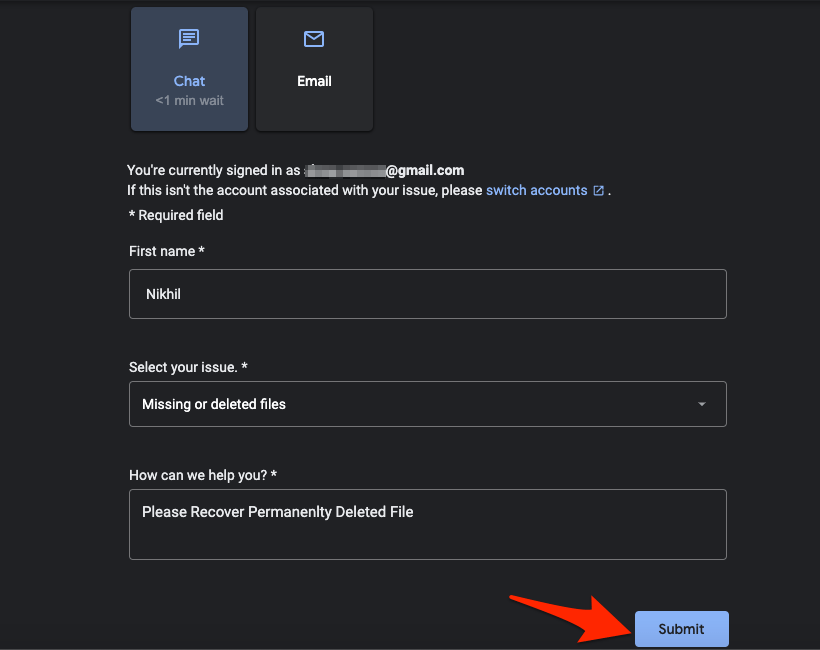
- A small chat box opened at the bottom right corner. A Google Drive Specialist was available within a few minutes.
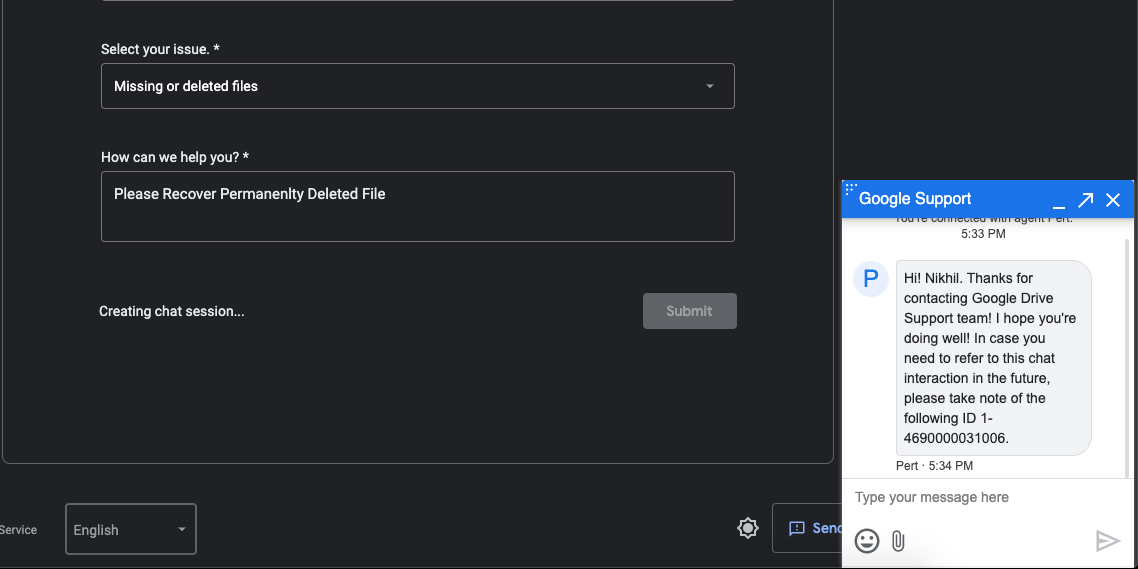
- I explained my issue — that some backed-up photos and videos had been deleted and were no longer in the bin.
- They confirmed my email.
- The support specialist provided me with details regarding the recovery.
- Once I confirmed the recovery. It just took a few minutes to get my photos back.
- I checked my Google Photos account, Boom! It was flooded with all deleted photos and videos.
Conclusion
Recovering accidentally deleted photos from Google Photos is possible through a couple of methods. Understanding the distinction between device-stored and backed-up content is key. For locally deleted files, third-party recovery tools can help, while Google support can assist with cloud-deleted media.