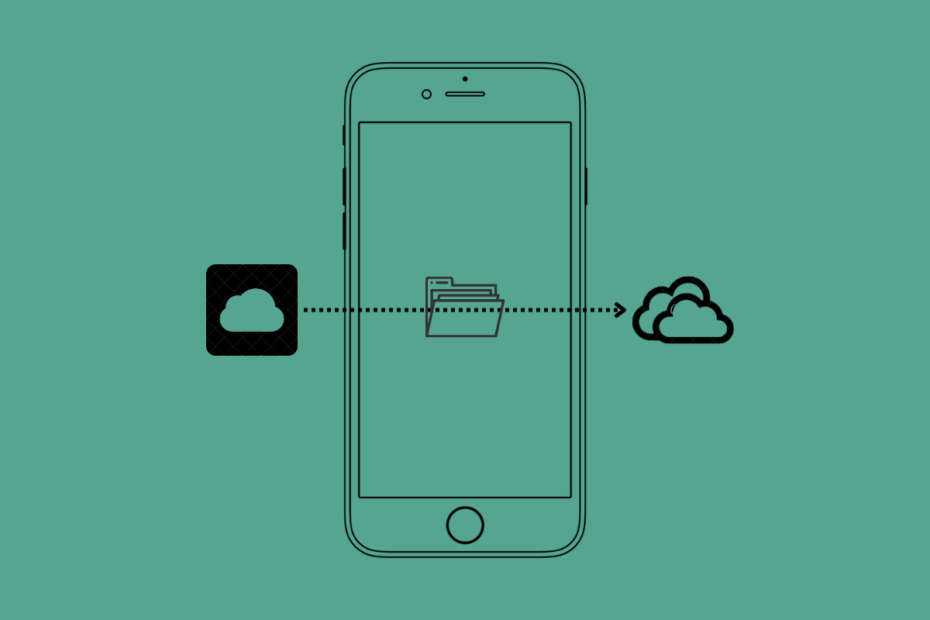OneDrive is a cloud storage service by Microsoft; you can use OneDrive on Apple devices, namely, iPhone, iPad, and Mac. OneDrive can be used to back up PC and mobile. If you are using the iCloud+ plan and have space on your iCloud, you might be looking for ways to transfer the OneDrive folder to iCloud. Here is the guide to move files from OneDrive to iCloud Drive.
On PC, you can download the OneDrive files from the site and manually upload them to iCloud.com
Steps to Move Files from OneDrive to iCloud Drive
Here are the best Steps to Transfer Files and Folders from OneDrive to iCloud Drive
- Download OneDrive on iOS mobile.
- Open the Files app
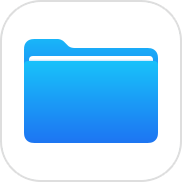 and click on Edit.
and click on Edit.
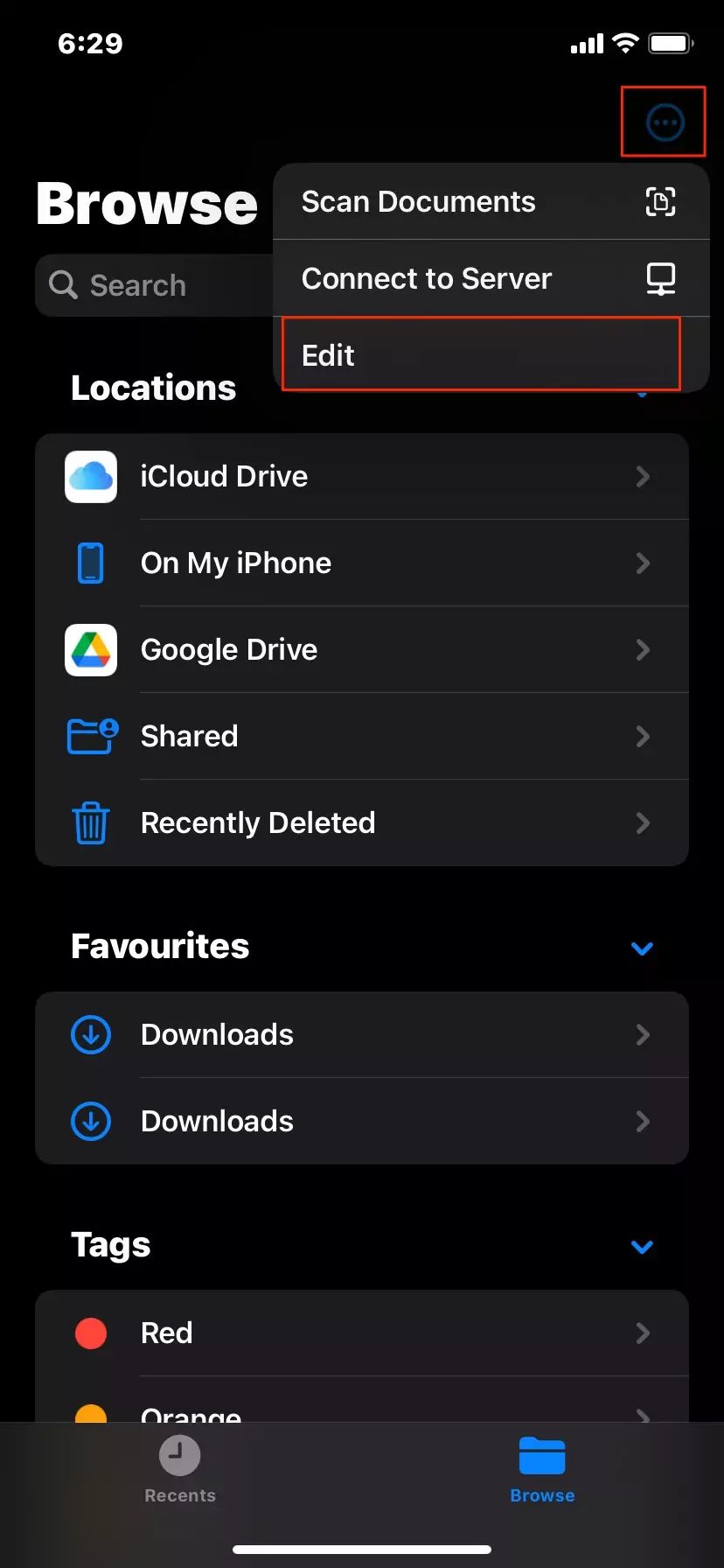
- Enable OneDrive. This will give the Files app access to all OneDrive files and folders.
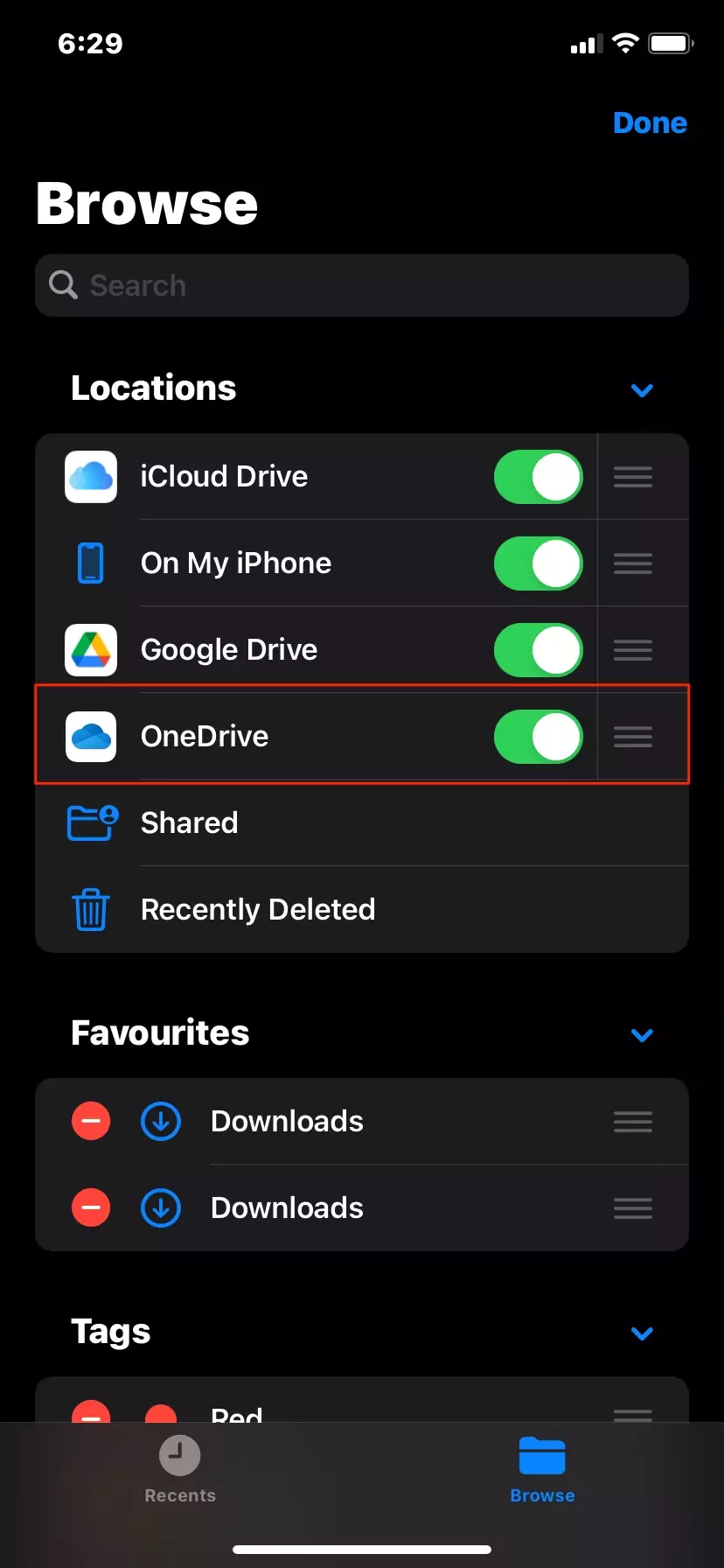
- Open OneDrive in Files and copy the files and folders that you want to transfer to iCloud Drive.
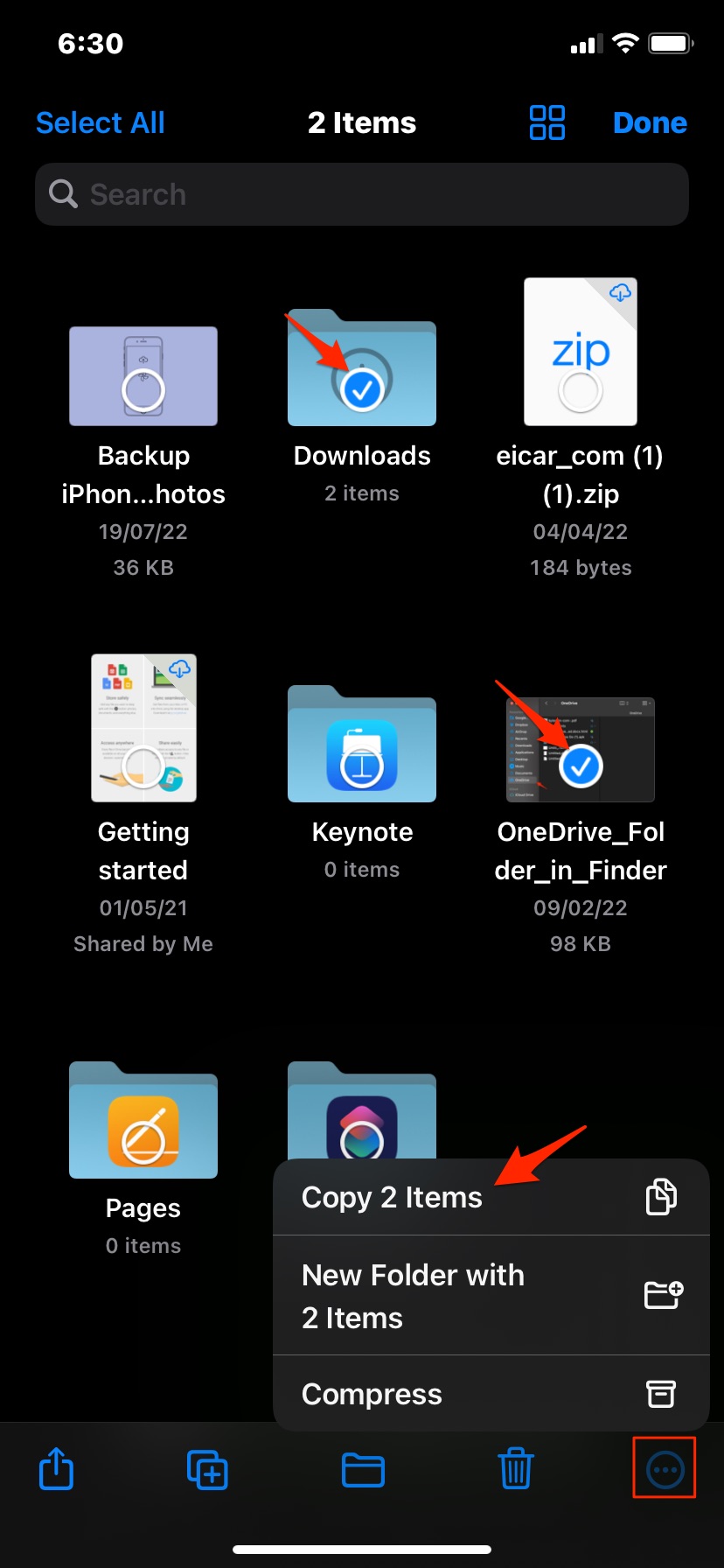
- Now go back to Files App.
- Open iCloud Drive.
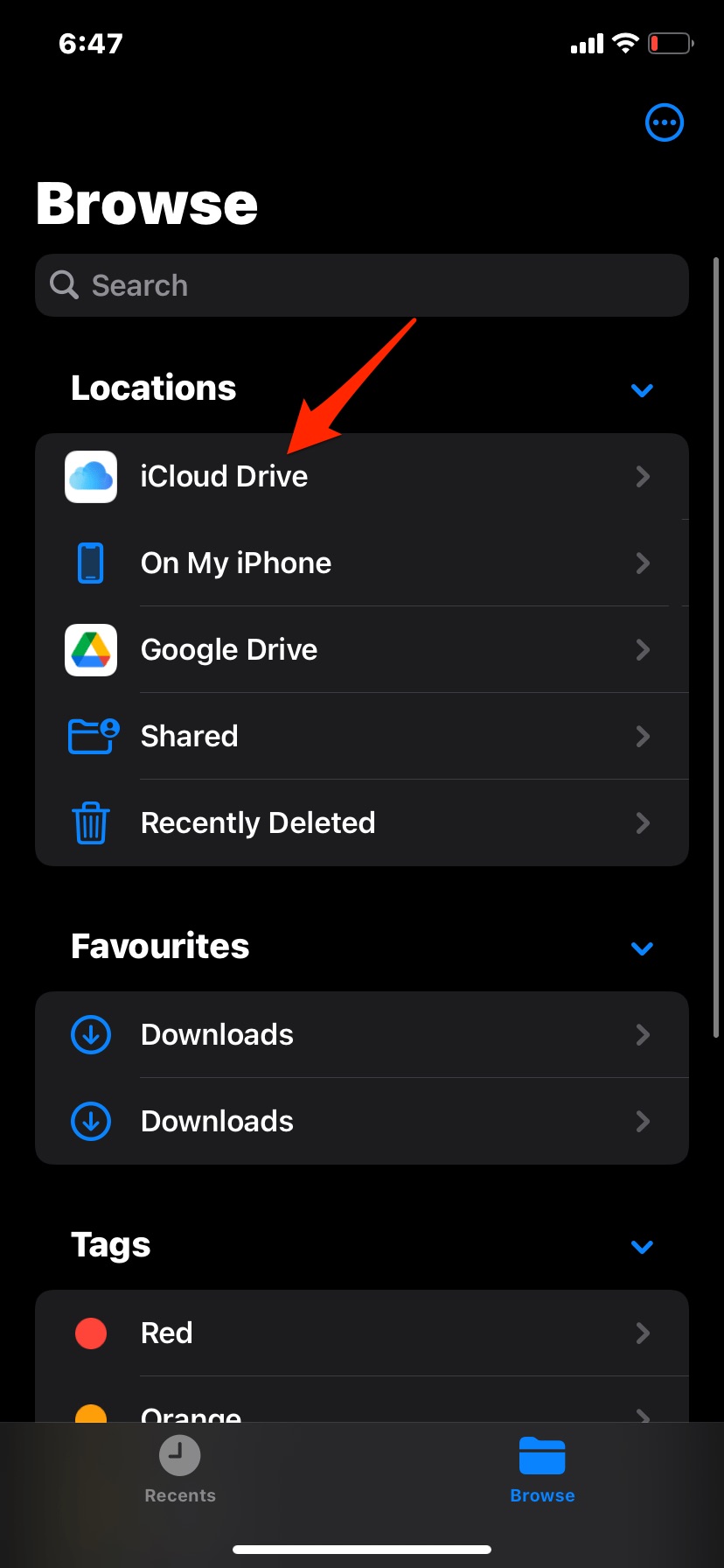
- Select the location to paste the files.
- Long press on empty space and paste the copied files.
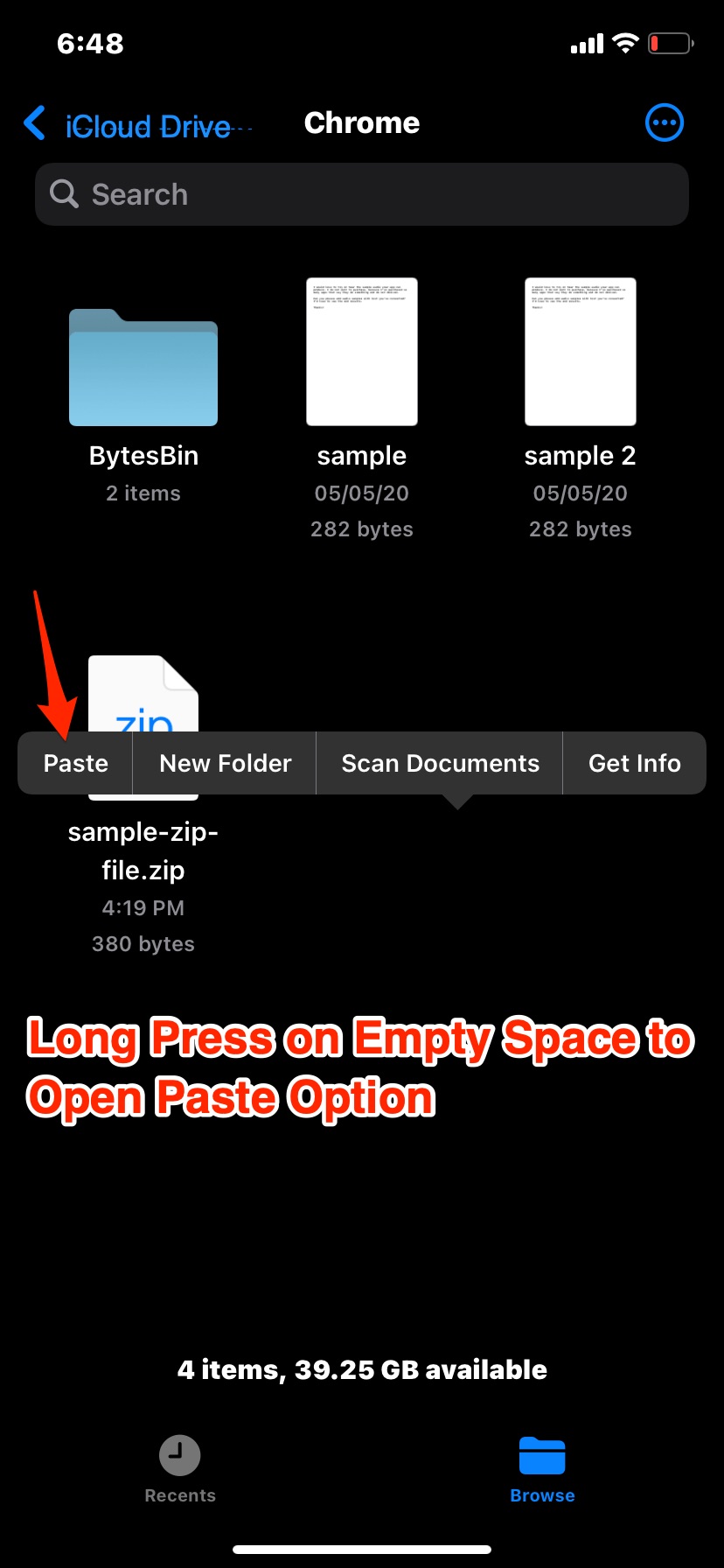
- The files and folder will be copied from OneDrive to iCloud Drive. The device needs to have an active internet connection to perform the action.
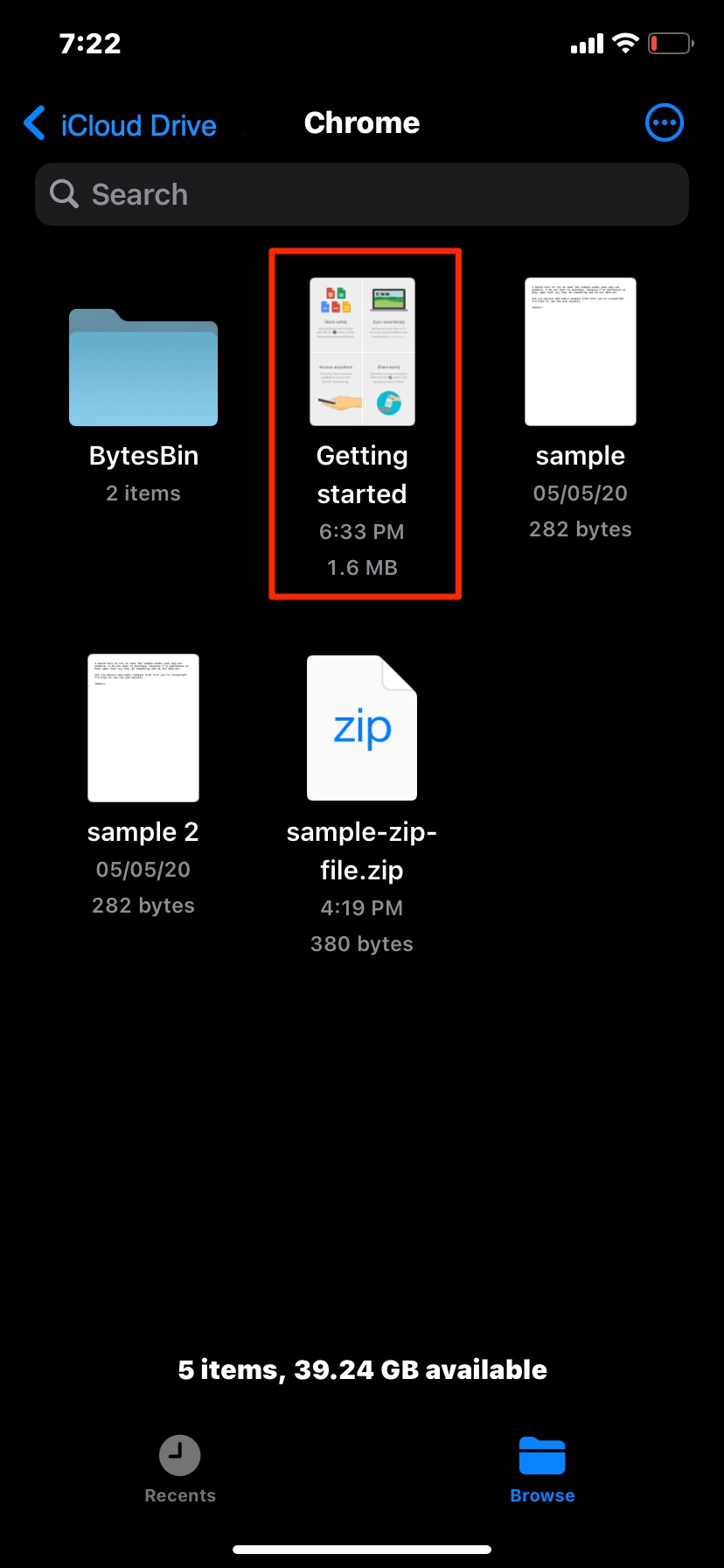
- Now once done, (if you wish), you can delete the files in OneDrive. The files will be available on iCloud and will be deleted from Drive.