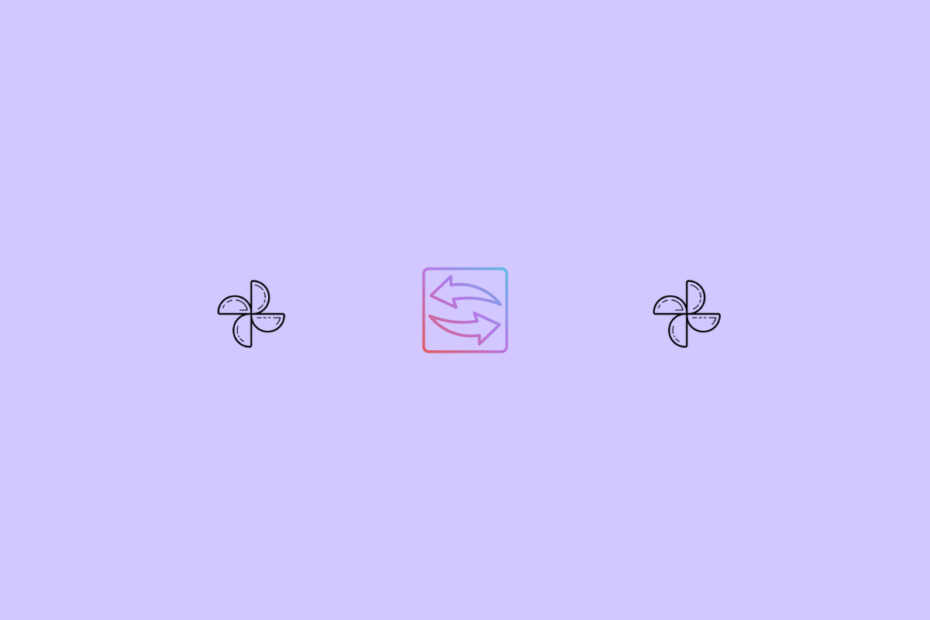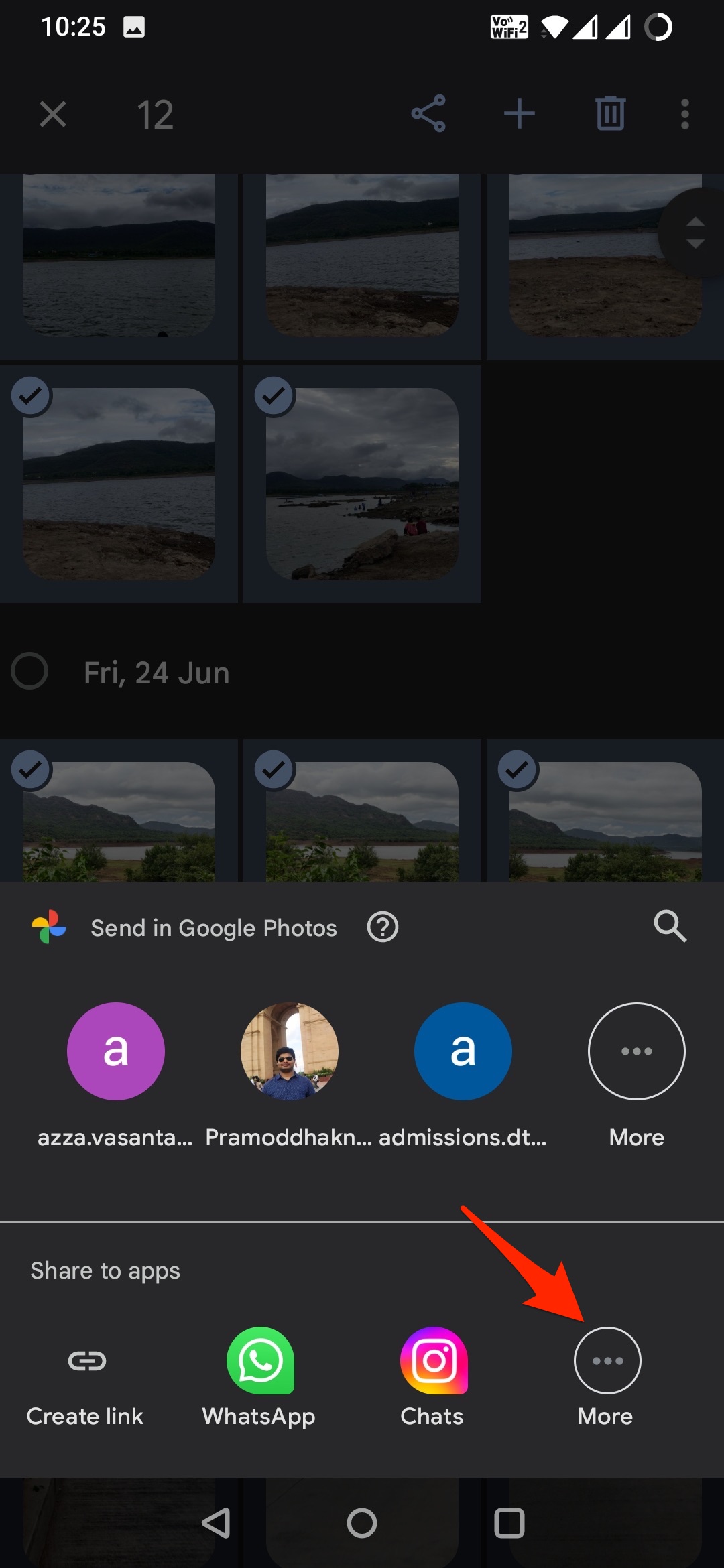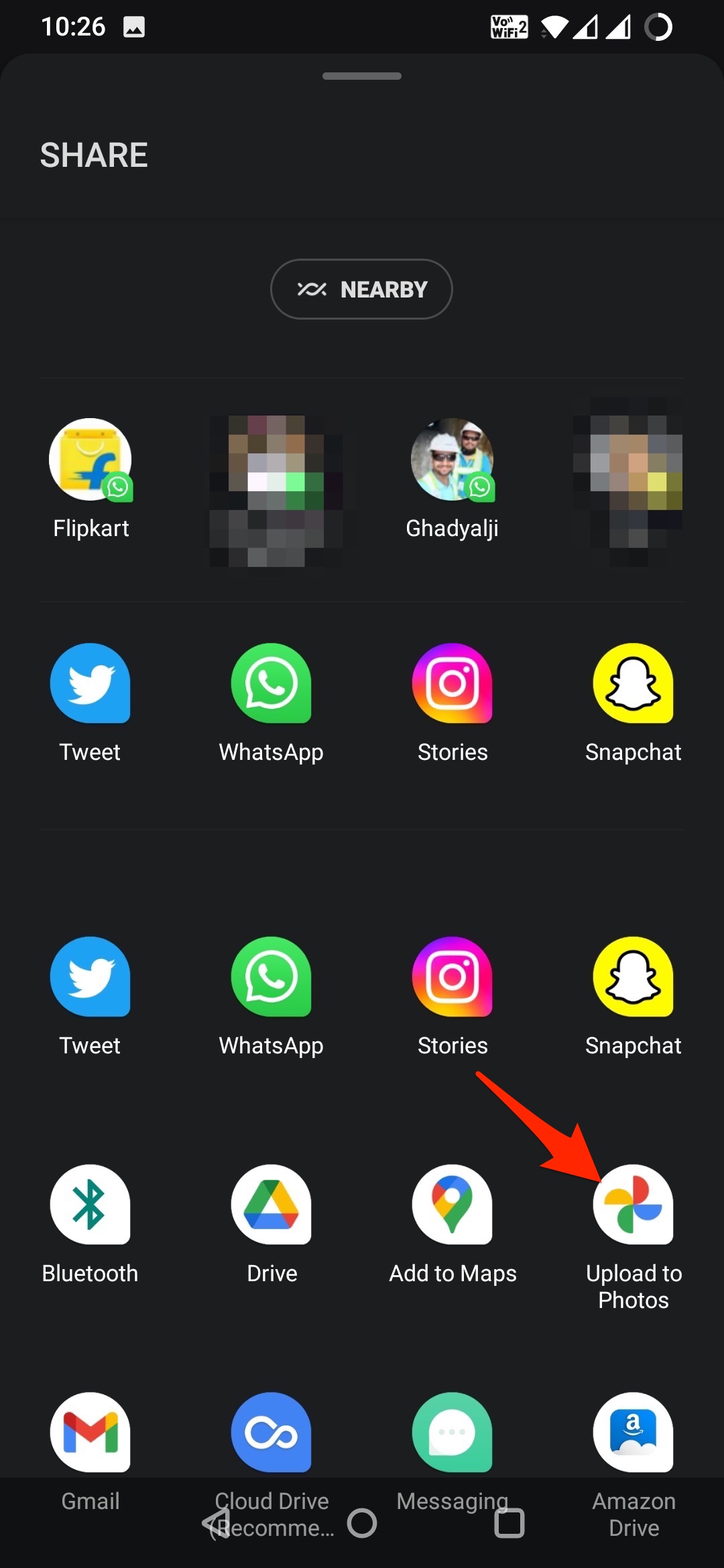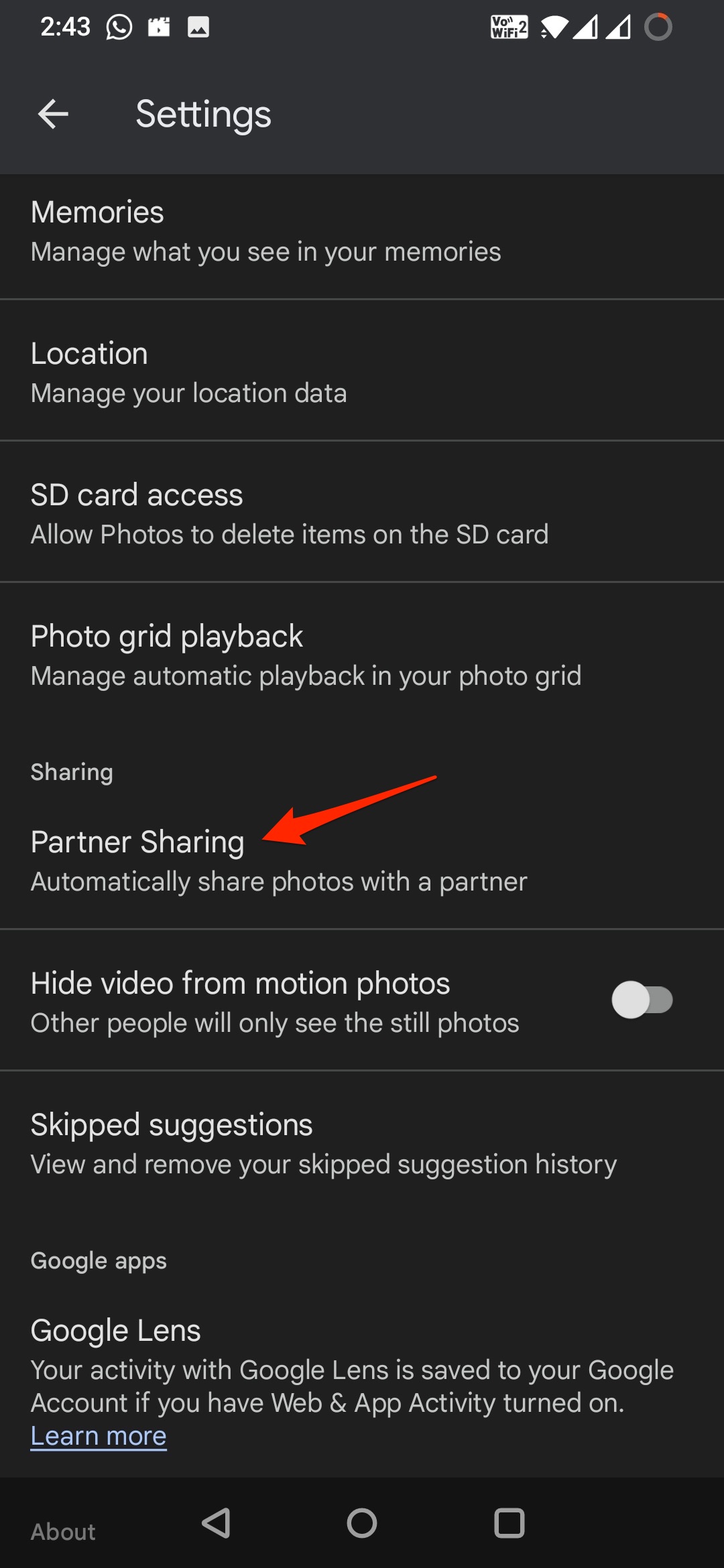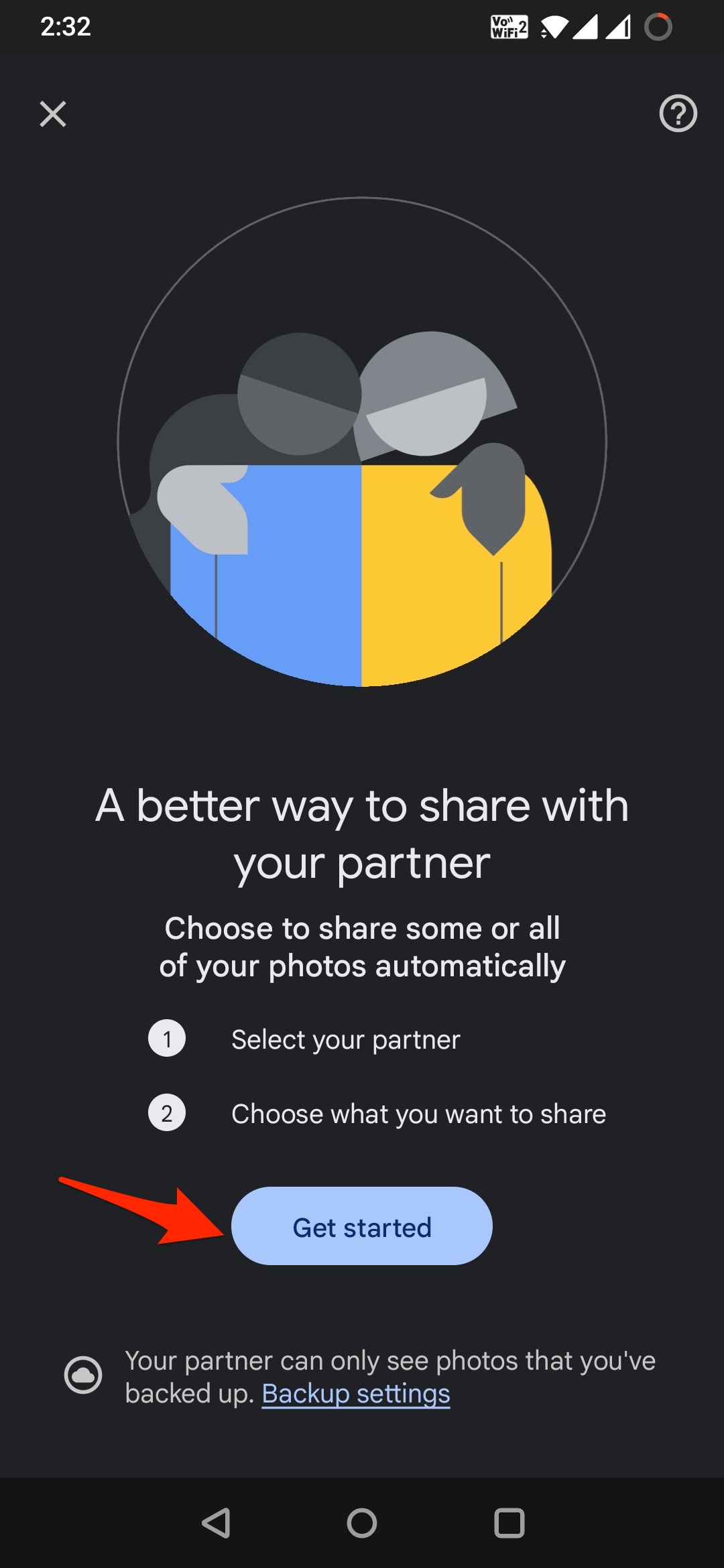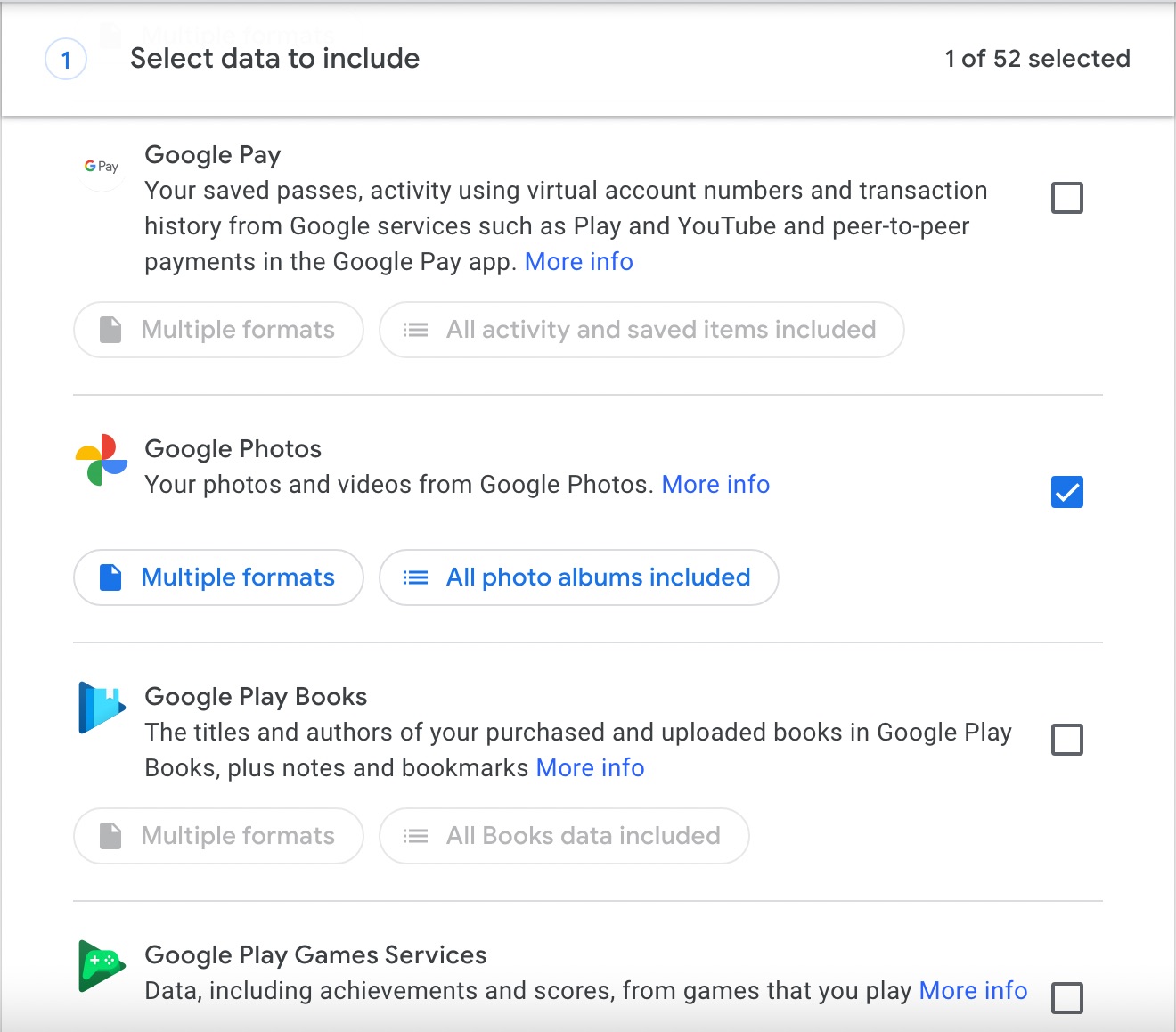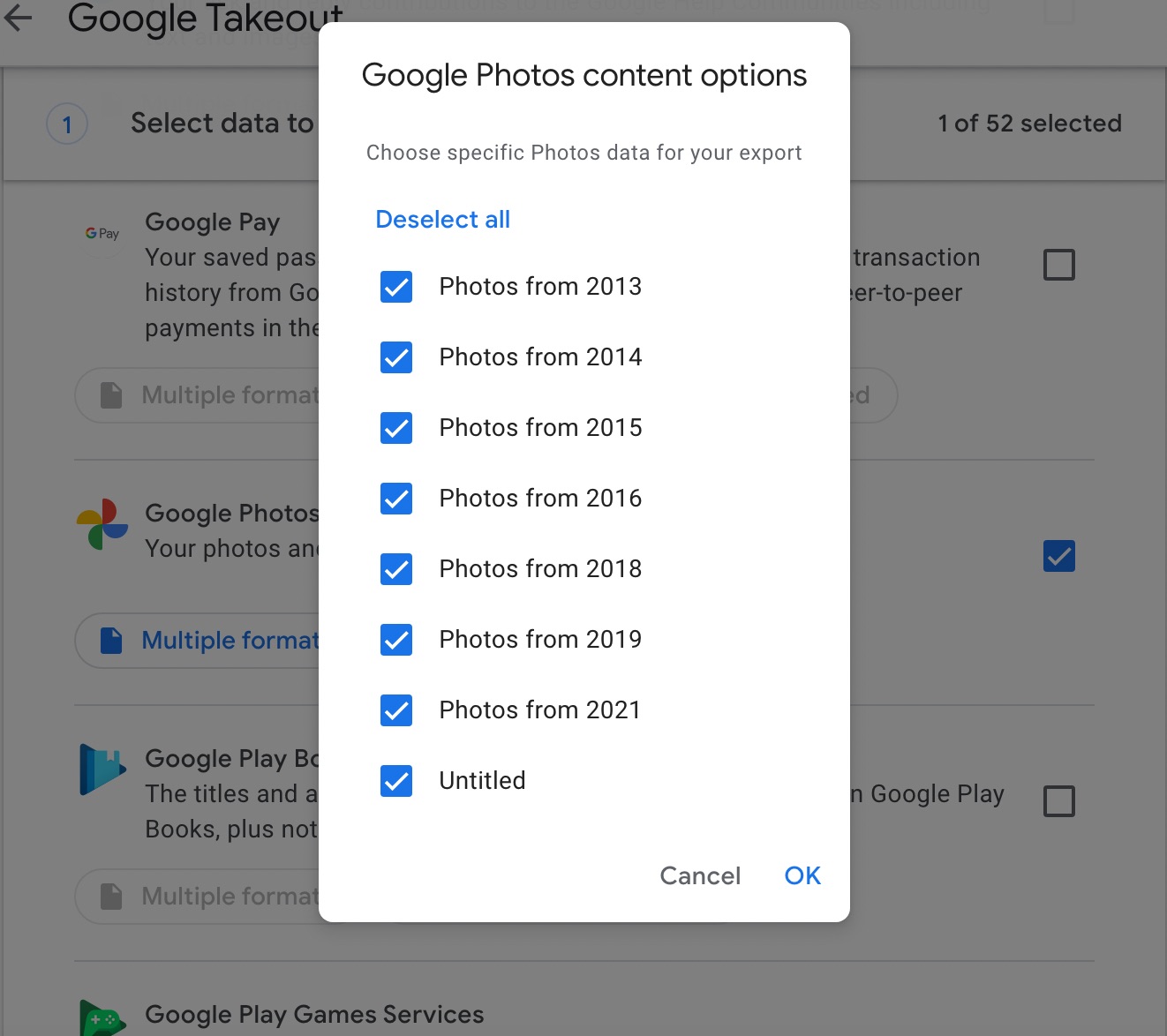Google offers a generous 15 GB of free storage that is shared across Photos, Drive, and mail. You can use Google Photos to backup and store all your memories and important media over the Google servers. Recently I wanted to split my Photo storage and transfer the media from my old Google account to a new one.
I wanted to move all my account videos to another Google account to free up some space. I was looking for ways to do so, and I found a few solutions that can help me transfer photos from one Google Photos account to another.
Method 1. Directly Upload Photos to Other Google Account
You can use the Google Photos app to transfer photos and videos directly from your Google Account to another account. All you need is to select the photos to move and share the photos to upload to another account. You can use the Photos app to transfer photos from one Google Photos account to another Google account.
On Android Mobile,
- Open Google Photos App.
- Select all the photos and videos that you want to move to another Google Photos account.
- Click on the share icon.
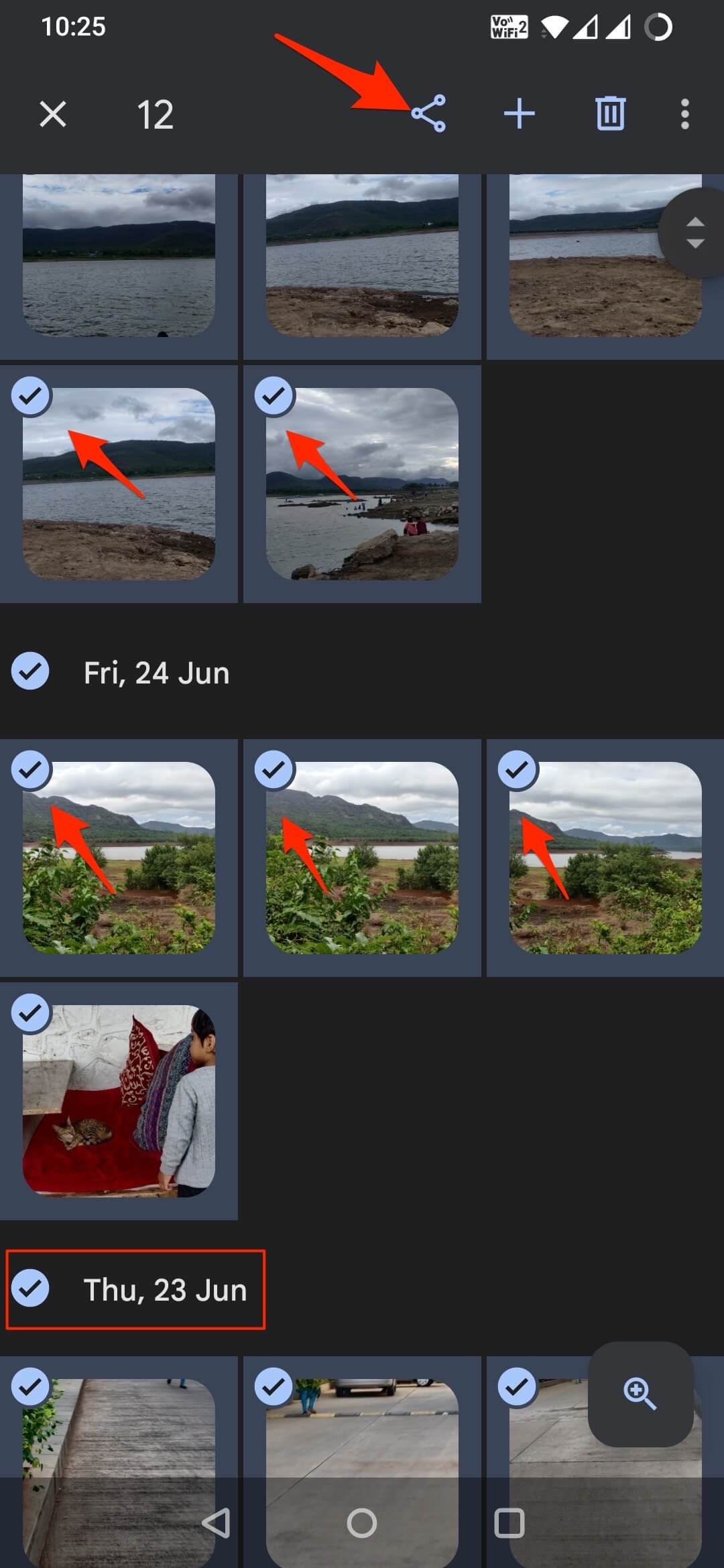
- Now click on the share icon below Share to apps. Select Upload to Photos. Here select the Google account where you want to transfer the photos. (If the account is not added, you can add the Google account to your mobile.)
- Done! The photos and videos will be uploaded to other Google account.
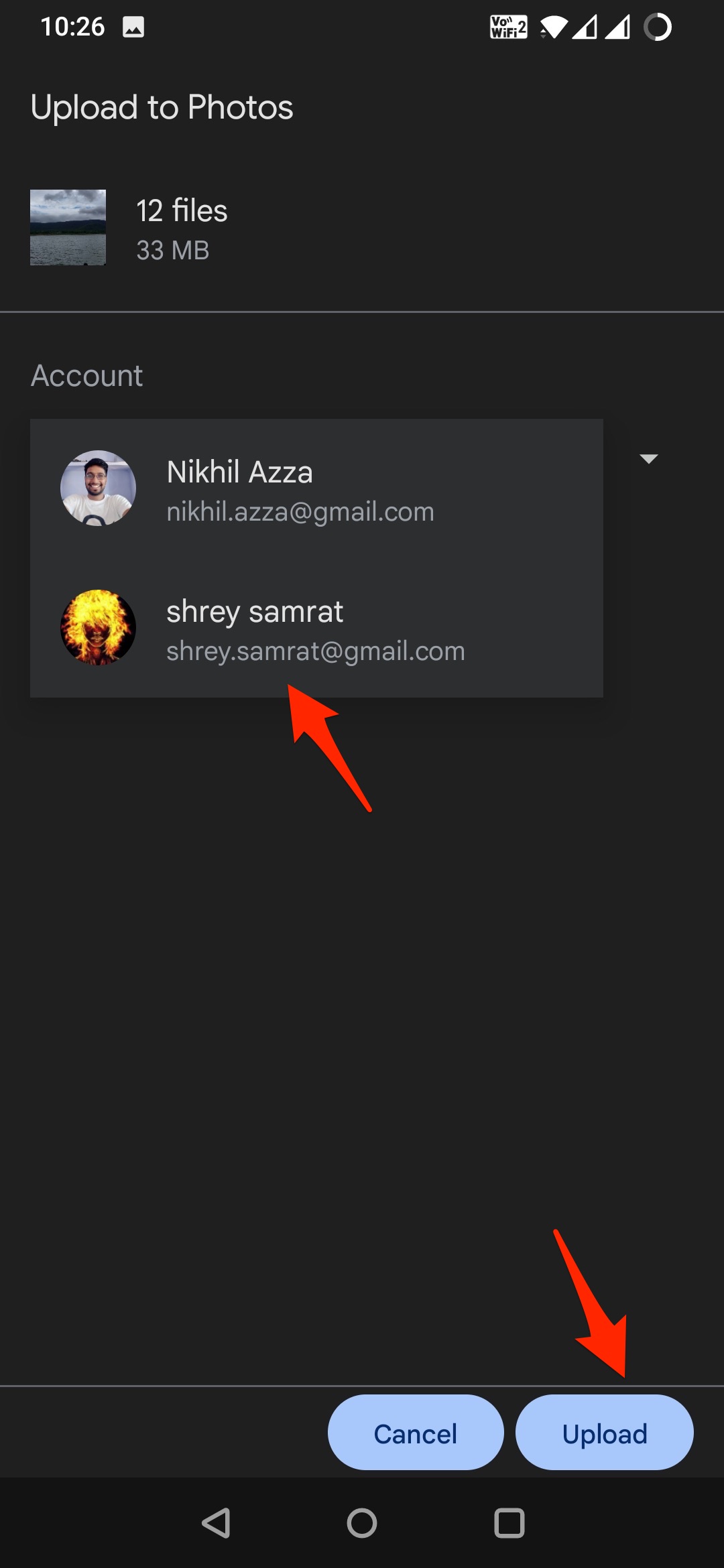
On iOS Mobile,
- Open the Photos app.
- Long press any photos and select all the photos that you want to share.
- Click on the share
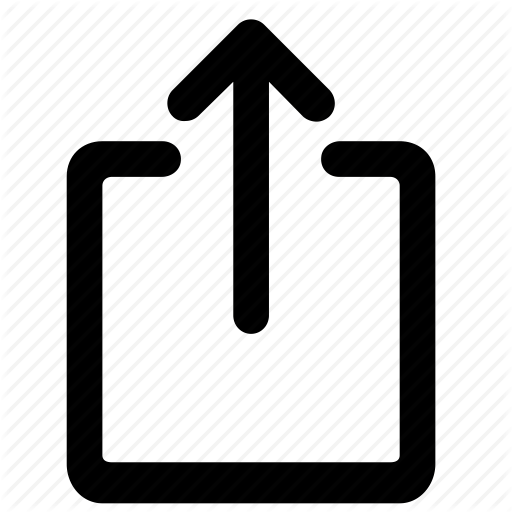 icon.
icon. - Here click on Share to…
- Create a link, the media will be uploaded and the link will be copied.
- Now open any browser and add the Google account where you want to transfer photos to.
- Paste the copied link.
- Select the all photos and click on the backup icon.
- The photos will be added to the Google account.
On Computer Web,
- Open Photos on the Web.
- Select the photos and download them.
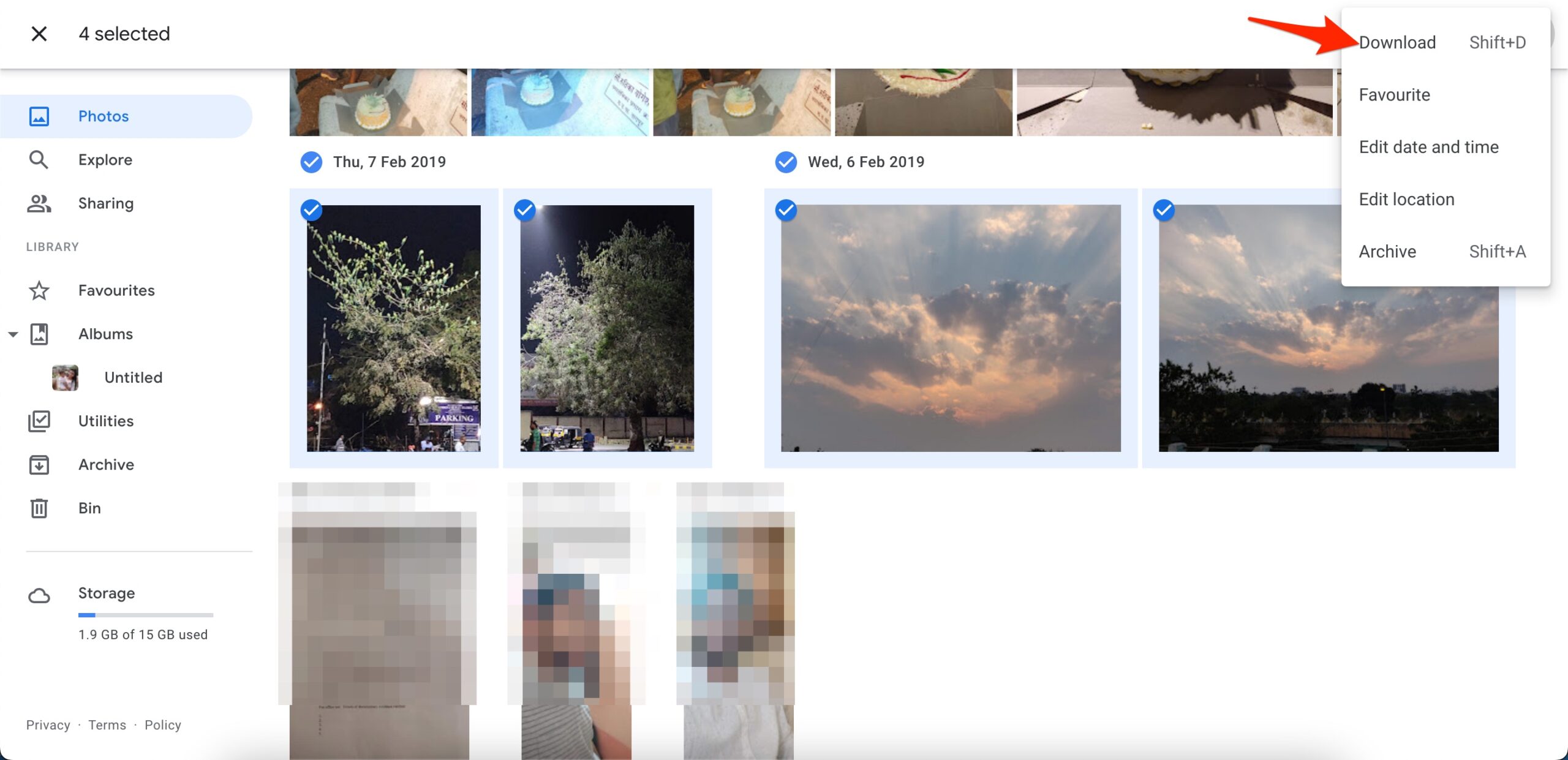
- Now open the other Google account and upload the photos from the computer.
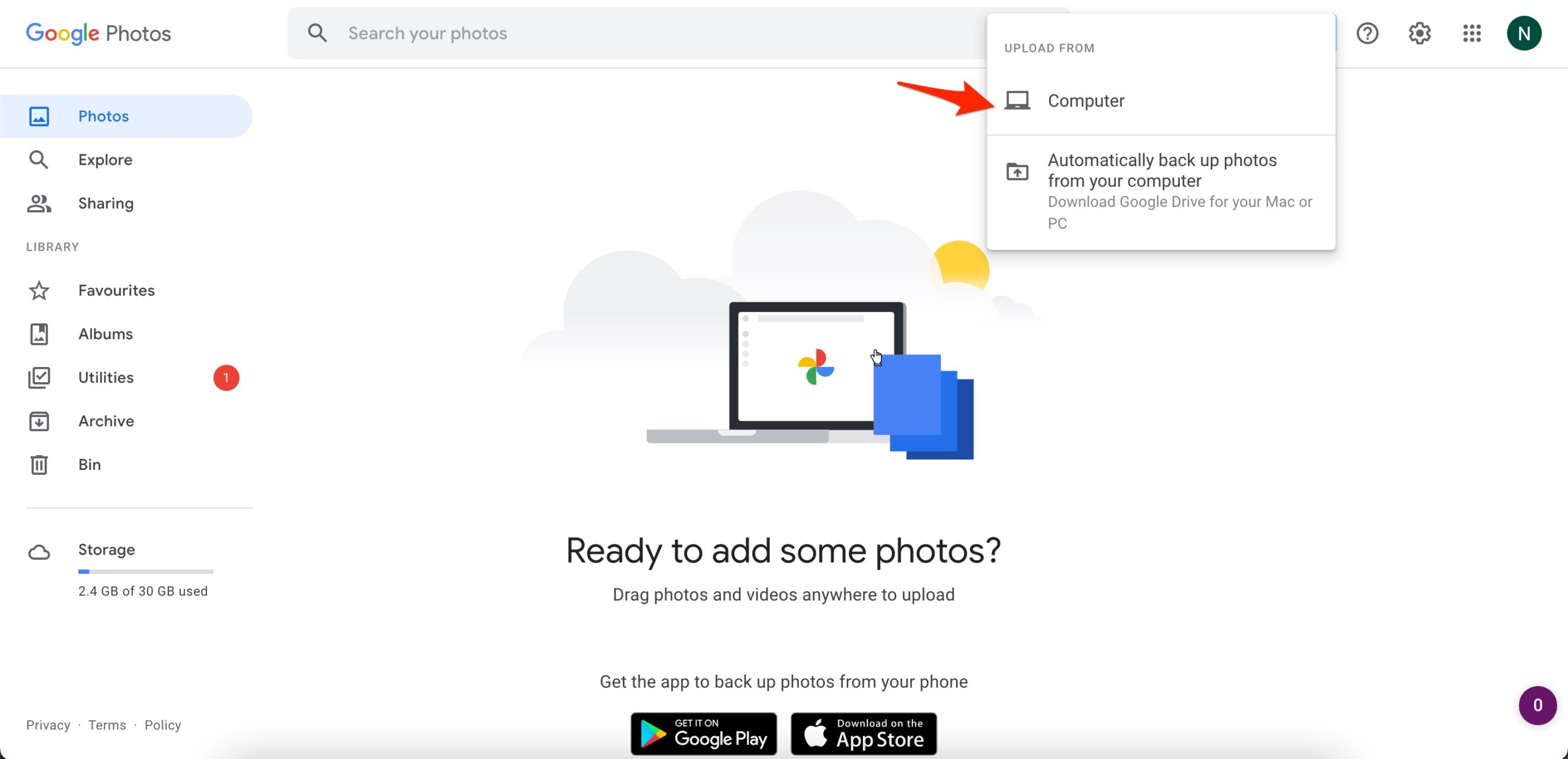
Method 2. Share Photos with Partner
Another best method is to share the photos with your partner. This will directly give the other Google account access to your media. It will take time for photos to move to another account; once done, you can even remove the partner access; the photos will remain in the other account.
One Mobile App,
- Open the Photos app.
- Here click on the Profile icon.
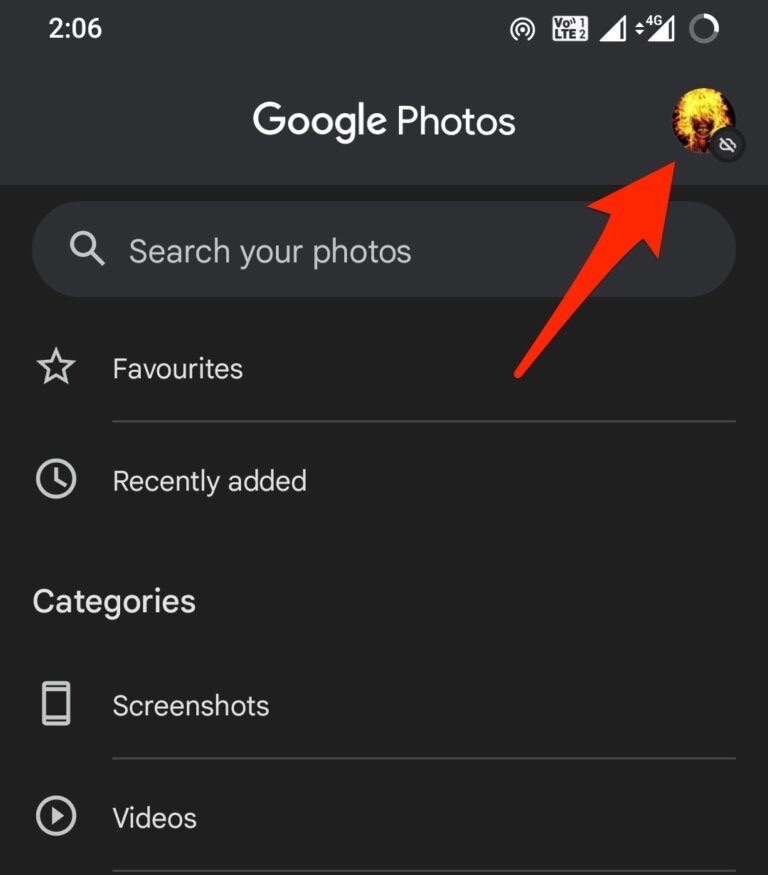
- Open Photos Setting.
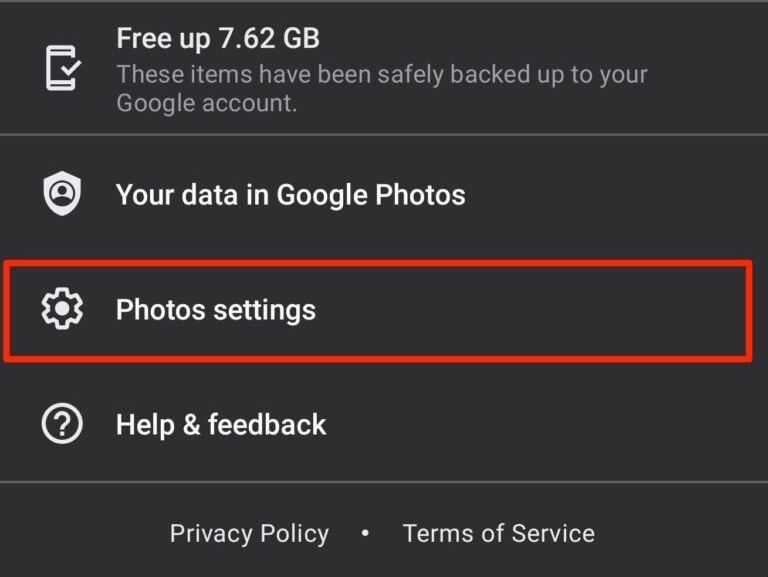
- Here click on Partner Sharing, and Get started.
- Now add the other Google account to where you want to move photos to.
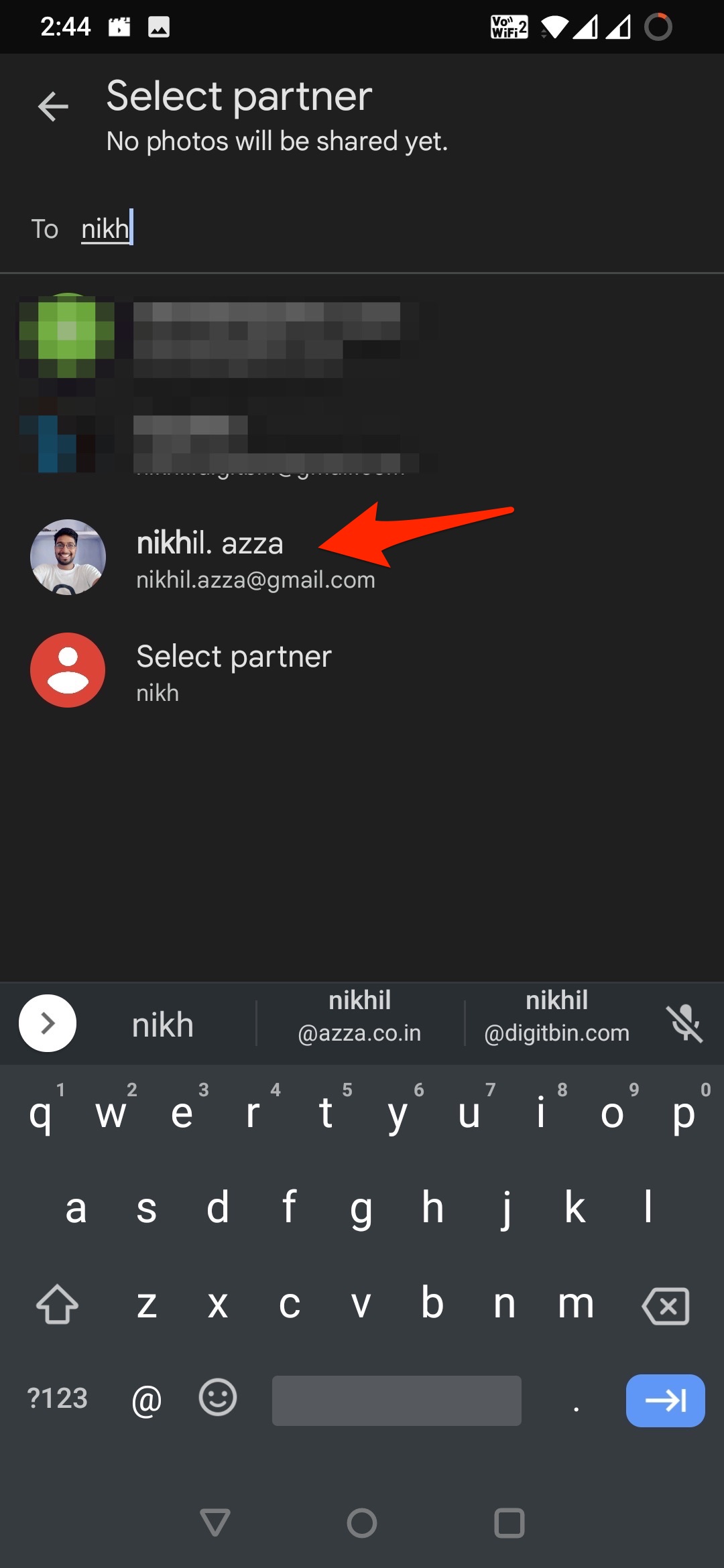
- Select all photos or photos of specific photos to share with your partner. You can even set a date filter.
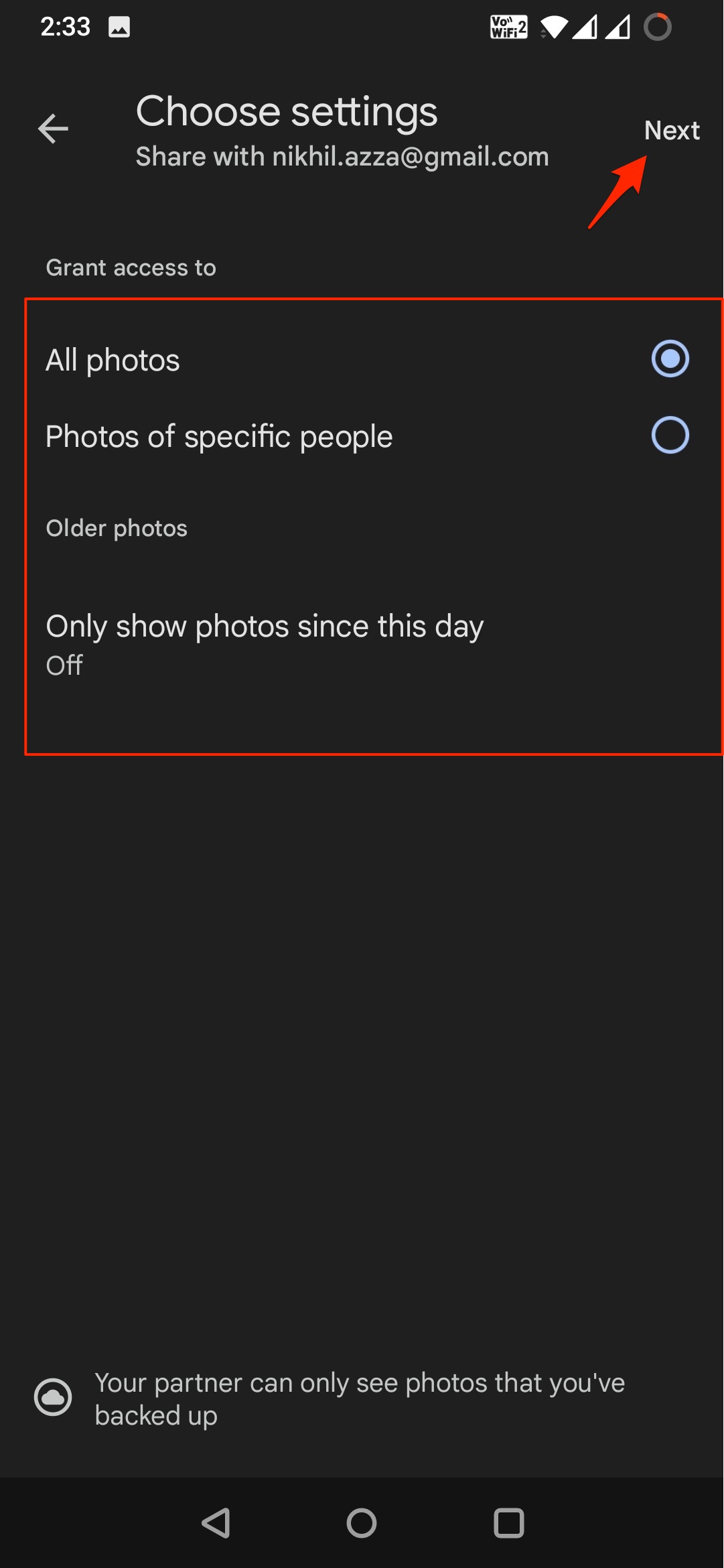
- Send invitation. Once the invitation is accepted, the photos will be added to the Google account.
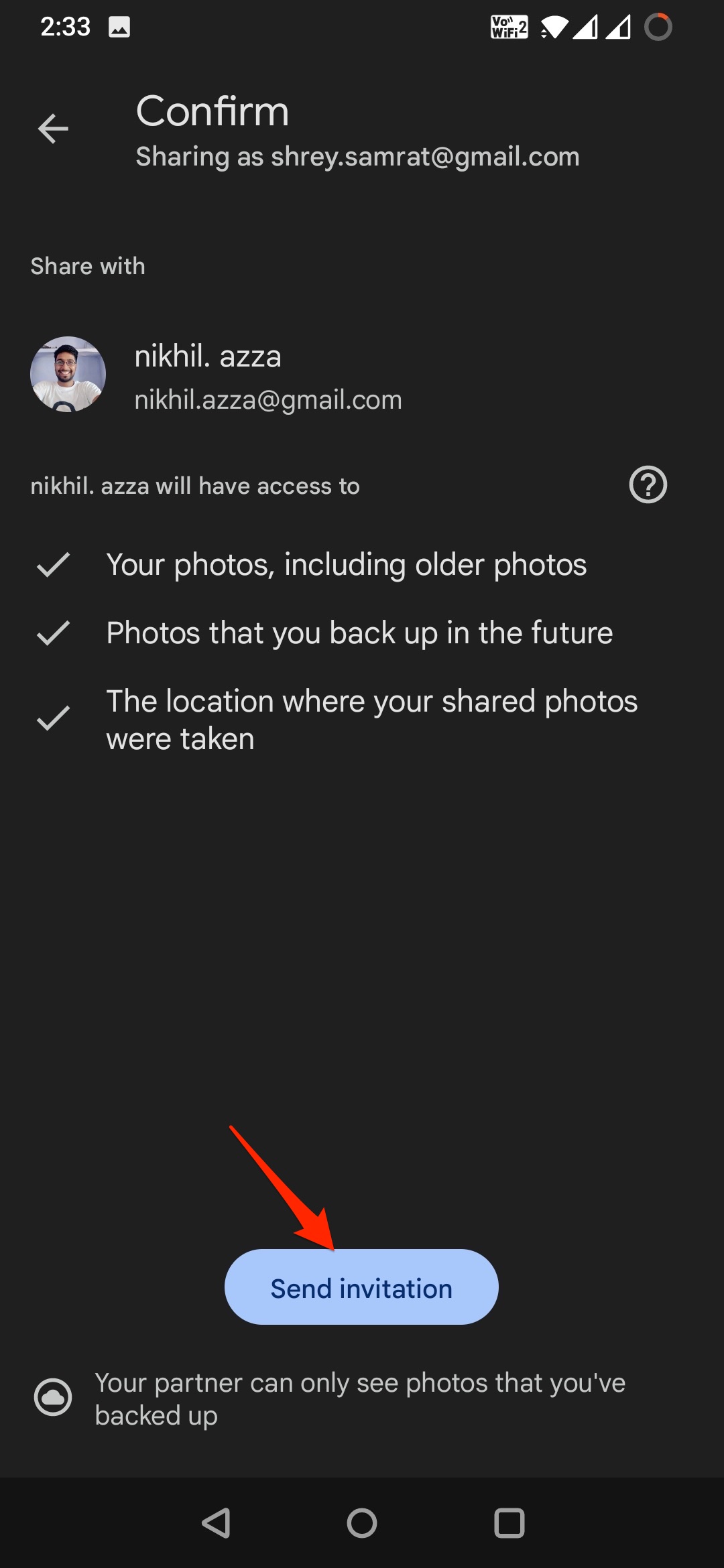
On Desktop Web,
- Go to the Photos site.
- Click on the Gear
 icon to open settings.
icon to open settings. - Here click on Partner Sharing.
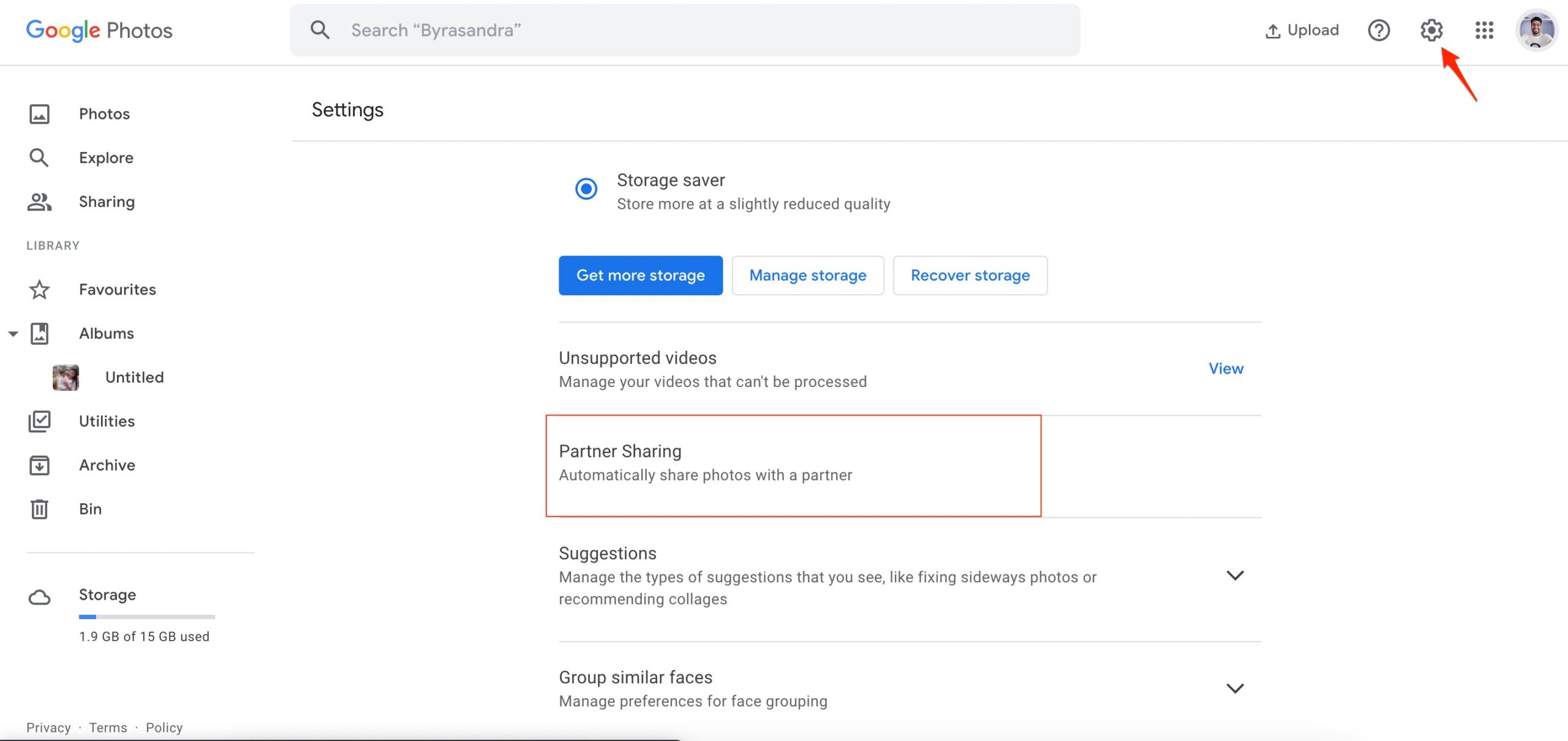
- Select the partner email to share the photos.
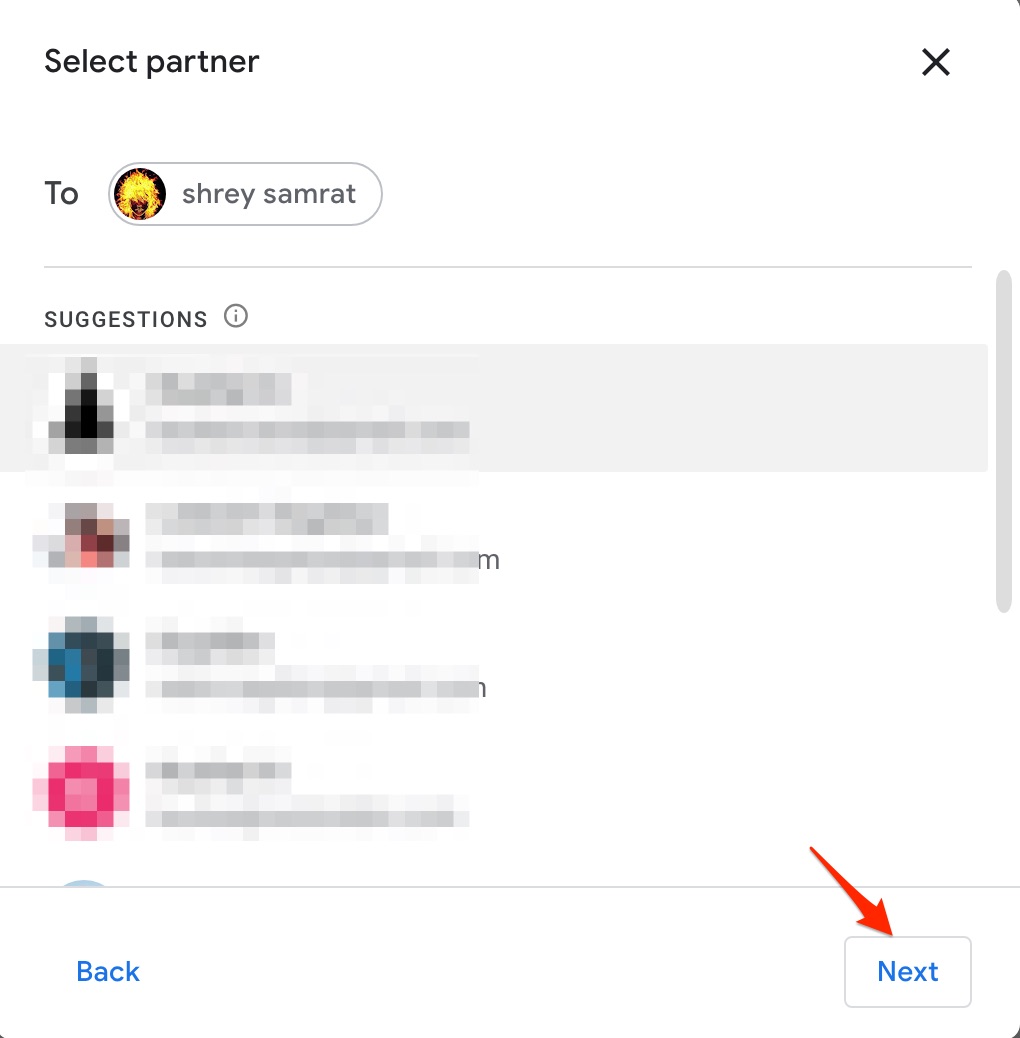
- Now select the photos you want to share. You can choose between selected photos, or All photos, and set the date if needed.
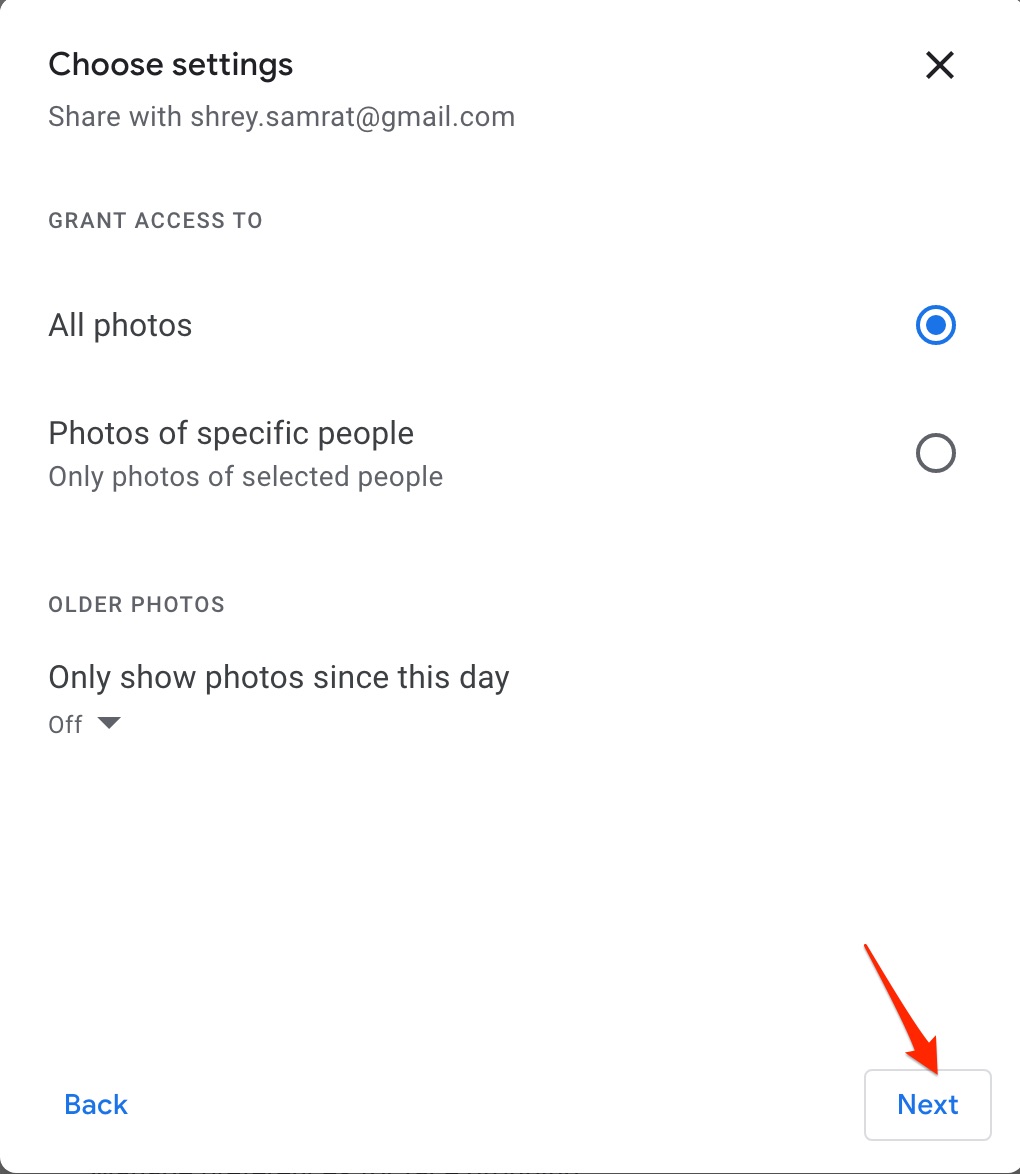
- Send the invitation; once accepted, the photos will be shared and downloaded to another account.
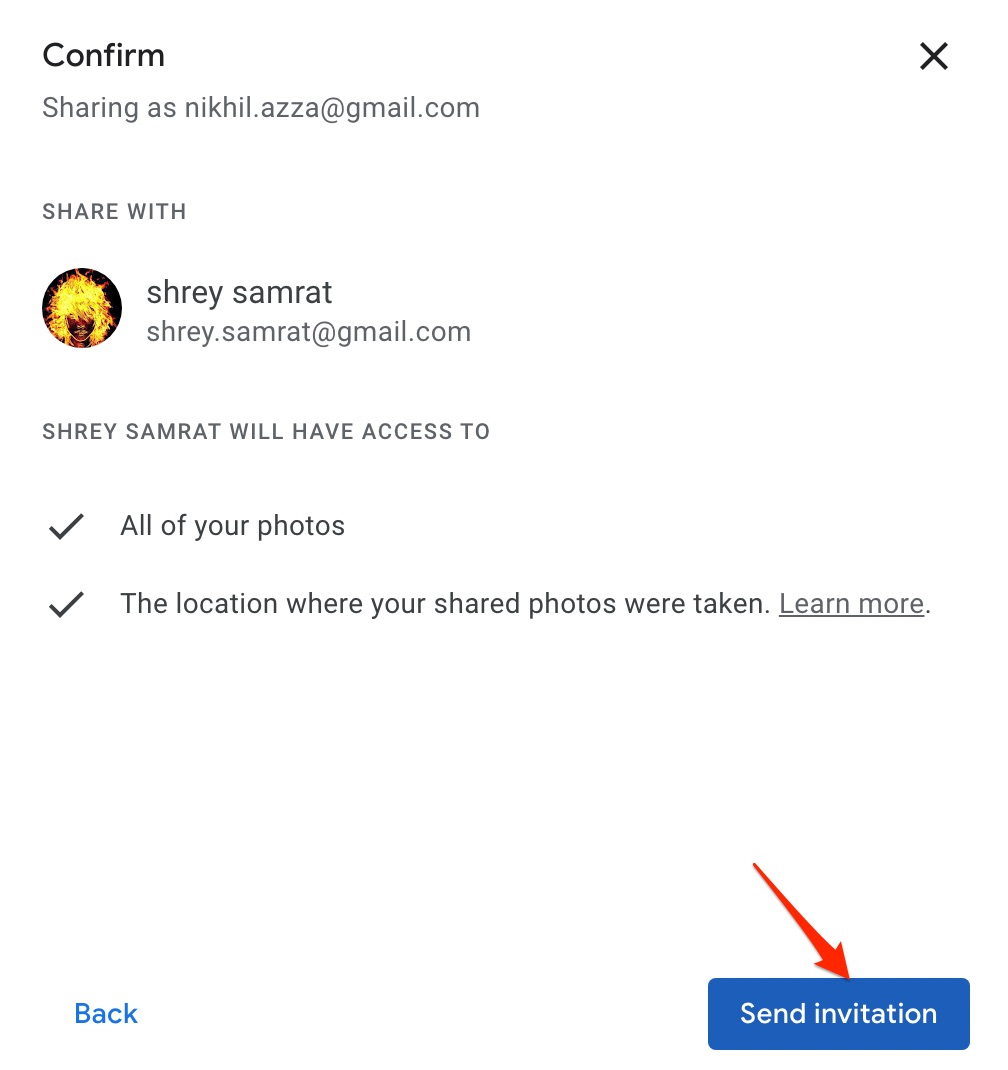
Method 3. Carry Out a Google Takeout
This is something you will do when you want to download the content for good. Go to Google Takeout and select the photos, export the photos and upload it to desired Google account.
- Go to Google Takeout.
- Select Google Photos from the list.
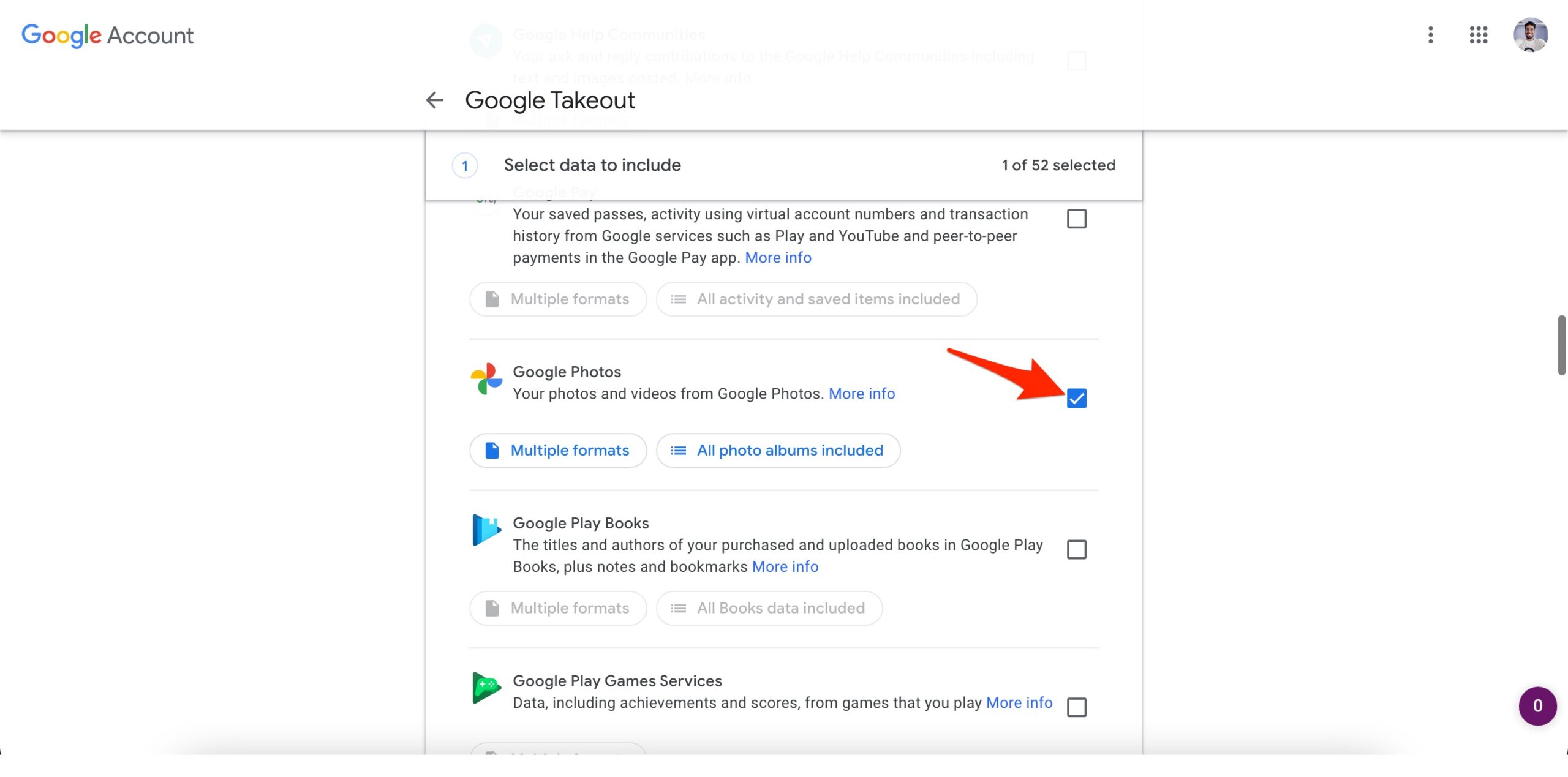
- You click on All photo albums included and deselect the year/s to exclude the media from exporting.
- Scroll down and click on the Next step.
- Select the method to get the photos; you can get the download link via email or Add the photos to Google Drive, OneDrive, Dropbox, or Box Drive.
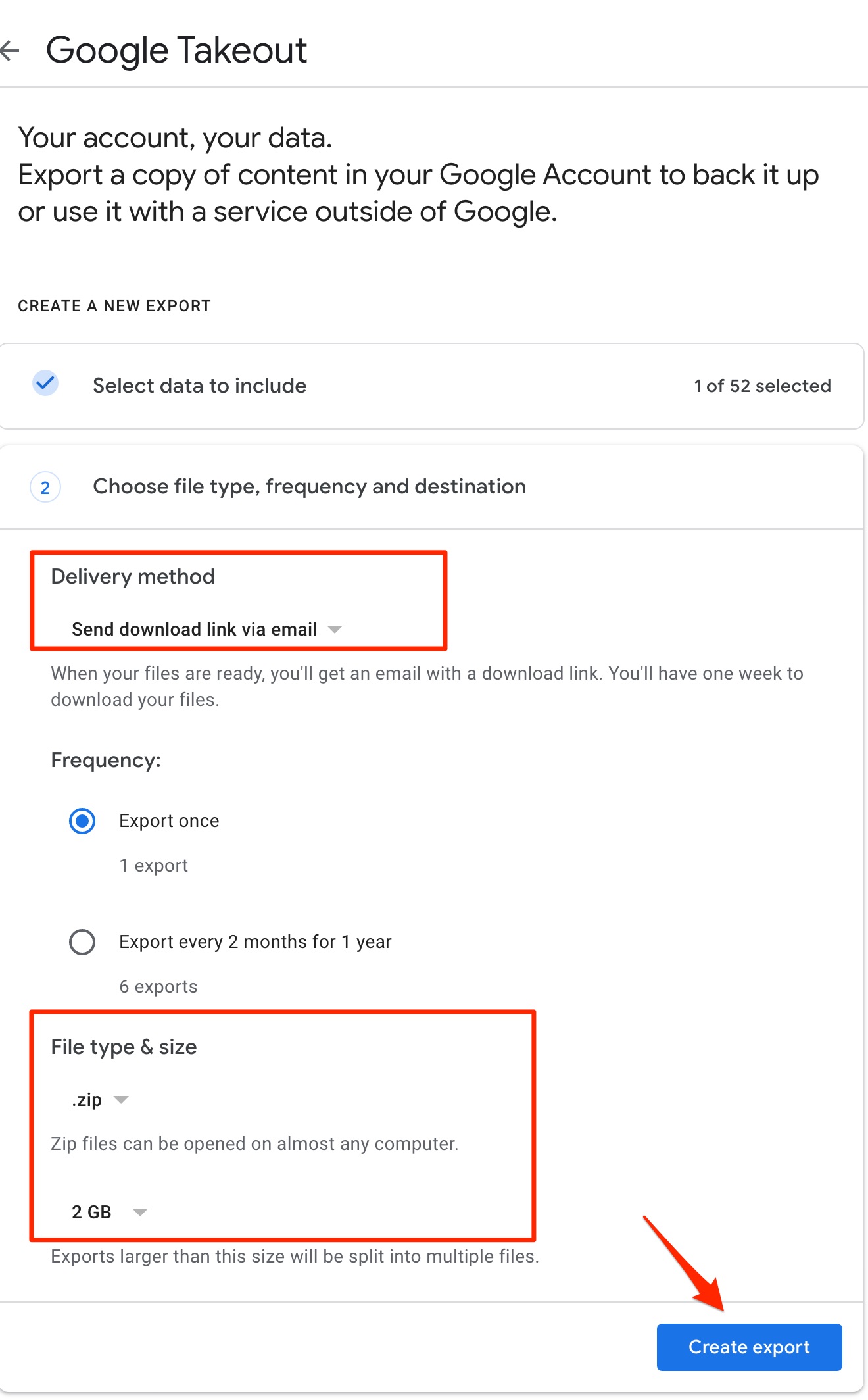
- If you choose, download the link via mail. You will get the download link to download the photos and videos in *zip format.
- Extract the zip file.
- You can then upload the folder to your other Google Account.