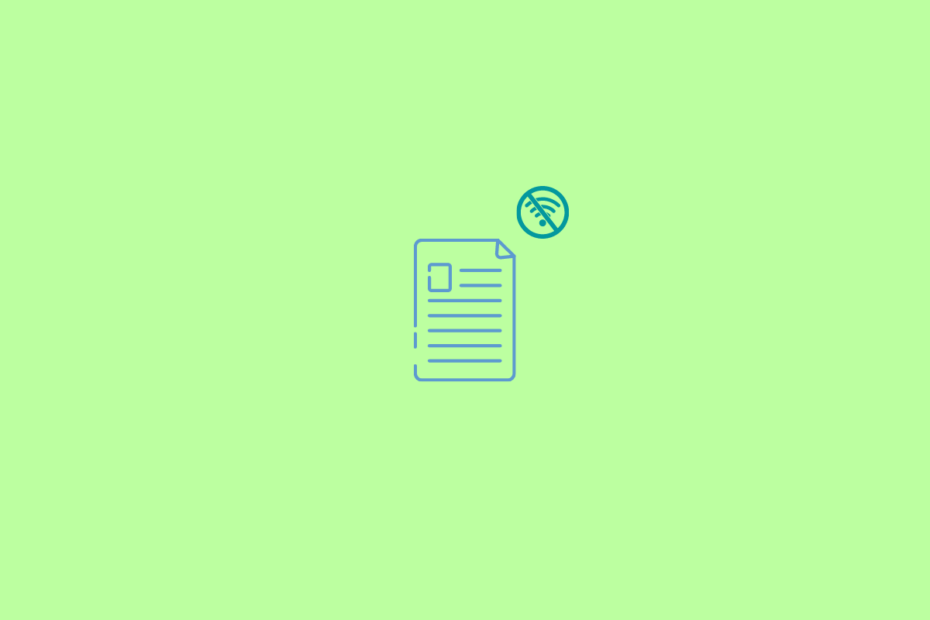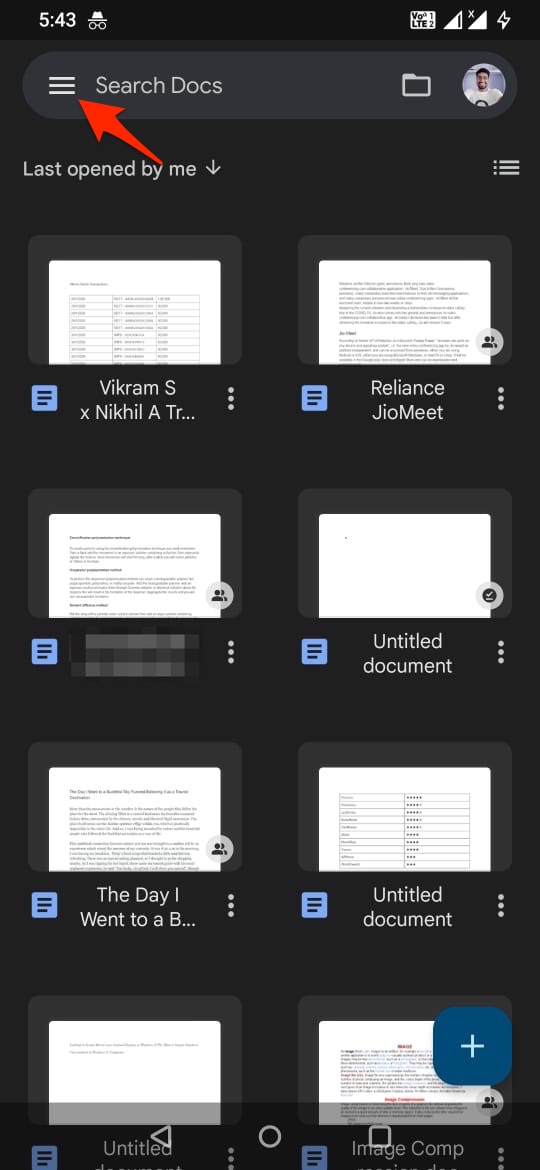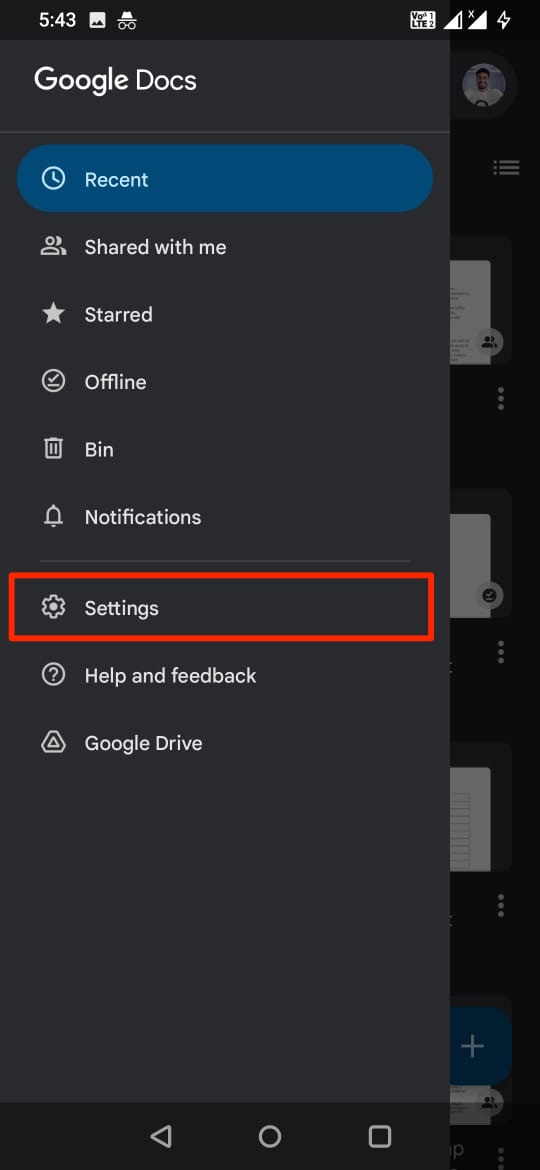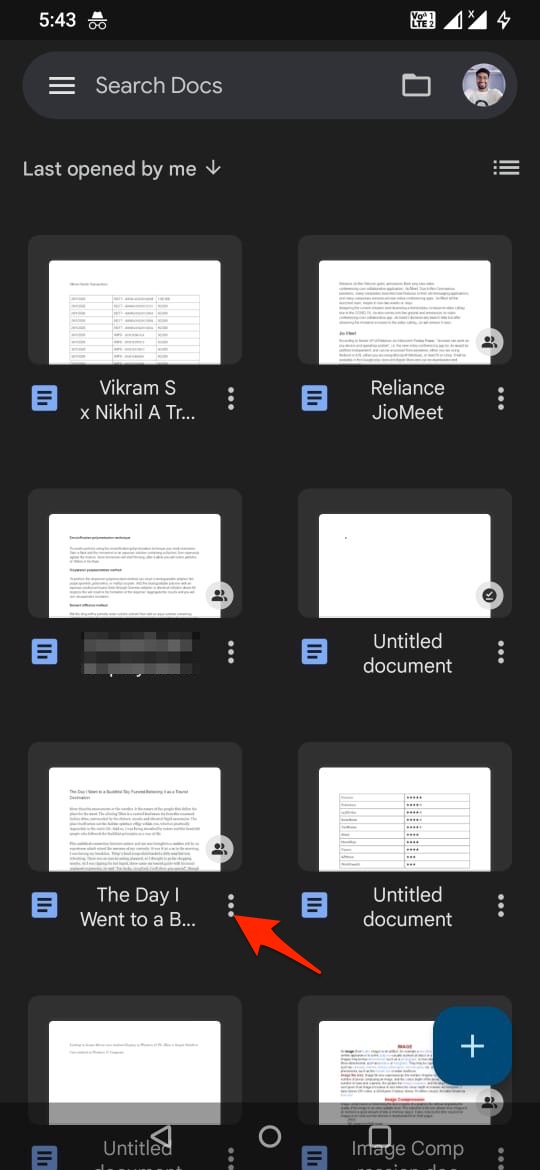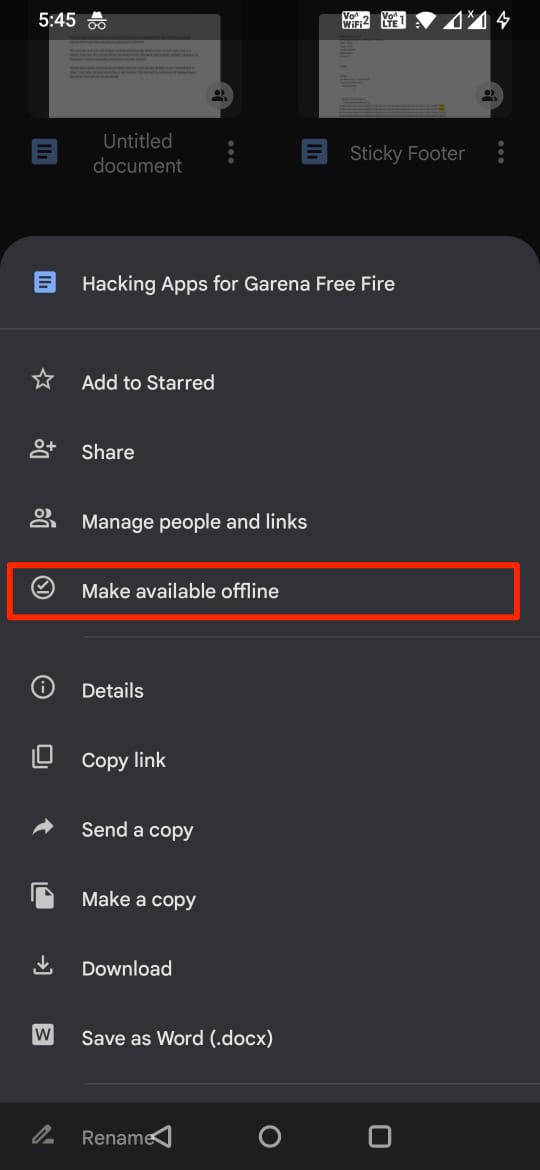Google Docs is a web-based word processing platform that allows users to edit Doc files. Though Google Docs allows you to edit the document online, you can use the offline editing feature on Google Docs to edit the files.
The edits are saved on your device and when you reconnect with the data, the modification is saved to Google Drive. Here is the guide detailing how you can edit Google Docs offline on your Desktop PC browser or mobile app.
Steps to Open and Edit Google Doc Files Offline
Here are Simple Steps to Edit Google Docs File Offline on your Chrome Browser without WiFi or Internet.
- On your Chromium Browser, go to Docs App on Chrome Web Store.
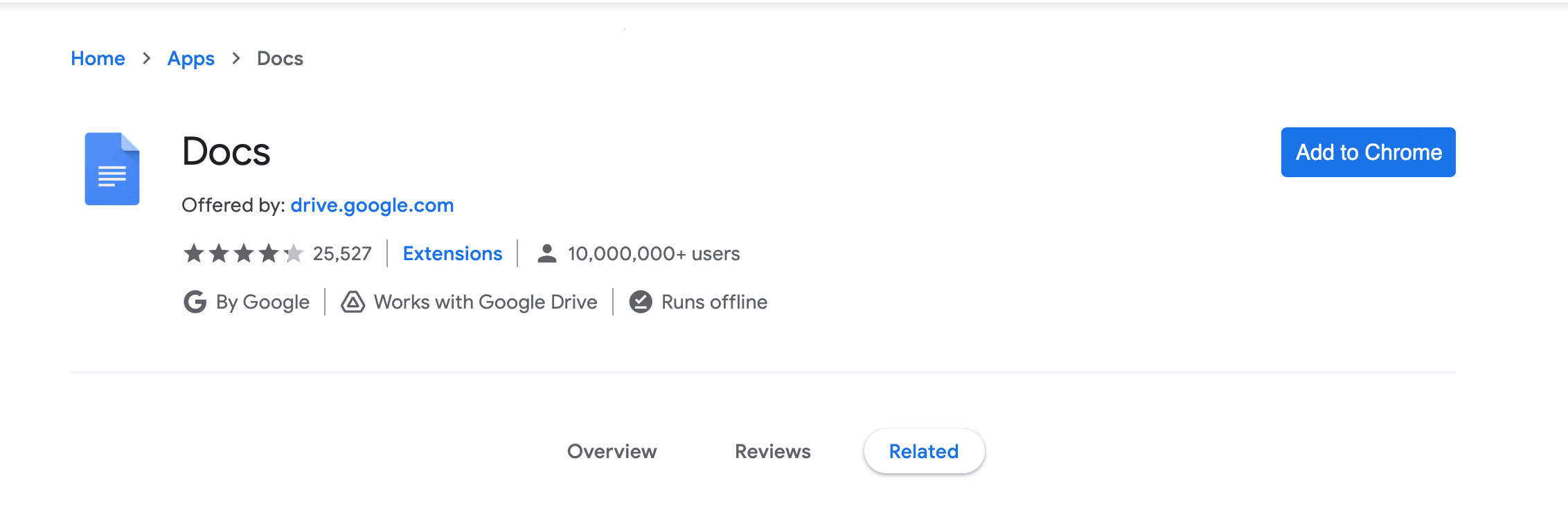
- Click on Add to Chrome.
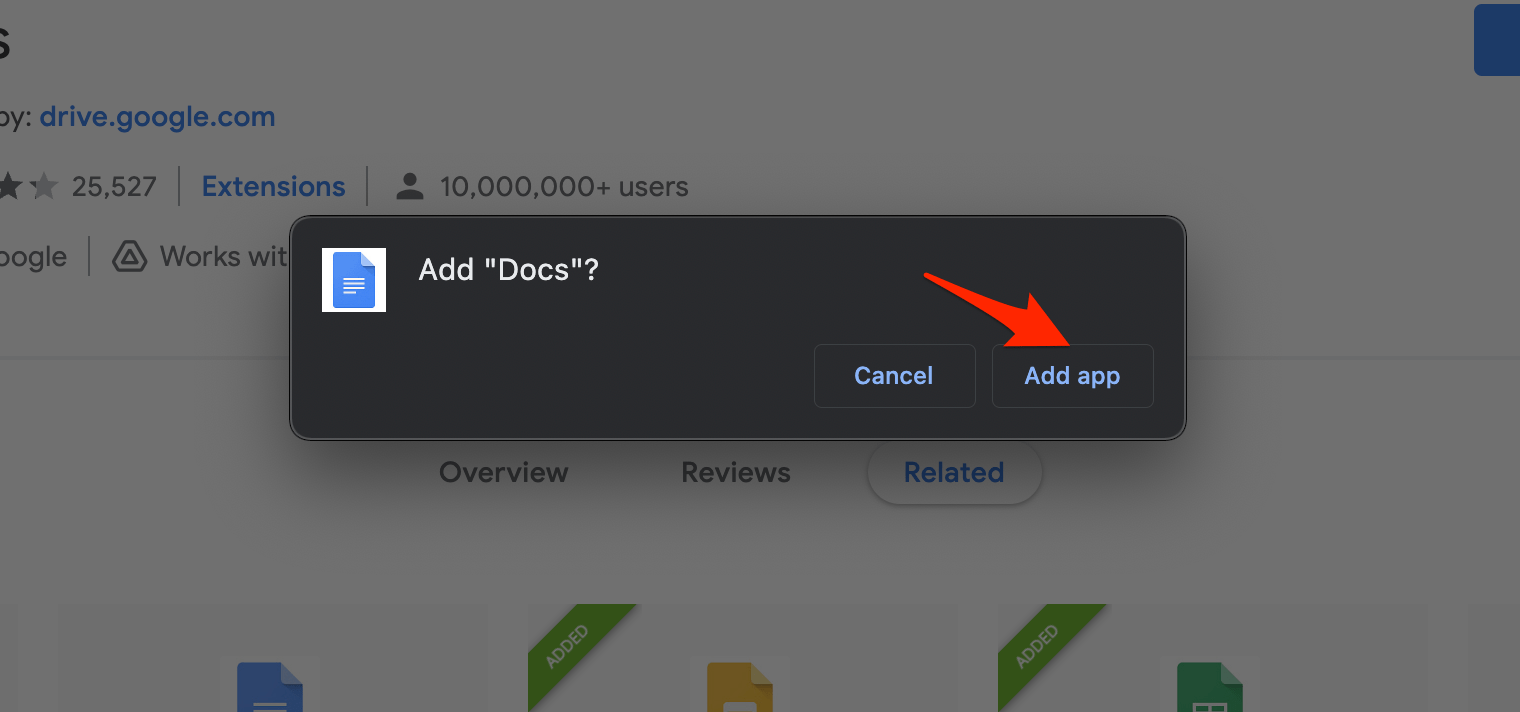
- The Web app will be added to Chrome Browser.
- Now add the Google Docs Offline extension to your Browser. This extension is the one that allows you to edit the document offline on your Browser.
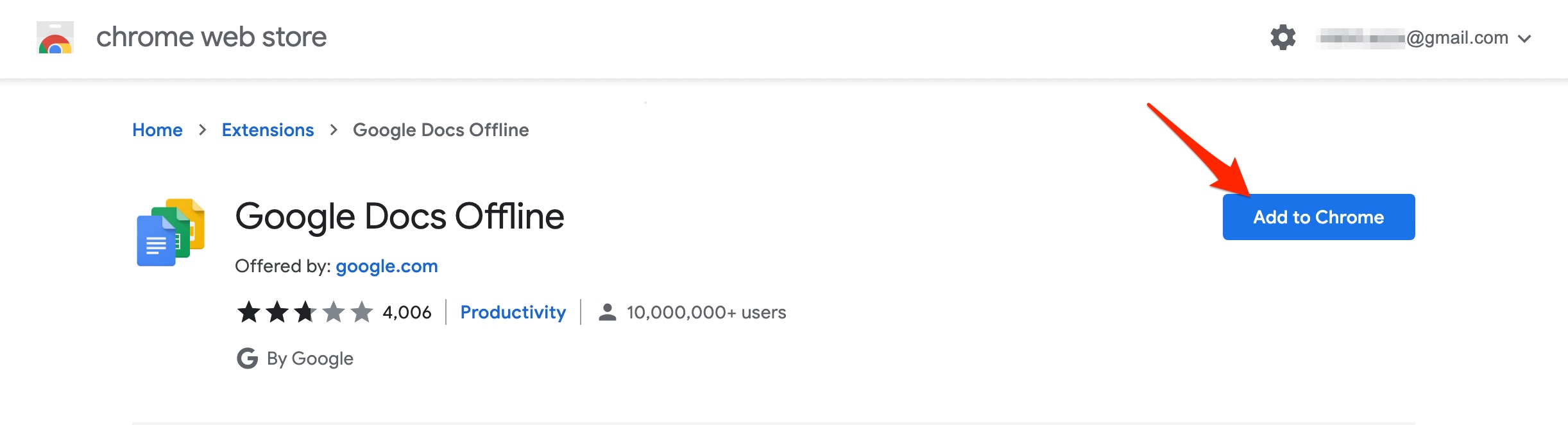
- Now just you need to make the documents offline. There are a few ways to make a document offline.
→ Open the Google Doc and click on File, here select Make available offline.
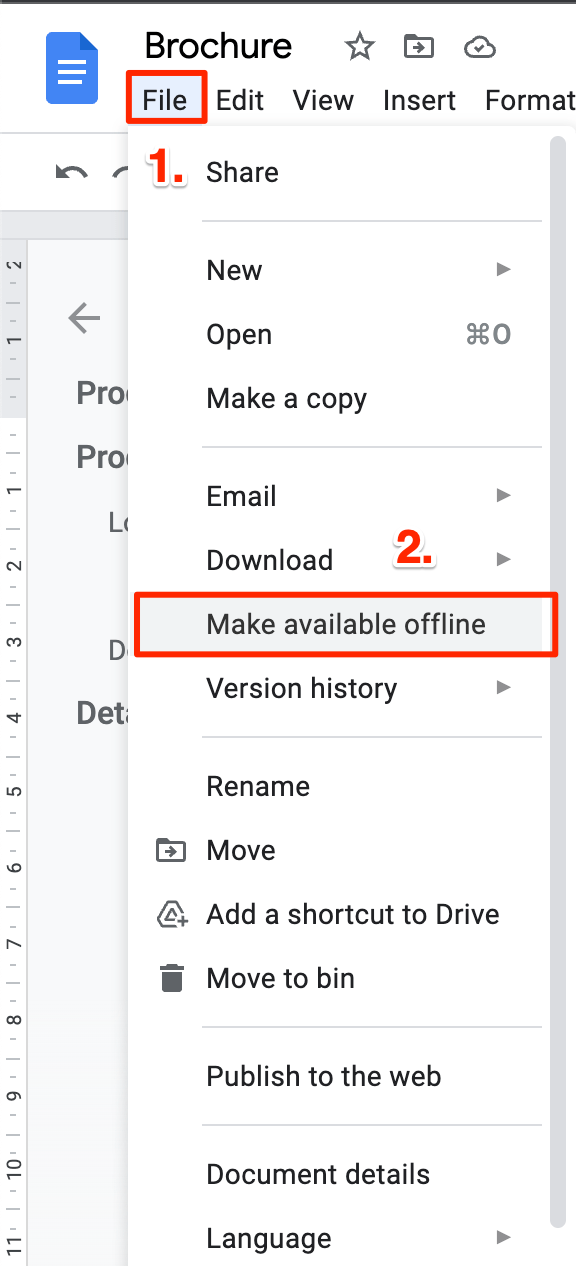 → Open docs.google.com and right-click to make the file Available offline.
→ Open docs.google.com and right-click to make the file Available offline.
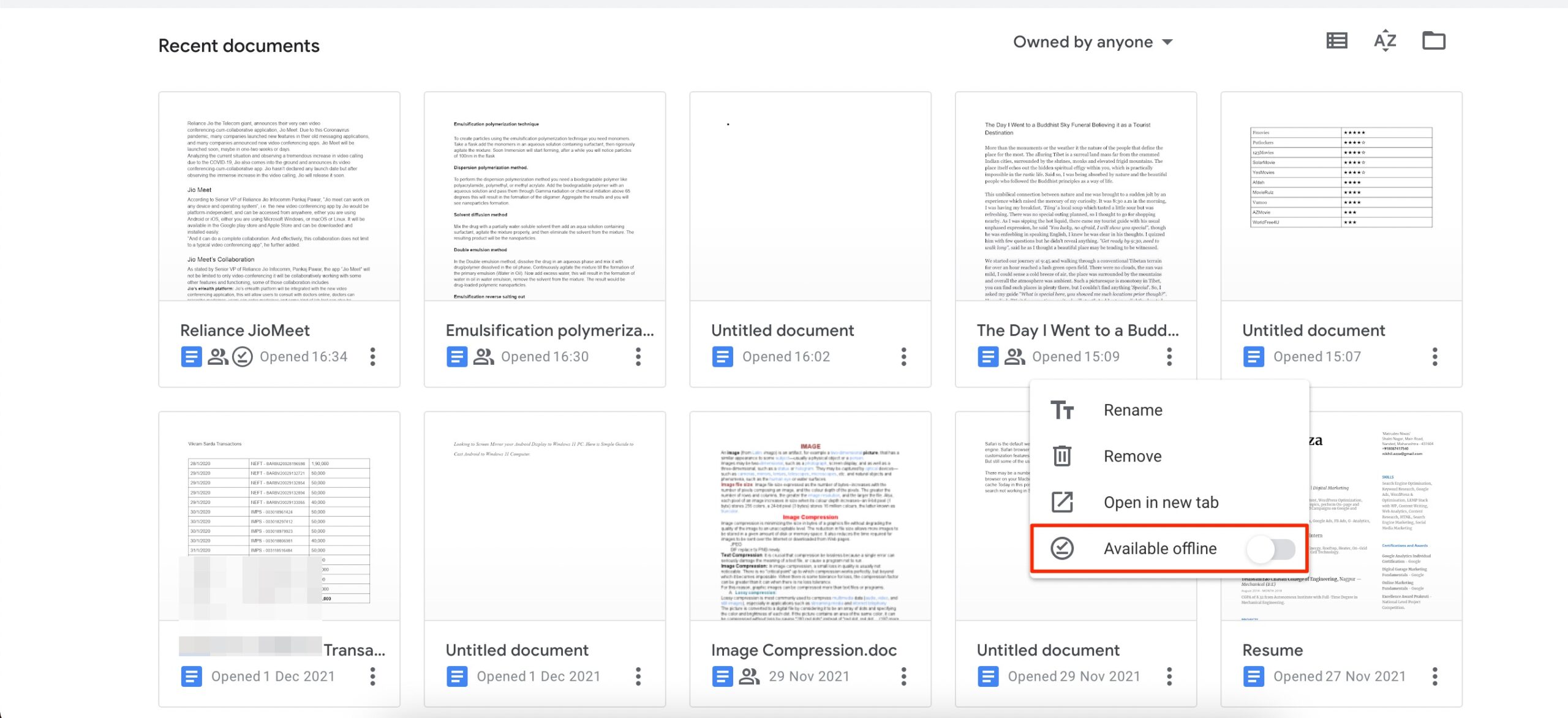 → Open Google Drive and right-click on the document, and select Available offline.
→ Open Google Drive and right-click on the document, and select Available offline.
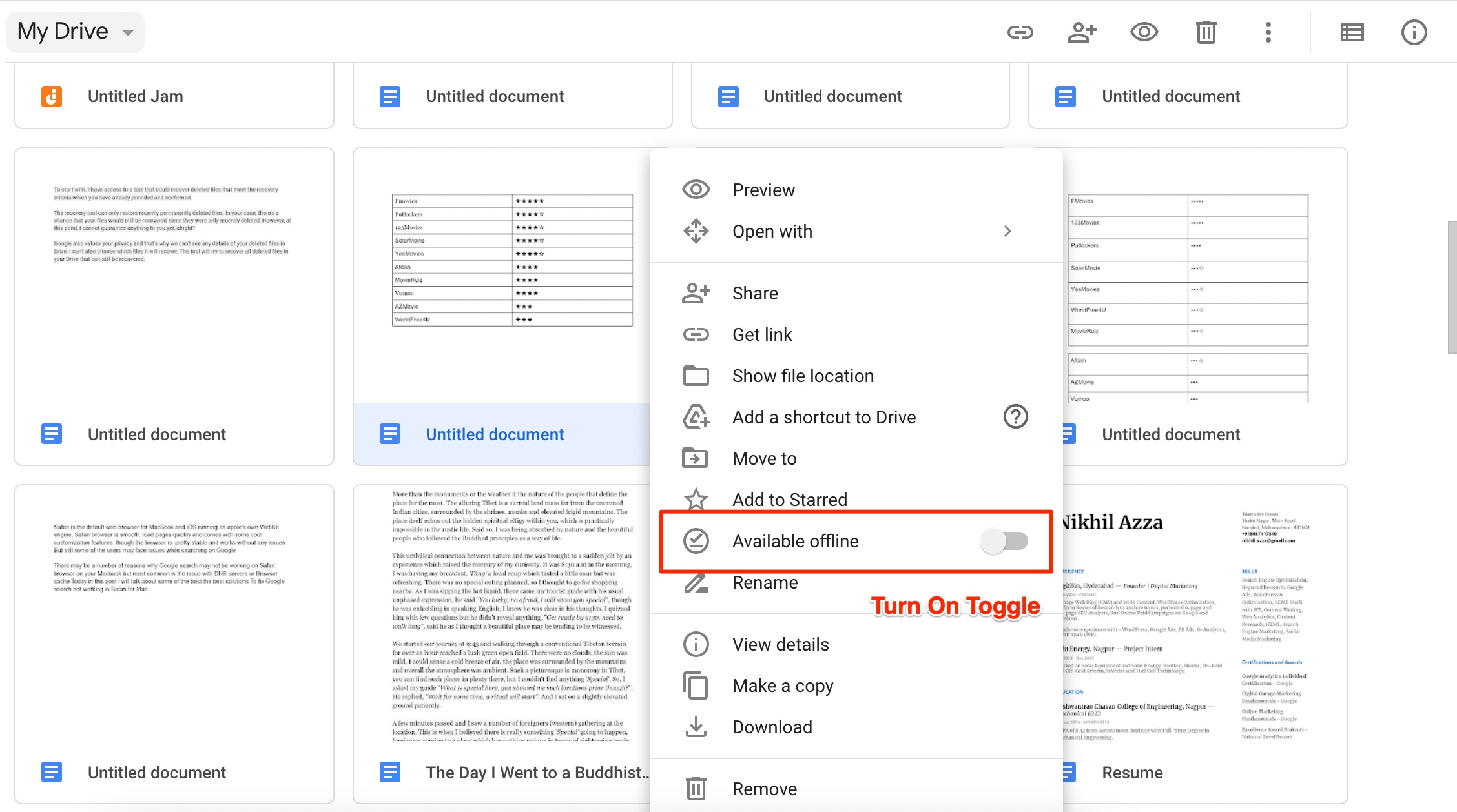
- That’s it within a few minutes, the document is available for offline editing.
- Now when you are offline, open
chrome://appsand click on Docs App.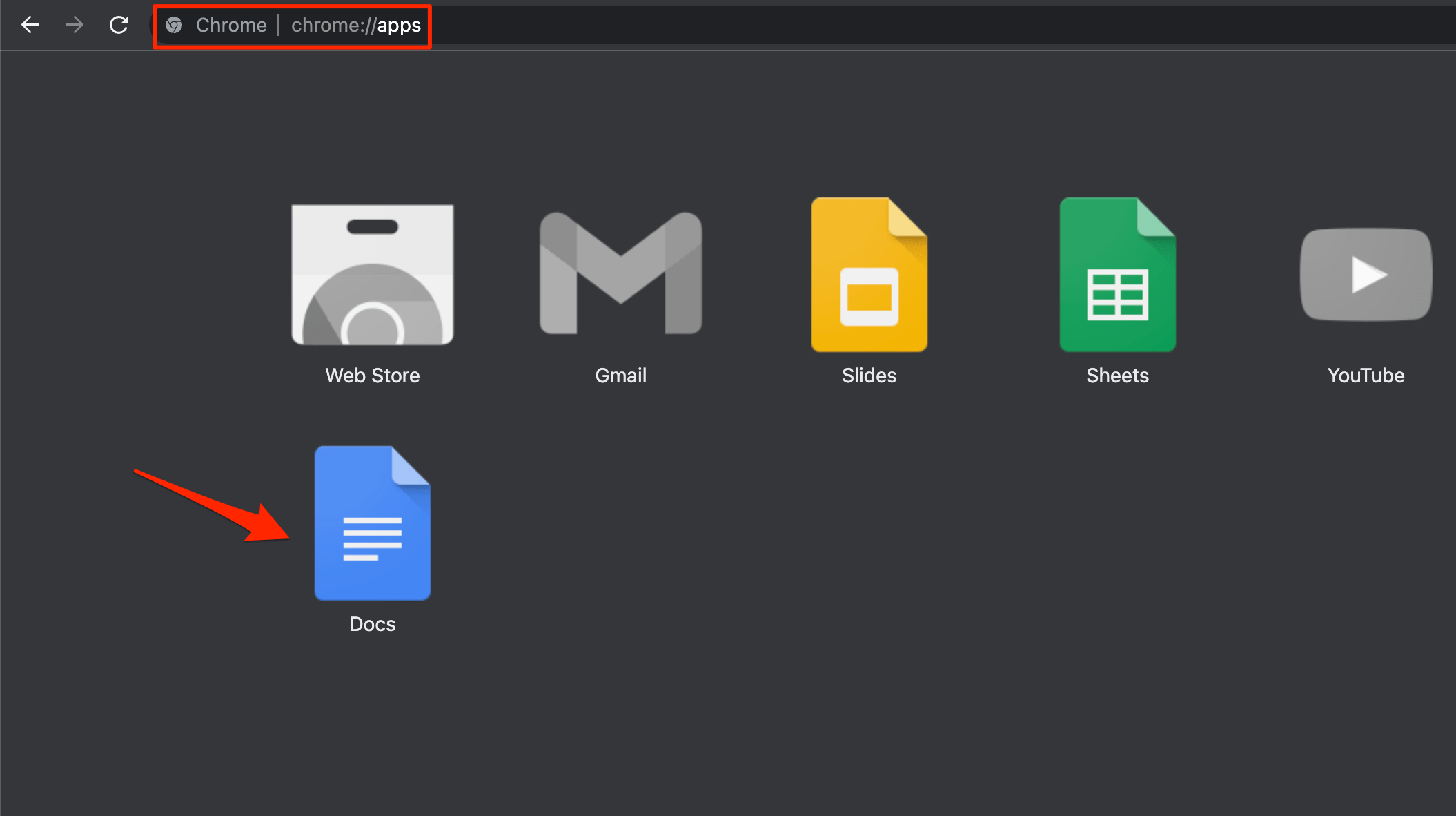
- You will the list of Doc files available offline. Click on the document you wish to edit.
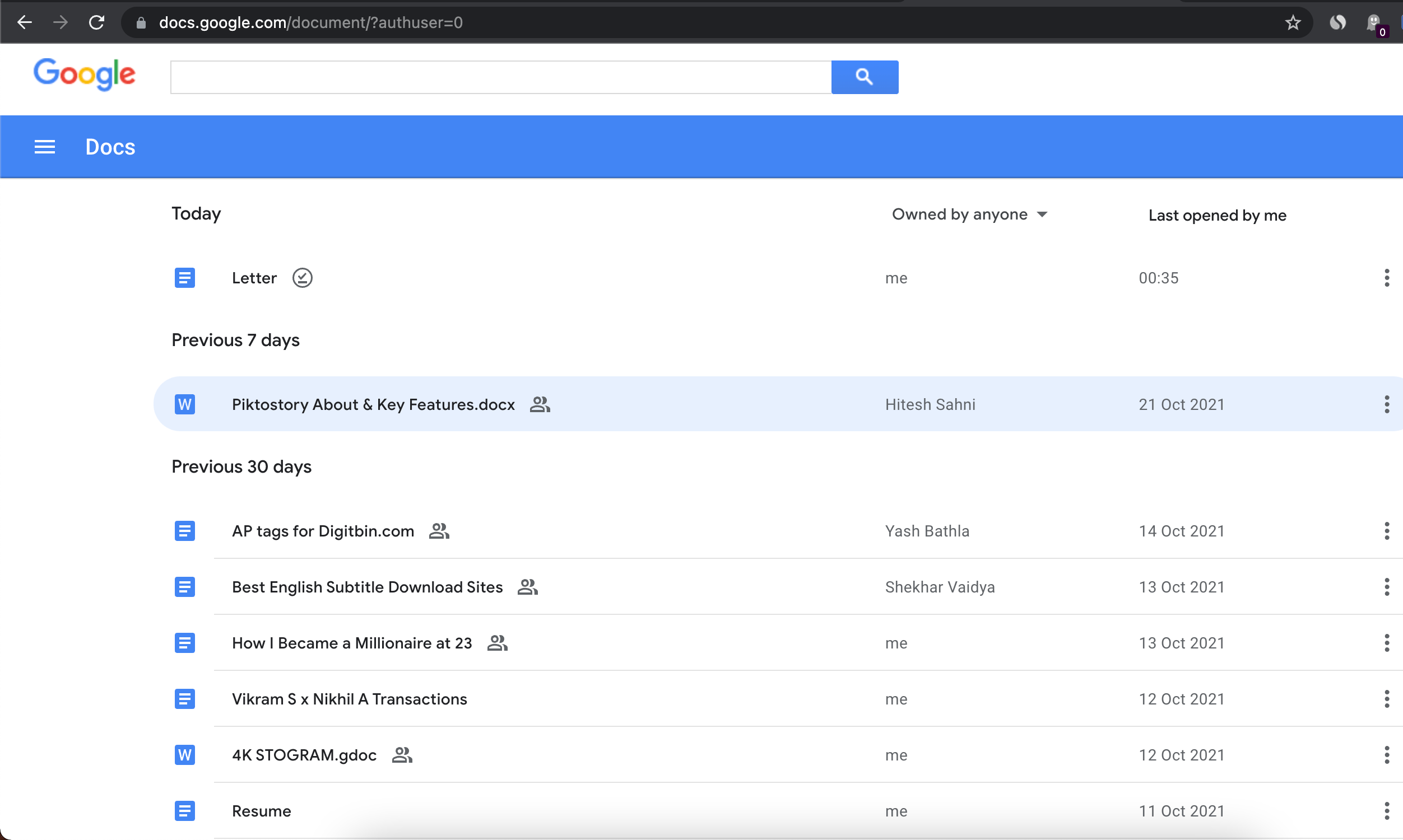
- And done, you can edit the *.Docx files offline on your Chrome browser.
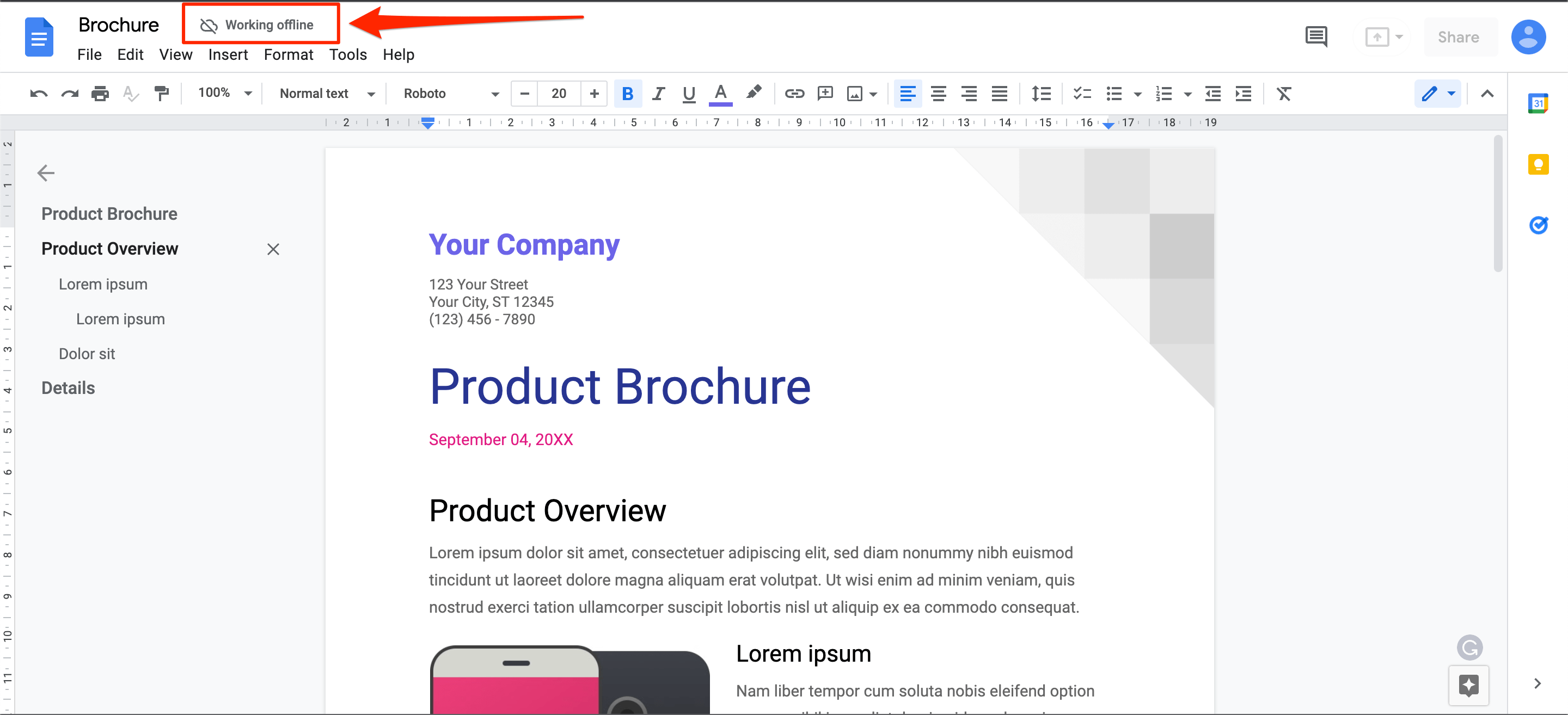
- Your edits will be saved inside the device/browser, and when you reconnect with the internet, the edits will be saved to Google Drive.
How to Make Google Docs Offline on Mobile?
You can also make the Google Doc files offline on Android and iPhone mobile apps. All you need to do is, click on the three-dot menu option and click on make available offline. Also, you can make recent documents automatically offline using a settings option.
- Open Google Docs App.
- Click on the hamburger icon.
- Here click on Settings.
- Now Enable make recent files available offline toggle. This will automatically make the recent files you are working on to be saved offline for editing.
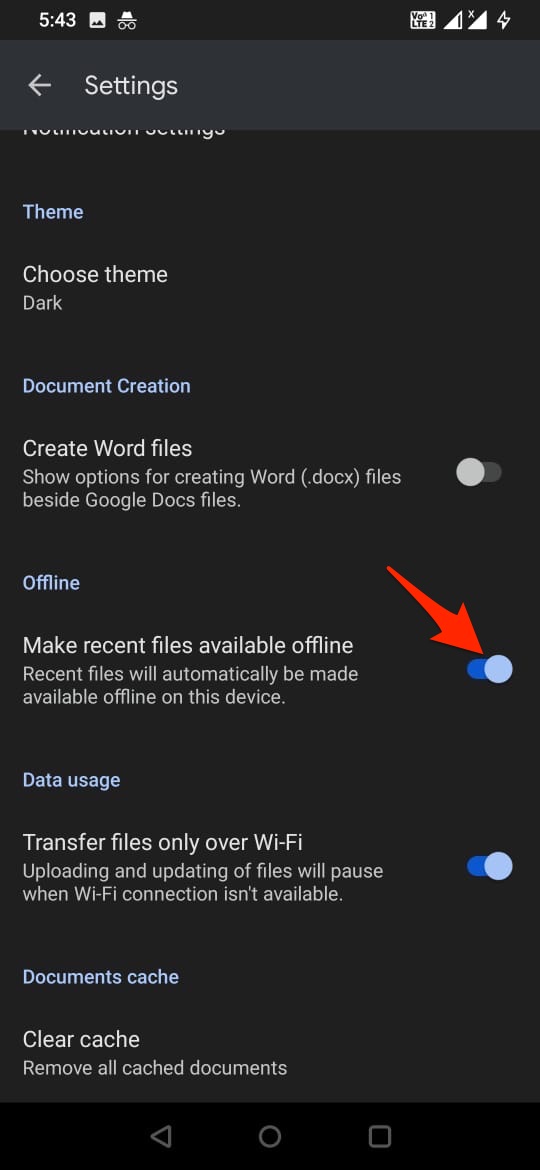
- If the file is older or if you want other files to be available offline then click on the 3 dot menu option on the document.
- Here click on Make available offline.
- Now when you are offline you can access and edit the files on your Google Docs, the moment you connect with data the changes you made will be saved on your Google Drive.
That’s it with this Simple Guide, you can make your Google Docs, Google Sheets and Google Slides files offline on Google Drive for editing without the internet.