Google Drive is the most popular Cloud Storage Service available. The features of Google Drive is what make it the best data hosting provided. Google Drive offers an option to hide the download button for shared files. This means the files shared will have Viewer Permission only, the shared member cannot download the video file as the owner denies the download. The settings remove the download option from the shared files with view-only permission, making it difficult for anyone to download the file.
If you directly try to download the video file using the UC-Export ID URL tweak, then you will get the error message as quoted below;
Sorry, the owner hasn’t given you permission to download this file. Only the owner and editors can download this file. If you’d like to download it, please contact the owner.
The video file can only be previewed in Google Drive, you cannot even connect with 3rd party Apps. So, if you wish to download the video file with View-Only permissions, then there is one method available. All you need is a Chrome Browser installed on your Desktop PC. So, without delay, let us look at the few methods for PC browsers and Android Mobile;
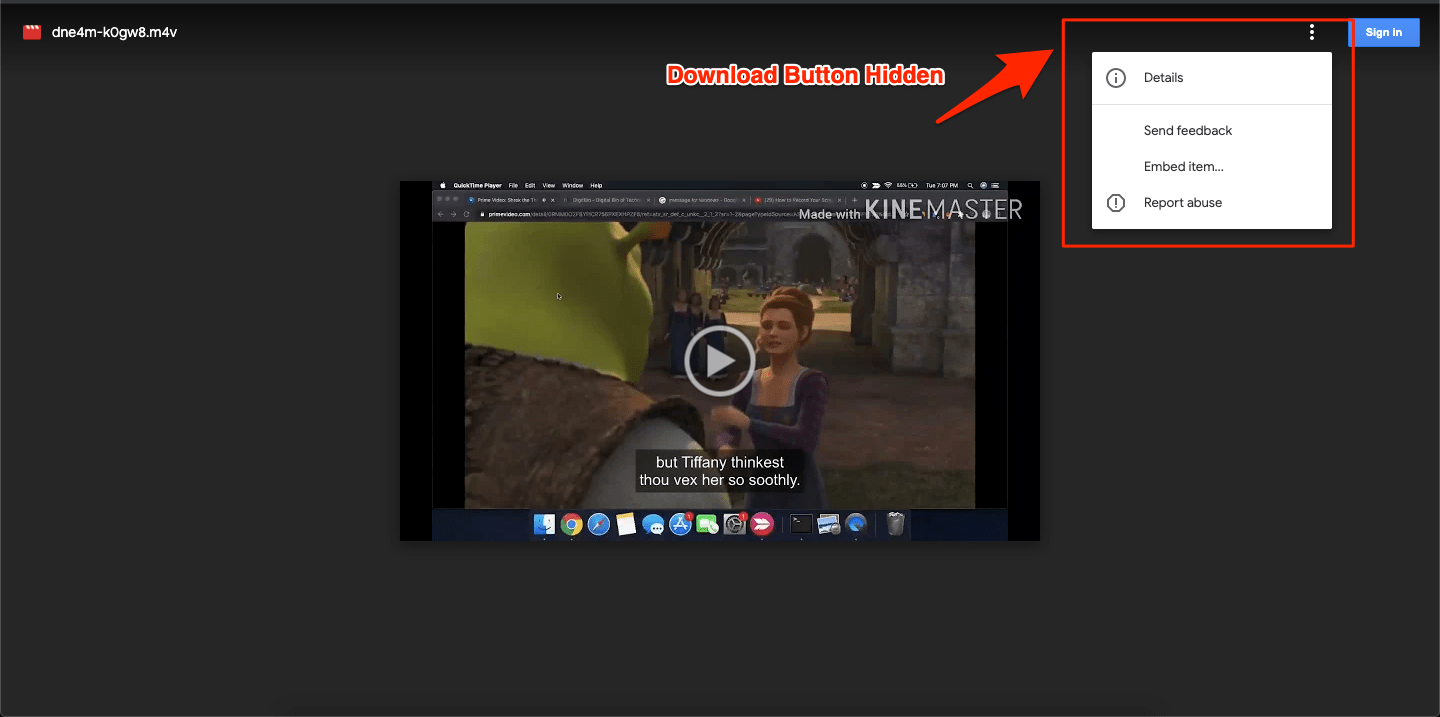
Methods to Save Download Protected GDrive Video
Here are a Couple of Methods you can Use to Save Permission Denied View-Only Restricted Google Drive Videos
Method 1. Using Inspect Element MIME Filter
Google Drive has changed its video encoding, making it difficult to download videos using the previous method of using the ‘videoplayback’ filter in the Chrome console. The video guide below provides a new method for downloading videos, by using the browser’s developer console to find and download both the video and audio files separately and then merge them using online tools.
Method 2. Using Inspect Element [Work on Some Videos]
You can use Chrome Browser Inspect Dev Tool to grab the View-Only Google Drive Video file and directly download the file if permission is restricted. Here are the steps to follow;
- Open Chrome Browser
- Paste the Google Drive sharing URL and load the page.
- Now open Developer Console by pressing Ctrl + Shift + C for Windows or Cmd + Shift + C for Mac.
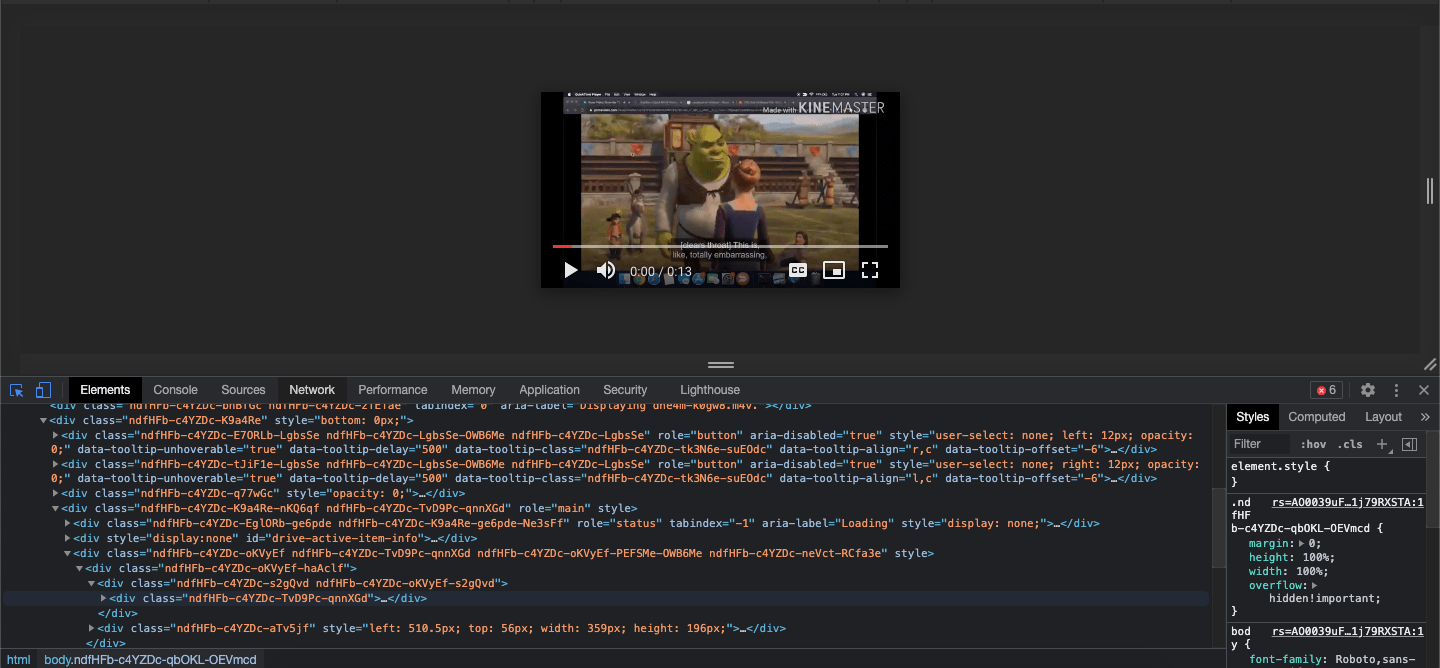
- Once the Dev Tools are opened, click on the video file to play.
- Now click on Networks Tab in the Dev Tools.
- Here in the filter search box type
videoplayback. - This will filter the video URL.
- Double-click on the URL displayed under the name section.
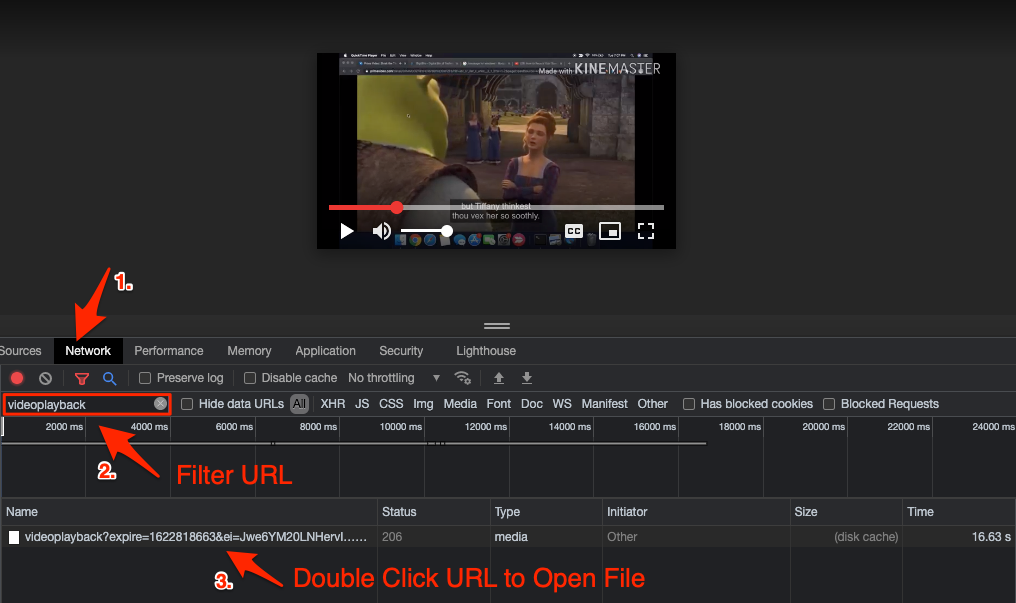
- A new Chrome tab will open with the file video player.
- Click on the 3 vertical dots menu option.
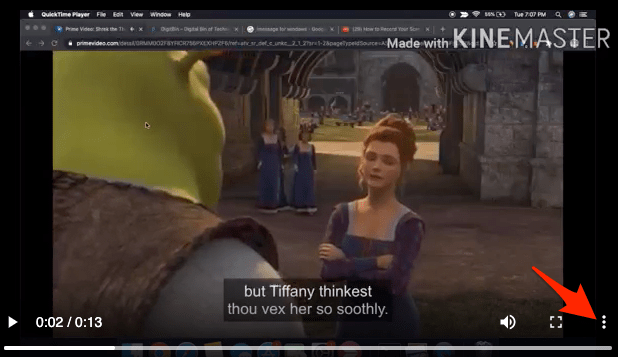
- Now hit the Download button to Save the File.
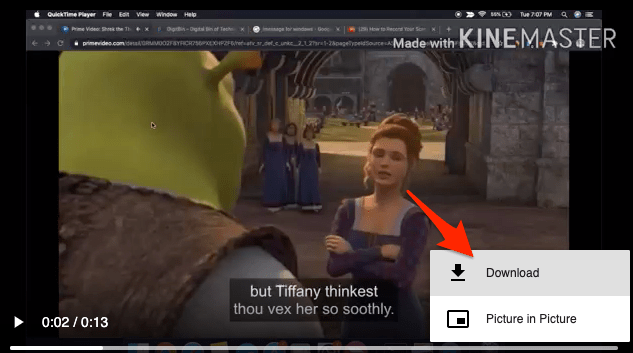
Here is the Small Video Guide Showing the Process (Looped Video);
Method 2. Using Browser Extension
You can use Browser Extensions to Download the Restricted GDrive Video Directly. Download the Extension like Video Downloader and add it to the Chrome Browser. Now when you open the Google Drive URL and click on the video to play, you will notice the download button in the Extension.
- Add Chrome Extension to the Browser.

- Open Google Drive Video URL Preview.
- Play the video, and soon the Extension will show a number indicating the video file is detected.
- Click on the Extension and download the video file.
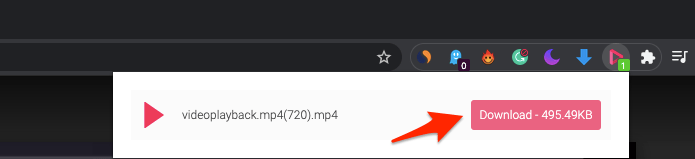
Method 3. Using Video Downloader for Android
You can also download the view-only Gdrive video on Android mobile itself. I tested a few video downloader apps and found 1DM video downloader to do the job.
- Download 1DM on your Android.
- Grant the permissions and click on the Browser icon on top.
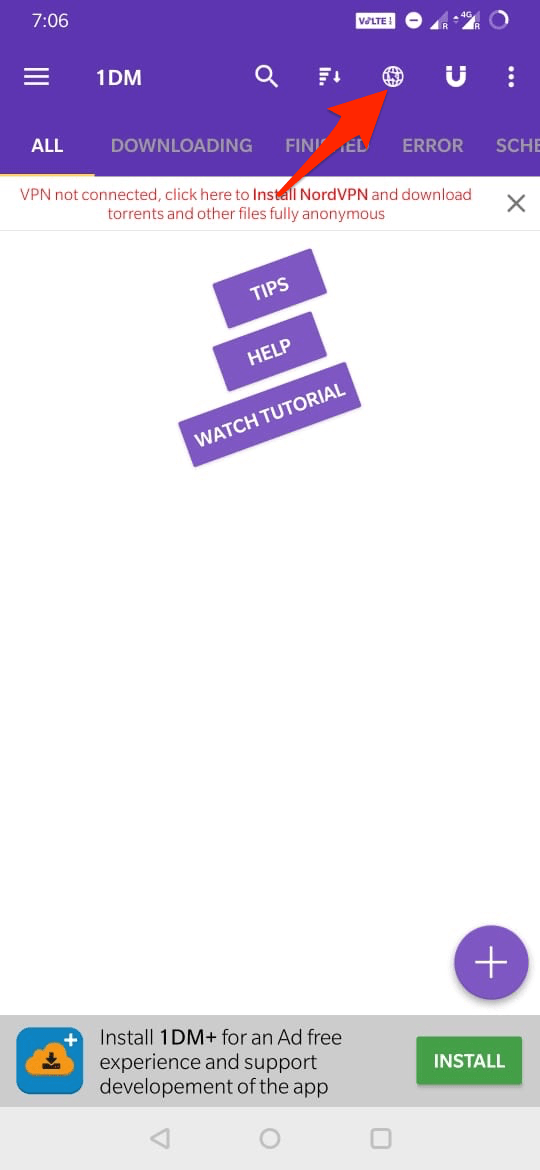
- Paste the Shared URL and hit enter.
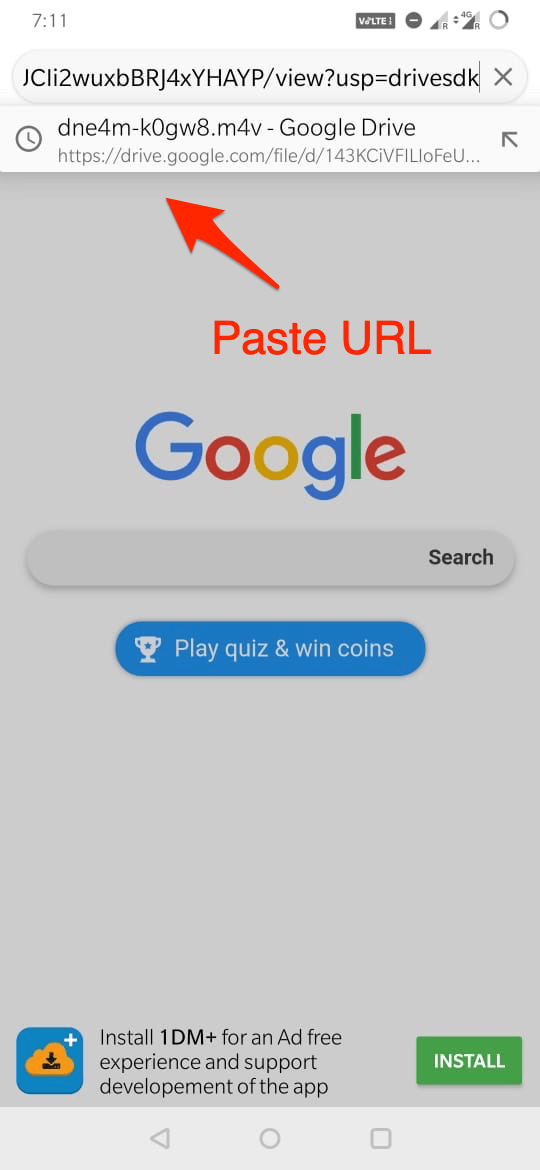
- The Gdrive preview page will open.
- Click on the video play button, and you will notice the download indicator on top.
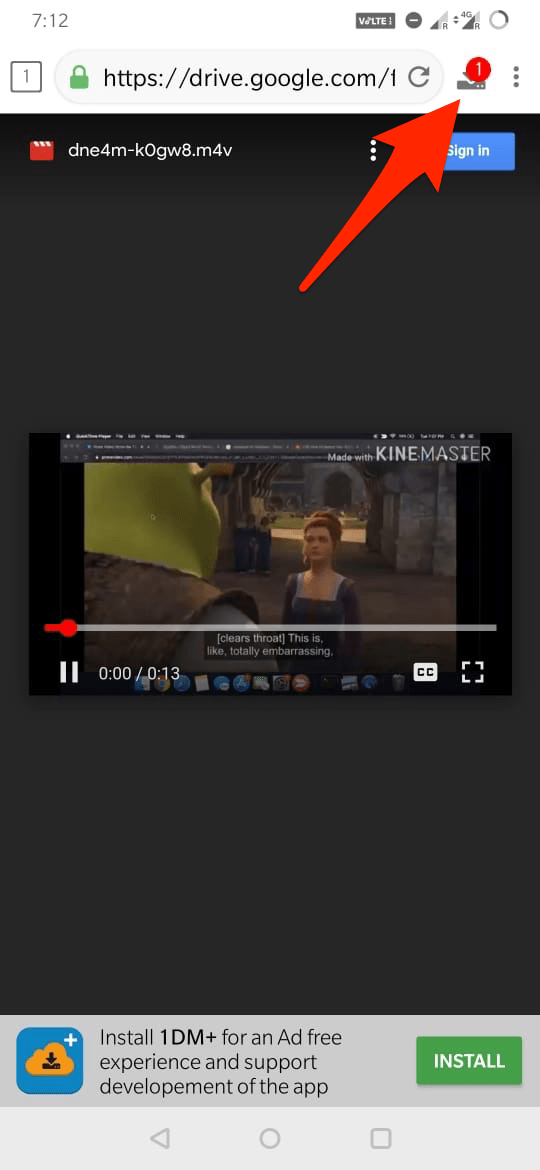
- Click on the button, and it will show the detected file, tap on it.
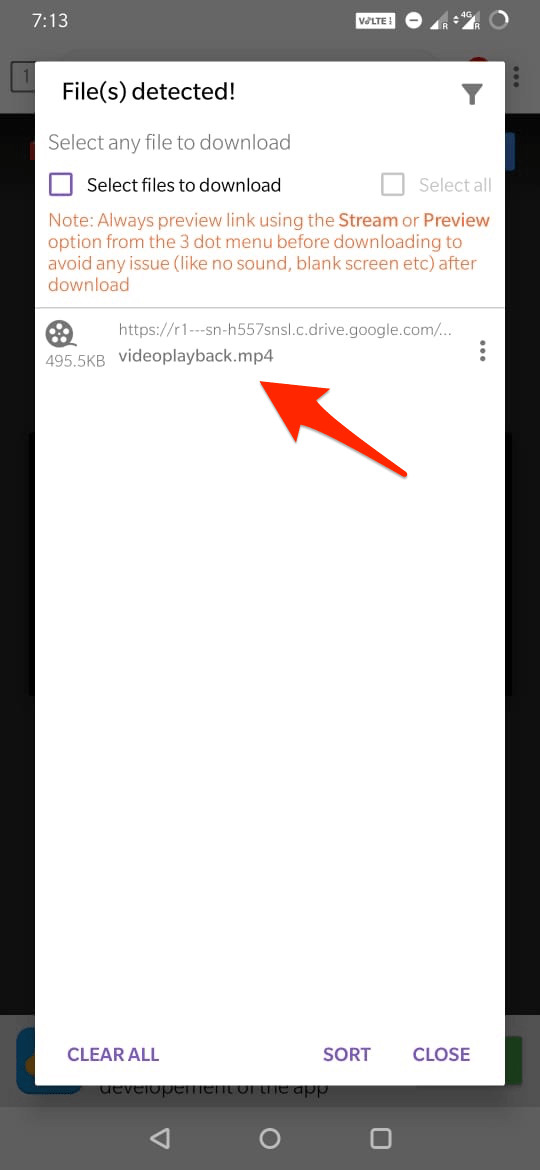
- Now click on the Start option to download the video. Done!😃
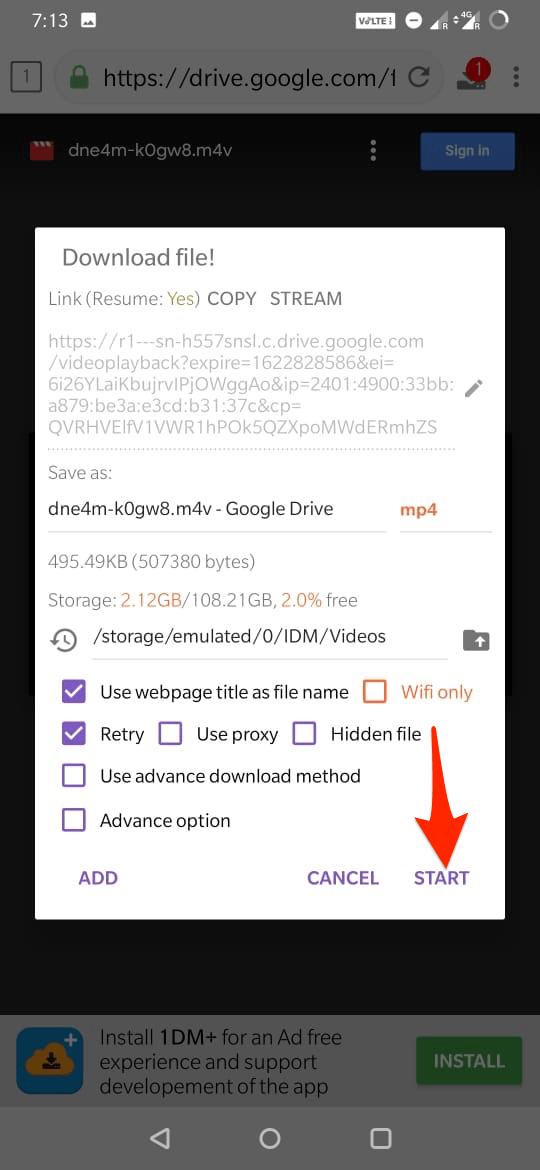
Conclusion
With a couple of methods listed above, you can Save the Download Denied Google Drive Videos Easily without any Complicated Processes and Grab the Download Protected Video for Free.
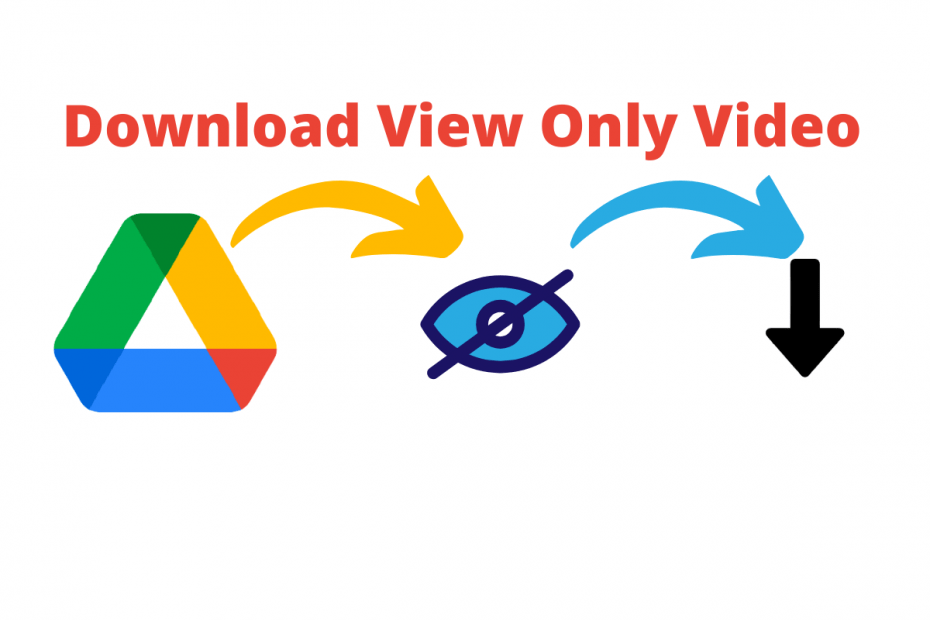
If using method 1, will the owner know if the file has been downloaded? Thanks in advance
No! The owner won’t know your identity nor he is notified. Your ID is totally safe.
It does not seem to be working anymore
I just checked it is working. Maybe you are making some mistake in the console. Try Chrome Video Downloaded extension mentioned in the post.
videoplayback option does not come up in inspect. And neither video downloader professional nor video downloader plus can detect the video (tried opening in a new tab).
should work, can you share the video URL. I can assist, please mail me at [email protected]
I want to download physics wallah lecture from the website. Can you please help me to do this? I just wanted it for personal use and ease. Please reply this question.
I tried both of the steps. Now, it says that the download is unsuccessful and network error.
all the meathods are working but why the download speed is slow?
Check your internet!
The 1Dm app for downloading the video is not working. Any alternative to it
I just tested it now; the app is working; maybe the video you are trying to download does not permission.
these solutions no longer work. i tried all 3 solutions on 3 different files. no result.
I followed the step one but the downloaded video quality is not great. It is bit blurry. Any help please?
Many thanks in advance.
Hey, I guess you try using mobile app 1DM to check if there are resolution options.
Thanks for your quick reply. video downloader plus and it worked. Thanks again.
Do you have a solution for google drive “download protected” .epub files? I have had some epub files shared with me on G drive but they are view only. The trouble is that all the epub software or browser extensions seem to want to download the file and then open/ view, hence it fails at the first step. The permission I have is simply a link to a selection of file. Anyone with the link can view. If you try to open/ view the file in Chrome/ Edge/ Firefox – it says “No Preview Available”.
Any ideas?
hi! I tried using the first step which is the inspection, i saw the download option but i still cant download it. May you please Help me with this problem? thank you so much!
Oh nvm, it works perfectly now thank you!
If using method 3, will the owner know if the file has been downloaded? Thanks in advance
No
in method 1, when I double click the video downloads as a file with no file type extension, please help