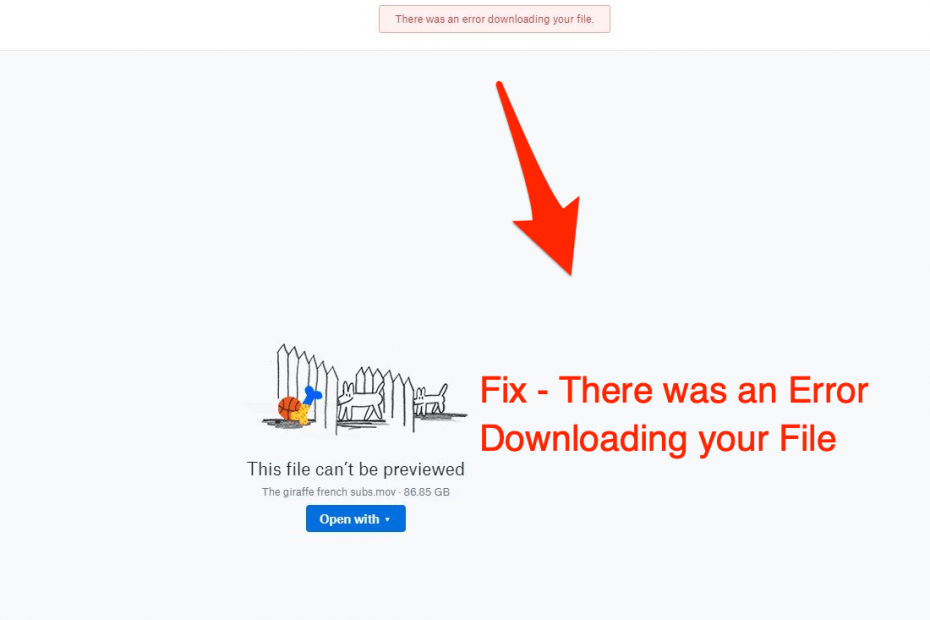Dropbox is one of the popular cloud storage platforms that you can bank on if you have an increased amount of data. Notably, just like any other cloud storage platform, you can access your files from anywhere via Dropbox and also store, and manage files, photos, documents, and videos on the go. Cloud storage has become more popular because now we do not need to carry around Terabytes worth of HDD.
However, cloud storages are not immune to errors. Taking a look at several forums, it comes to notice that Dropbox users have been suffering from an error that prevents you from downloading your file. If you are also experiencing such similar issues then, this post is just for you. Because here we will give you some of the most effective solutions to fix this download error on Dropbox. With that said, let us jump straight into the article itself.
There was an Error Downloading your File
10+ Ways to Fix File Downloading Error on DropBox
Here are the Best Ways to Fix “There was an Error Downloading your File” Error on your DropBox
Check The Name Of The File
It is one of the important things to keep a check on. There are several users who have benefited from this small tip of checking whether or not they have the correct file name. Notably, if the file name is too long, or there is a special character (like comma, @, #, *, etc.) within the file name, you may come across this downloading file error Dropbox. Just rename the file without any special characters and you can download the file without error.
Ensure that you have correctly named the files before uploading them to Dropbox. As you can see here, this small tip has helped users to fix this issue.
Zip the File
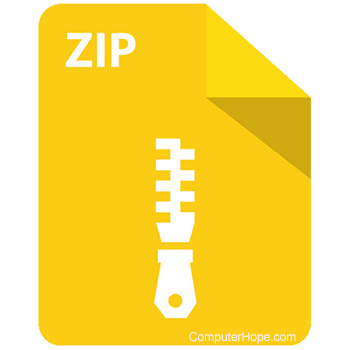
This small fix can come in very handy. Just select a couple of files along with the file you wish to download. Hit the download button, the files will get downloaded as a Zip. Simply extract the Zip file and you will get the file you are looking for.
Check Internet Connection & Disable VPN
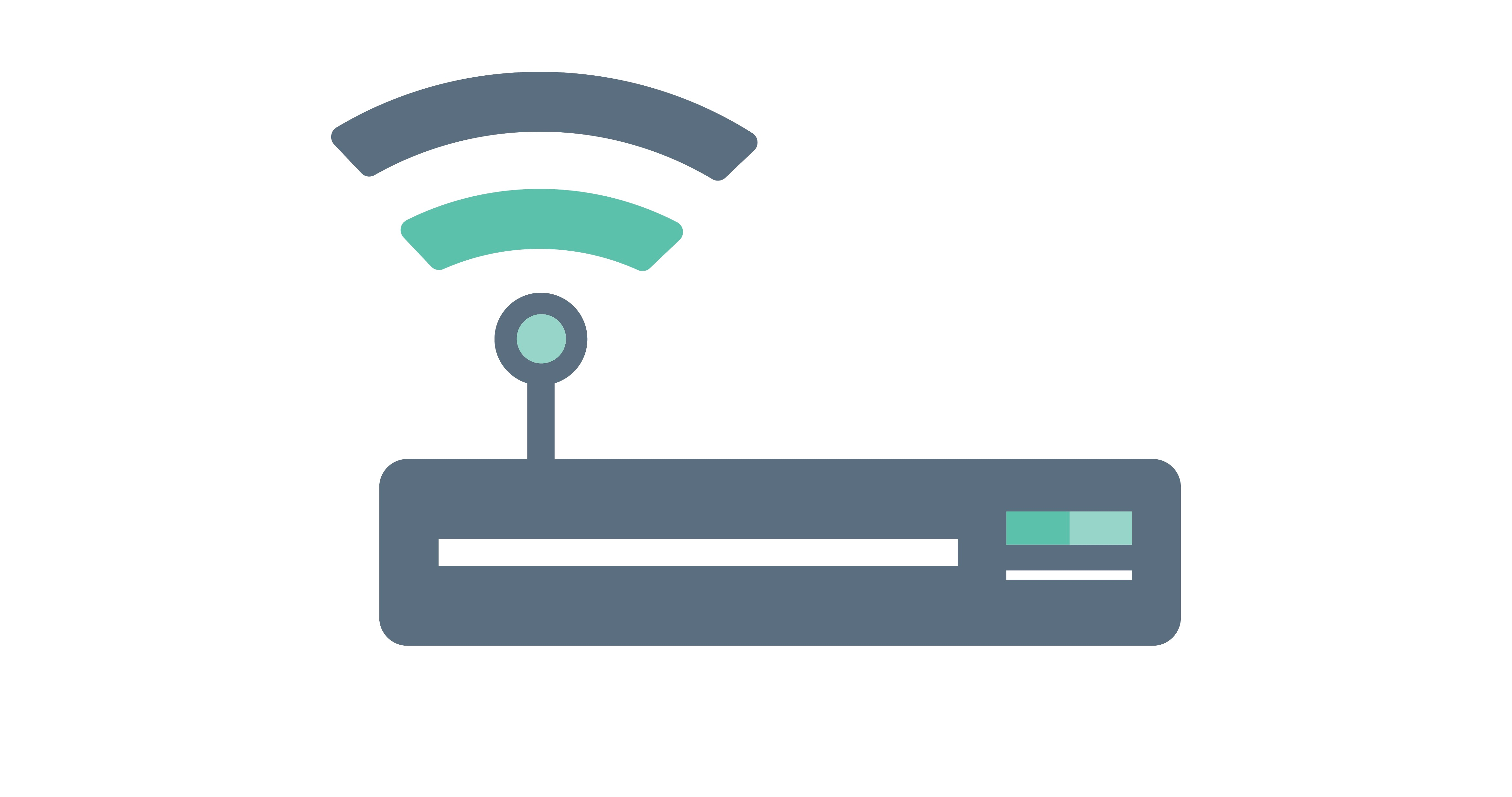
Dropbox will have issues downloading the files when the internet connection is weak or keeps disconnecting. Moreover, if you are using a VPN, then also due to server issues, the internet connection may get hampered. So, in order to avoid downloading issues with Dropbox, you should ensure that you use a stable Wi-Fi or mobile data connection while downloading any file from Dropbox. Besides, you should also disable any VPN service that may be running on your phone.
Use Web Browser
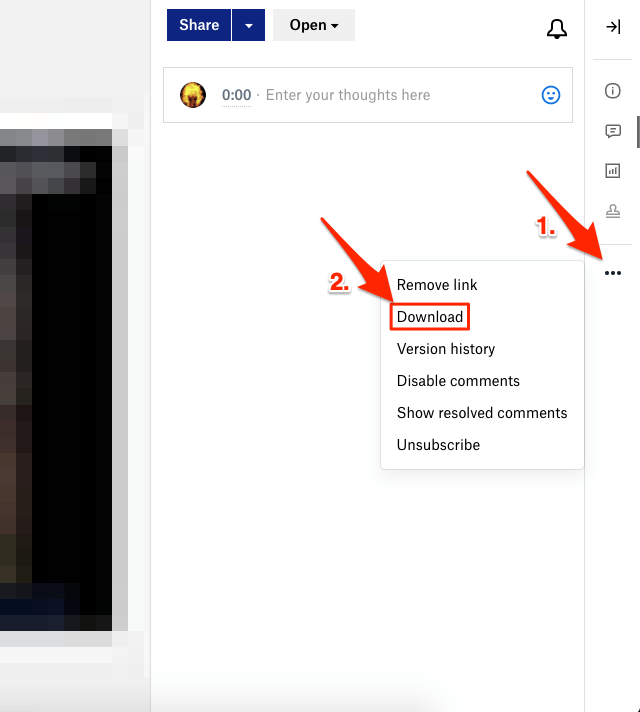
If you are having issues downloading your file on the Dropbox application, then you should try to download your files using a web browser. Notably, you can make use of any web browser of your liking. Simply head over to the Dropbox web link, and log in with your credentials. Then, select the files or folders that you wish to download.
Ensure The File Size Is Not Too Large
As per an official solution suggested by a Dropbox moderator, if you are having issues while downloading files from Dropbox, then the size of the file could be a culprit here. The solution suggests that if the file size is too large, then you may face such issues. Try downloading the files individually. Apparently, this fix has helped several users to overcome this error.
Use Dropbox App
On the contrary to the first method, if you are experiencing downloading issues with the Dropbox web interface then, you can try to use the Dropbox mobile app. Download the standalone app for Windows on your PC by clicking here. Log in with your credentials, and head to the file or folder that you wish to download. Click the Download button and see if that fixes the issue.
The good thing about using the Dropbox app is you do not need to log in every time. It will automatically sync all the files and they will be available to access at any time.
Check Dropbox Status
Often Dropbox servers are the culprit behind the error while downloading files on Dropbox. But Dropbox will continue to keep you updated regarding any server issues, by sending emails. So, you need to keep an eye out for your email inbox. Further, you can also manually check the status of Dropbox by heading over to this website. It shows whether the website, desktop app, mobile app, API, etc. are facing any issues or not.
Remove Browser Extension
If you are using an extension on your browser then it may block the download element. Browser extension scans the web page and checks if there is any action to perform. The extension scripts may block the dropbox download button or its element.
If you have any extension that blocks/modifies scripts or codes, disable such extensions and check if the issue is fixed. To do so;
- Type chrome://extensions
- Here click on the extension toggle to Turn OFF.
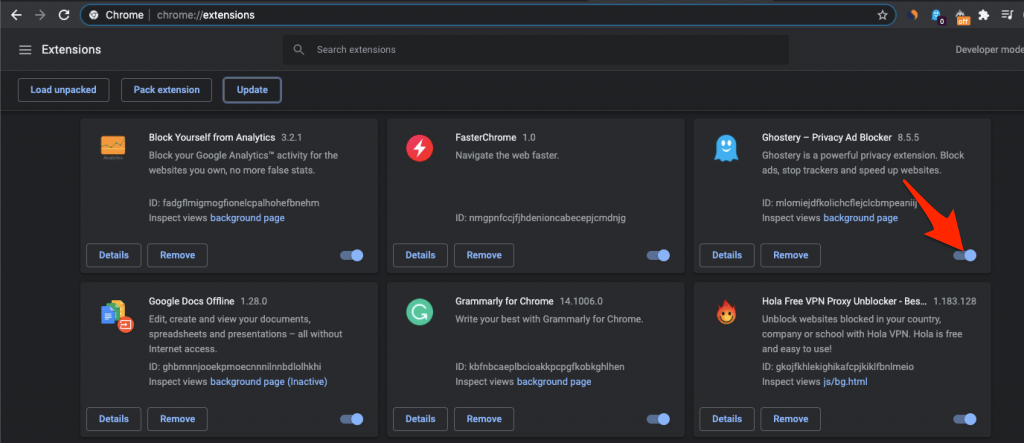
Once the extensions are disabled, reload the page and try downloading the file.
Reinstall Dropbox App
If you are already using the Dropbox app and still facing downloading files error, then it is advised that you uninstall the app from your PC and try reinstalling it. Sometimes, missing files can cause such issues. You can simply uninstall the Dropbox app by heading over to Control Panel >> Program and features. Find the Dropbox app and click the Uninstall button at the top.
Clear Browser Cache
Often clearing the cache of your web browser can help you overcome such petty issues like download files error on Dropbox. Cache build-up can cause sometimes the page to not function properly.
A filled cache can block the page load. You can simply clear the chrome cache and see if the issue is fixed.
- Click on Chrome Settings

- Now click on Privacy and Security of Sidebar Menu and click on the Clear browsing data option
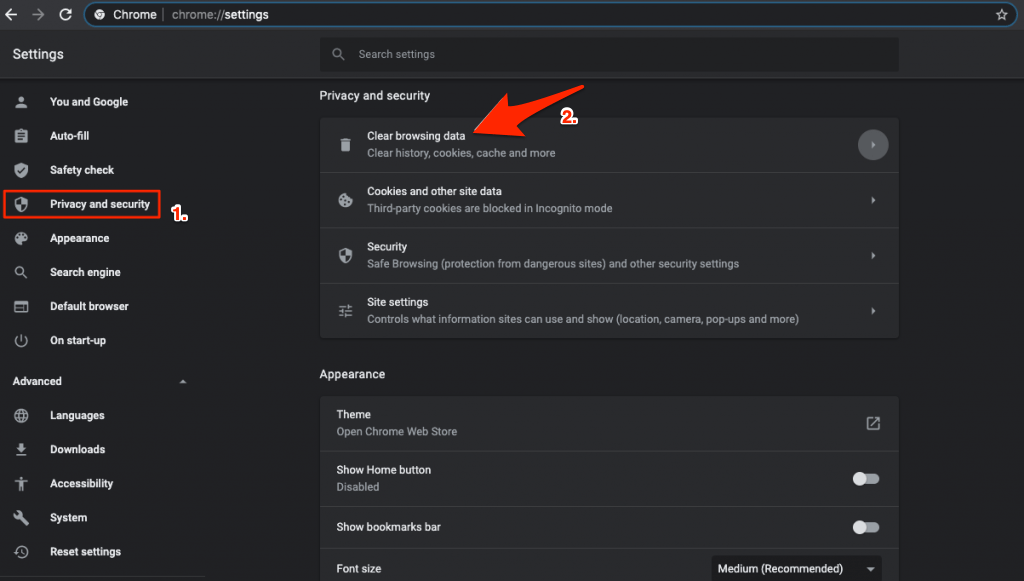
- A dialog box will pop up, here select Cached Images and Files, and click Clear data
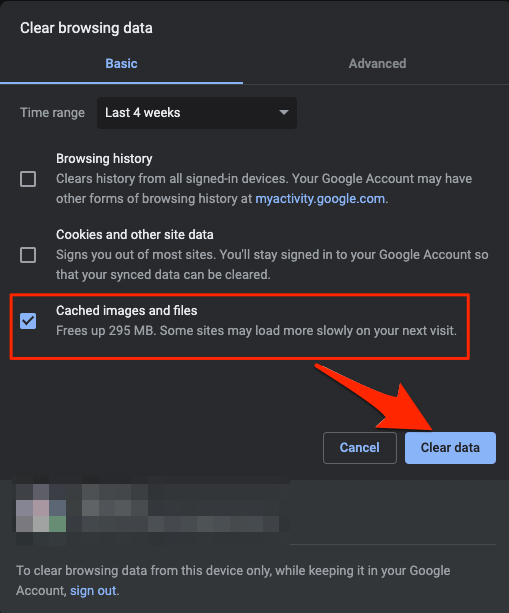
Now try to download the file and you will notice the issue is fixed.
Switch Over To A Different Cloud Storage
If none of the above solutions worked for you, then it is time to change your cloud storage. Though this is not an ideal solution, it would help you prevent such issues in the future. There are multiple cloud storage options available like Google Drive, One Drive, Mediafire, Nextcloud, etc
Conclusion
So, there you have it from my side in this post. Note that these are the best and probably the most effective solutions that can help you fix this issue of downloading file error on Dropbox. Do let us know in the comments below which methods helped you fix the issue. Until the next post…Cheers!