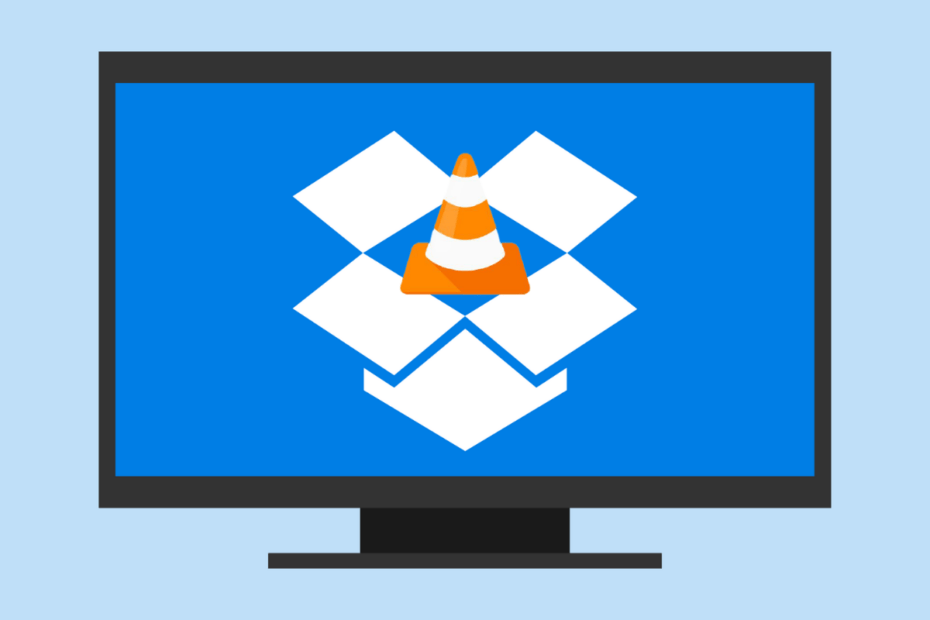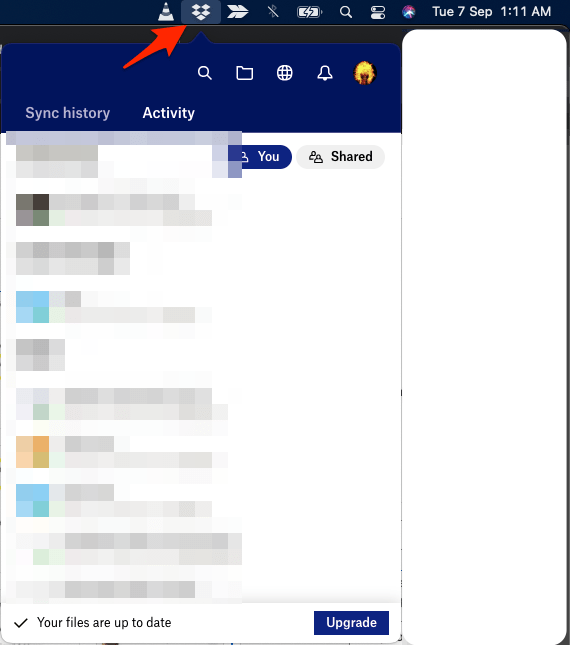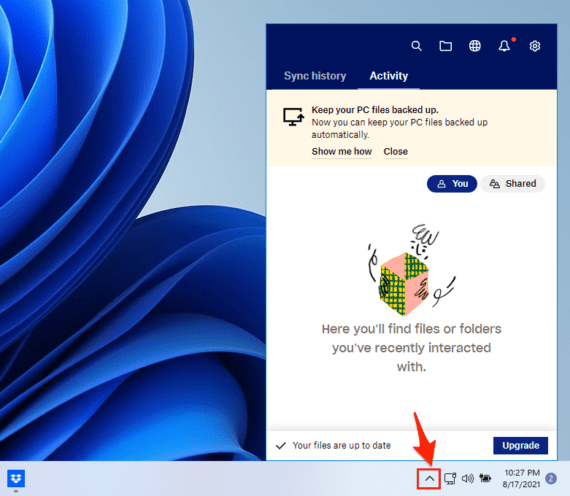Dropbox has limitations on how you can watch videos on Dropbox preview player. But if you happen to have a PC with you, then you can use it to play Dropbox Videos on VLC Player on your Windows or Mac Computer. It is simple; all you need is a Dropbox PC app and the internet.
If you wish to stream videos stored in your Dropbox on VLC Media Player, then in this post, I will tell you a simple guide to play the Dropbox video on your PC for free. We will use the Dropbox Desktop installer to sync the Dropbox folders/files on your PC. If you wish to play Google Drive video on VLC, this guide will be beneficial.
Read – How to Play Dropbox Videos on VLC in iPhone?
Steps to Stream Dropbox Videos on VLC Player
Here is the Simple Guide to Play and Stream Dropbox Videos on VLC Media Player.
- Download Dropbox for Desktop on your Windows or Mac.
- Install the software on your PC; it is a simple installation process.
- Once the Dropbox Desktop Installer is installed, open it.
- A dropbox app icon will show up in the top menu bar for macOS or in the bottom system tray options for Windows PC.
- Click on the Dropbox icon and sign in to your Dropbox account.
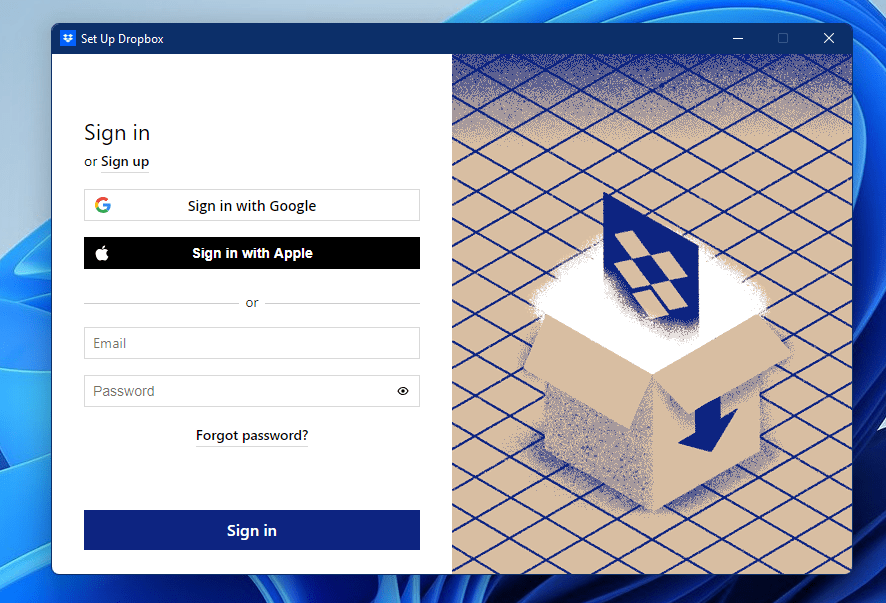
- Now once the login is successful, click on the Dropbox icon again.
- Here click on the account icon.
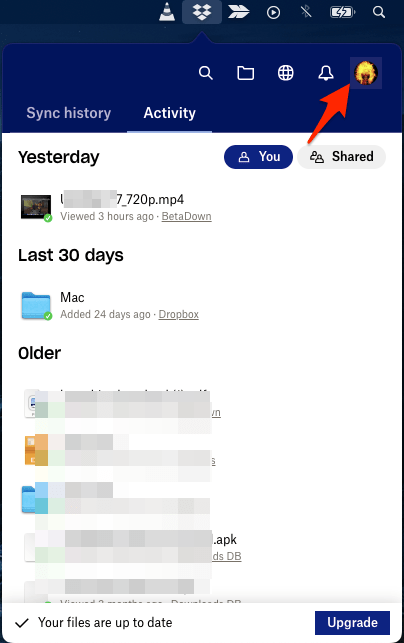
- Now click on the Preferences option.
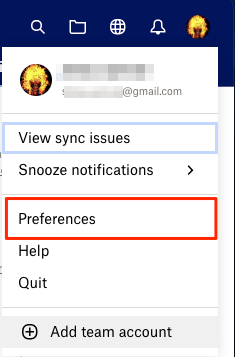
- Here you will see more options; click on Sync.
If you wish, you can choose the location to sync the Dropbox folders/files on your PC.
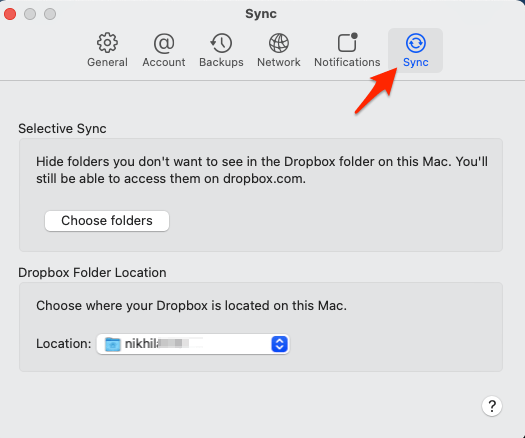
- Now click on Choose folders to select the folders that you want to sync with your computer.
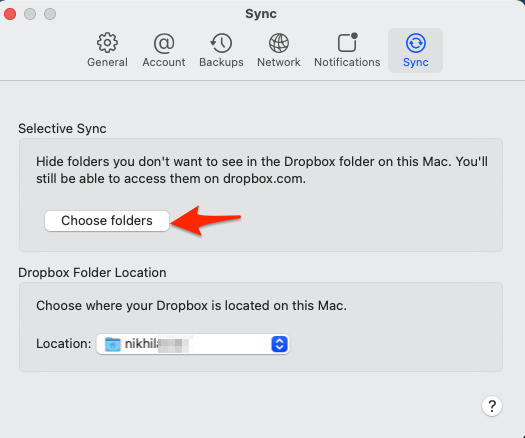
- Make sure you select the folder that has the videos that you wish to watch via VLC Player. These folders and files inside will come up on your PC.
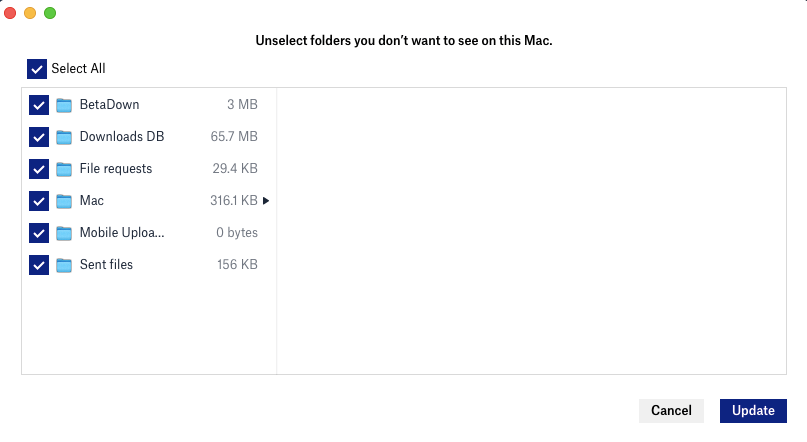
- Let the Sync be complete; open Finder on Mac or File Explorer on Windows.
- You will see a new folder named Dropbox.
- Open the folder, look for the video file, and play it using the VLC player.
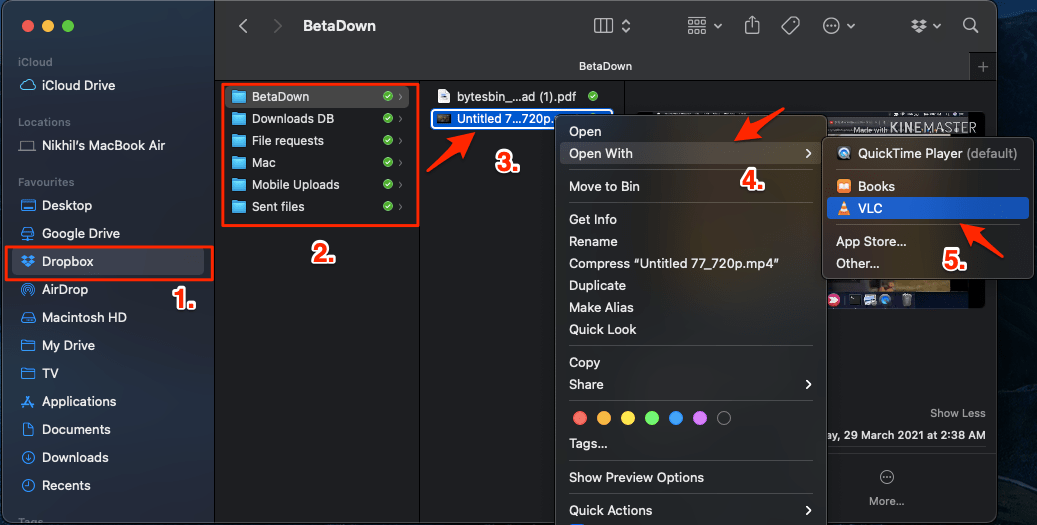
That’s it; you can stream and watch videos stored in Dropbox on your VLC Media Player. Though there is no straightforward method to stream the videos via VLC, you can use the Dropbox PC sync feature to play the videos on VLC or any other Media player for free on your Windows or Mac PC.