Google Drive provides you with tons of storage for free to start with. Meanwhile, you can organize your data by folders and share files with anyone. Most importantly, if you saved your data in Google Drive, you do not need to worry! But when it comes to sharing large files, you should worry a little much because Google doesn’t allow you to download large files off your Drive storage that easily.
When you share your file link with someone, it will show “Google Drive can’t scan this file for viruses” to the end-user. Even after that, it will show another warning that the file is too large to scan. The built-in Virus scanner is a cool feature that saves you from downloading potential malware while downloading small files or documents. But, nowadays, users are getting bothered with Drive’s in-built virus scan features. Many users complain that whenever they try to download any files using Google Driver or want to upload any file, it first gets stuck in virus scanning warning windows.
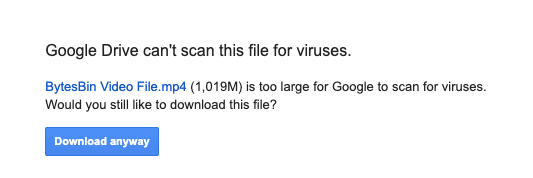
This leads them to shift to other cloud storage services available in the market. This inspires us to bring up a guide for those who suffer from this feature. Today, here right in this comprehensive guide, we will describe the simple procedure to skip the Google Drive virus scan warning on your device. So, let’s see how.
Ways to Disable Google Drive Virus Scan Warning for Large Files
If you are looking for a solution to skip the Google Drive Virus scan warning for large files, we will give you a few solutions to create a direct download link for the files. Don’t worry! We will define the same further in this guide. So, make sure to follow the guide till the end.
Method 1. Using Google Drive API
Google offers a cloud console tool for developers and users for cloud computing services like data management, creating apps, developing or hosting websites, online services, and other tools. You can use this free tool to create a direct download link for your Google Drive files and disable the Virus Scan warning message to download the file directly. To do so;
Step 1. Generate Google Drive API Key
- Open Google Cloud Console.
- Log in with your Google Account and Password.
- You will be taken to Google Cloud Dashboard.
- Tap on the Project icon to create a fresh project
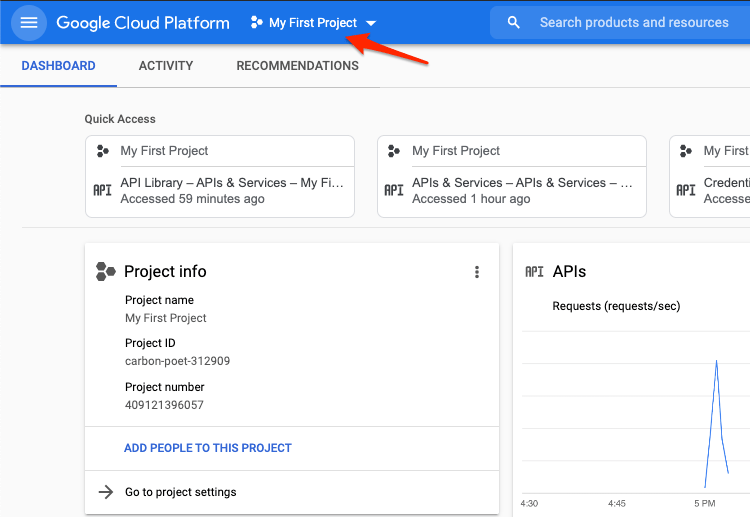
- Here create a New Project
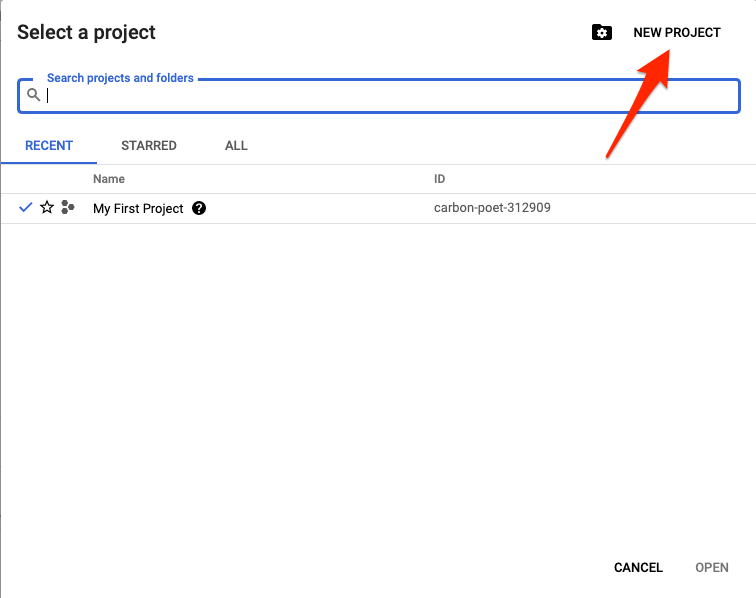
- Give the project a name, location, and hit Create.
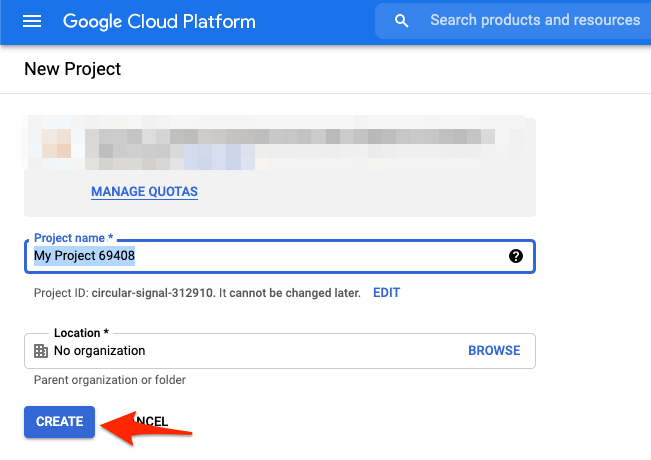
- Click on 3 horizontal lines on the left sidebar to open the menu option.
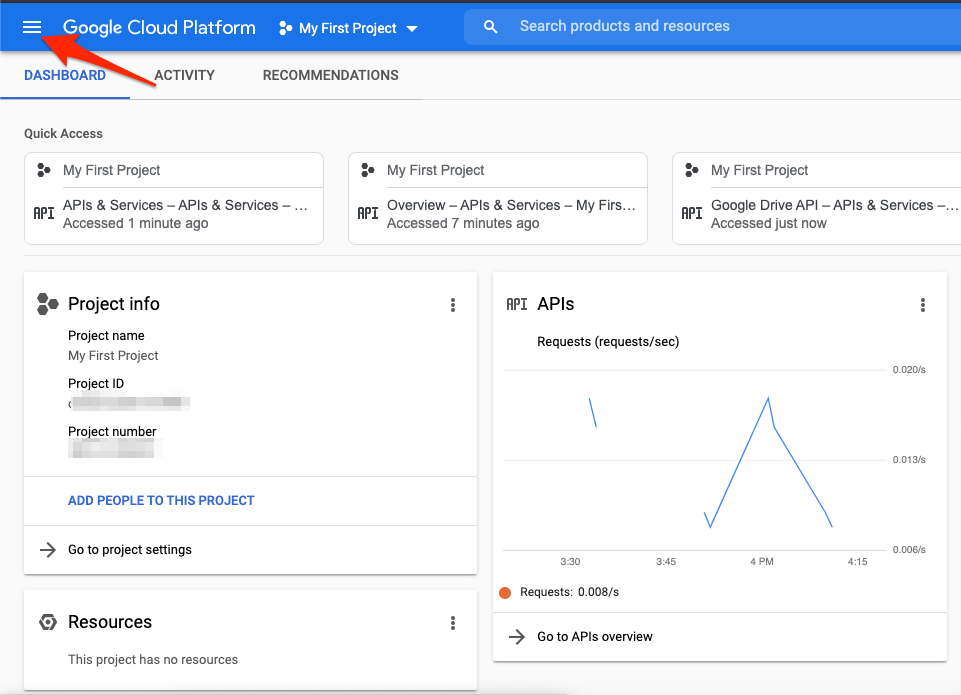
- Here click on APIs & Credentials and Open Library.
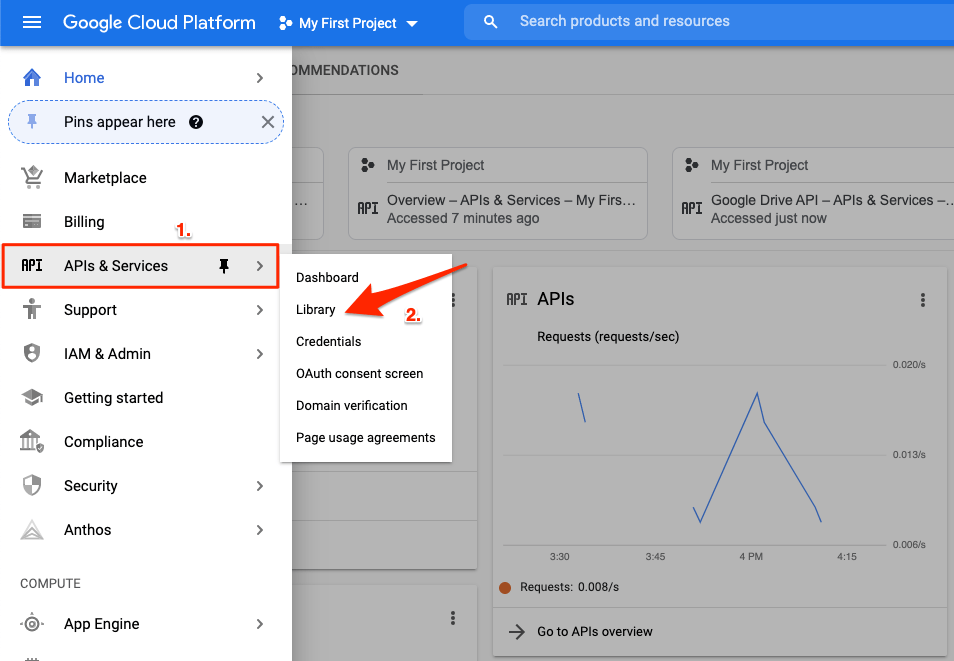
- An API Library page will open; here, look for Google Drive API and click to open it.
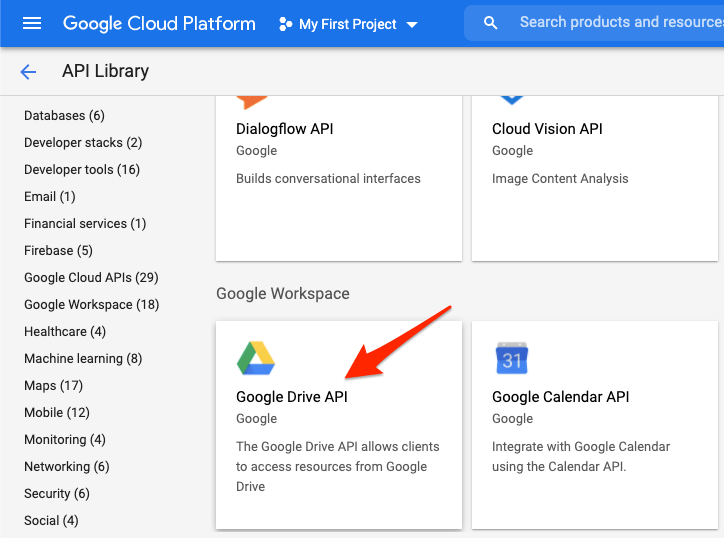
- Click on Enable button to Turn ON Google Drive API
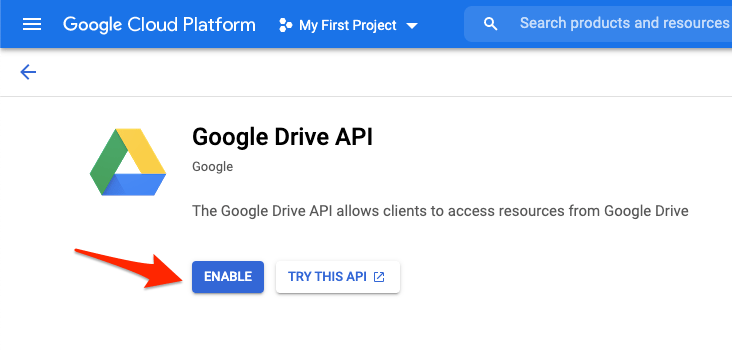
- Once enabled, click on Manage.
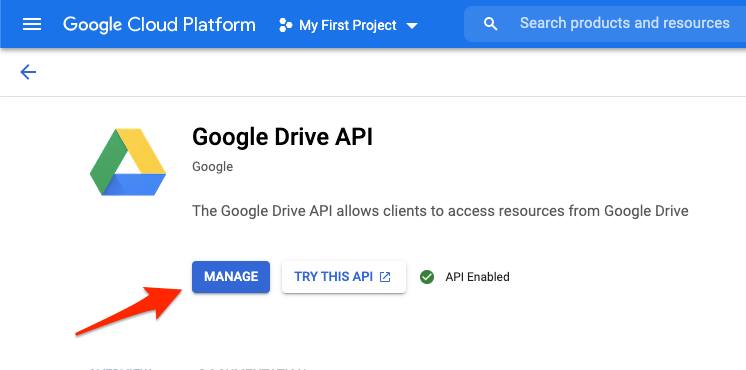
- Open Credentials Tab
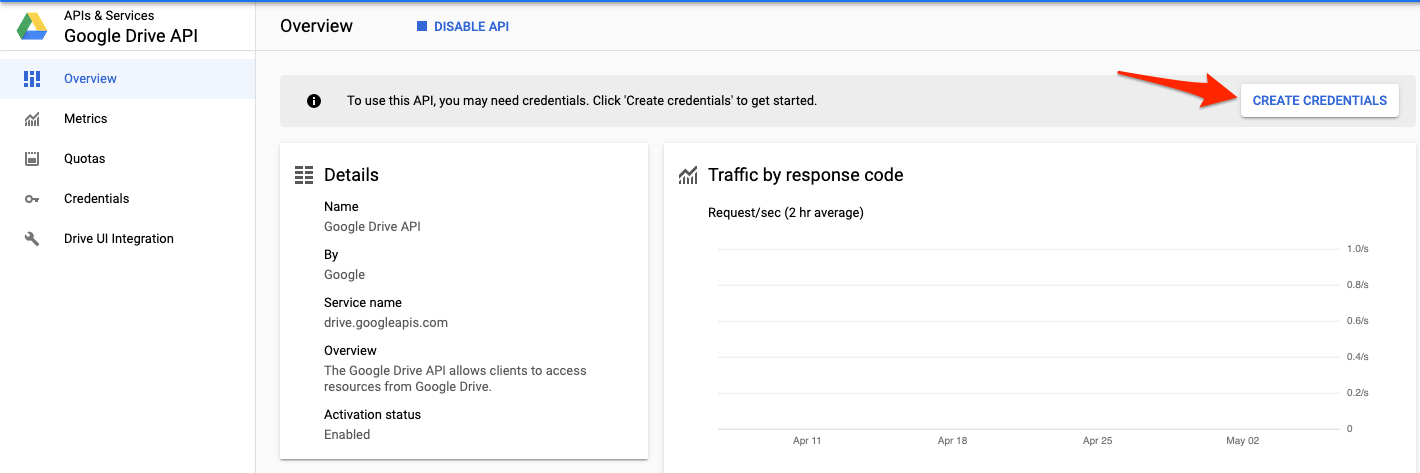
- Select Google Drive API from the drop-down menu for Credential Type.
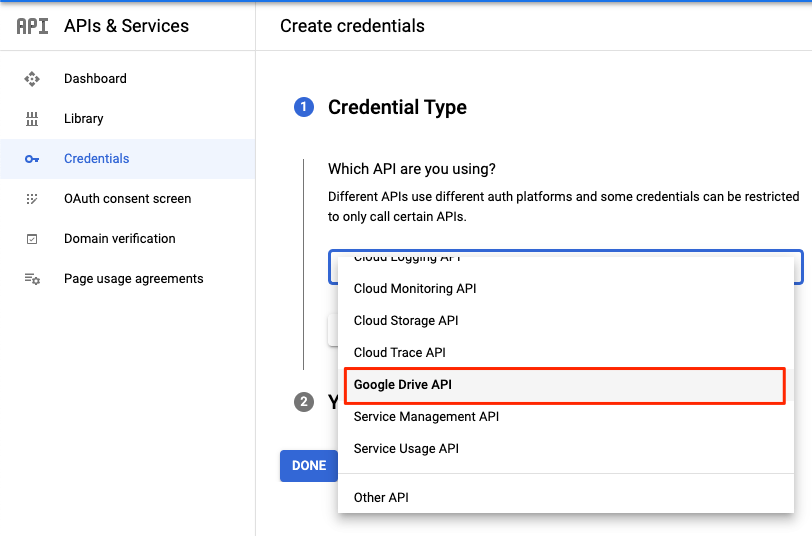
- Select User data and click Done.
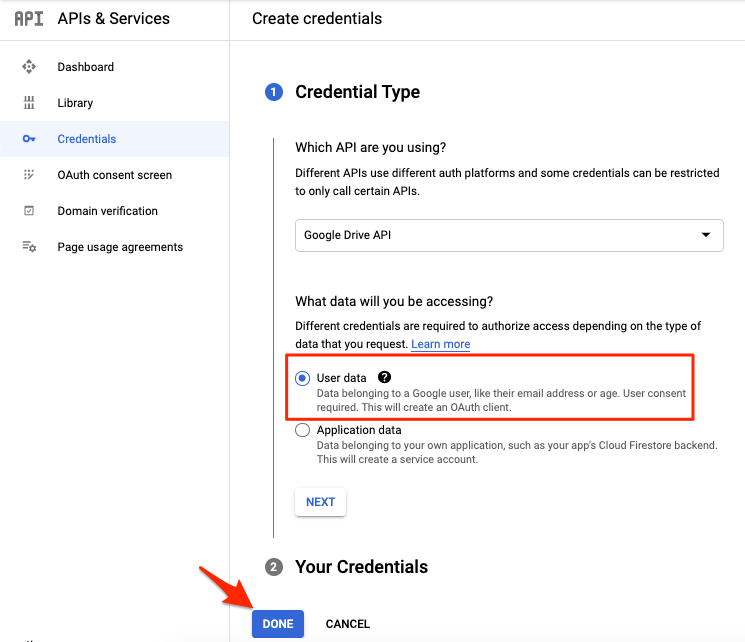
- Now tap on +Create Credentials at the top of the page.
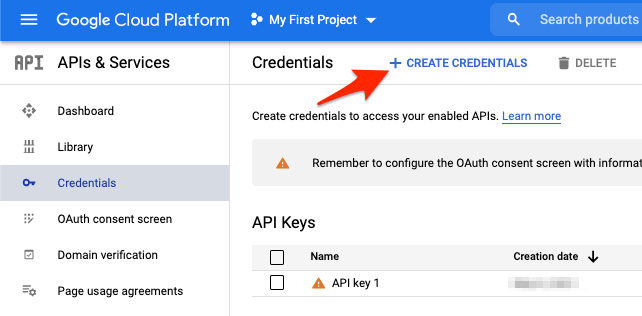
- An API key will be generated, copy the key and paste it somewhere as we will need it later.
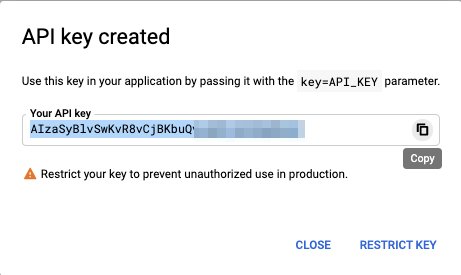
Step 2. Tweak Shared URL
- Look for the Google Drive file that you wish to download directly without any virus warning.
- Here copy the File ID and paste it somewhere safe.

- Open Chrome and Enter the following Google APIs URL.
https://www.googleapis.com/drive/v3/files/FileID?alt=media&key=APIKey
- Enter the file id copied in the fileID section and the API Key in the APIKey section.

- Hit Enter and the file will start downloading without any warning symbol.
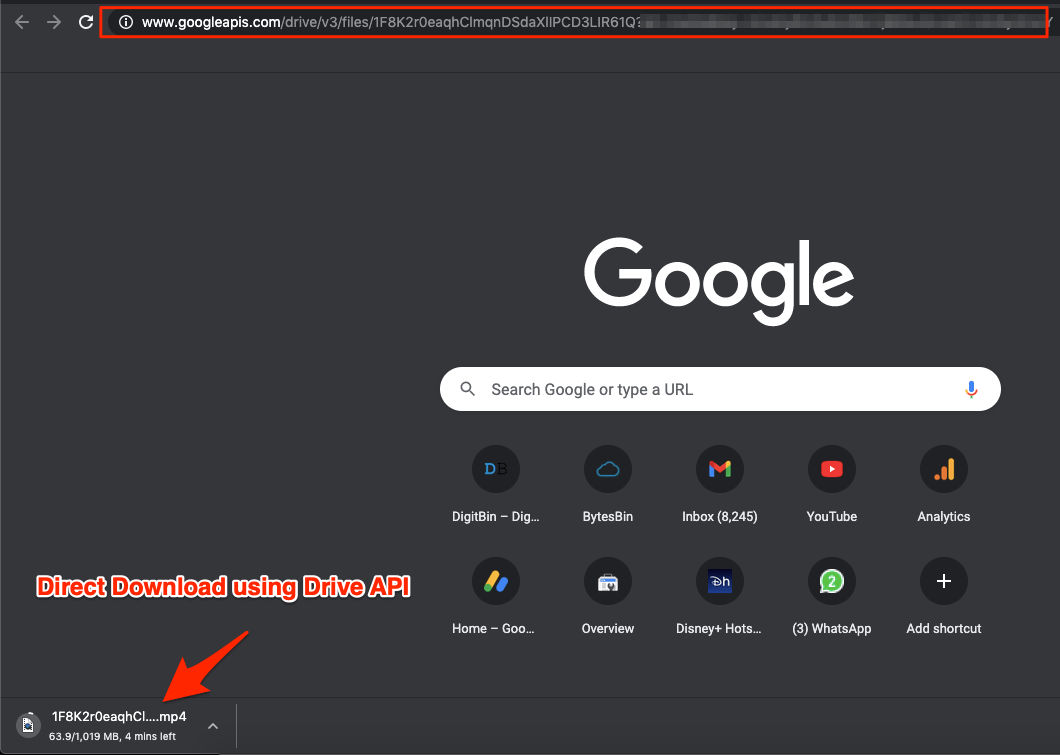
With the simple method above, you can create a direct download link for your Google Drive file to download the large file without a virus warning.
Alternatively, you can also use this online tool to create the Google Drive download link, but you will still need a Google API Key.
Watch This Video to Get a Better Idea for Creating API
Method 2. Download Using Chrome Dev Tool (Video Files)
GoogleAPIS Link created in Method 1 can be shared with anyone for direct download. But this is not the conventional method you may be looking for direct download, but if you just wish to download without the warning scan. You can use the Chromes Dev Tool to Download the Playback file for Video
- Open Chrome Browser
- Paste the Google Drive sharing URL and load the page.
- Now open Developer Console by pressing Ctrl + Shift + C for Windows or Cmd + Shift + C for Mac.
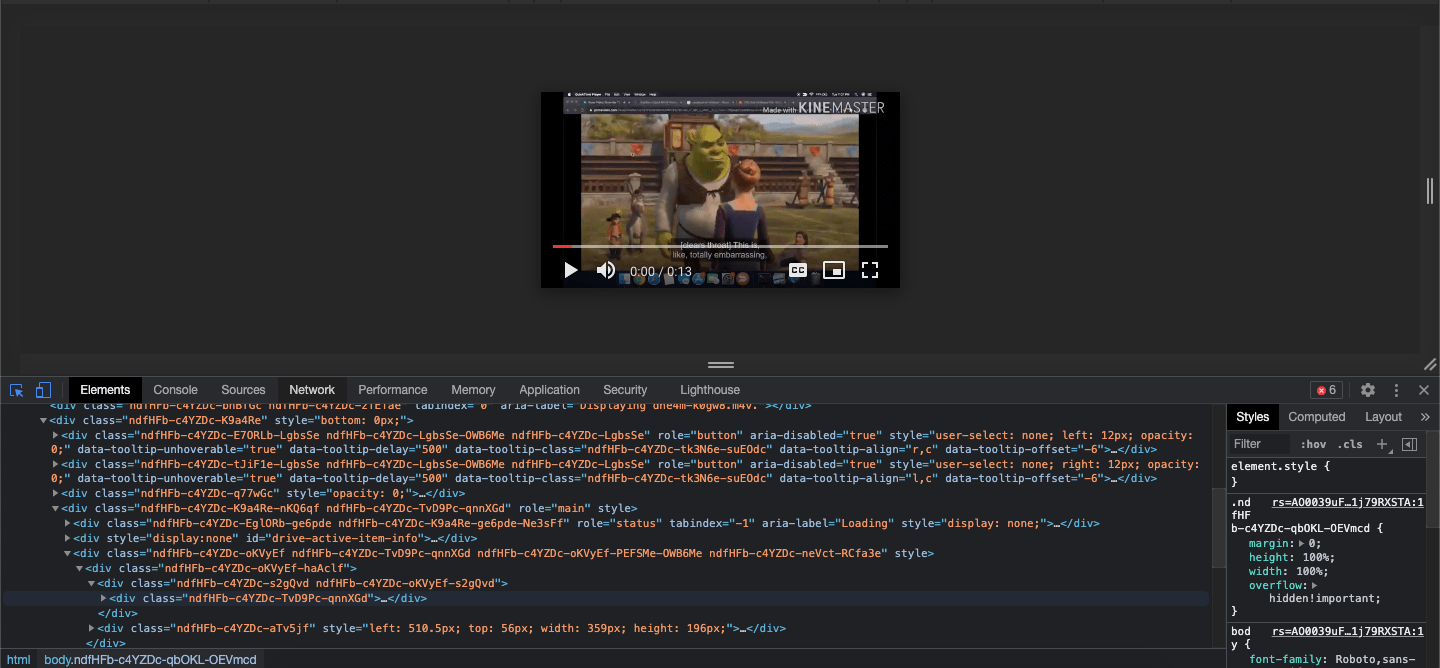
- Once the Dev Tools are opened, click on the video file to play.
- Now click on Networks Tab in the Dev Tools.
- Here in the filter search box type ‘videoplayback‘
- This will filter the video URL.
- Double click on the URL displayed under the name section.
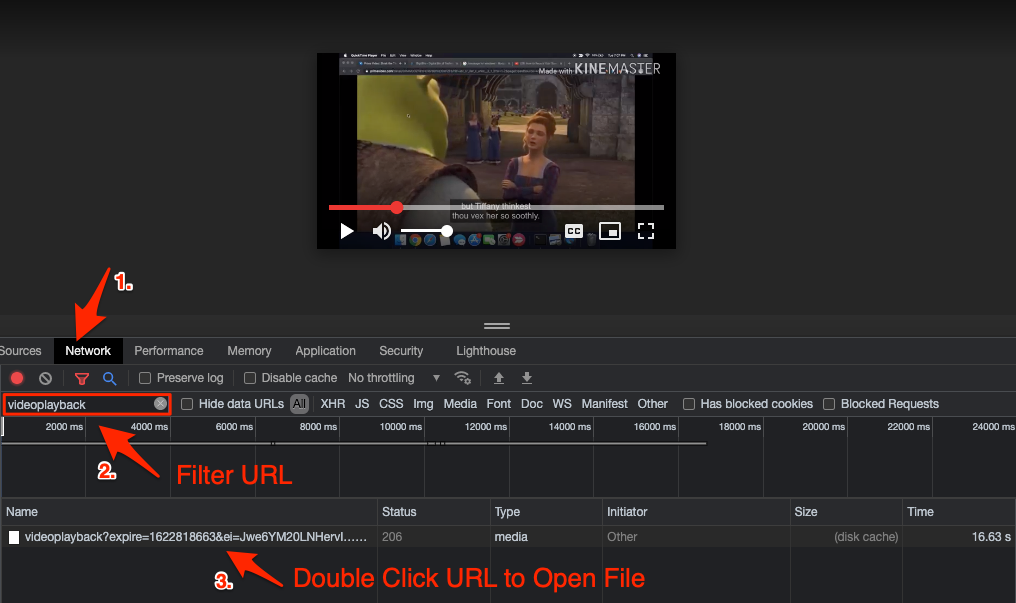
- A new chrome tab will open with the file video player.
- Click on the 3 vertical dots menu option.
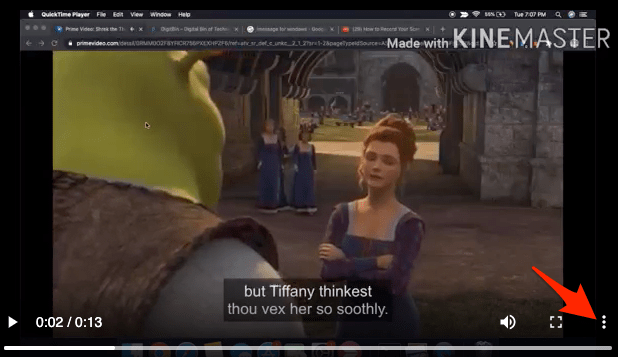
- Now hit the Download button to Save the File.
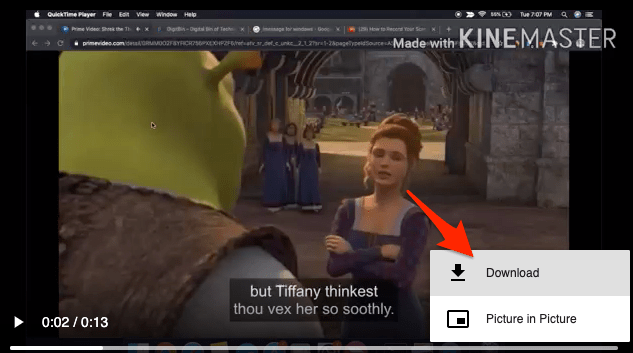
Here is the Small Video Guide Showing the Process (Looped Video);
Method 3. Using File Export Href Link
However, this is an important feature to protect your device from viruses and malware, so we do not recommend you to stop or bypass this feature as this is for your data protection. Meanwhile, if you still want to skip the Google drive virus scan warning, follow the steps given below:
Step 1. Get your direct link. It looks like this link:
https://drive.google.com/file/d/0B1Zaijp2JixhTrHTcnxxxxxxx/view?usp=sharing
Step 2. Open the Chrome browser, enter your URL in the address bar, and press enter. You will see:
Step 3. Right-click the Download anyway button and click Inspect.
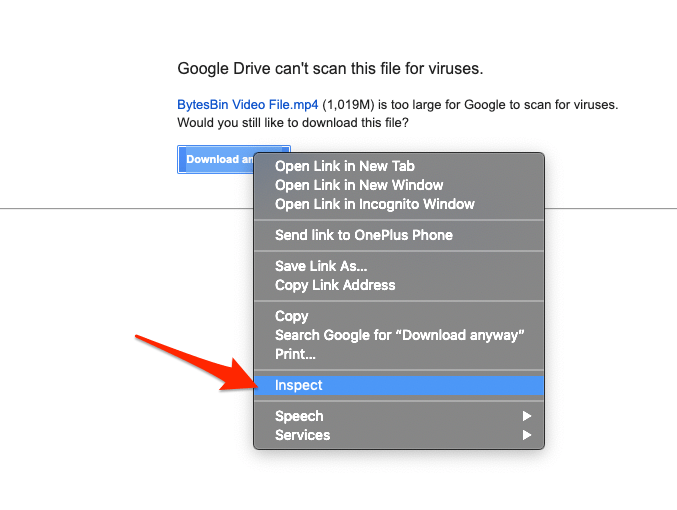
What is contained between “xxx” of href is your link:
href="/UC?export=download&confirm=9iBg&id=0B1WIwjp2JixhQ01IVxxxxx'"
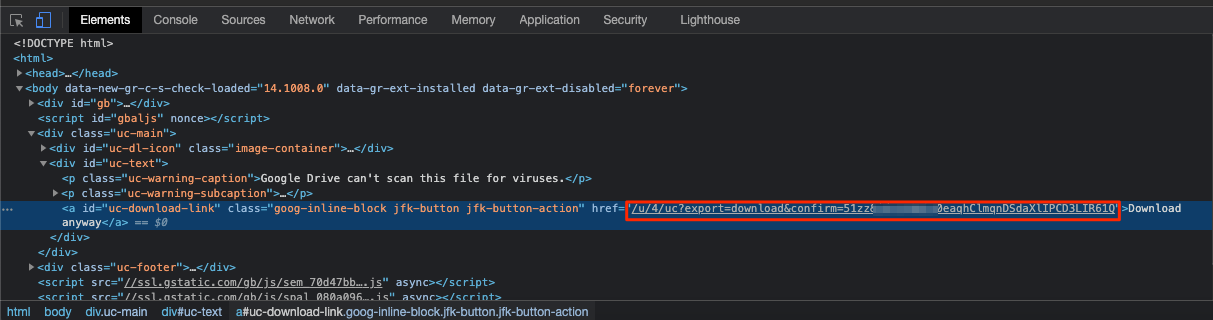
Step 4. Add the “https://drive.google.com” before “/UC?”
Now, the link must be like this link:
https://drive.google.com/u/4/UC?export=download&confirm=9iBg&id=0B1WIwjp2JixhQ01IVxxxxx/
This is a temporary solution as GDrive uses dynamic links again to redirect the Download URL to the download page.
Well, that’s it. Now, if you carefully follow the steps we mentioned. You can skip the Google drive virus scan warning. Yes, this modified link will force the browser to download the files.
Conclusion
This is quite frustrating when we are downloading or uploading something to our Google Drive, and it starts giving a virus scan warning on your device. Trust me! This isn’t an easy task to do. You need to make a couple of changes, as we mentioned above in the guide. We always recommend using Google Drive as this is one of the best cloud storage services out there that provide 15GB of storage for free to start with.
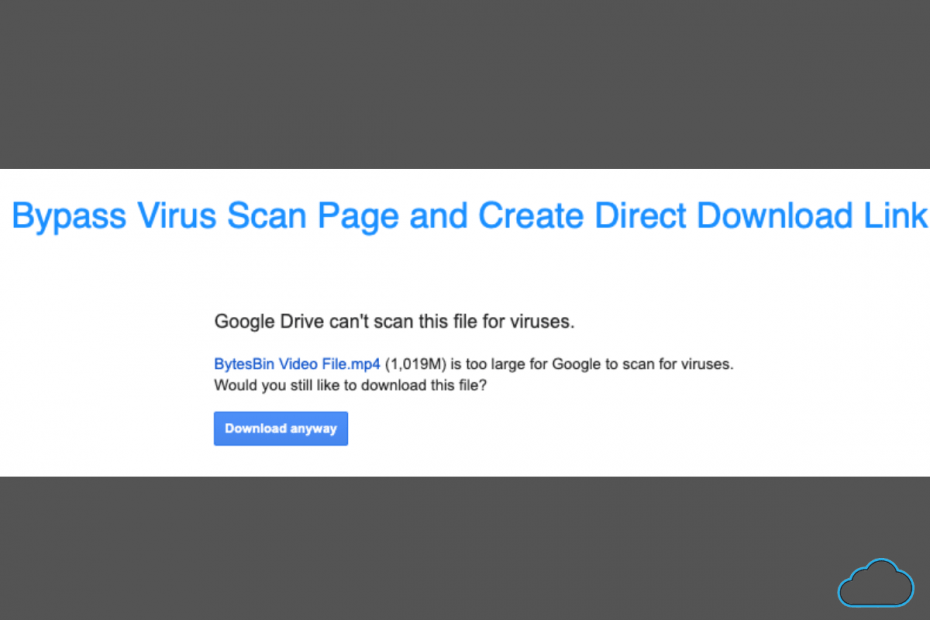
I was excited to find such a thorough tutorial on this, but when I entered the following URL: https://www.googleapis.com/drive/v3/files/*file ID*?alt=media&key=*API Key*
I was presented with the following:
{
“error”: {
“errors”: [
{
“domain”: “usageLimits”,
“reason”: “keyInvalid”,
“message”: “Bad Request”
}
],
“code”: 400,
“message”: “Bad Request”
}
}
Is there another link I could use? Thanks for your help.
Hey Zena,
I myself again tested using a Test File and it is working fine. And I Believe you are entering the wrong API key.
“reason”: “keyInvalid”.Try entering the key without any error as it is case-sensitive. Also, make sure you do not add the asterisk * mark in the URL. I added it in the guide just to highlight the URL, to avoid further confusion, I removed the * mark from the guide. Do check!
Hey, Thanks
I entered the wrong API parameter that caused the error. It is working well now.
you have to take out the words File ID and put there your google drive link and take out the words at the end API Key and enter the key there.
{
“error”: {
“errors”: [
{
“domain”: “global”,
“reason”: “cannotDownloadAbusiveFile”,
“message”: “This file has been identified as malware or spam and cannot be downloaded.”
}
],
“code”: 403,
“message”: “This file has been identified as malware or spam and cannot be downloaded.”
}
}
This file has been identified as malware or spam and cannot be downloadedSorry, the Google Servers may have found the file to be malware, you may not be able to download it with API key.Good day, how can I make the video more than 200Mb or with virus scan from google drive, to embed to other websites using either iframe or direct link just like in onedrive. thanks
First, open the video preview and click on the open in new tab preview option. There you will find Embed Video SS attached –
I tried the first Method and received this:
{
“error”: {
“errors”: [
{
“domain”: “global”,
“reason”: “notFound”,
“message”: “File not found: 1QZNuYflZaD9PmEdZ1wxyN4qVnJydzFL8.”,
“locationType”: “parameter”,
“location”: “fileId”
}
],
“code”: 404,
“message”: “File not found: 1QZNuYflZaD9PmEdZ1wxyN4qVnJydzFL8.”
}
}
How can I make this work?
I think the file you are trying to download is either not available or does not have public sharing access.
The problem is the file available, but If I try to give sharing access it says “this file may be in violation of our terms of service”.
You may be sharing a file against Google Drive ToC. Try reuploading the file with a different name and check if this works.
yo have to take out thew words file id in the link and paste your google drive code and at the end take out API Key and put your generate3d key there.
So, this doesn’t work to bypass Google not letting you download a file because it’s a false positive? You wrote a guide with 3 different methods, one of which having 16 parts, to bypass clicking one fucking thing? All you have to do is click “Download anyway”. Useless fucking guide by a clickbaiting douchebag.
The API method is the best as far as I know. That works mostly for media files like Videos, Audio, and more. If you are trying it on docs or Zip then you are out of luck.
Ok thanks, that makes sense because I was trying it on a Zip file. I could click download anyway because I was the owner but I was trying to share it to other people who could not open it.
Hi,
Thank you for amazing tutorial.
I did method 1 and my file start downloading but for second time it showed this error:
“reason”: “downloadQuotaExceeded”
Should I change API Key or file id for downloading again?
Try a different Google Account to generate API Key.
How do you do this when the file to be downloaded is an executable setup file?
You can follow the same steps! There should be No Issues.
Great tutorial, just one question. When I use the API Key, it downloads the APK file perfectly, but instead of using the name of the file on google drive (accessibility.apk) it downloads it with the file id name (1zz_im6bUtGnW5c3XaR4************.apk). Any fix?
You Can’t Fix that!
Hi there, I got :
error
errors
0
domain “global”
reason “cannotDownloadAbusiveFile”
message “This file has been identified as malware or spam and cannot be downloaded.”
code 403
message “This file has been identified as malware or spam and cannot be downloaded.”
Any suggestions? Thanks!
This file has been identified as malware or spam and cannot be downloaded.”
code 403. Cannot Download Such File.
It looks like href no longer contains any usable data for hotlinking..
when i download file using API key ,file name changed what can i do for
get source name.
Sorry you can’t
Thank you, Method 1 works well!!!
You can actually host videos on your website with this, without using the google drive’s video player. Until you reach the quota limit of course lol.
Method 3 doesn’t work anymore. I get different link format which redirect me to the virus scan page. And if I edit the link to your way then it’s “400 that’s an error”