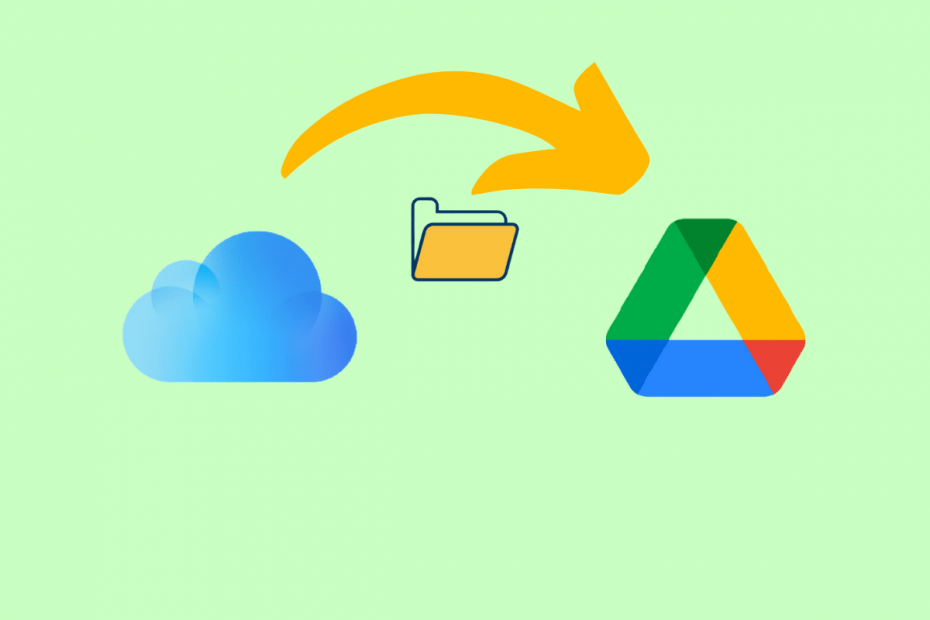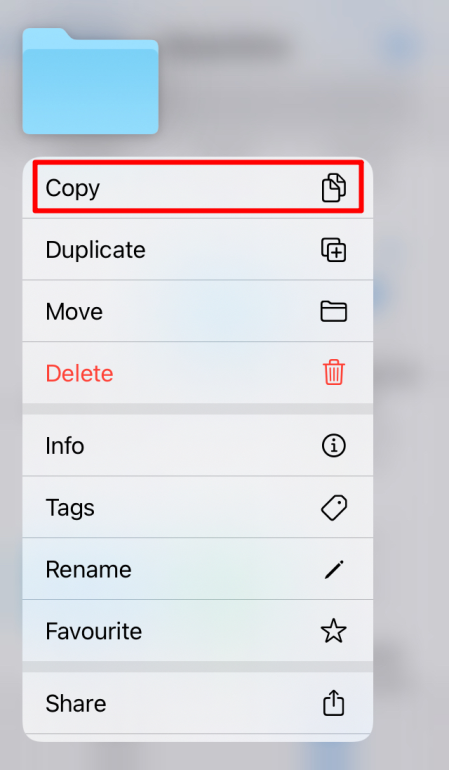The method is simple and easy to implement. Many of you must be thinking, is this even possible? And after reading the title, your first reaction would be, “Woah! Is it true?” Well, yes, it’s very much possible to sync between the two platforms. Now you must be really curious to know “How to do it?” In this post, we would cover all the aspects now to send folders or files from iCloud Drive to Google Drive Using Files App on iPhone and iPad.
Why Need to Transfer the Files?
Before jumping directly into “How to do it?” We’ll try to find out why some users feel the need for data transfer from iCloud to Google Drive. The prime reason is the 15GB of free storage that Google offers as compared to the 5GB provided by Apple. The wide margin between the two platforms is the possible reason why the users would want to split some of the data from the Apple cloud to Google Drive.
While the USP of Apple is its novelty and tight integration, Google boasts of its easy accessibility. To elaborate on this, let’s take an example. If you own more than one Apple device, you probably know that they all share the same iCloud account corresponding to your Apple ID. So, if you have some crucial documents, you can keep them on iCloud. You can consider Google Drive if you want some data that needs to be accessible and need to be shared frequently. So this way, you get advantages of both platforms.
How to Transfer Files or Folders from iCloud to Google Drive?
The files from iCloud can be shared to Google Drive using Files App (Default app). Before transferring the data from iCloud to Google Drive first will bridge the gap between the two platforms. Then will look into the process copying of files.
Step 1. Create Bridge Between iCloud and GDrive
- Install the Google Drive app (if not installed) on the iPhone.
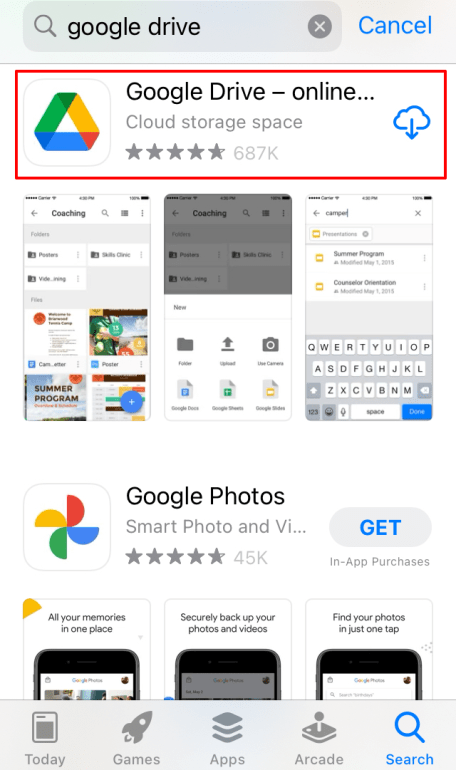
- Tap on Google Drive App and sign in using your credentials.
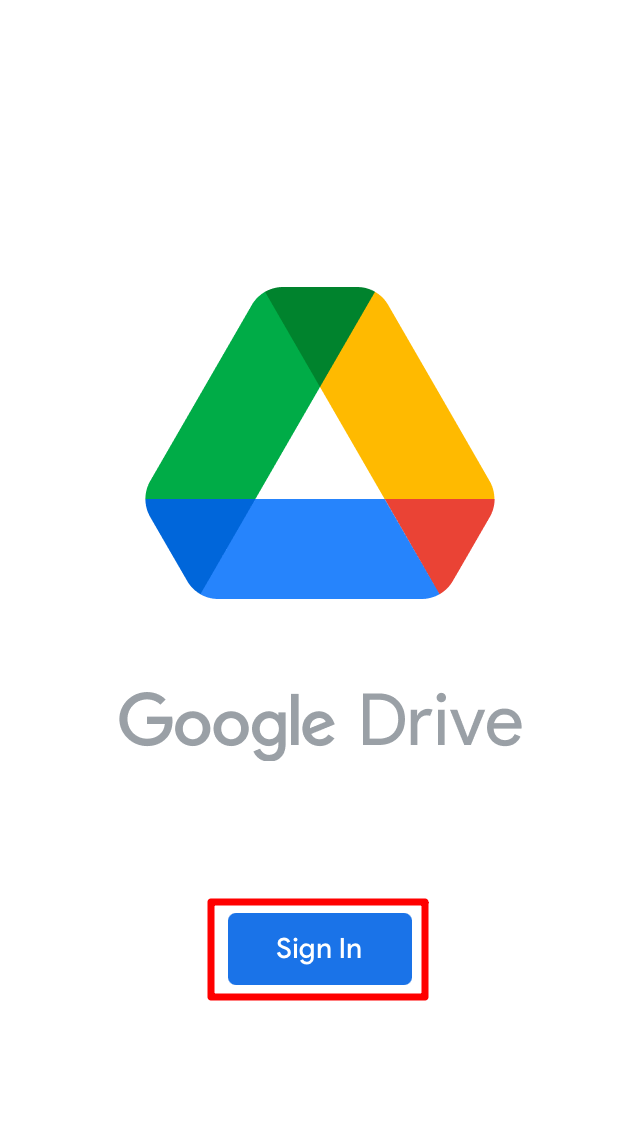
- Open the Files
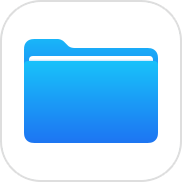 app on the iPhone.
app on the iPhone. - Click on the Menu icon in the top right corner.
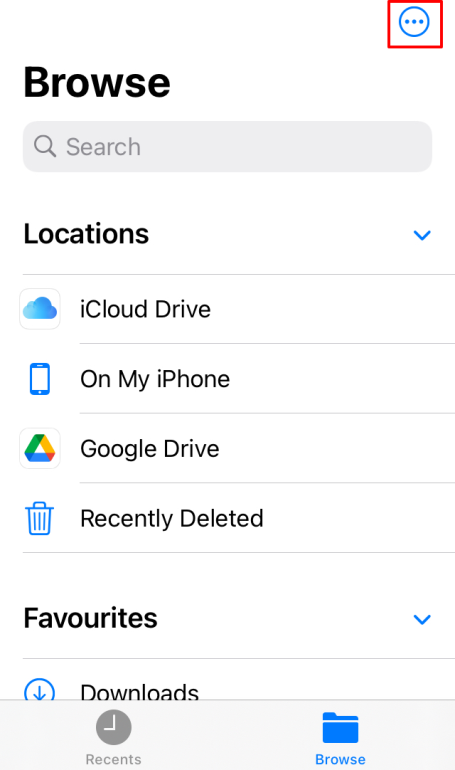
- Click on the Edit option.
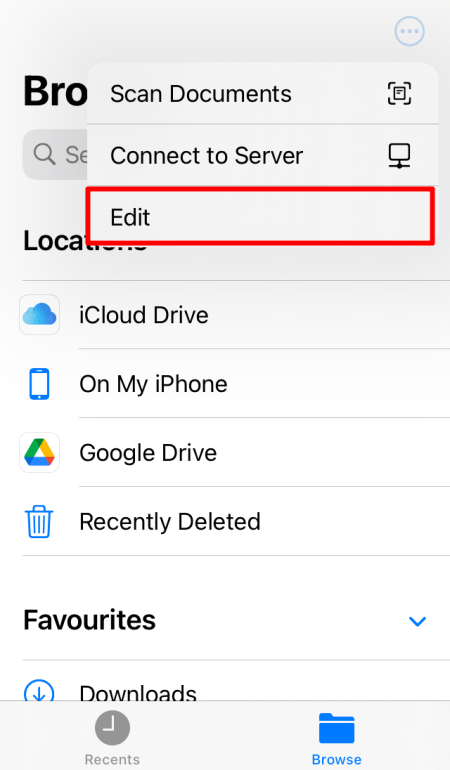
- Toggle ON the Google Drive on the screen and click Done.
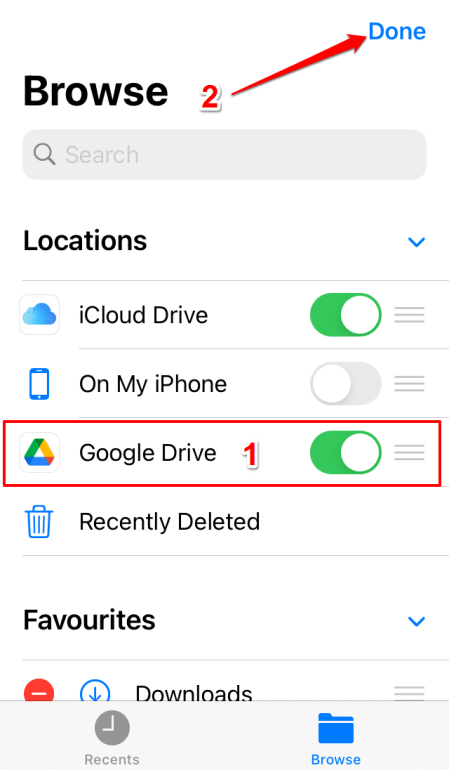
- Click on the Google Drive option from the Files App. But first, authenticate then move to the next step.
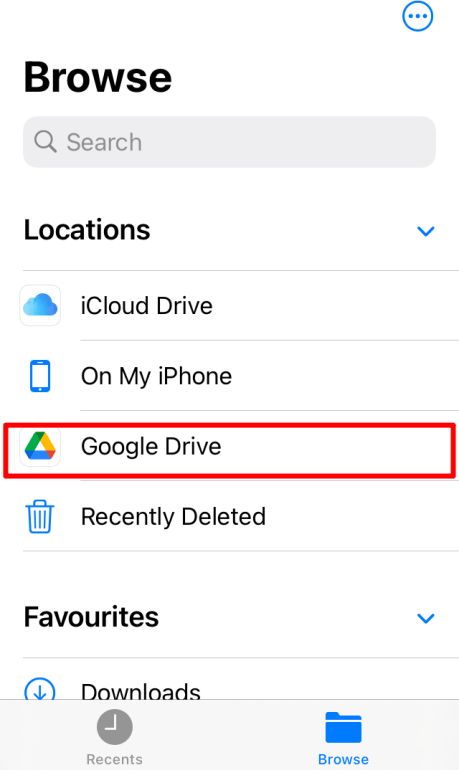
Step 2. Copy the Files from iCloud to GDrive
- Open the Files app and look for the iCloud option.
- Long press on the file or folder in iCloud; you want to move to Google Drive and click Copy.
- Go back to the main screen and tap the Google Drive icon.
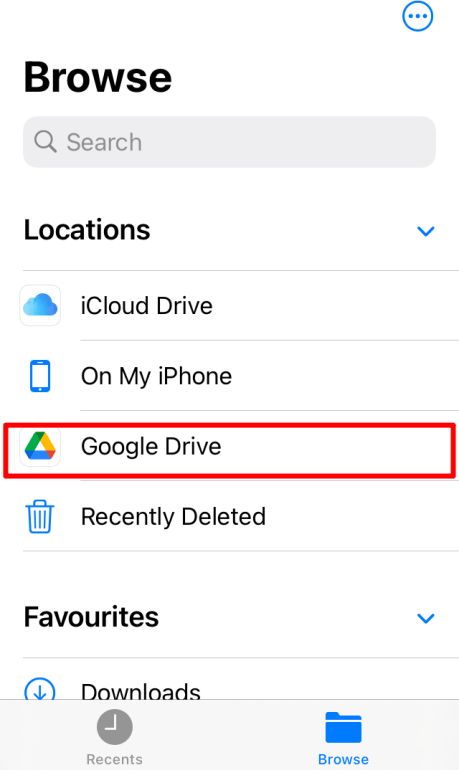
- Long press any blank space you find on the screen. Scroll down a bit if you don’t find any space
- Click on Paste.
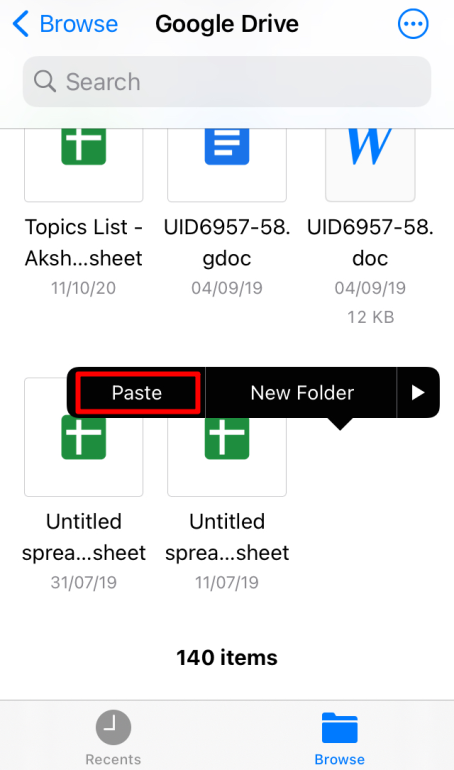
- You can cross-check to find the file is synced or not.
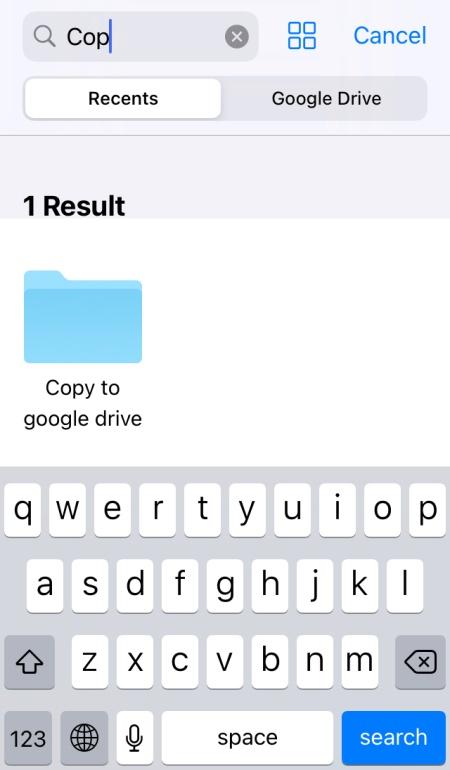
And you’re done!! The sync will happen in no time using these steps. You can take help if you want to transfer the files from Google Drive to iCloud/iPhone storage.
Other Ways to Move iCloud Files to Google Drive
Similarly, you can move files from iCloud to Google Drive using the browser.
- Open iCloud.com on your iOS browser and log in with your Apple account.
- Download the files that you want to move to Drive.
- Now, open the Google Drive web on the iOS browser and log in with your G-Account.
- Upload the iCloud files downloaded to GDrive.
You can also use the Google Drive desktop app to back up iCloud files to Drive.
- Install Google Drive desktop on your PC.
- If you are using Mac, iCloud is, bydefault, available on Finder. (But in the case of Windows, you need to install iCloud.)
- Now you can set the iCloud folders as the Backup folder in Drive for the Desktop app to upload Drive files to iCloud.
- In Drive for Desktop app preferences, click on Add Folder option.
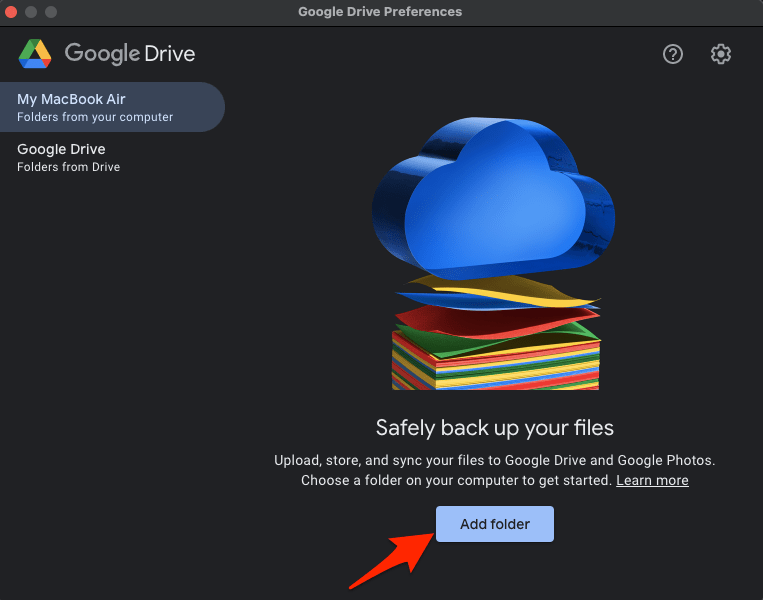
- Select a iCloud Drive Folder to Backup to Google Drive and click Open.
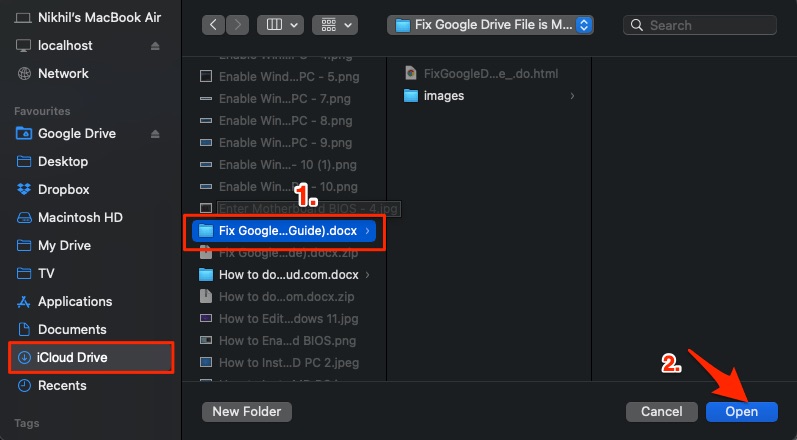
Hope this article helps you in solving your queries. Do let us know your thoughts/queries on this hidden feature in the comment section.