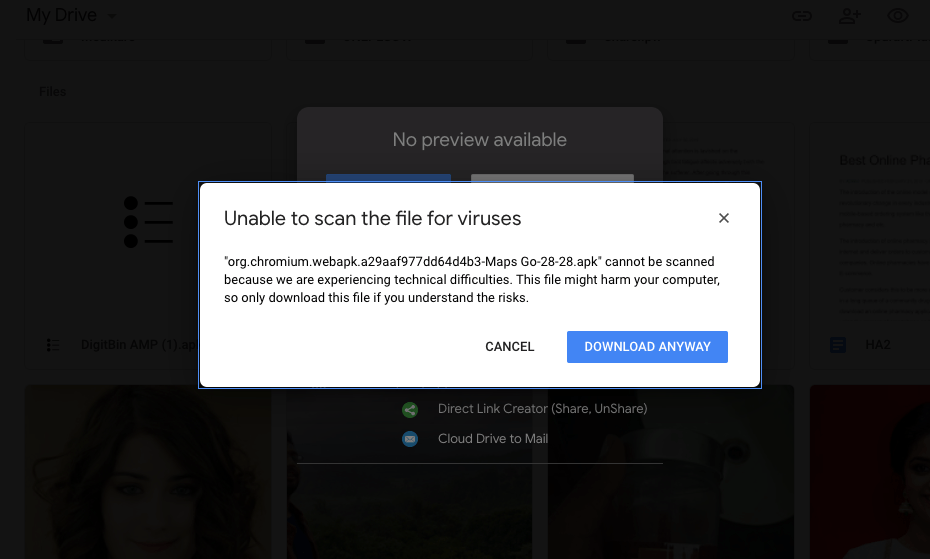Google Drive is the most popular cloud storage platform. The reason being the plethora of features the drive offers to its users. One such popular feature is the online virus scanner. Google Drive checks few elements of the file to see if it has any codes or scripts that may be harmful if you download the file.
It is a real-time process and Google Drive will take a few seconds to scan the file to see if it has any viral load before the download begins. Sometimes though it may not be possible for Google Drive to scan for viruses. In such cases, Google will show a pop-up message “Unable to Scan the File for Viruses”
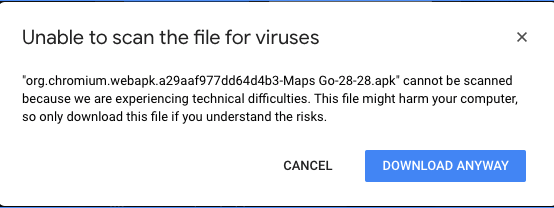
“file.xyz” cannot be scanned because we are experiencing technical difficulties. This file might harm your computer, so only download this file if you understand the risks.
There is a file scan limit for Google Drive, it can only scan few types of files and up to the size limit. If you feel the file is safe you can download it ignoring the warning message.
Read – How to Skip Google Drive Virus Scan Warning?
Fix Google Drive Not Able to Scan File for Viruses
Here are the Best Solutions to Fix Google Drive Error Message that it is Not Able to Scan the File for Virus or Other Malware
Let Chrome Check the Downloaded File
Even though Google Drive may not be able to scan the files for any vulnerability but Chrome Browser will check the downloaded file for any malicious codes. Chrome has a built-in safe Safe Browsing feature that protects you from bad downloads. The feature provides faster, proactive protection against dangerous websites, downloads, and extensions.
You need to enable the safe browsing feature in Chrome Browser to protect the PC from dangerous files. To do so;
- Click on Chrome Settings

- Now click on Privacy and Security of Sidebar Menu and click on the Enhanced Protection option
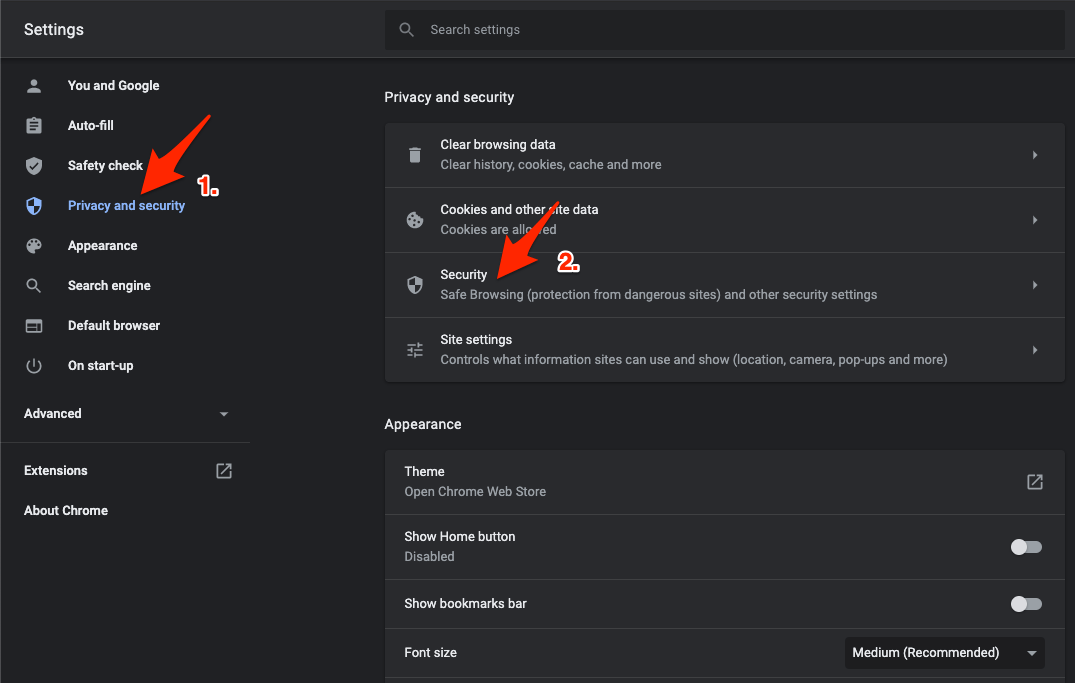
- Here click on the Enhanced Protection option
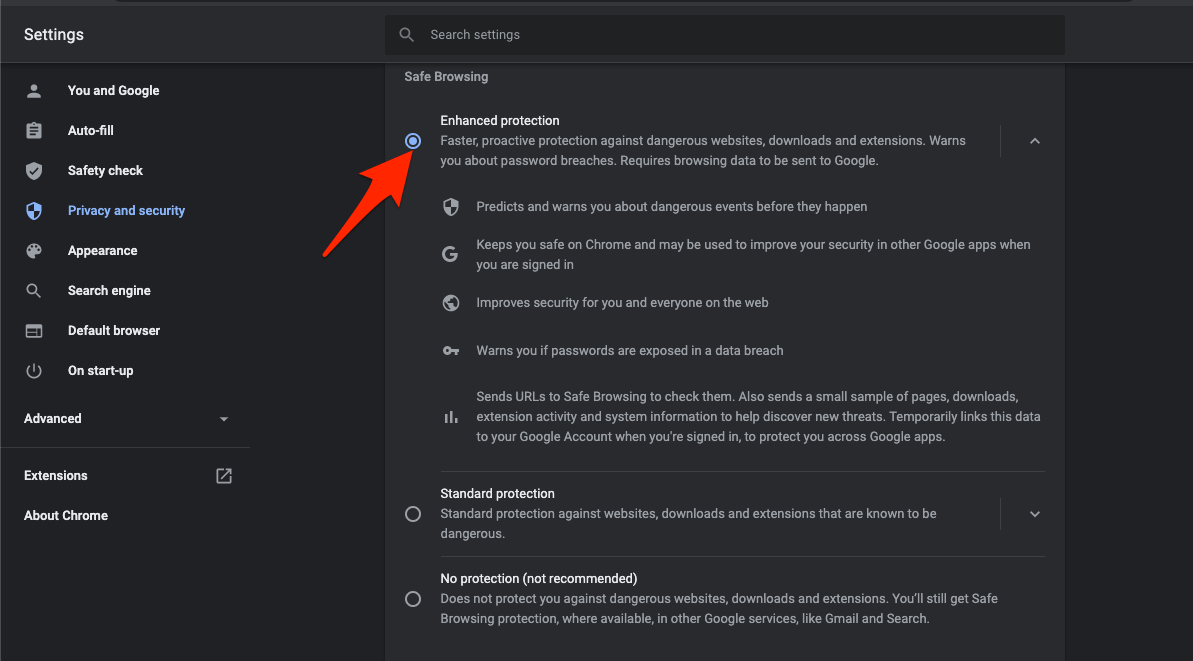
That’s it now Chrome Browser will scan the download file and let you know if the file is safe or not.
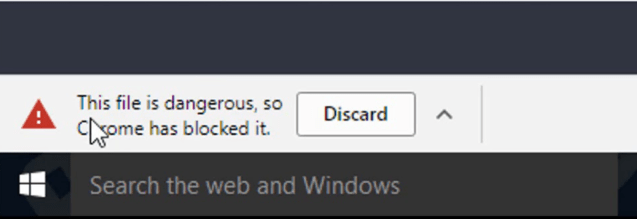
Google Chrome offers primary protection from harmful files. Just enable the safe browsing option.
Use VirusTotal Online Tool
The best tool for scanning a file before downloading is using Google’s VirusTotal. VirusTotal is a website created by the Spanish security company Hispasec Sistemas and is now owned by Google Chronicle, a subsidiary of Alphabet Inc. The tool will check the files and their content with more than 100+ anti-virus engines to see if any of the engine vendors detect any vulnerability. To Use the Tool;
- Just visit the VirusTotal site.
- Now click on the File tab on the website.
![Fix Google Drive has Detected Issues with Download [2 Ways + Bonus Tip] 3 Choose File VirusTotal](https://bytesbin.com/wp-content/uploads/Choose_File_VirusTotal.png)
- Upload the file you downloaded from Google Drive.
- The site will take a minute to scan the file and its readable content for viruses and show you the result.
![Fix Google Drive has Detected Issues with Download [2 Ways + Bonus Tip] 4 Results for Scanned URL](https://bytesbin.com/wp-content/uploads/Results_for_Scanned_URL.png)
- If you see many vendors showing a red flag, it is better not to install the file on your device.
If you wish, you can also scan the download link URL. Paste the copied URL in the VirusTotal URL section and hit Enter.
![Fix Google Drive has Detected Issues with Download [2 Ways + Bonus Tip] 5 Paste the Google Drive Download URL to Scan for Virus](https://bytesbin.com/wp-content/uploads/Paste_the_Google_Drive_Download_URL_to_Scan_for_Virus.png)
Scanning the URL with VirusTotal performs only general website and content search checking the page security and content nature offering weak protection. If possible, try to scan the complete file. It has a limit of 650 MB file size for scanning. The VirusTotal is the best antivirus solution available to Scan for any malicious code in the program or file.
Use an AntiVirus Application
This is the most efficient solution to make sure the downloaded file is vulnerable-free. You can use the Windows default Microsoft Security to scan the downloaded file.
For Windows
- Most Antivirus software will put an option in the context menu so you can scan files.
- Right-click on the file and click on Scan with ‘Anti-Virus’App.
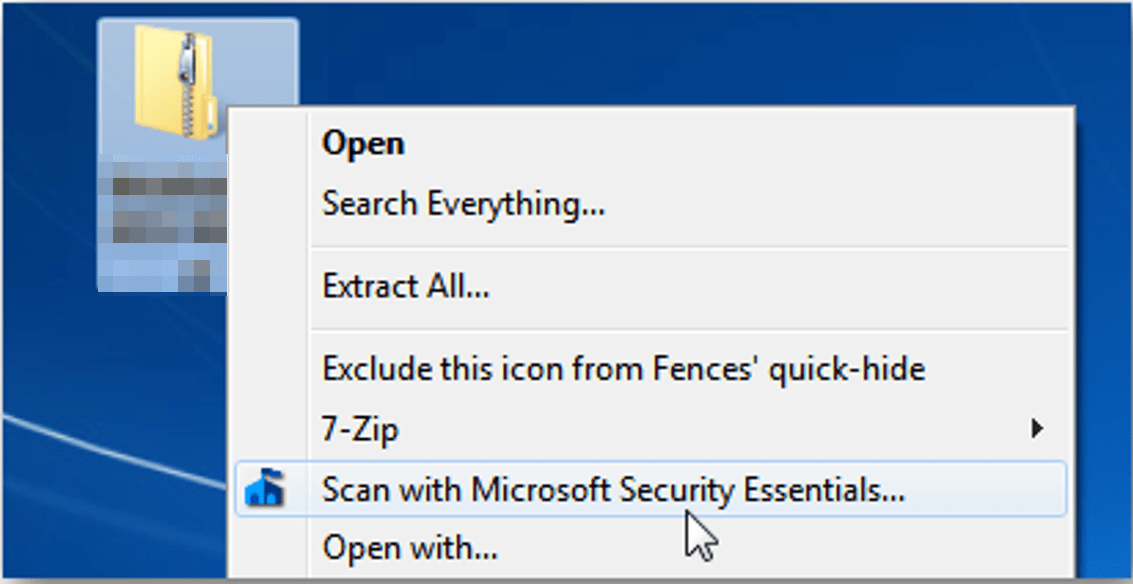
- The Windows will scan the file.
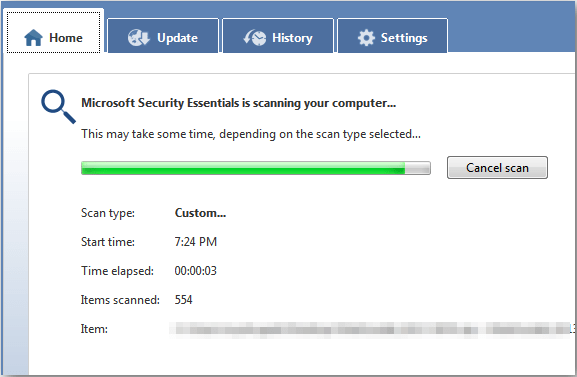
- Once the scan is complete it will show if there is any malicious code and if possible it will fix the file
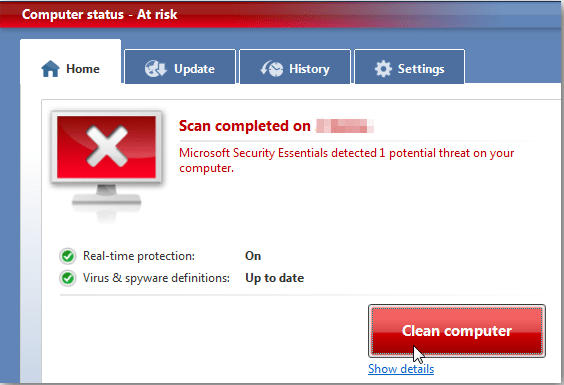
For MacBook
You can download any good AntiVirus software for macOS. And scan the file downloaded from Google Drive to see if it has a ny malicious executable code.
- Open more options for the downloaded file.
- Here click on Scan with ‘Antivirus’ App
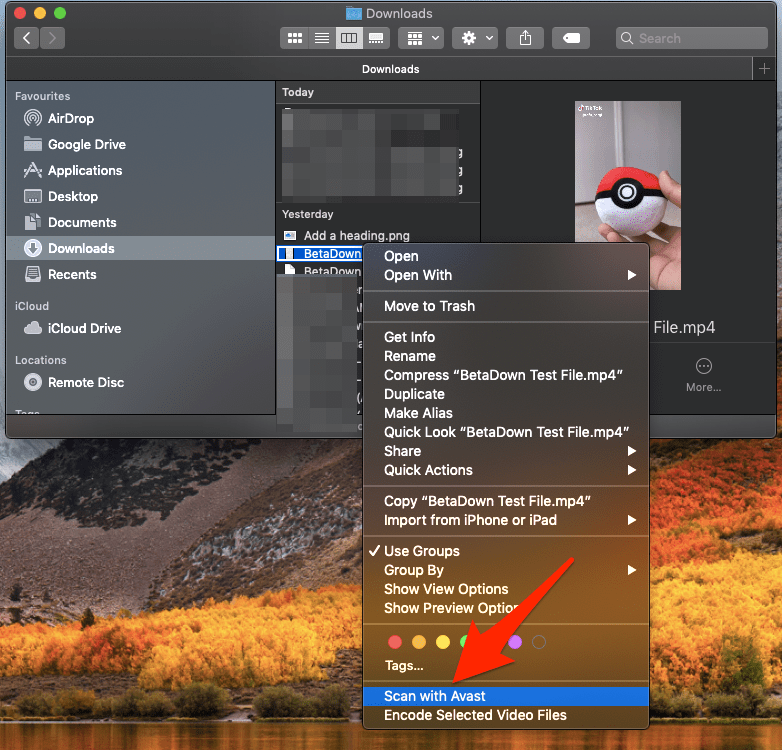
- The app will scan and check if the file is safe.
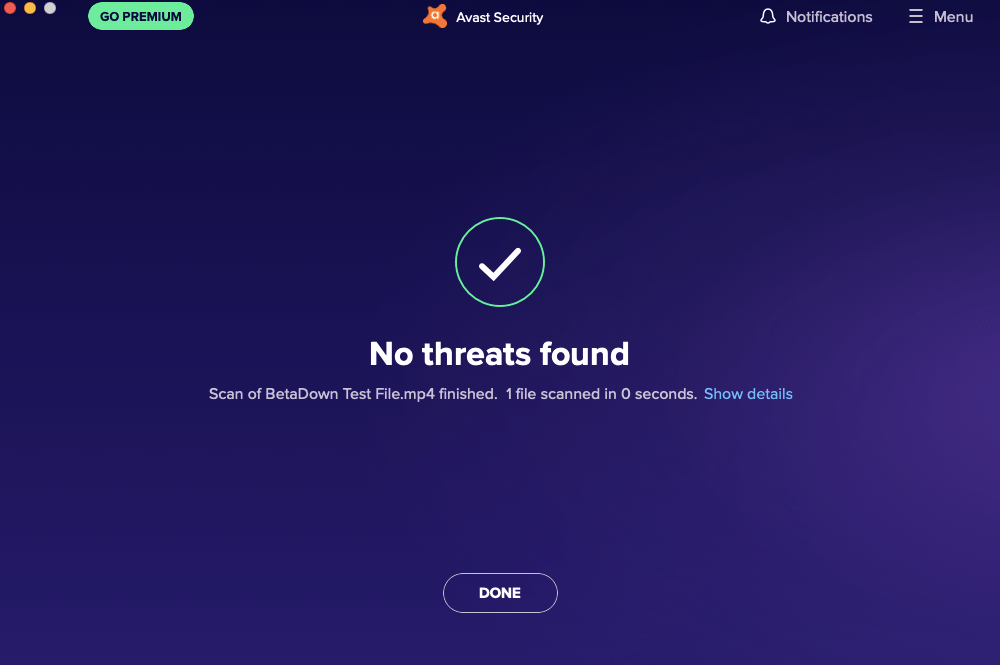
Conclusion: With the simple guide above you can keep your Windows and Mac PC safe from files downloaded from Google Drive web and fix the warning message ‘Unable to Scan the File for Viruses’ on GDrive Web.