GitHub is an internet hosting and development platform that allows developers to work together on a project. You can use Github to host your files and provide direct download links. The catch here is that GitHub allows uploading files up to 25MB only. If you try uploading files larger than 25 MB, you will see the error message, ‘Yowza, that’s a big file. Try again with a file smaller than 25MB‘.
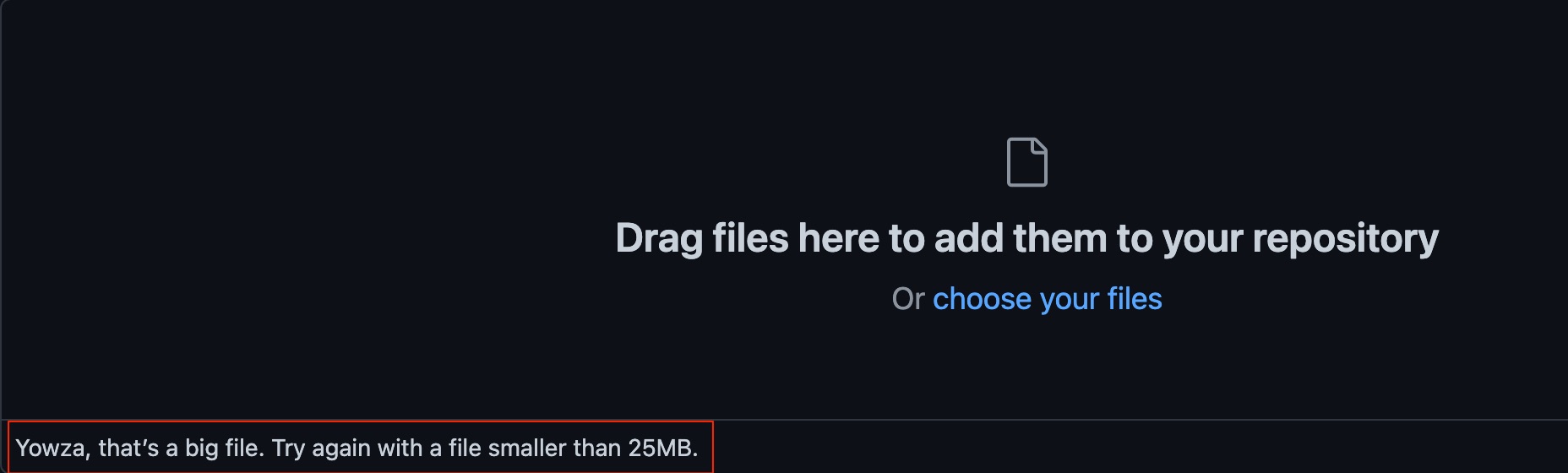
If you wish to upload files larger than 25MB to your GitHub, then below are two methods available to host big files on Git for free. One method required you to download the GitHub desktop app while the second method host the files as a public release. So, let us check how to fix Yowza, That’s a Big File on GitHub and upload files larger than 25MB, 100MB, and more.
Method 1. Using GitHub Desktop App
You can use the GitHub app on your Windows or Mac computer to create a local repository folder and then move/copy the large files to the local folder. You can push the files to GitHub origin or servers, thus the big files get saved to Git.
- Download GitHub App on your Windows or Mac PC.
- Click on Clone a Repository from the internet… option.
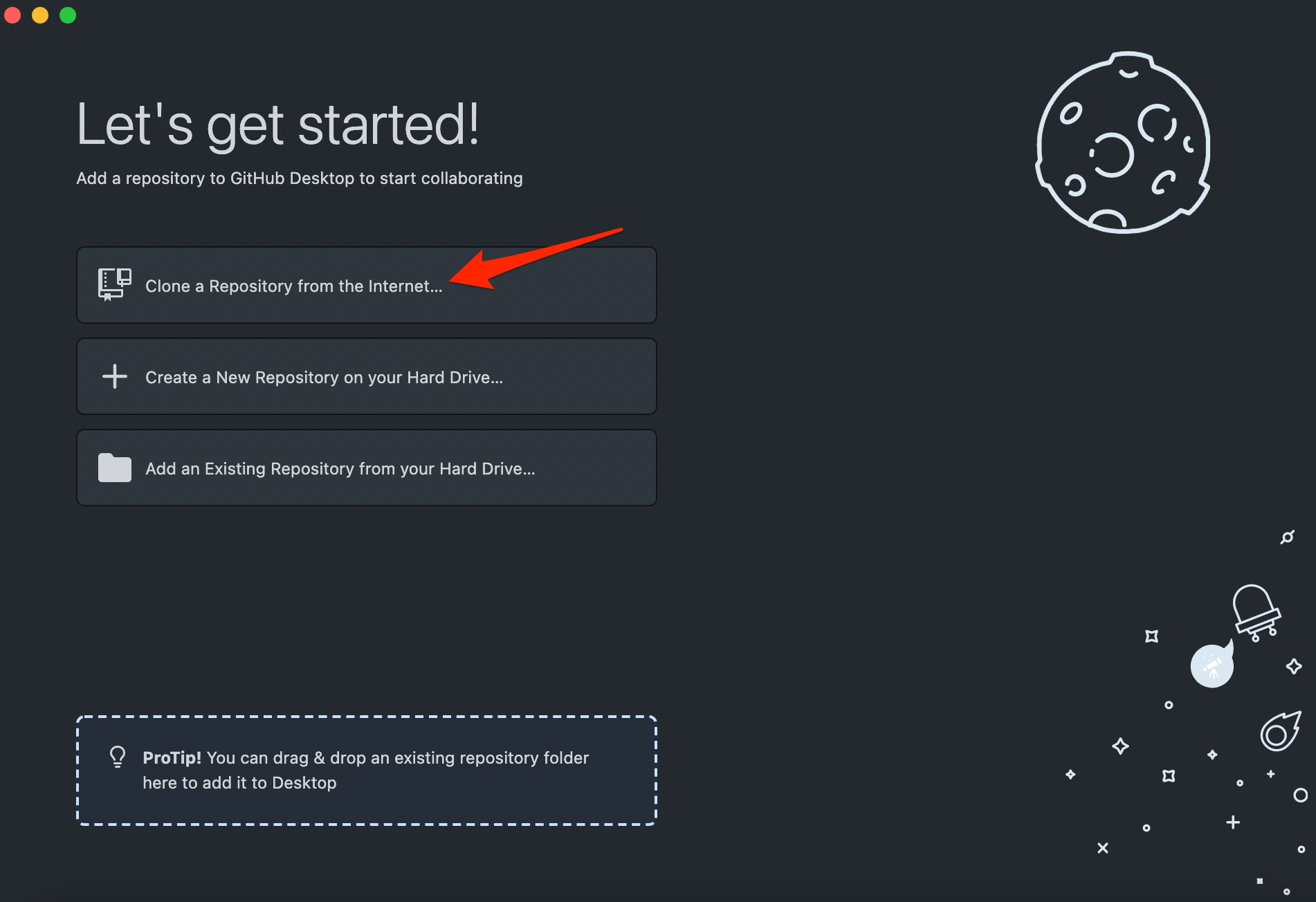
- Log in with your Git Account.
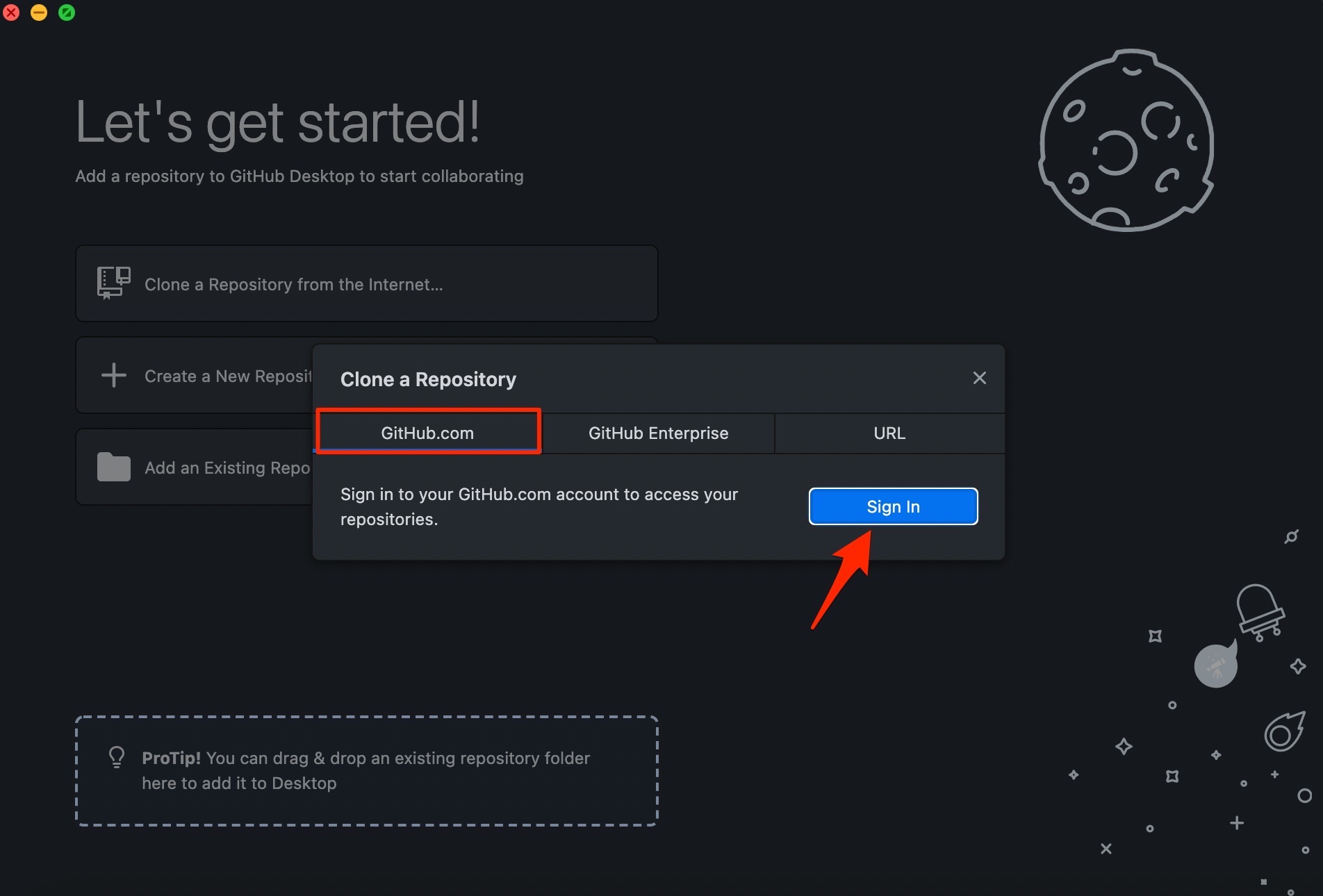
- The GitHub app will prompt you to Sign in using your PC Browser.
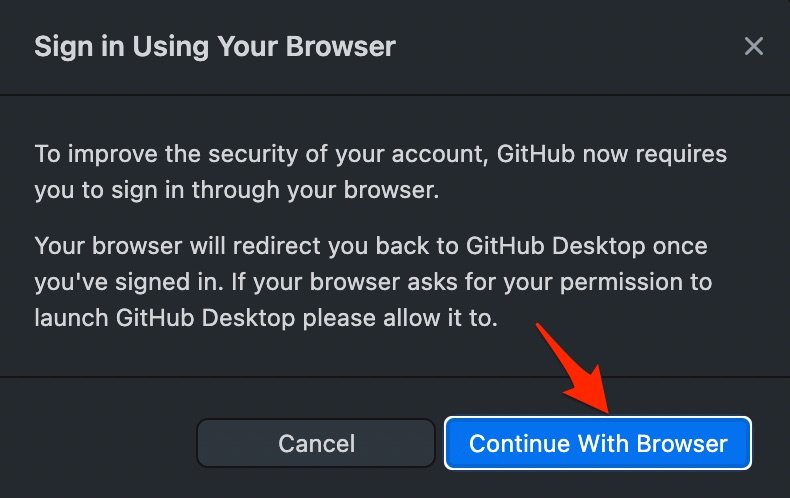
- Now you need to log in with your Git account and authorize the desktop app to access the GitHub account.
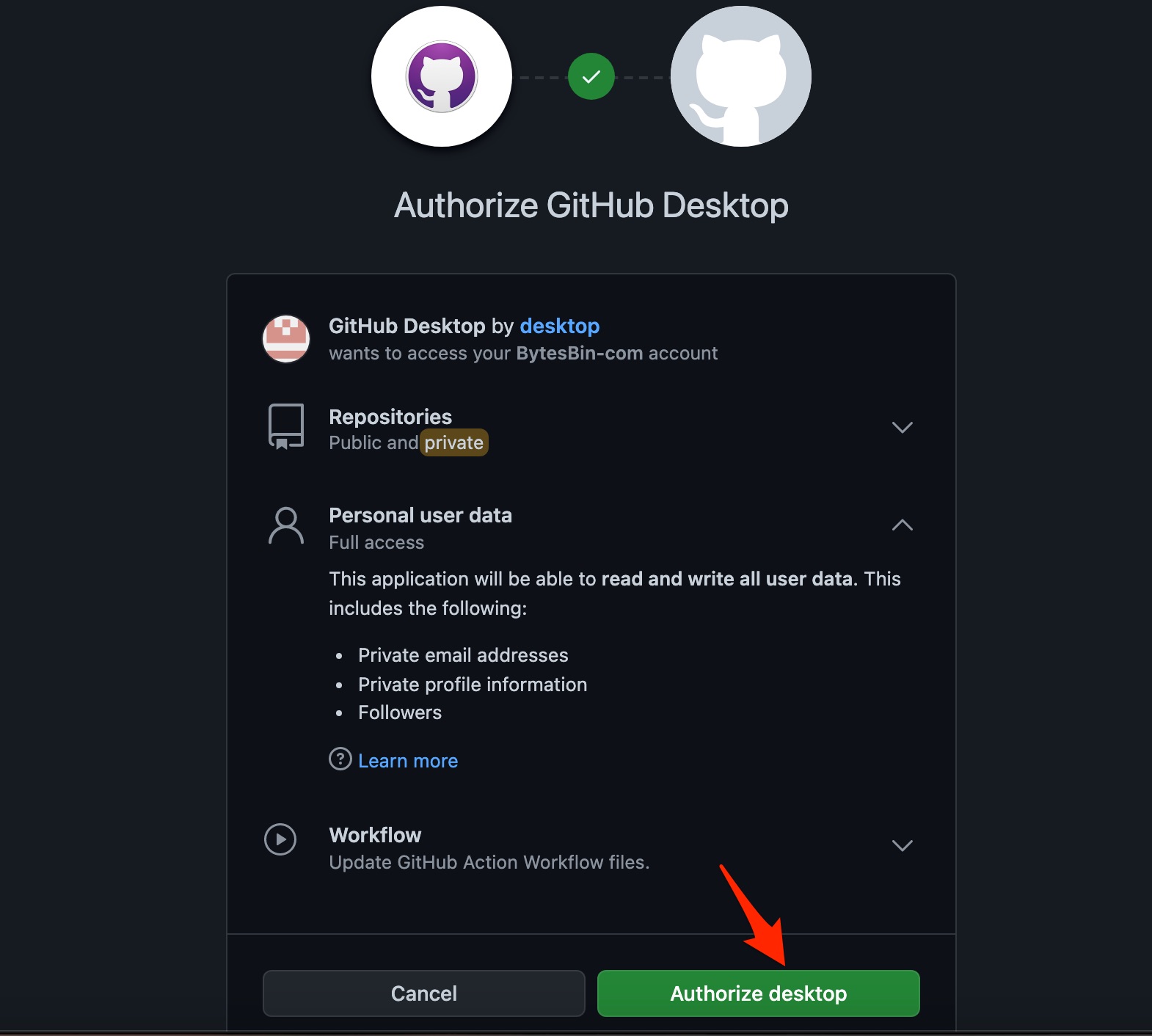
- If you have existing repositories that you already created on the GitHHosb website, then you can select the Repos to create a clone on the GitHub desktop app. Cloning simply creates a copy of your existing repositories on the Desktop app for access.
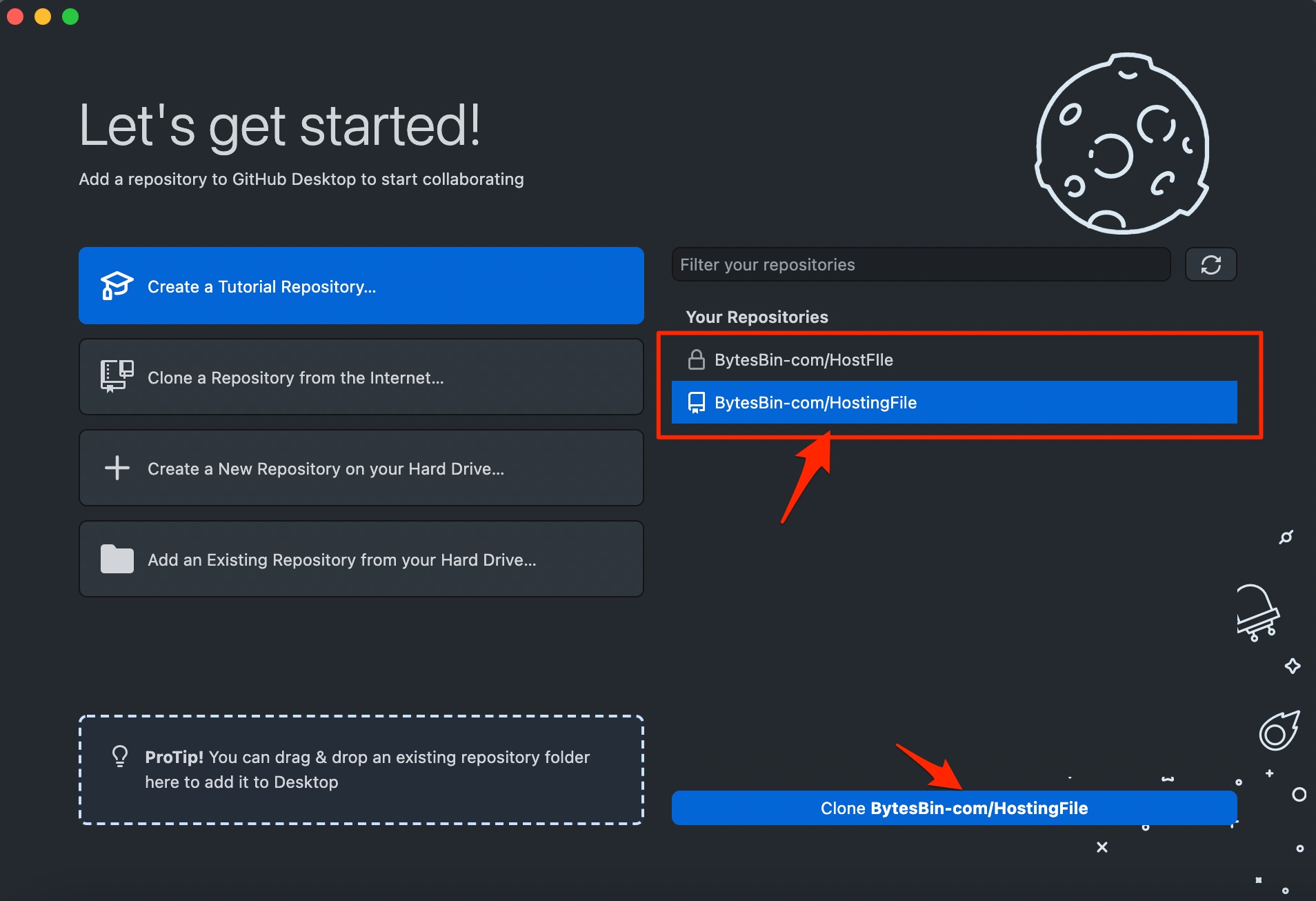
- Hit the Clone button to clone the repo to the Desktop app, and also, a local folder of the repository (along with the file contents) is created on the PC.
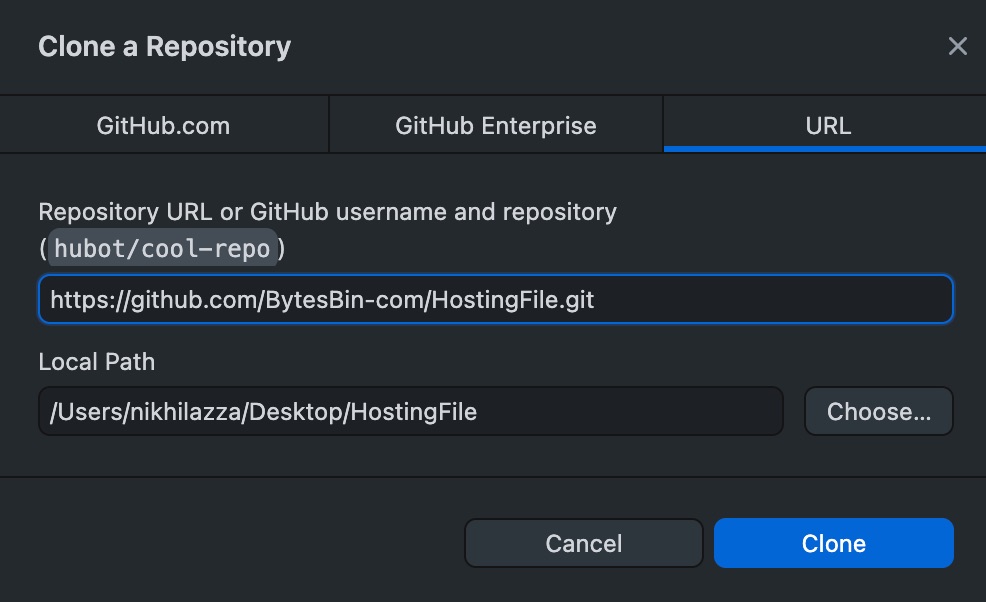
- Open the local folder of the Repo on your Mac Finder or Windows Explorer.
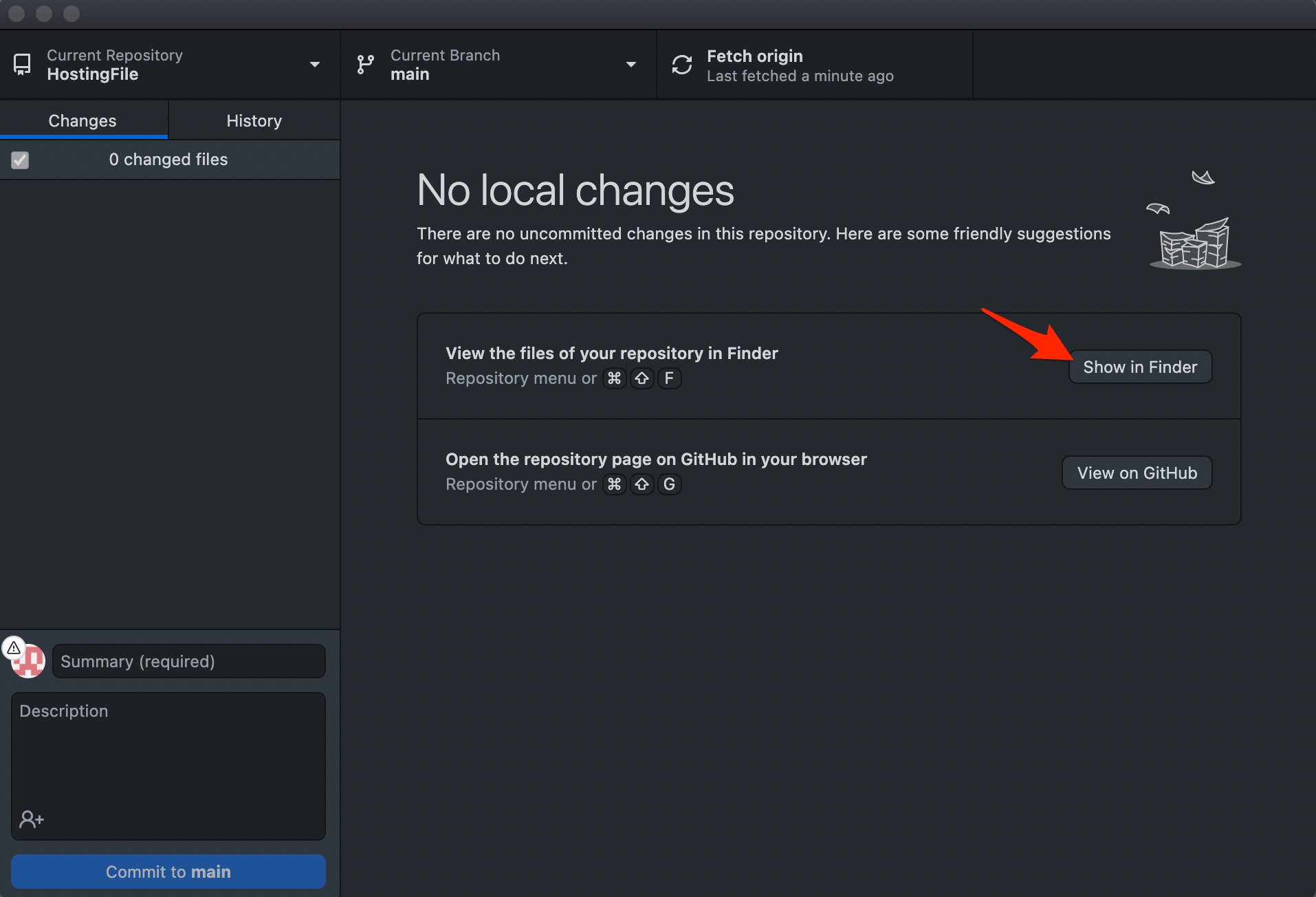
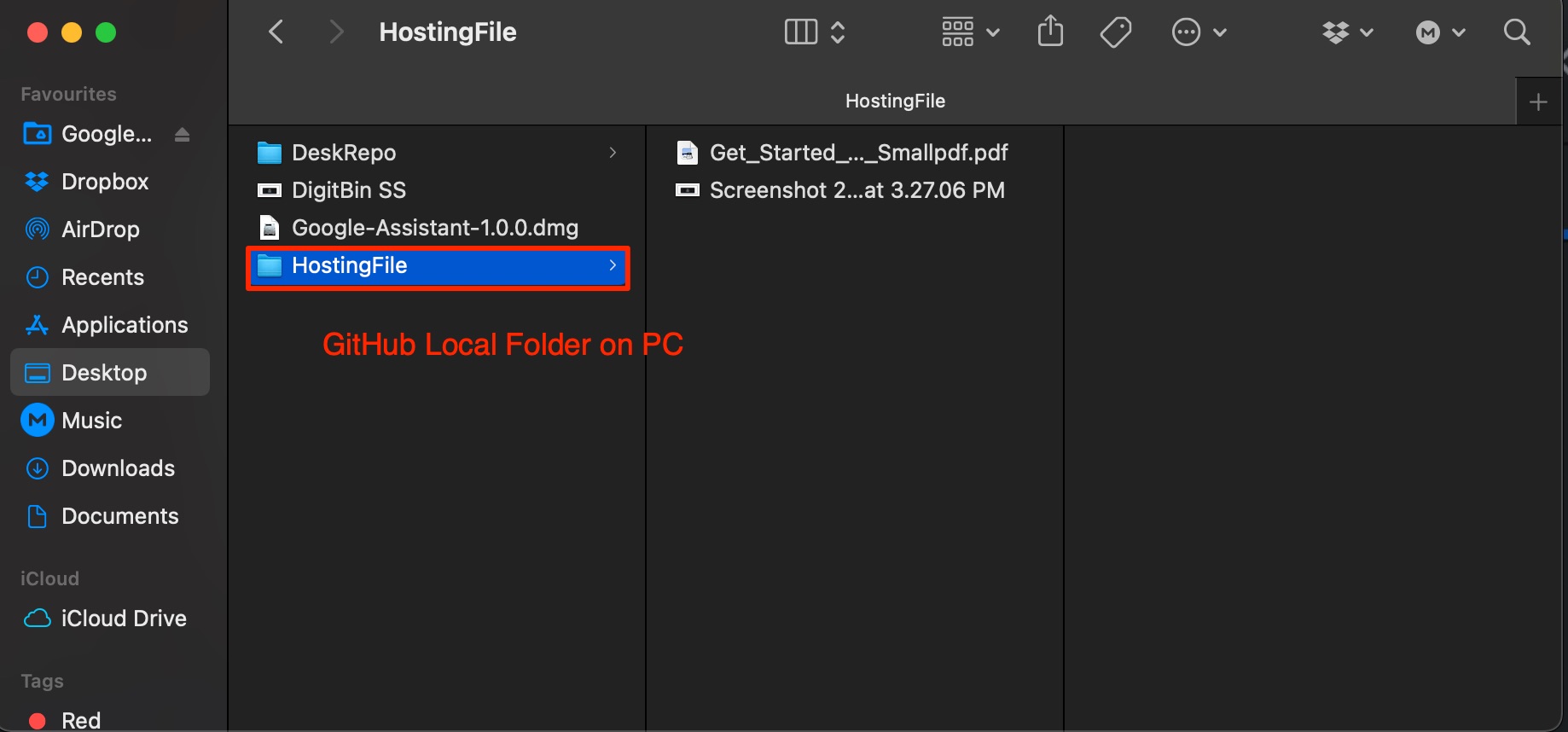
- Now copy the big file that you want to upload to GitHub and paste it into the local folder created by Git Repo.
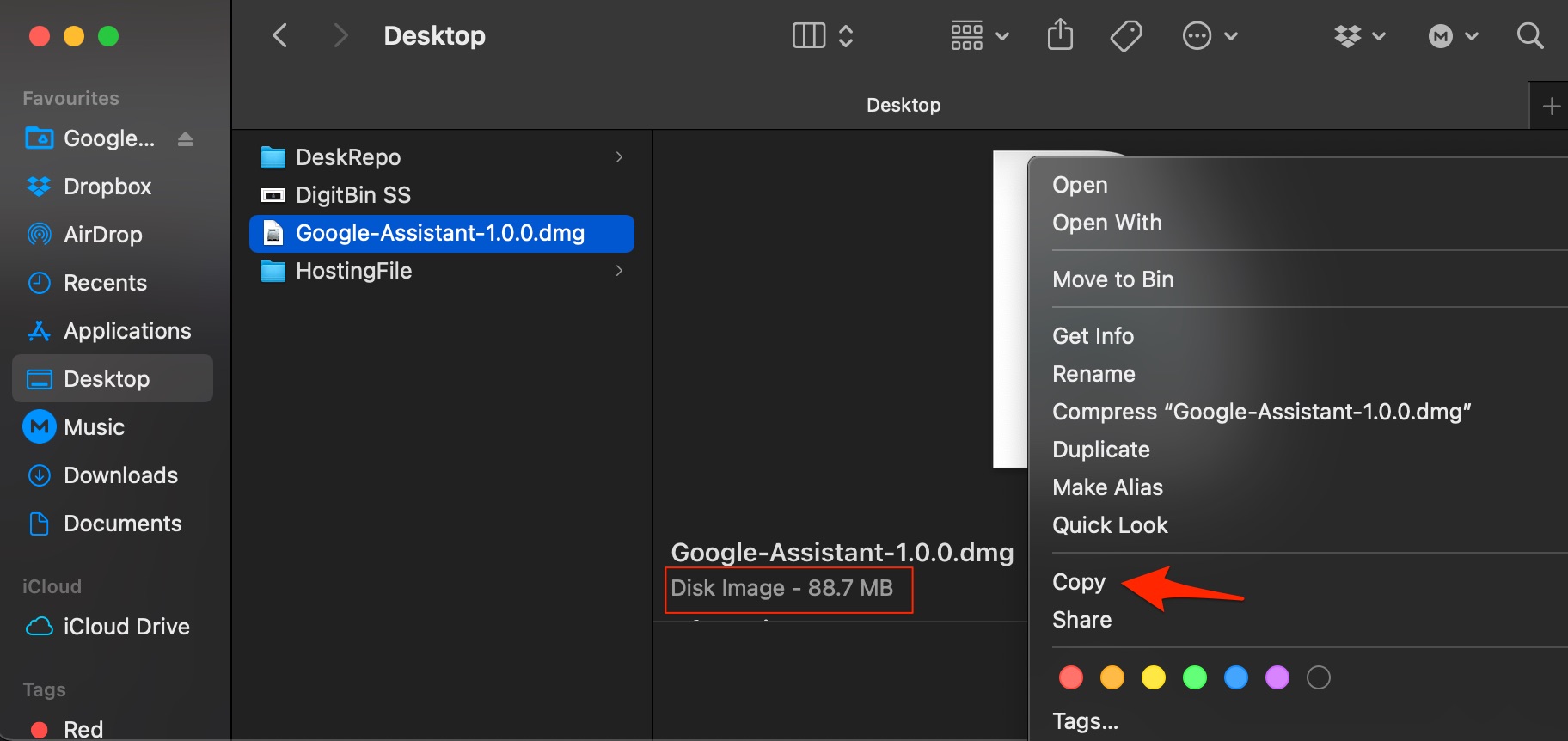
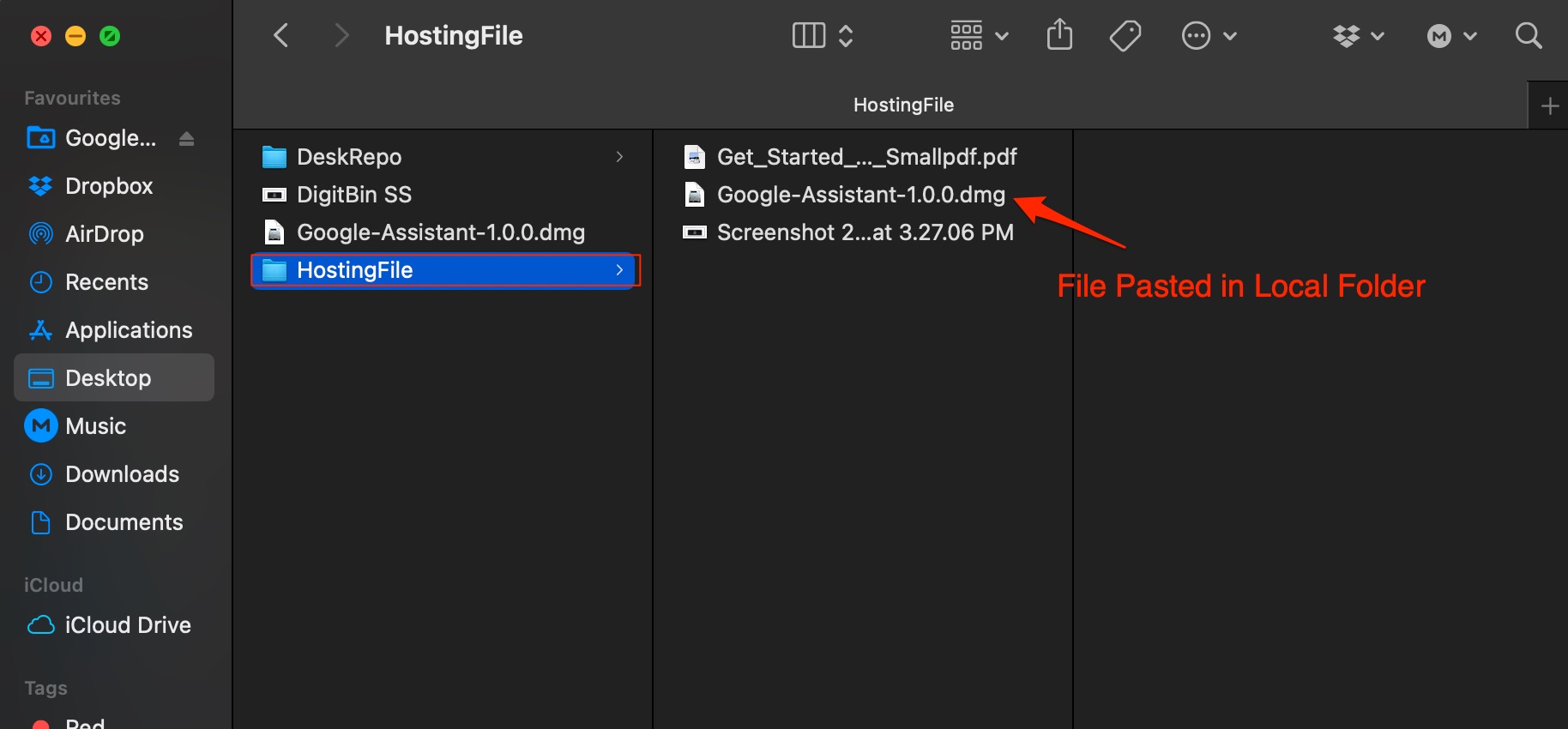
- Open GitHub Desktop, the file will be shown on the app. Here click on commit to main.
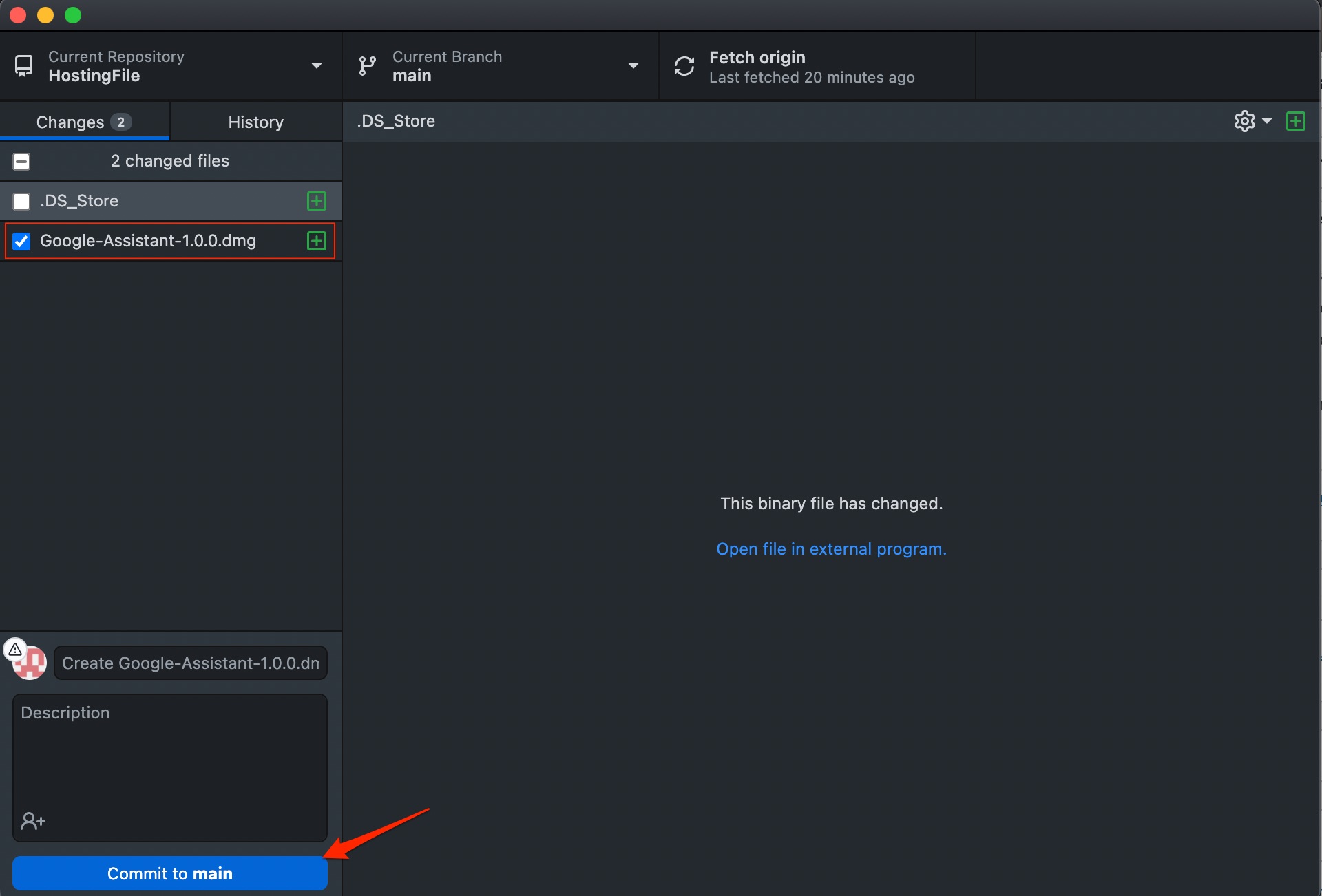
- Once the commit is done, click on Push origin to upload the files to the GitHub server from the local folder.
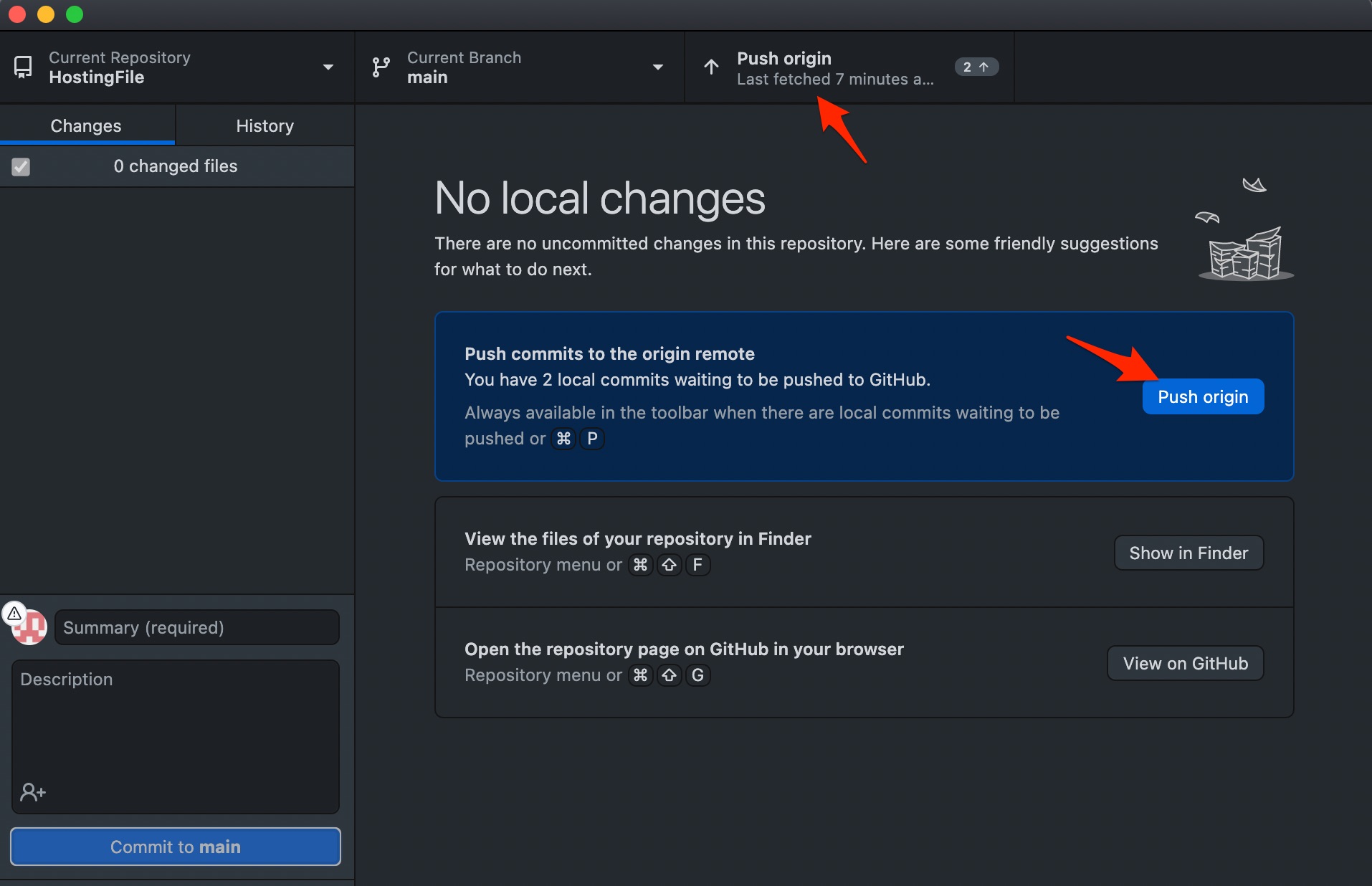
- That’s it. Big file larger than 25MB is added to GitHub; you can share the files for free or store them for future work.
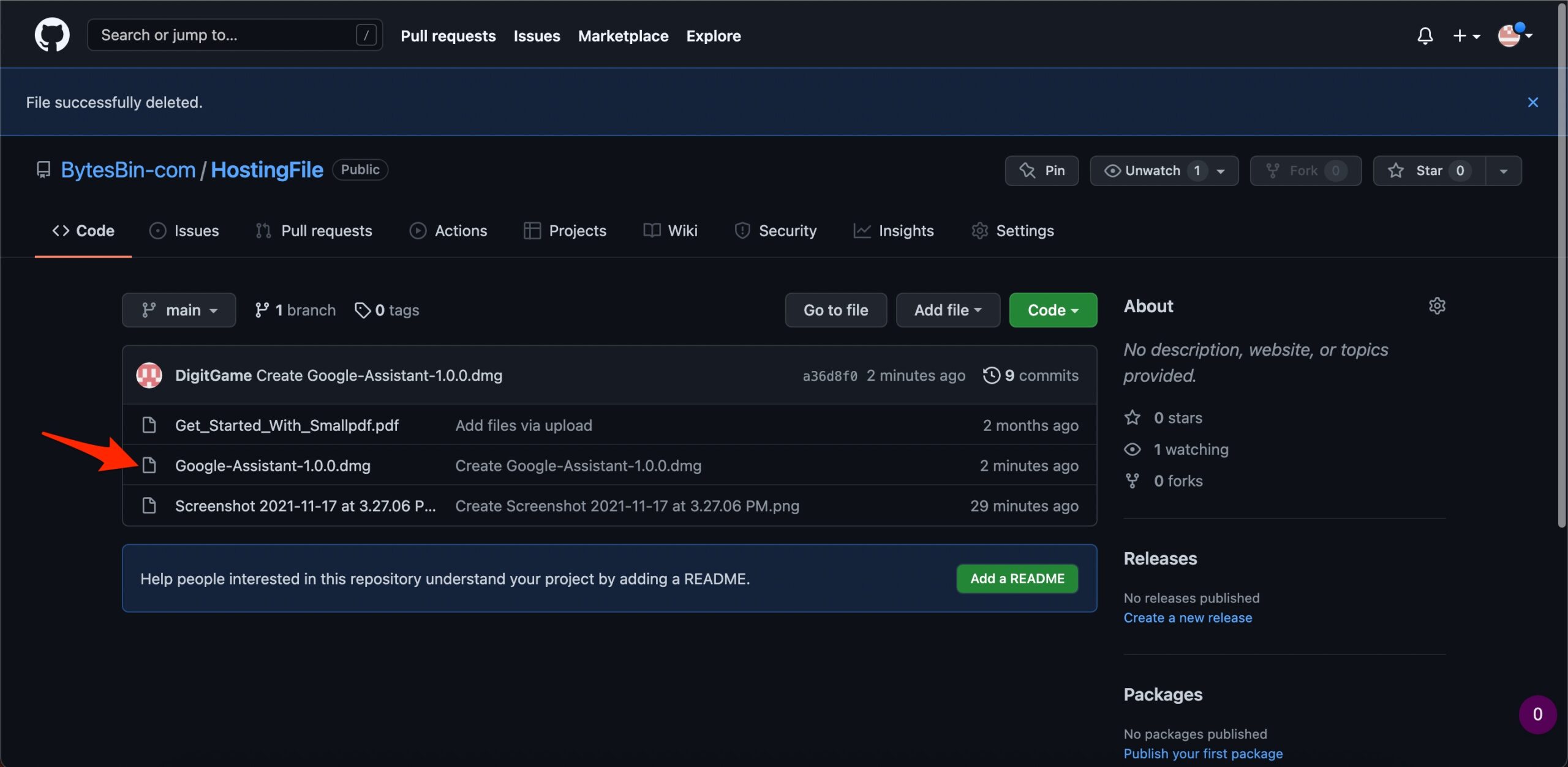
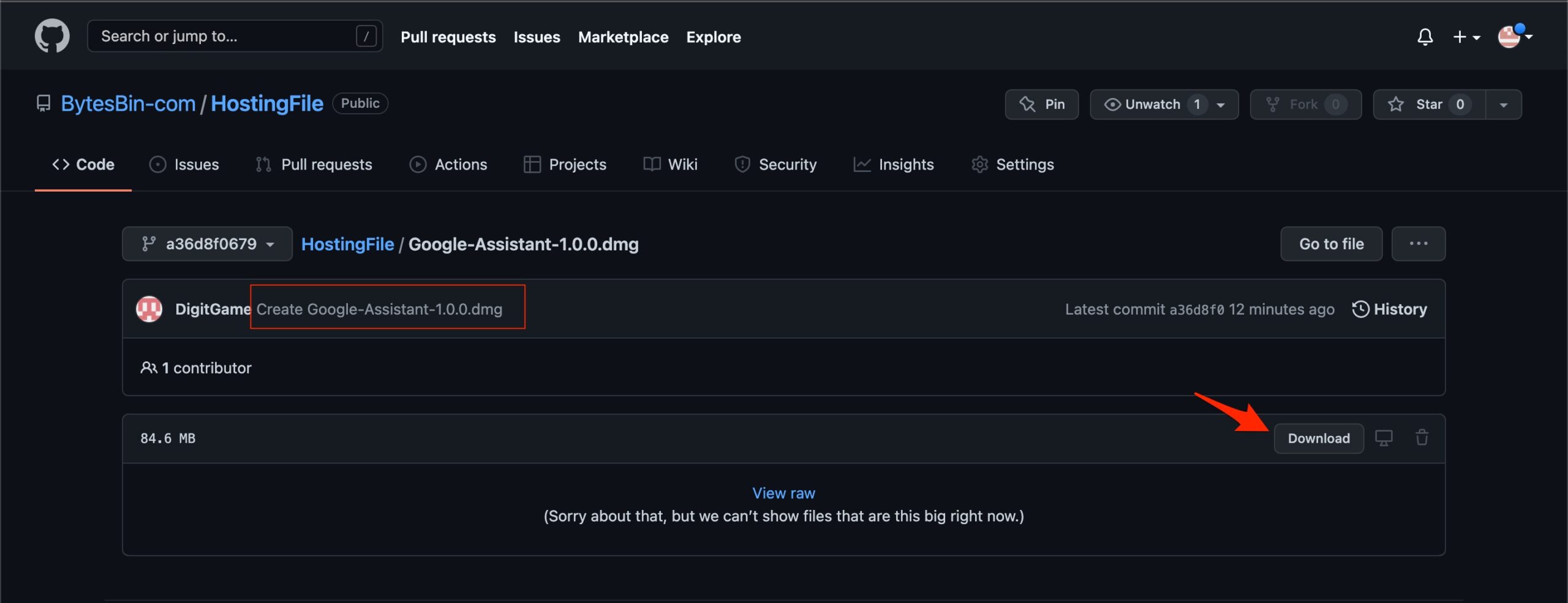
- That’s it ‘Yowza, that’s a big file. Try again with a file smaller than 25MB.’ Fixed!
Method 2. Create a Release
When your host the file as a public release, it is openly available for anyone to download and access. You can create the public release and upload the file if you wish to host the files to download.
- Open the Repo and click on Create a New Release.
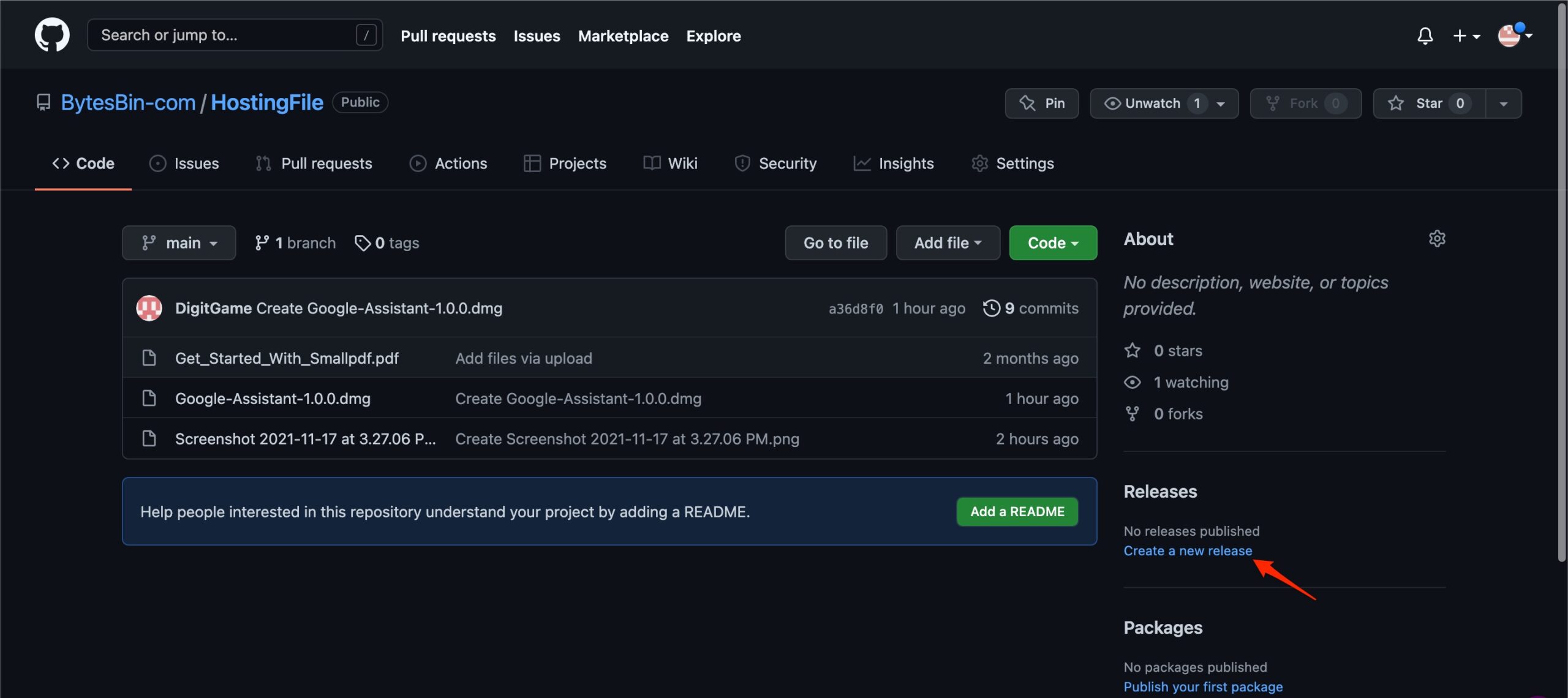
- Now click on Attach binaries by dropping them here or selecting them.
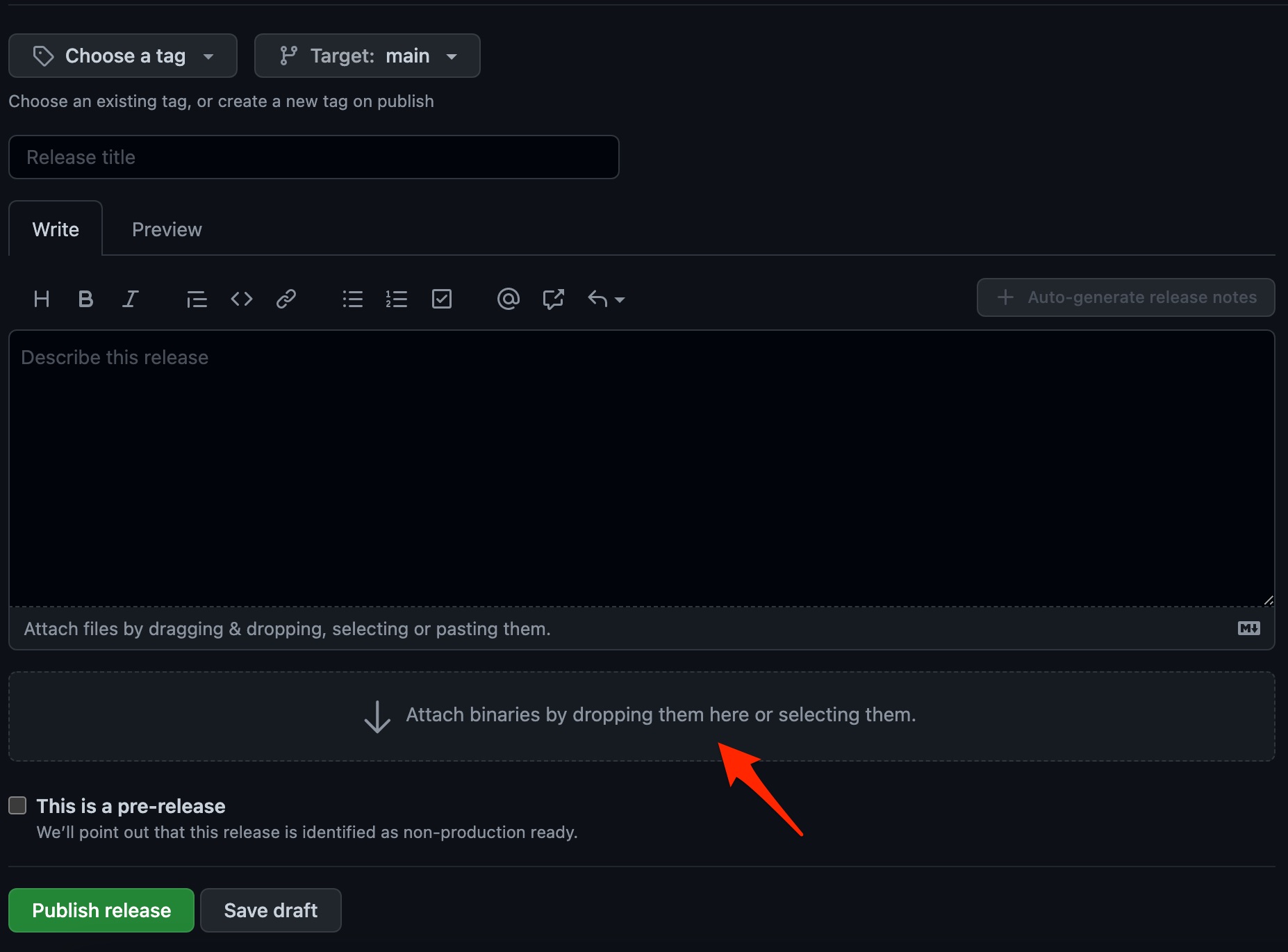
- Select the big file to upload.
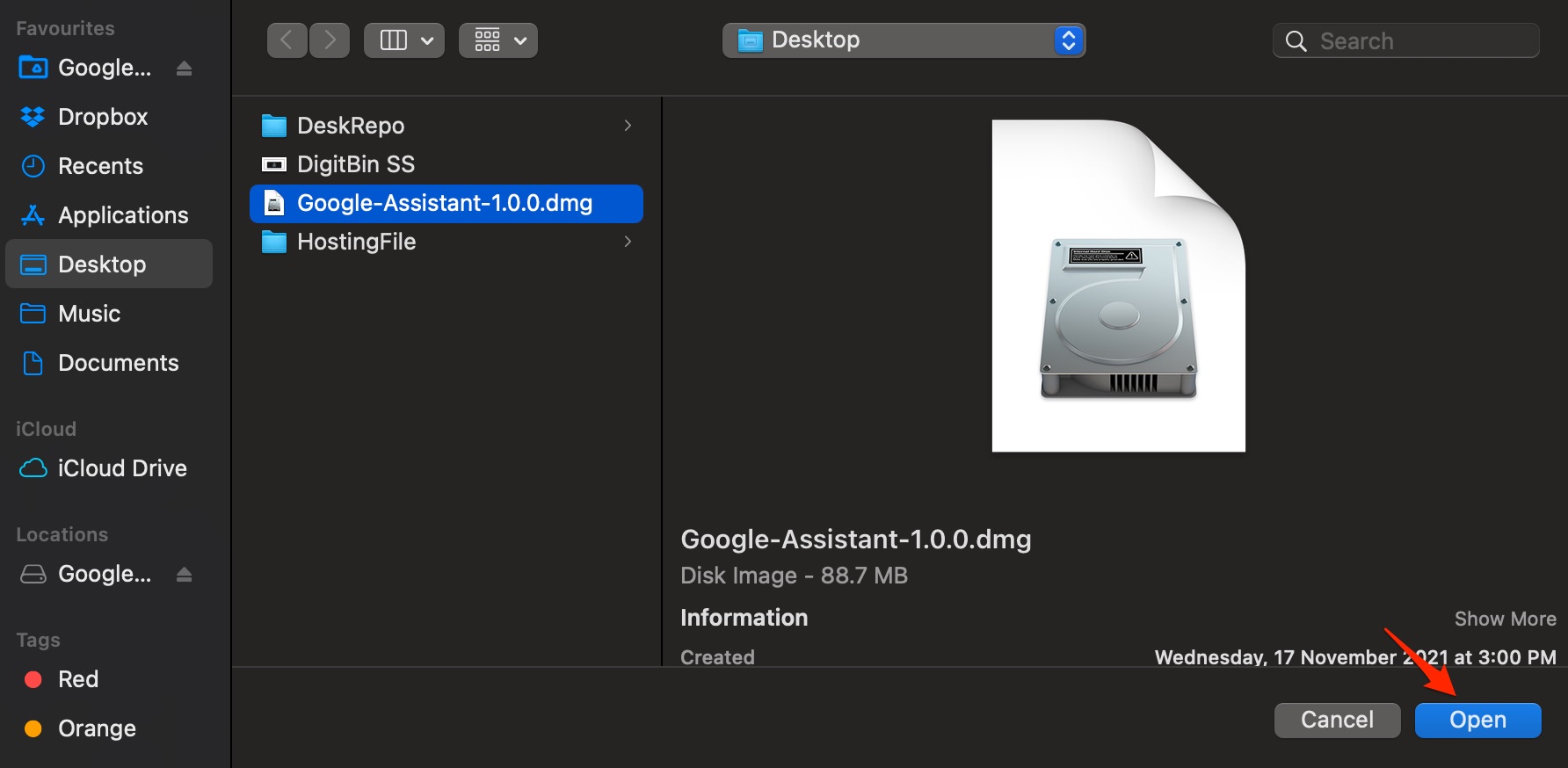
- And click on Publish release or Save Draft.
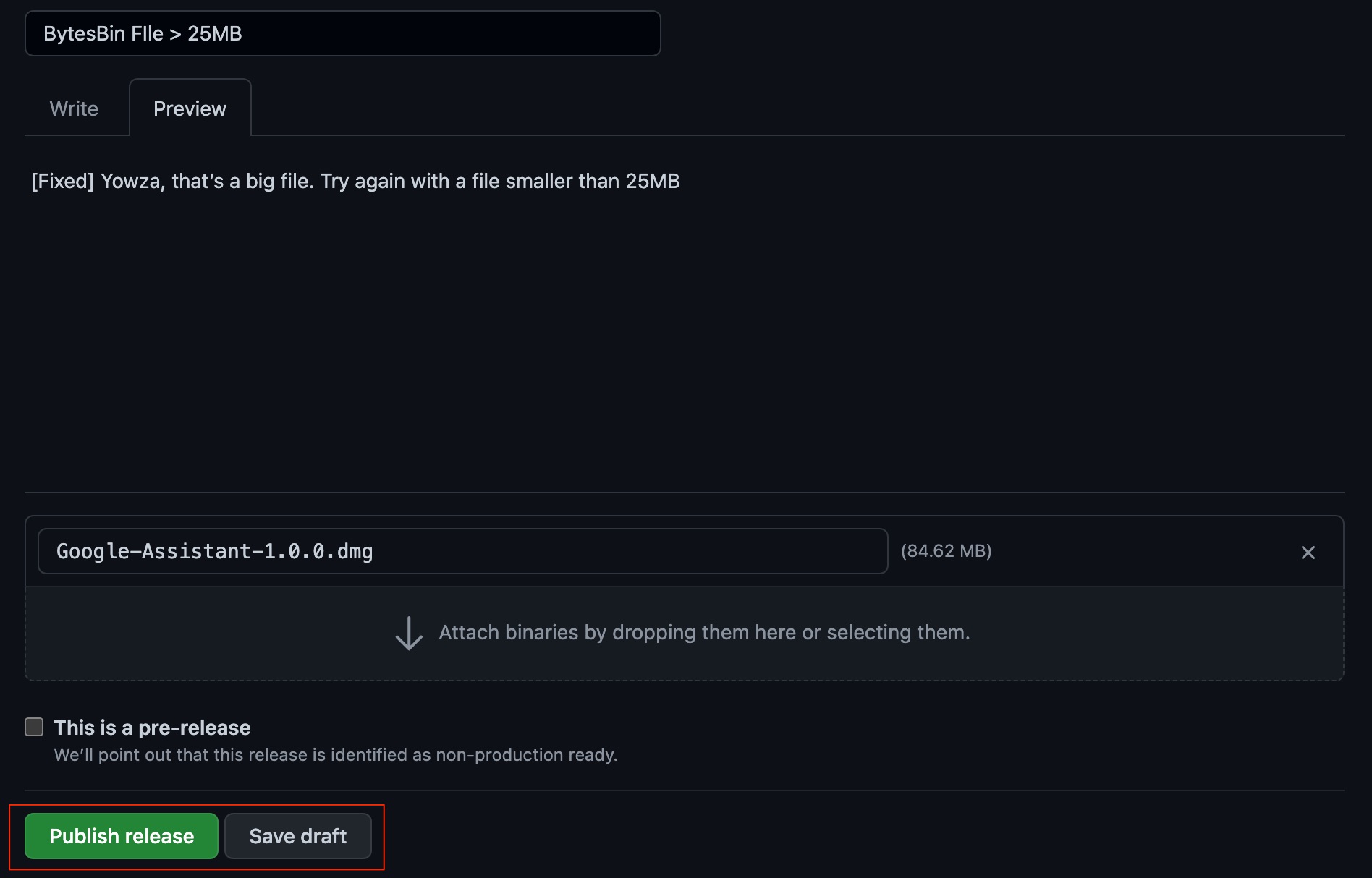
That’s it with this simple guide; you can upload files larger than 25MB to your GitHub and fix Yowza; that’s a big file. Try again with a file smaller than 25MB.
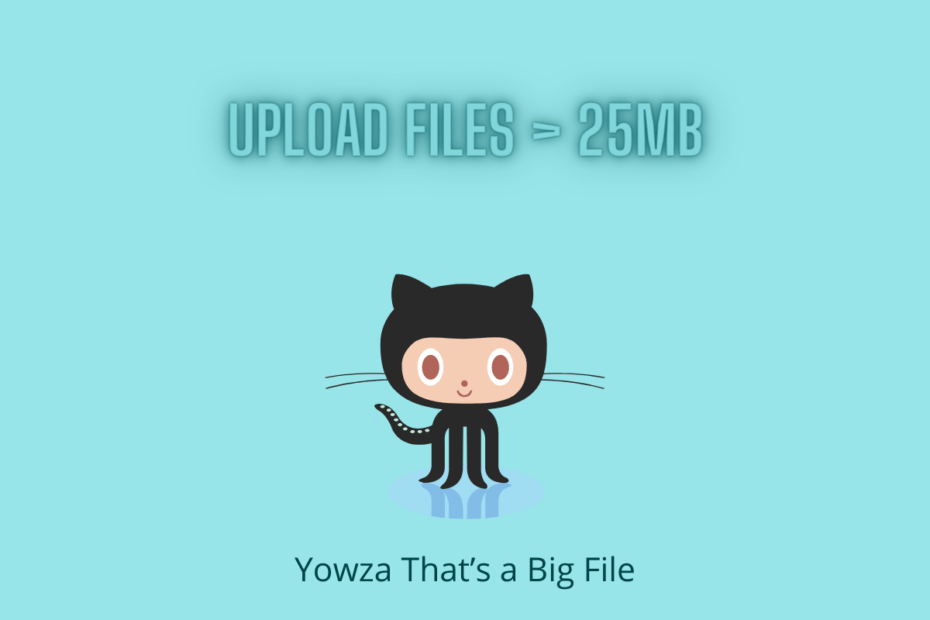
Thank you so much this saved me so much time <3
Thank you, Nikhil Azza!
The first method solved my issue! Now I can successfully upload all of the deliverables needed for my group project.