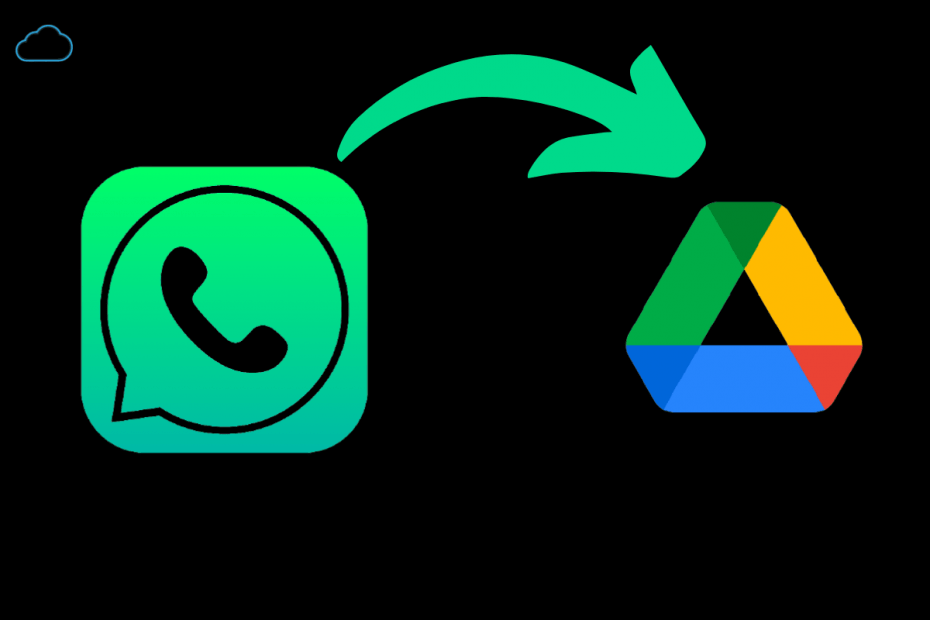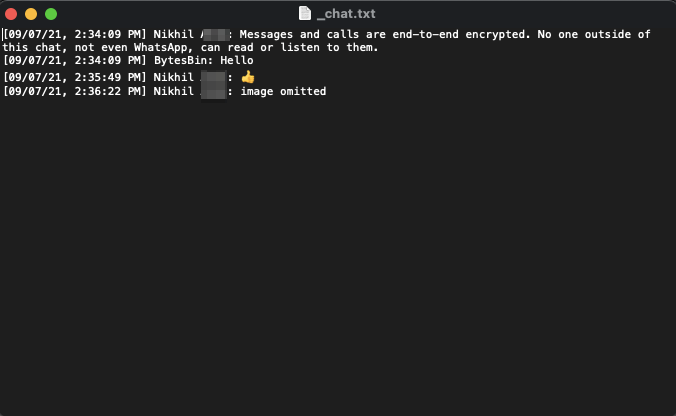WhatsApp is the most popular instant messaging service available for mobile, PC, and web. WhatsApp offers an option to Backup Chat and Media to Google Drive and iCloud on Android and iOS Mobile, respectively. Unfortunately but you cannot backup iPhone WhatsApp Chat to Google Drive and similarly cannot backup Android WhatsApp to iCloud Drive.
Though there is no outright simple method to backup your iOS WhatsApp chat to Google Drive, you can try few workaround methods to save your WhatsApp, Chat Media, and Docs to GDrive. In this post, we will look at the method in detail on how you can back up your iPhone or iPad WhatsApp to Google Drive for free.
How to Backup WhatsApp Chat, Image, and Videos to iCloud?
Why Google Drive Backup is Needed?
Before jumping to “How to do it?” We’ll try to find out why users feel the need for the data transfer from iCloud to Google Drive. The prime reason is the 15GB of free storage that Google offers as compared to the 5GB provided by Apple. The wide margin between the two platforms is the possible reason why the users would want to split some of the data from the Apple cloud to Google Drive.
In the case of WhatsApp that also hosts rich media files like, videos, images, and more, the 15GB of free storage can come in very handy as compared to iCloud’s 5GB. So, it is best if you can transfer the WhatsApp backup to Google Drive on iPhone or iPad Mobile.
How to Backup WhatsApp Chat to Google Drive for iOS?
Here are the Steps to back up WhatsApp Chat to Google Drive for iPhone and iPad Devices.
- Open WhatsApp on iPhone.
- Click on the Settings icon.

- Click on Chats.

- Here open Export Chat option.
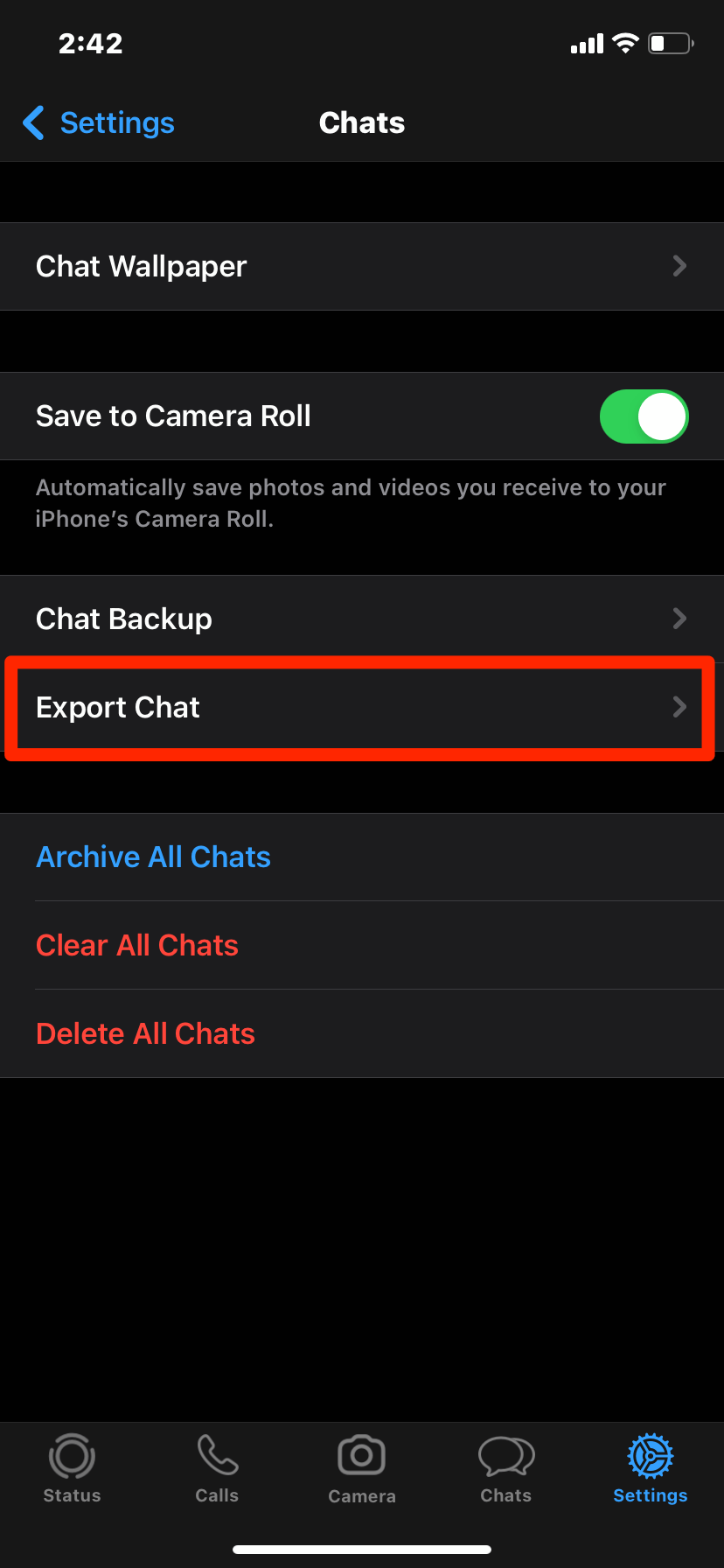
- Select the contact whose chat you wish to back up.
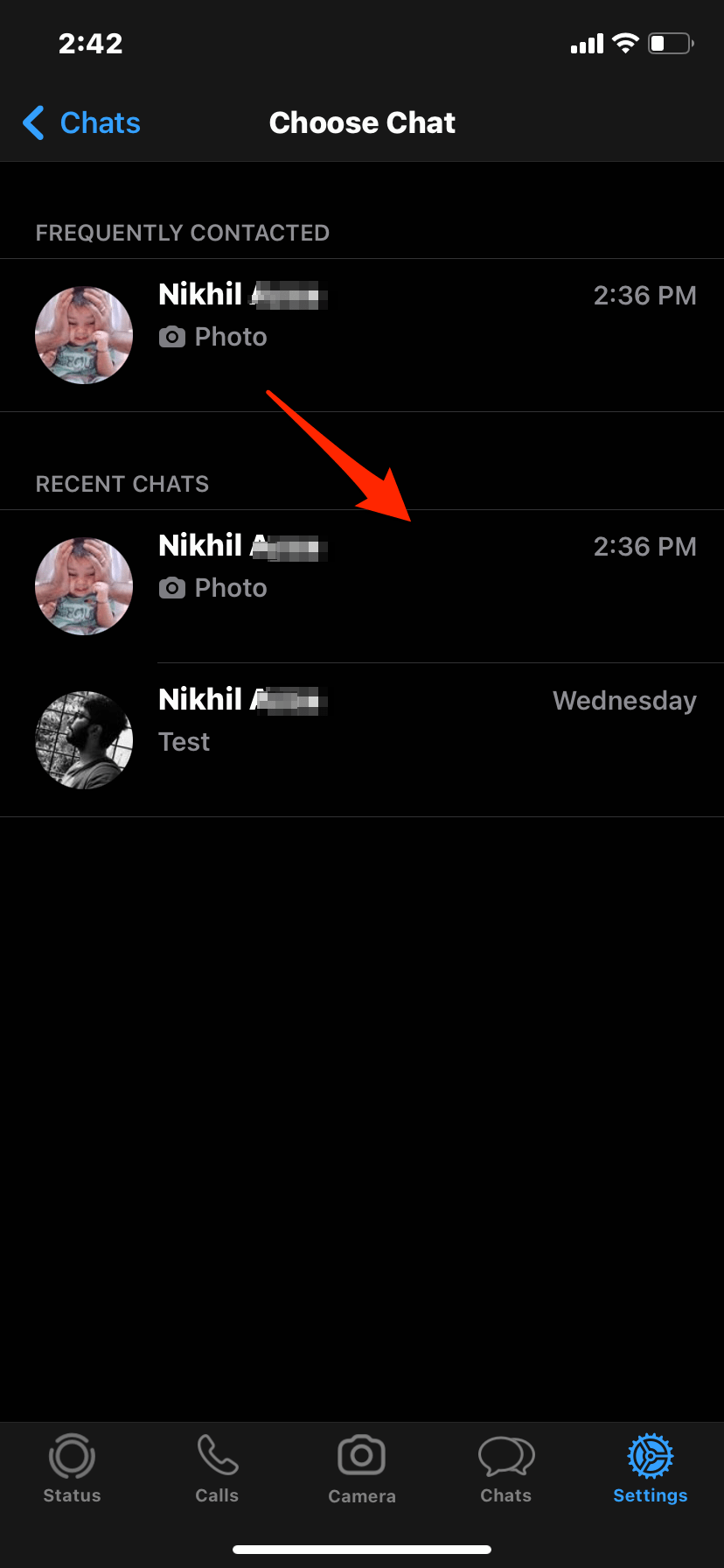
- Now if you wish you can choose to only backup text or text and media together.
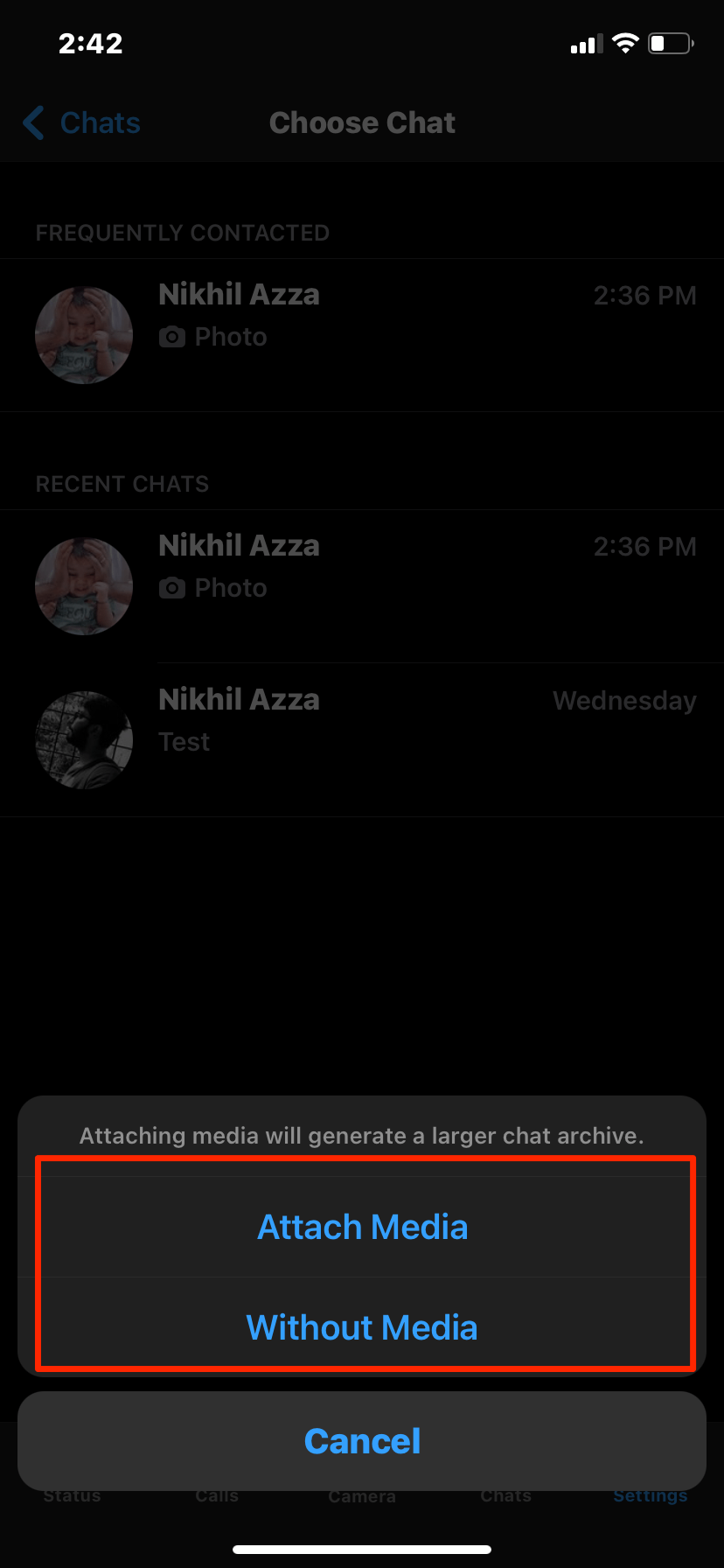
- A new share window will open, select Google Drive from the list of options.
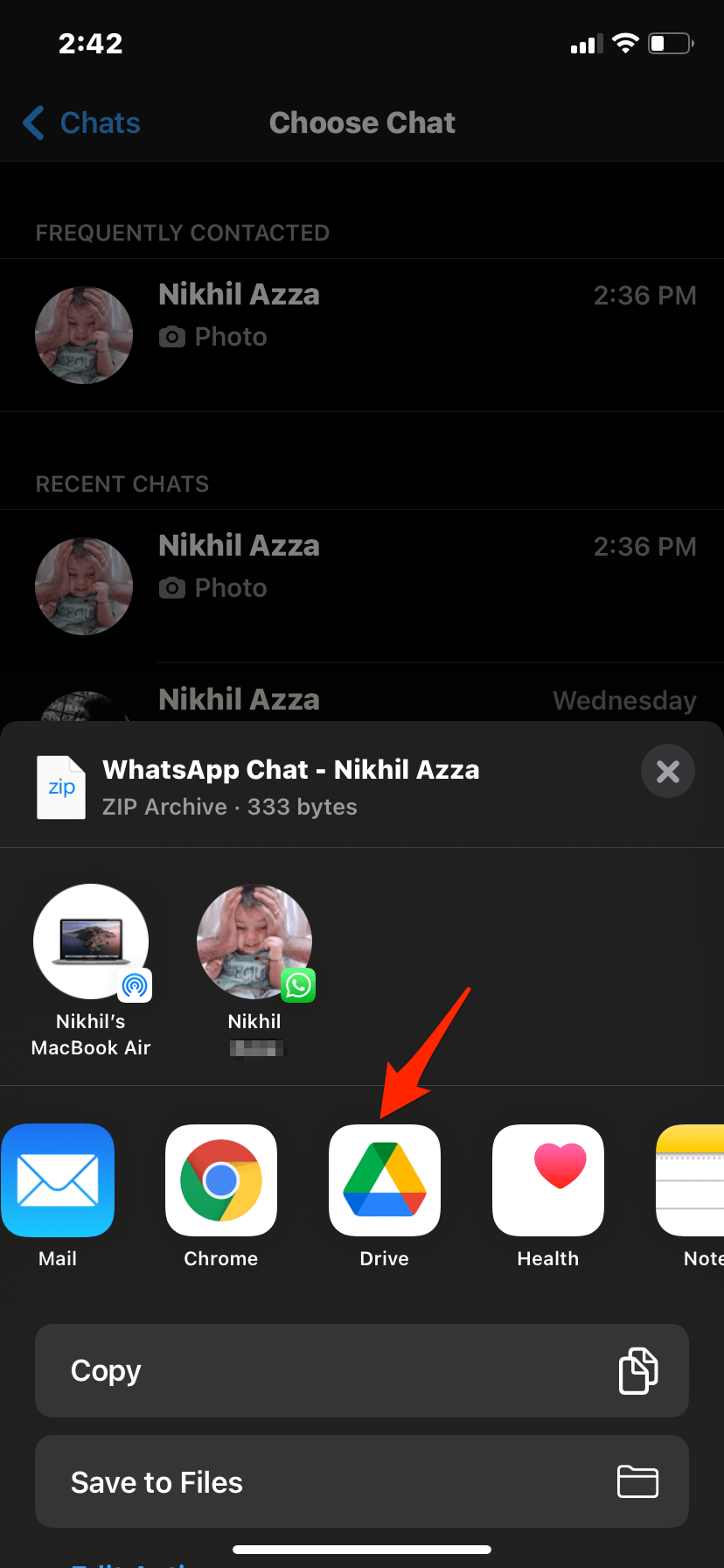
- Select the location to upload the zip file and hit the Upload button.
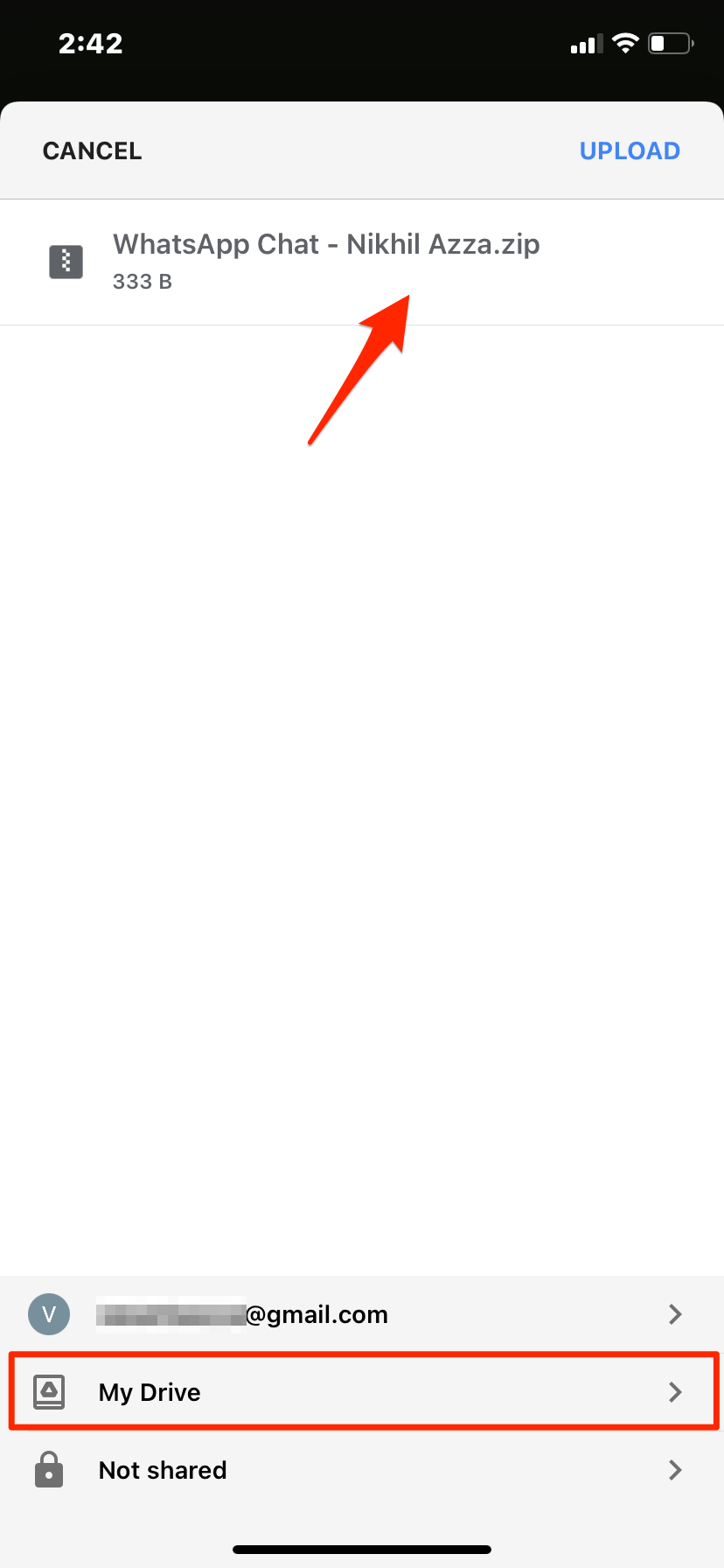
- You can check the uploaded Zip in Drive.
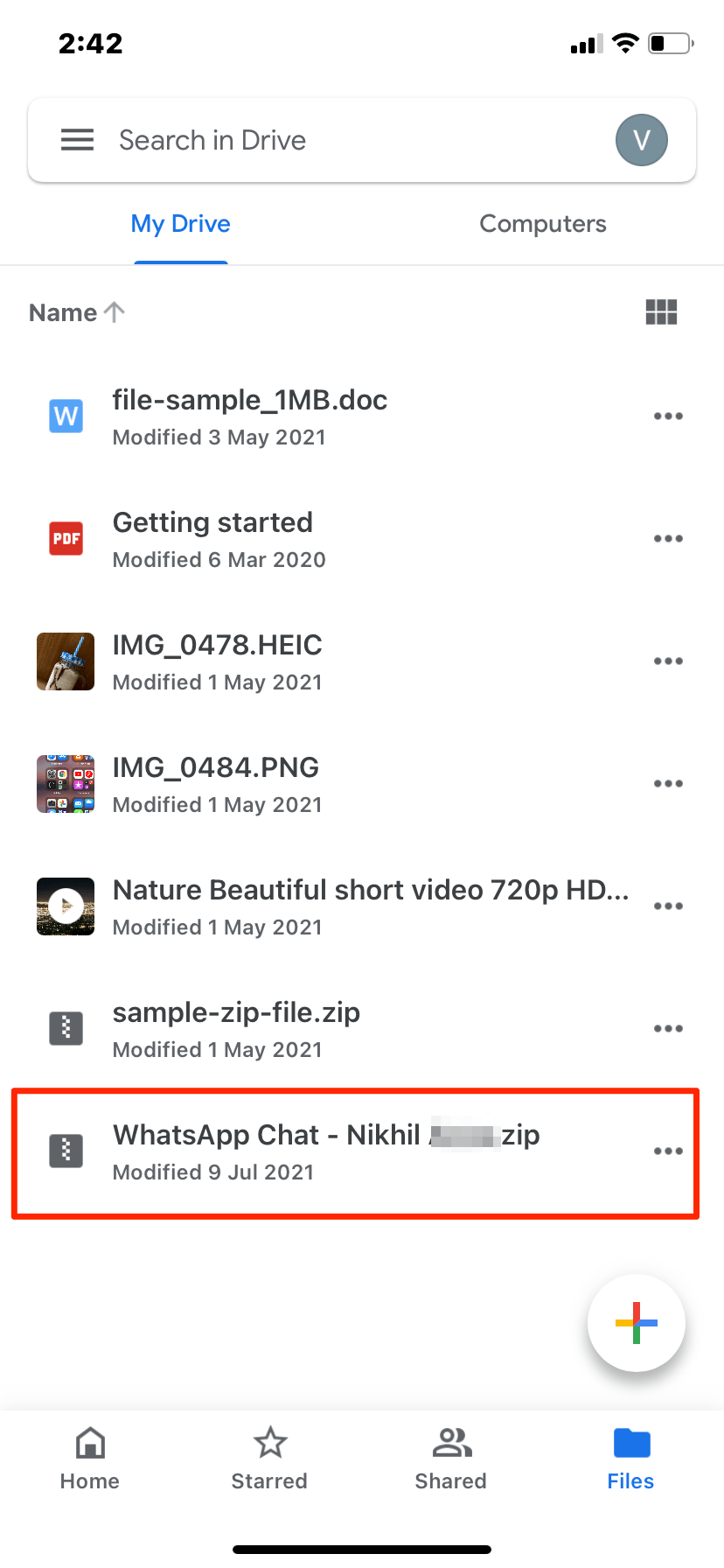
- It is important to note that you cannot import the exported WhatsApp backup, but you can unzip the file to view media and chat in *.txt with timestamp.
- You can import around 20,000 latest chats with media and 40,000 chats without any media files.
Backup iOS WhatsApp Media to Google Drive
If you do not wish to backup the Chat along with media, then you can choose to upload WhatsApp images and videos to Google Photos.
Here are the Steps to Backup WhatsApp Videos and Images to Google Drive Photos
- Download Google Drive on iPhone.
- Enable iPhone Backup in Google Drive App.
- Now open iOS Settings.
- Scroll download Drive App.
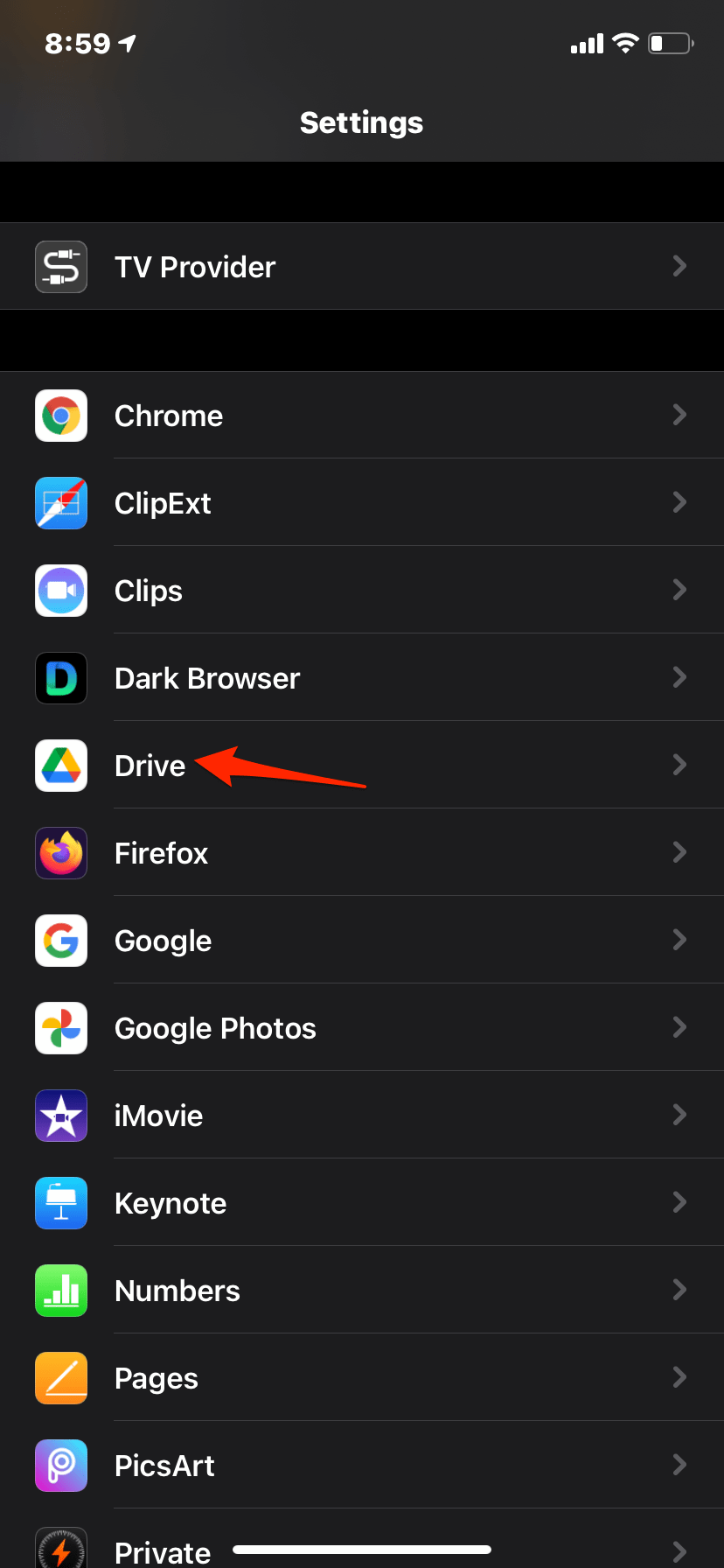
- Select Photos option.
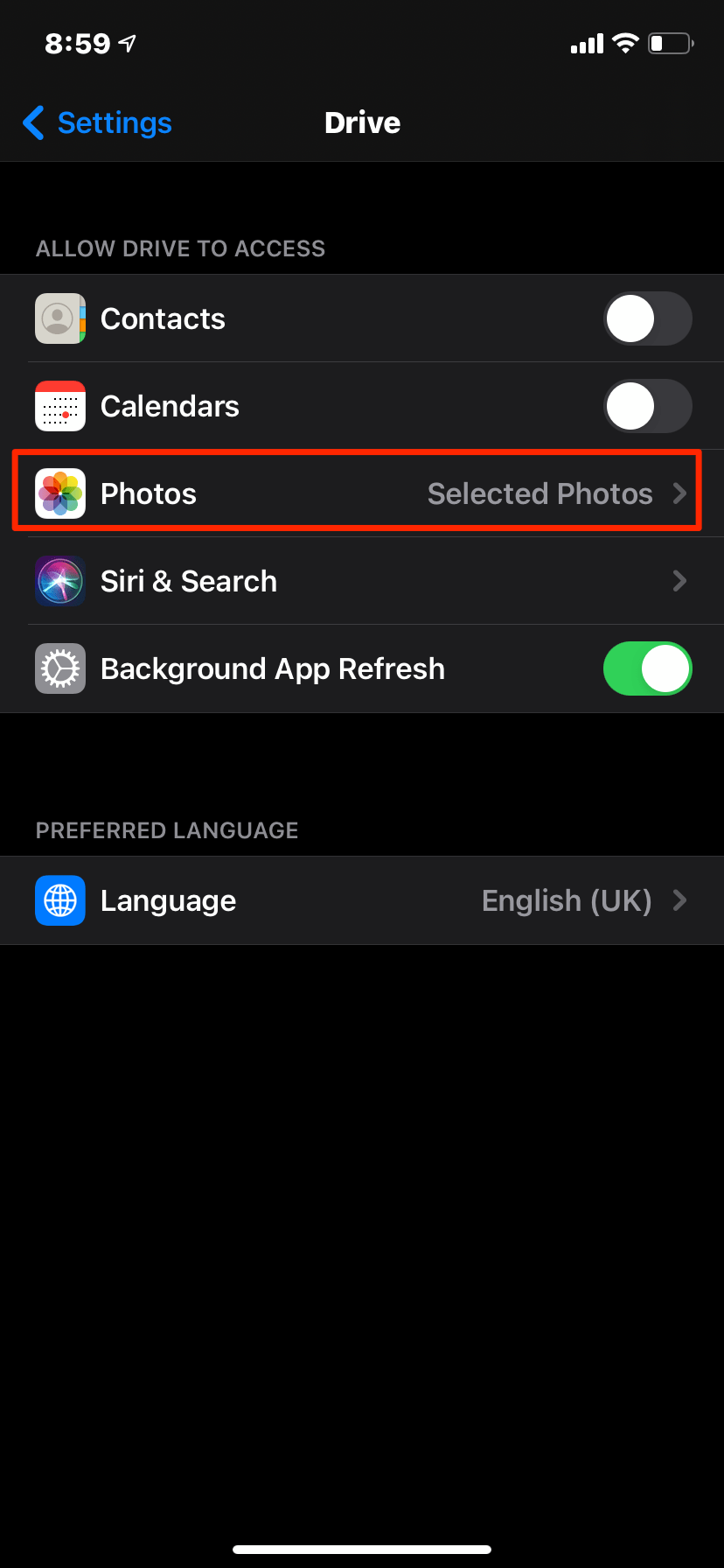
- Click on Selected Photos.
- Now tap on Edit Selected Photos.
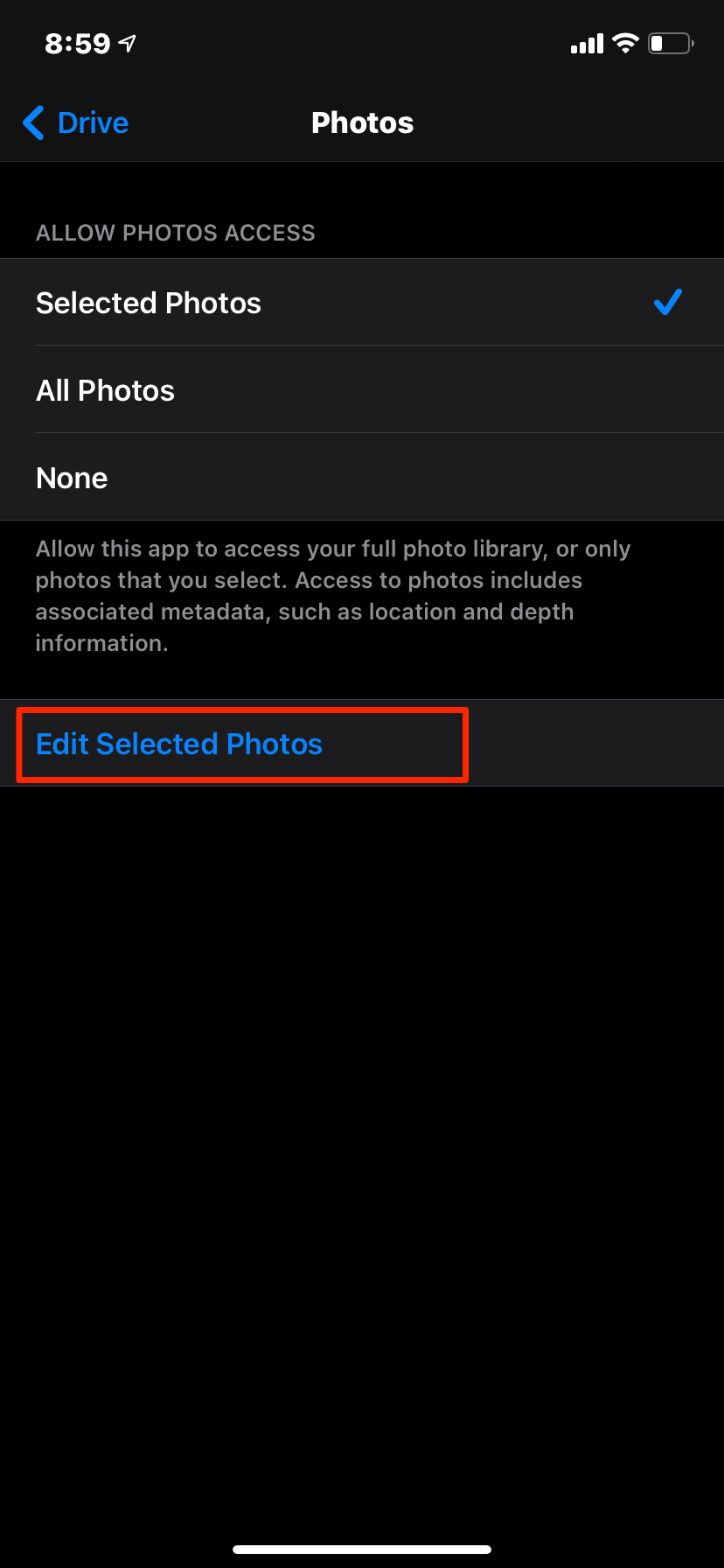
- Tap on the Albums Tab and Select WhatsApp Album.
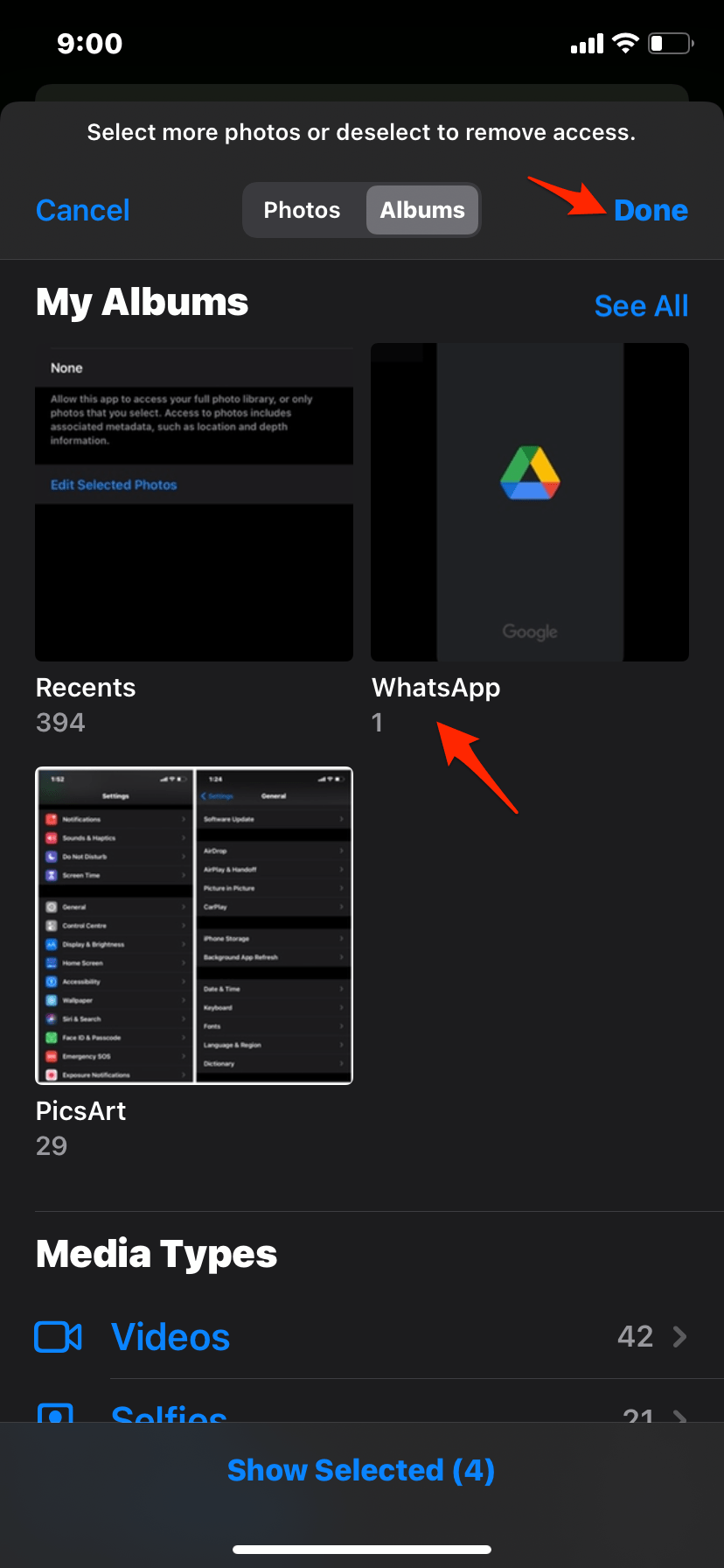
- Done! All WhatsApp media will be upload to G-Photos.
Conclusion
Back-Up your WhatsApp Chat, Images, Videos, Docs, and Other Media to Google Drive for iPhone and iPad with this Simple Guide. Though this is a limited method to Backup WhatsApp, it is simple and saves your iCloud Storage.