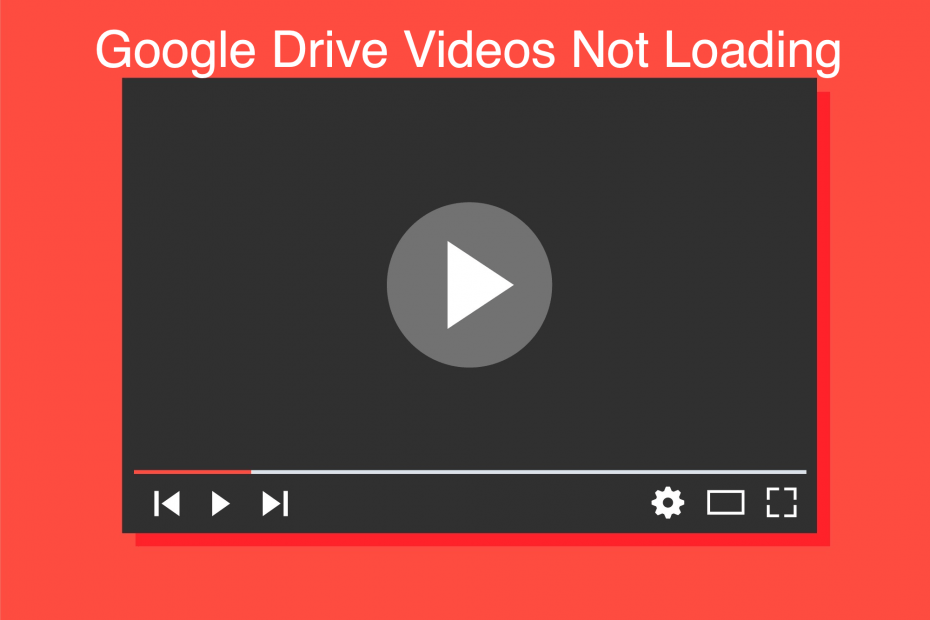Google Drive is the most popular cloud storage service available, offering 15 GB of free space and encryption from Google. You can store a variety of files, from media to documents, and access them anytime, both offline and online.
If you have uploaded videos to Google Drive, you can directly play the video within Drive. The video player is very similar to YouTube, but with fewer controls and customization options. Alternatively, you can download the video from Google Drive and play it offline on any video player.
However, if you’re trying to play a video online on Google Drive itself and it’s not loading, a couple of issues may be preventing the video from processing. Here are the best fixes to resolve Google Drive video loading or playback errors on mobile and PC.
Google Drive supports most of the video formats available on the web. However, it does have some limitations; Google Drive supports the following file formats — it is important to note that video playing capabilities also vary with devices.
- WebM files (Vp8 video codec; Vorbis Audio codec)
- MPEG4, 3GPP, and MOV files (h264 and MPEG4 video codecs; AAC audio codec)
- AVI (MJPEG video codec; PCM audio)
- MPEG-PS (MPEG2 video codec; MP2 audio)
- WMV
- FLV (Adobe – FLV1 video codec, MP3 audio)
- MTS
- OGG
Top Best Ways to Fix Google Drive Videos Not Playing
Here are the Best fixes to Solve Videos Not Playing or Not Loading Errors on Google Drive for PC Browsers, Android, and iPhone Apps.
1. Do Not Use Incognito Mode in the Browser
Playing the video file in the incognito window is the most common issue that causes the video error. If you play the video file in an incognito tab, the player just keeps buffering.
The reason is unknown may be due to the blocking of cookies or any other trackers that may be needed for loading the video. To fix the issue, just open the video in the standard tab, and it will play the video without any issues.
2. Pirated Content
Google Drive is one of the biggest hubs for sharing pirated content. Due to its simplicity and ease of access, it has become a great resource for unauthorized file sharing. To tackle online piracy, Google has brought in measures to prevent abuse of its service.
If you have pirated content on your Google Drive, then it may not play because it may have been banned, removed, or restricted. There is no fix; if a download option is available, you can save and watch the video on a video player.
3. Cannot Play High-Resolution Videos
Google Drive limits video resolution to 1920×1080. If you have uploaded a video of higher resolution, then it will not play. You can still download the video file and watch it offline.
4. Remove Browser Extension
If you are using an extension on your browser, then it can block the video element from loading. The browser extension scans the web page and checks if there is any action to perform. The extension scripts may block Google Drive from loading the video due to code manipulation or security reasons.
If you have any extension that blocks/modify scripts or codes, disable such extensions and check if the issue is fixed. To do so;
- Type chrome://extensions
- Here, click on the extension toggle to Turn OFF.
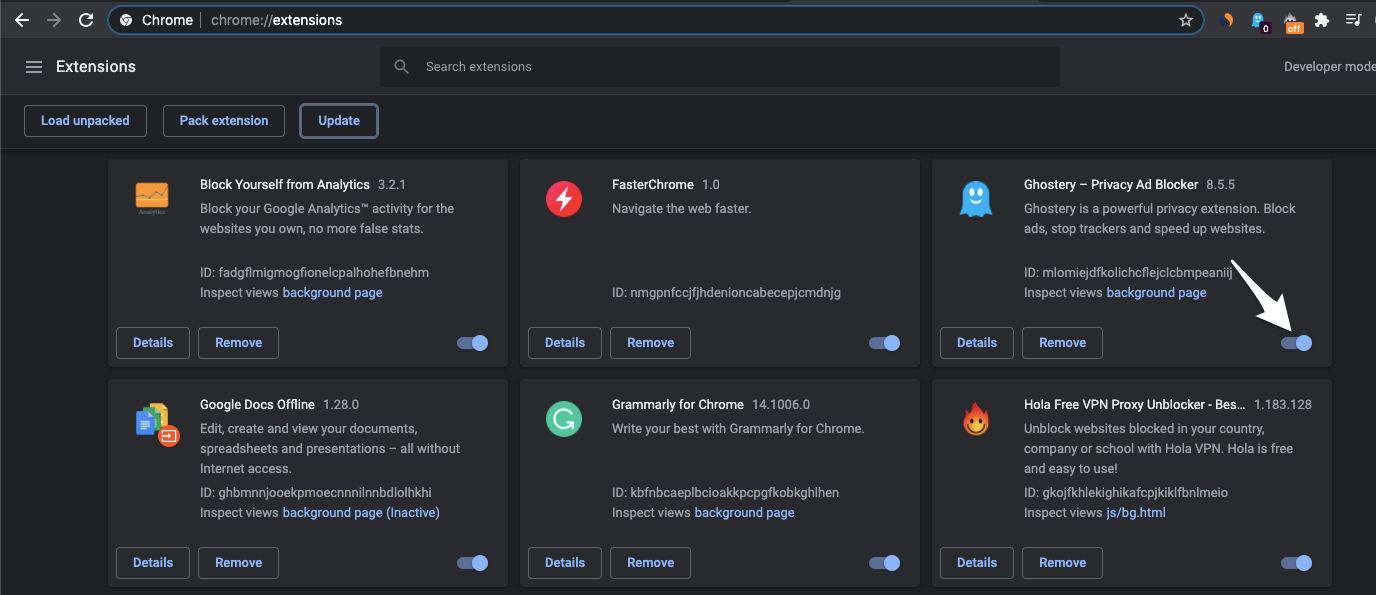
- Once done, restart the browser and check if the video is loading.
5. Play Drive Videos on VLC
Using this trick, you can directly stream the Google Drive videos in video players like VLC or MX Player and fix any issues with the video not playing in Drive. The 3rd party video players like VLC can stream all formats of videos and video codecs without any streaming errors.
6. The File is not shared with you
There are two types of link sharing: one is Public, and the second is Restricted. The public link can be played without any issues, but if the link is restricted, then you may not be able to play the video unless you get a link to access it from the primary owner of the video.
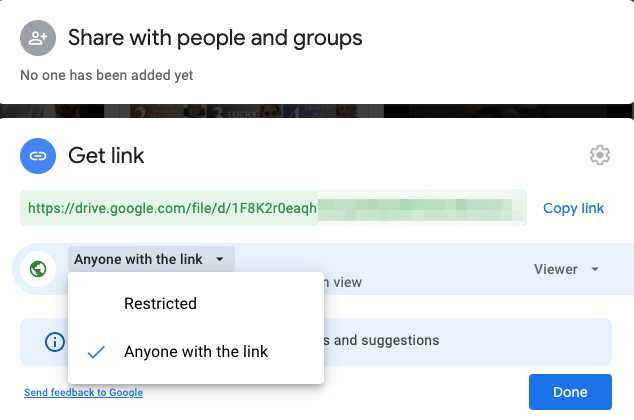
Ask the original video uploader to make the video-sharing public or grant you access to the video on Google Drive.
7. Clear the Cache of the Browser
The cache is a small data stored by the browser for each website you visit that helps the browser to save user info, load pages faster, and keep your identity safe for the next time if you log in. Cache build-up can cause websites to slow down or interfere with normal functioning, so clearing the browser cache can fix the issue.
- Click on Chrome Settings
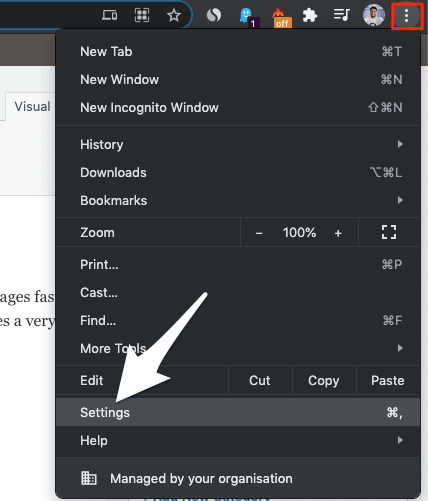
- Now click on Privacy and Security of the Sidebar Menu and click on the Clear browsing data option
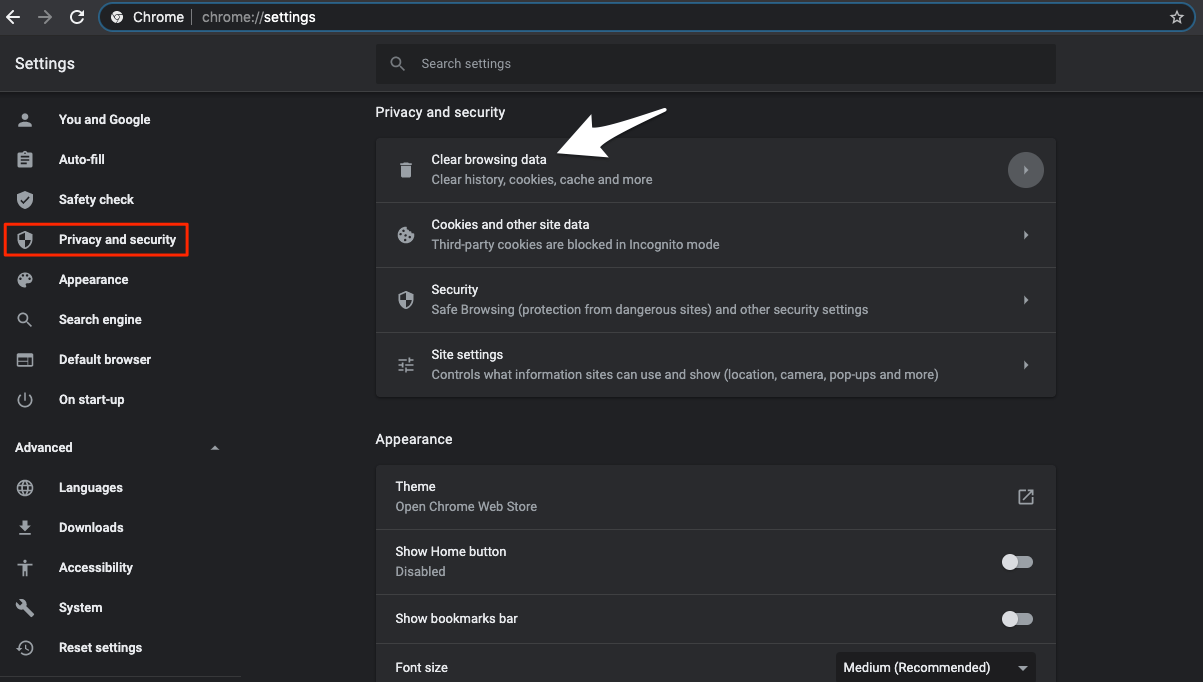
- A dialog box will pop up, here select Cached Images and Files, and click Clear data
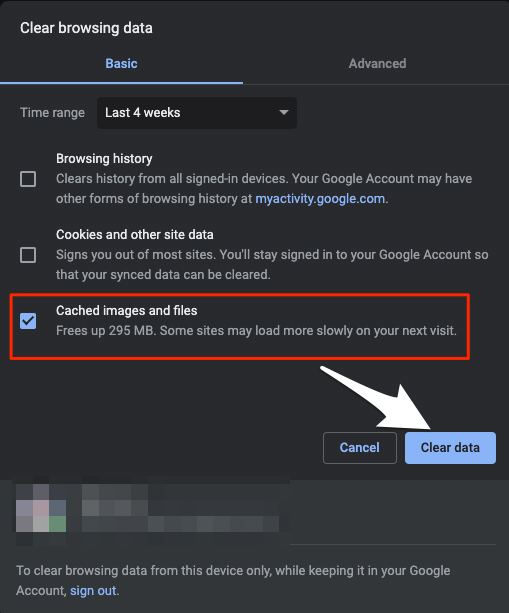
Now, try to play the video, and you will notice the issue is fixed.
8. Try a 3rd-Party Video App
If the video is not able to play in Google Drive. You can connect a 3rd party app with the Drive and play the video on their player. This convenient option can help you play unsupported videos without any complex process.
To open the video in 3rd third-party player, you need to Connect Apps with Google Drive. To do so,
- Open the video preview and click on Open with.
- Here, click on Connect More Apps.
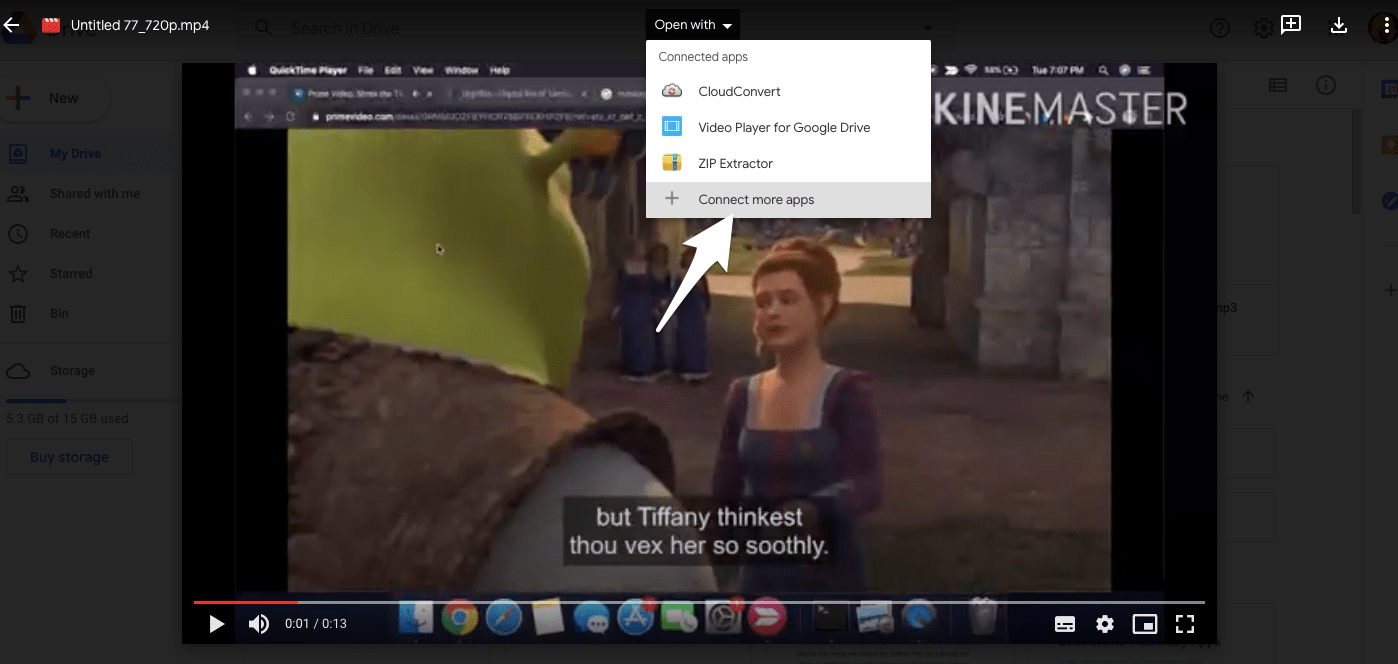
- A Google Workspace Marketplace Store will open.
- Here, search for Video Player and Click on the Drive+ icon
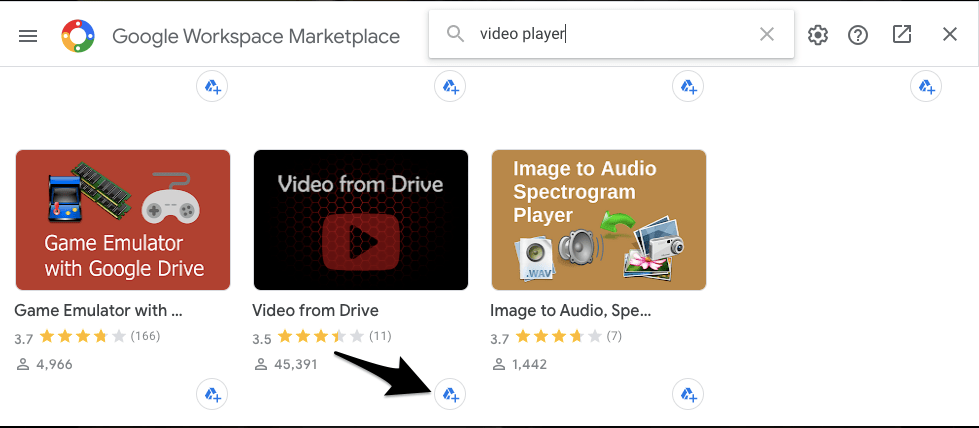
- Once App is connected, again open Video Preview and click on Open with and select the Video Player app
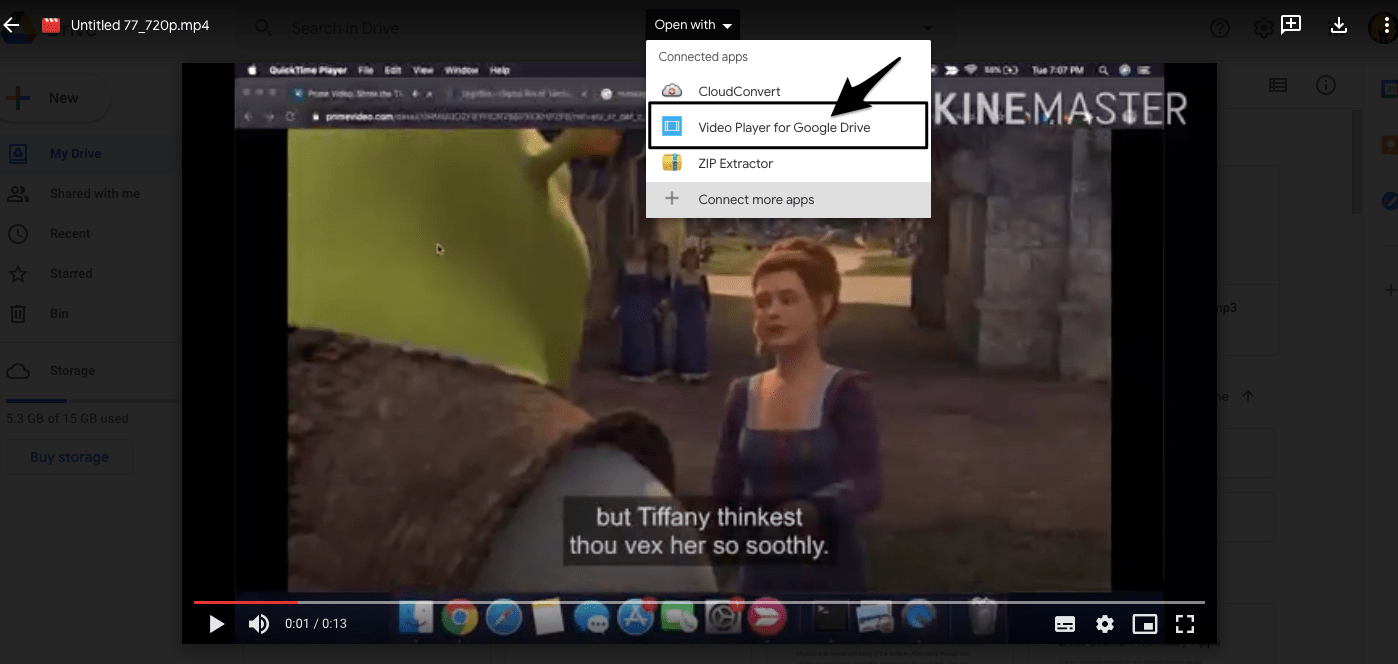
- A new window will open; now log in with your Google Account and Grant the Account access. Done!
Also, you can open a file using the apps installed on your computer. You need to install the Drive for Desktop app on your Windows or Mac PC and add Application Launcher by Google to your Chromium browser. Sync the Google Drive files and then right-click on the file to open it with the desktop app installed on the PC.
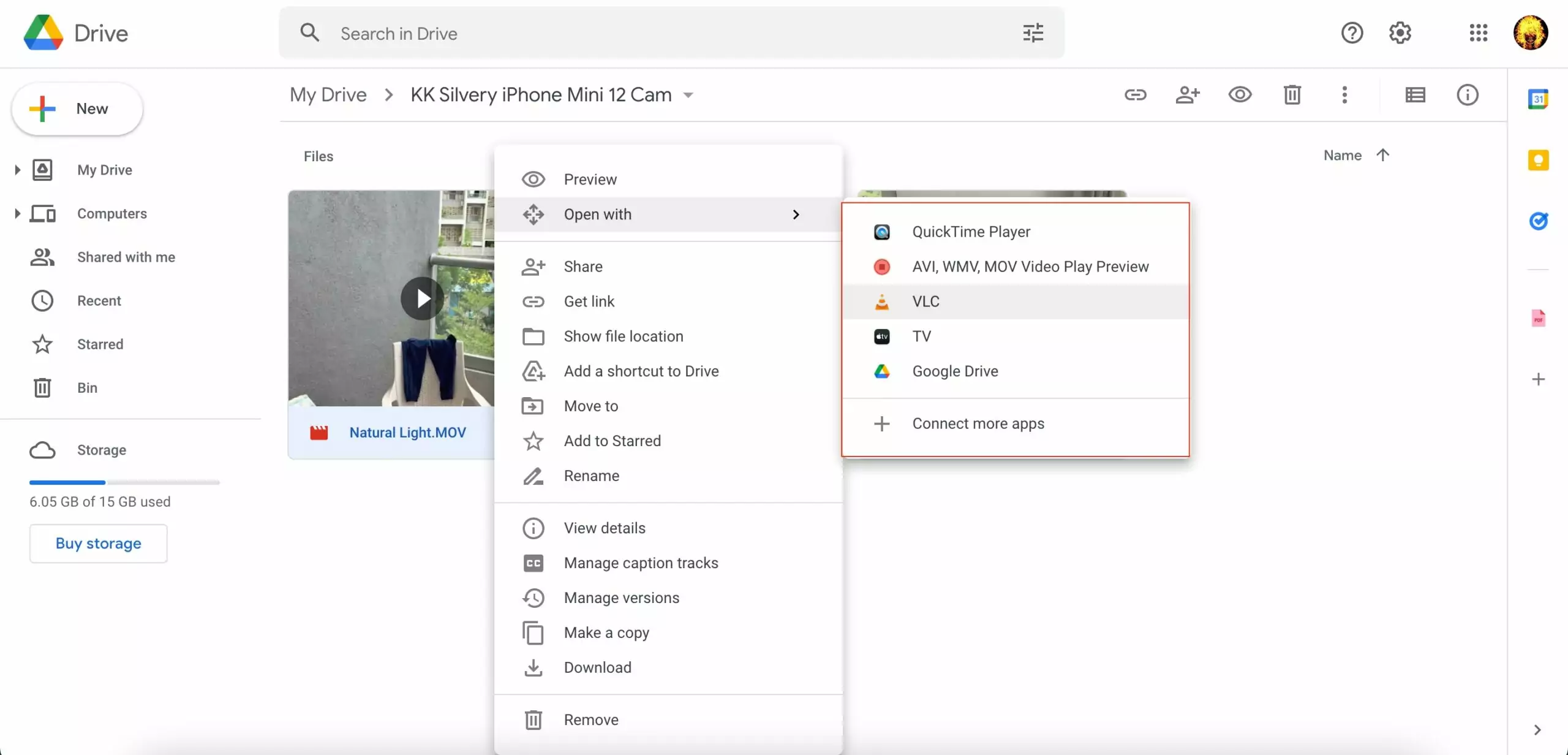
9. Multiple Accounts
If the file is only shared with you on a particular account and if you are trying to load the video in any other Google Account, then it may not load. Make sure you are accessing the video from the right account. Also, if you are using multiple accounts, then you may face issues with video load; it is good to remove other accounts from the browser.
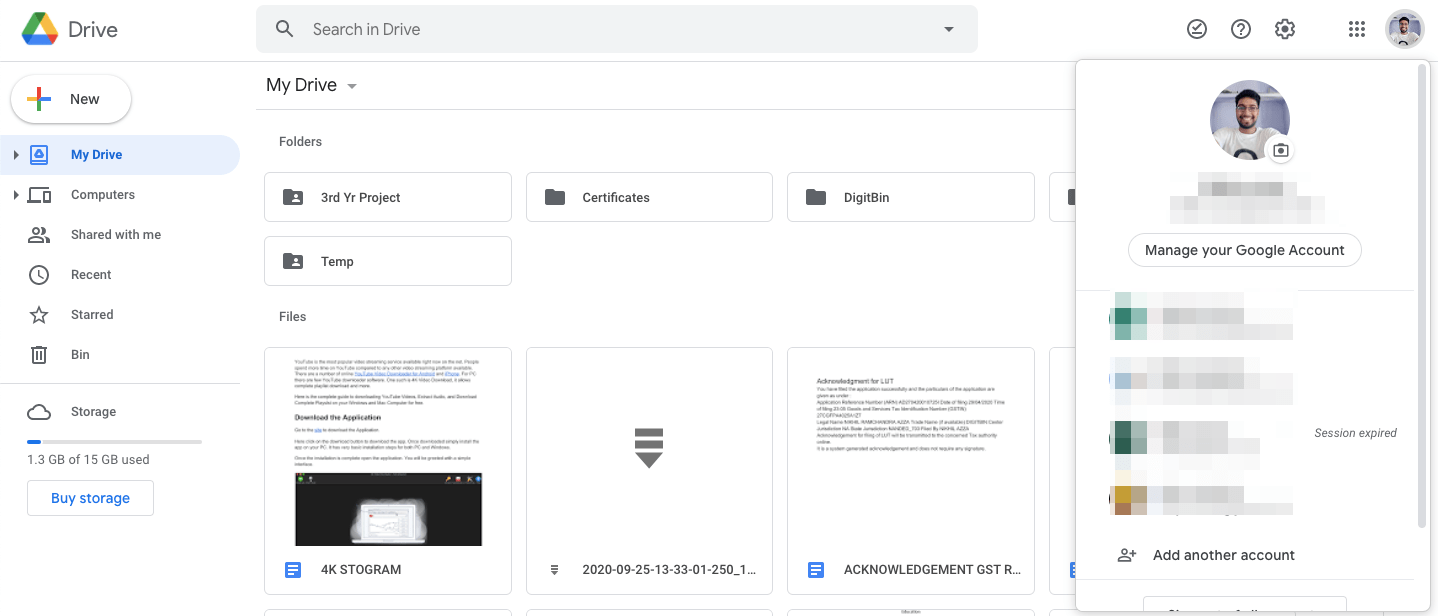
10. Video is Corrupted
If you see an error message, “Unable to process this video.” The video may be corrupted, if the video file is broken, then it may not load; check if the video uploaded is not broken.
12. Large Video File
You can store up to a mammoth 5 TB of videos if you have purchased that much storage. Otherwise, you are limited to how much storage you have available.
13. Allow Cookies
Cookies are small pieces of data that browsers store to keep login details and other account information in the browser. These are cookies that help you access the website if you have once logged in and saved the account details.
The cookies will store the user’s identity information for a website in the browser. If the browser cannot access cookies, then Google Drive may not allow the video to play, as it cannot recognize the user or browser. To do so;
- Click on Chrome Settings
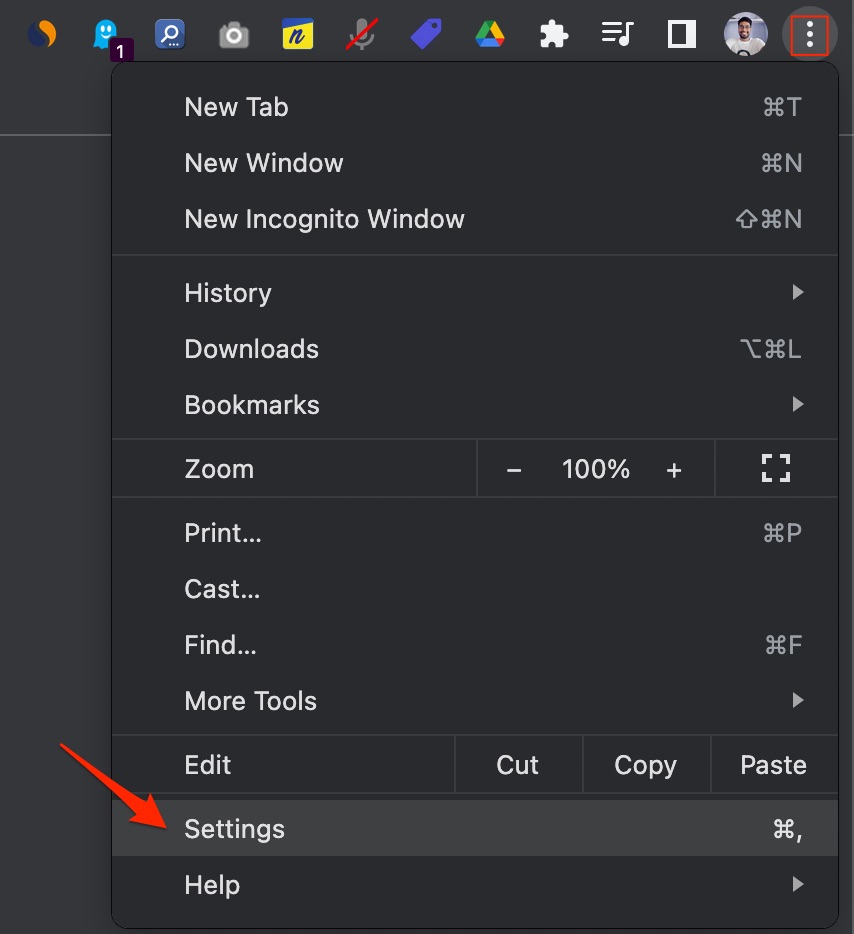
- Now click on Privacy and Security of the Sidebar Menu, and click on the Cookies and Other Site data option
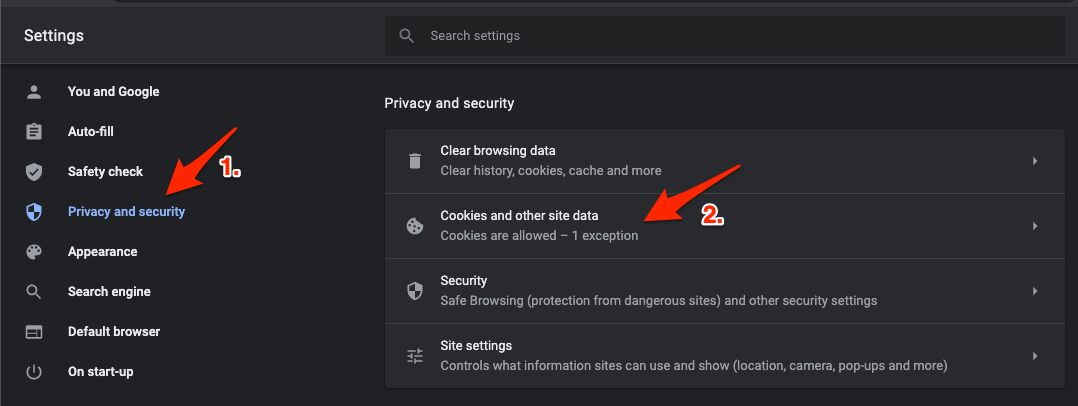
- Here Click on Allow All Cookies
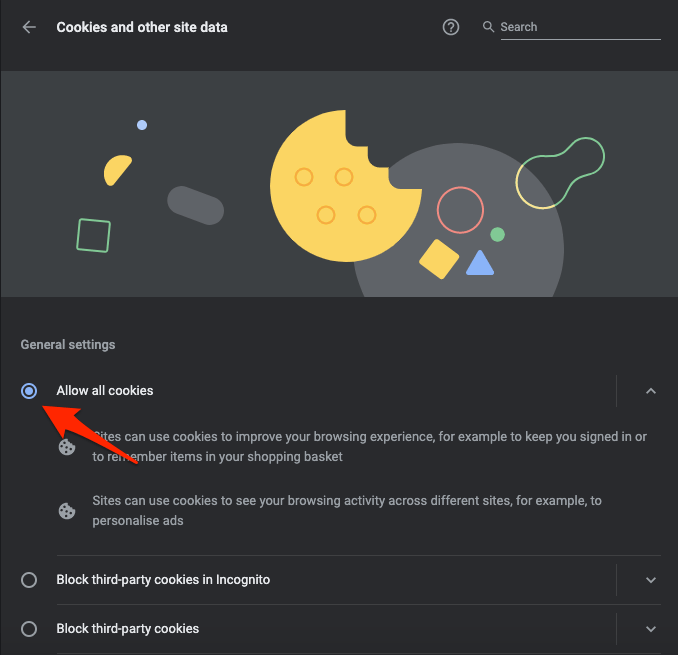
Once done! Again, play the video and check if it’s working.
14. Video Under Processing
In Drive, we upload a video in a specific format and resolution. Still, for the videos to play on various devices and under different network conditions, they need to be transcoded to ensure the playback works across various network conditions and devices. Just as it does on YouTube, the video is processed in a format compatible with all devices and across all networks.
If the video is processing, you may have to wait till the process is complete. Users have reported that a 50 MB file took a few minutes to process and a 1 GB file takes approximately 15 minutes, but it all depends on the video file.
Generally, it takes 10 to 20 minutes for a 1 GB video file to process, but as I said, it all depends on the file codec, data speeds, and Google servers to reduce the backlog to process the video.
15. Disable Energy Saver
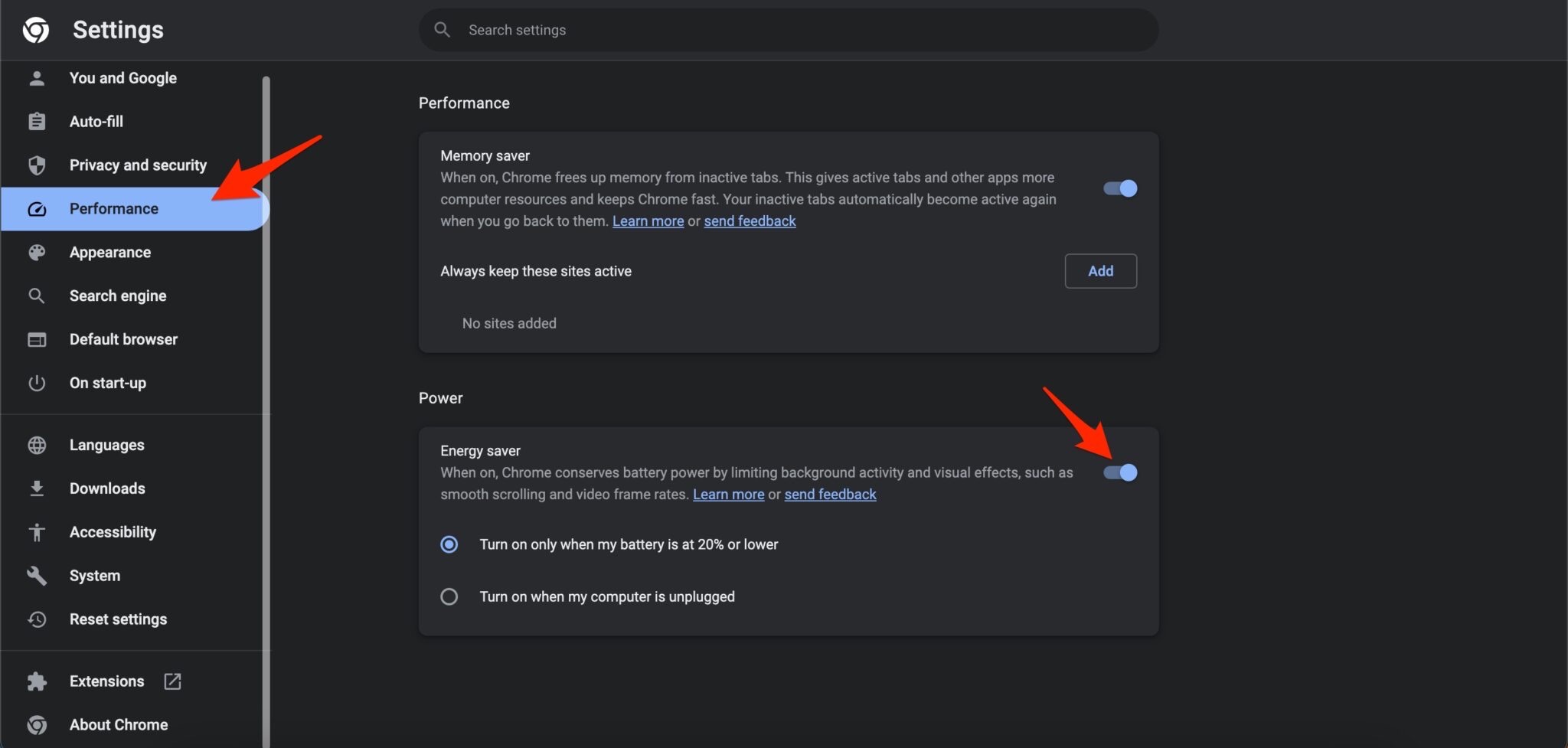
If your device’s battery level reaches 20%, Chrome will save battery by limiting background activity and visual effects for websites with animations and videos. If the videos are not playing on Chromium, then disabling the power saver mode can help you smooth up the video streaming activity.
17. Use DNS Over HTTPS
DNS retrieves the data from underlying IP addresses when asked by the browser. If the browser cannot load the video, then there may be an issue with the DNS response.
The DNS settings are automatically set by the network you are connected to, but you can change the DNS; this is fine, and you will not face any Ping or internet issues.
- Open Chrome Settings.
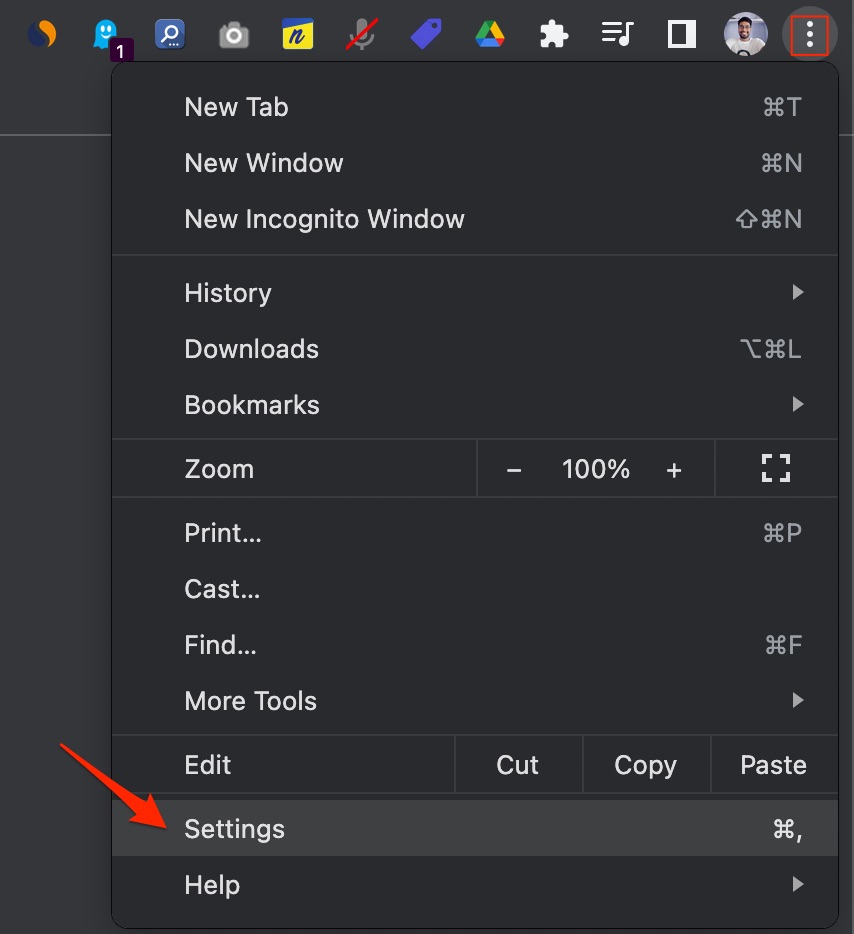
- Click on Security and Privacy.
- Click on the Security option.
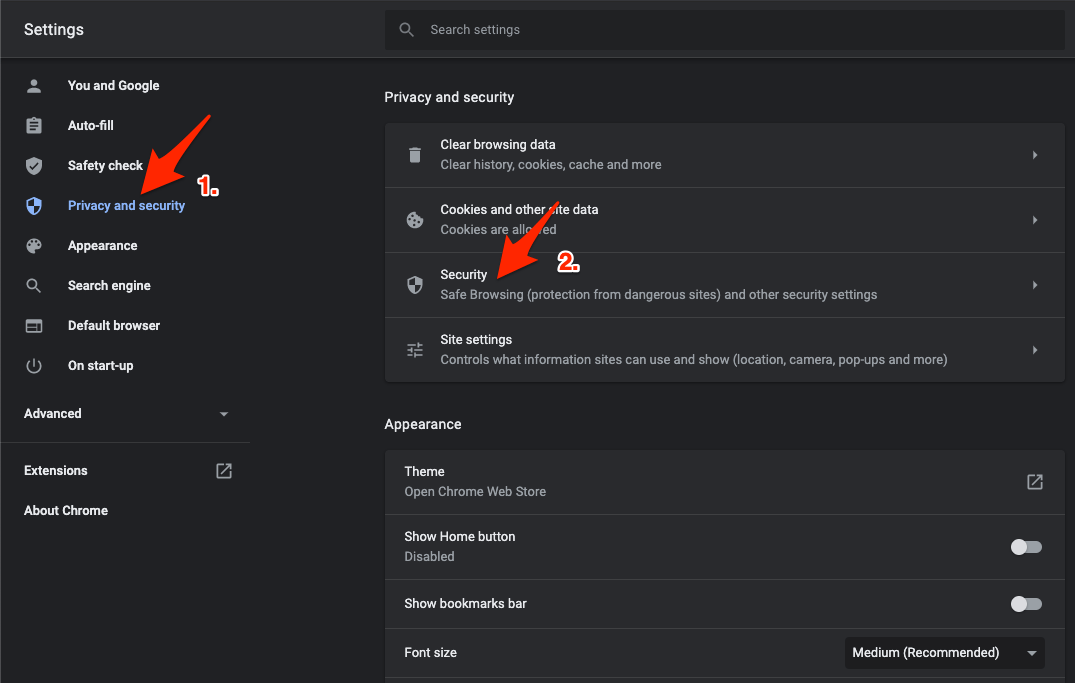
- Select customized DNS. You can add custom DNS or use any listed DNS from the dropdown menu.
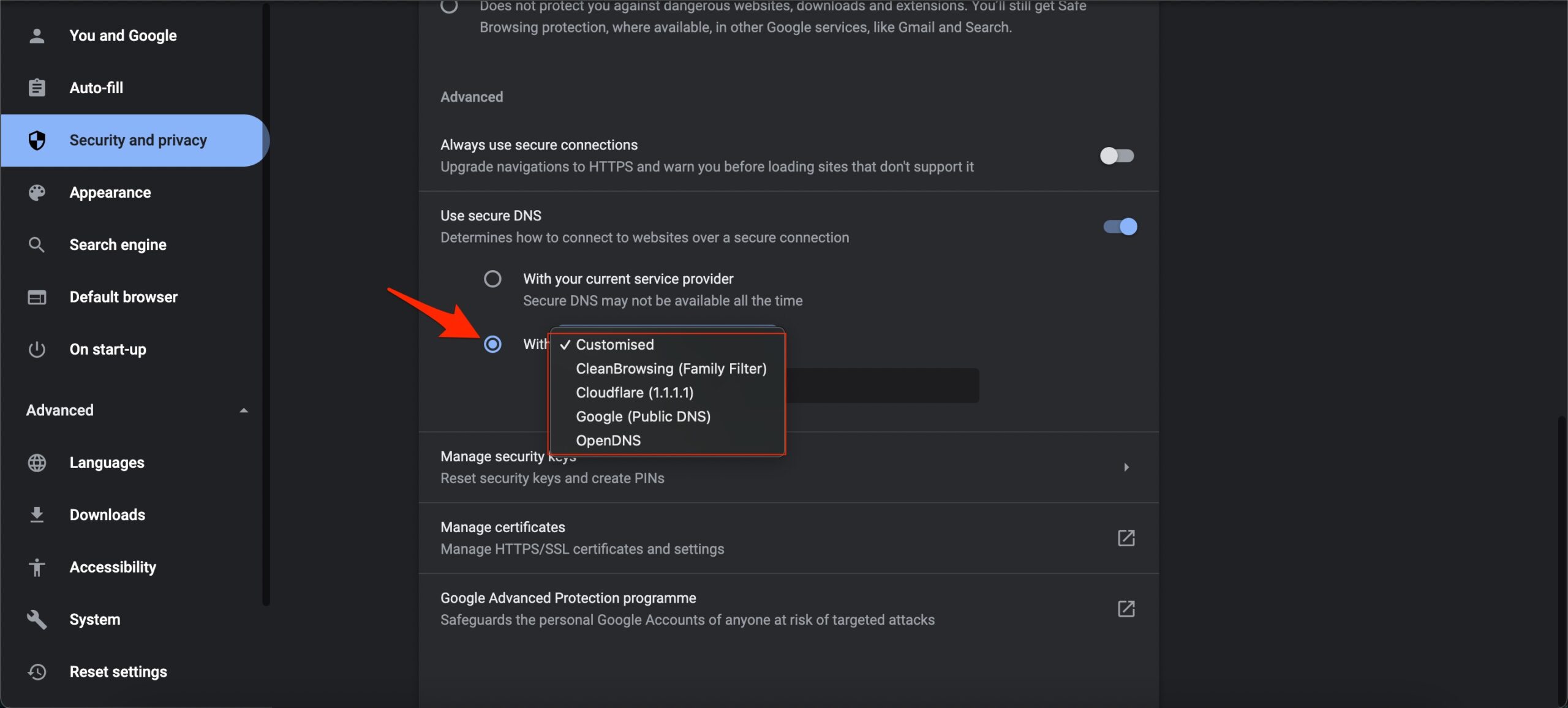
- Now try to load Google Drive videos. The issue should be fixed.
18. Update the Browser
Google regularly updates the browser with security patches and performance. As the internet is growing, the web community regularly works to make browsing more secure.
As browsers are becoming more secure, websites also change the way they are built. If you are using an older version of the browser and the site is updated to modern standards, then it becomes difficult for the site to load. Therefore, it is essential to update the browser. To update the browser.
- Click on Chrome Settings
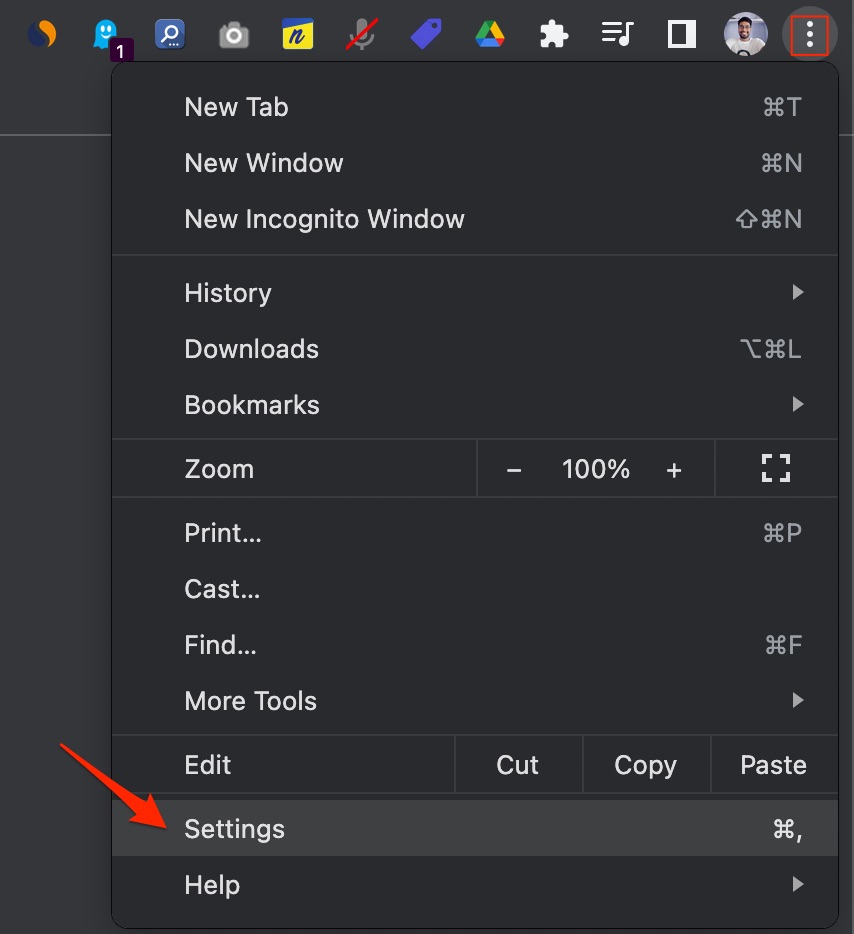
- Here click on About Chrome from Sidebar Menu and update the browser.
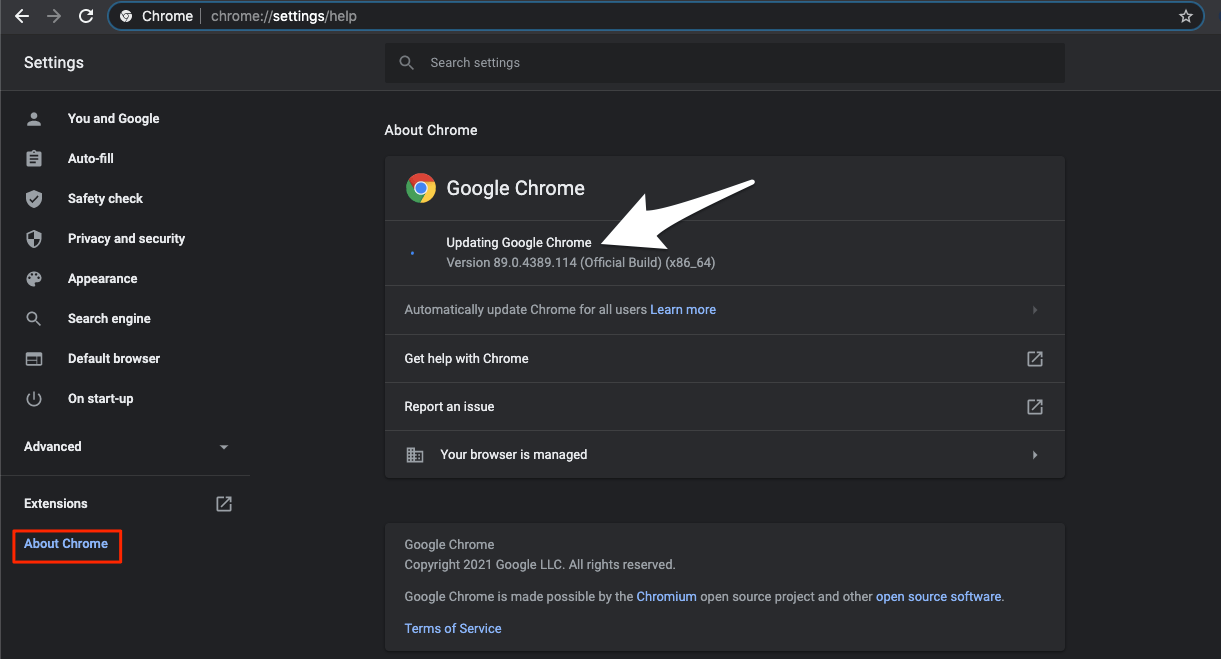
For Android Mobile
The Google Drive app for Android comes with all its features, including file uploading, downloading, and file preview features. But due to unknown reasons, some users face issues with Google Drive where the video files are not playing within the App. An outdated version of the App most likely causes the problem.
If the video is not playing inside the Google Drive App for Android. Make sure the App is up to date. Also, clear the data and cache of the Google Drive App from Android Settings. Once done, try playing the video.
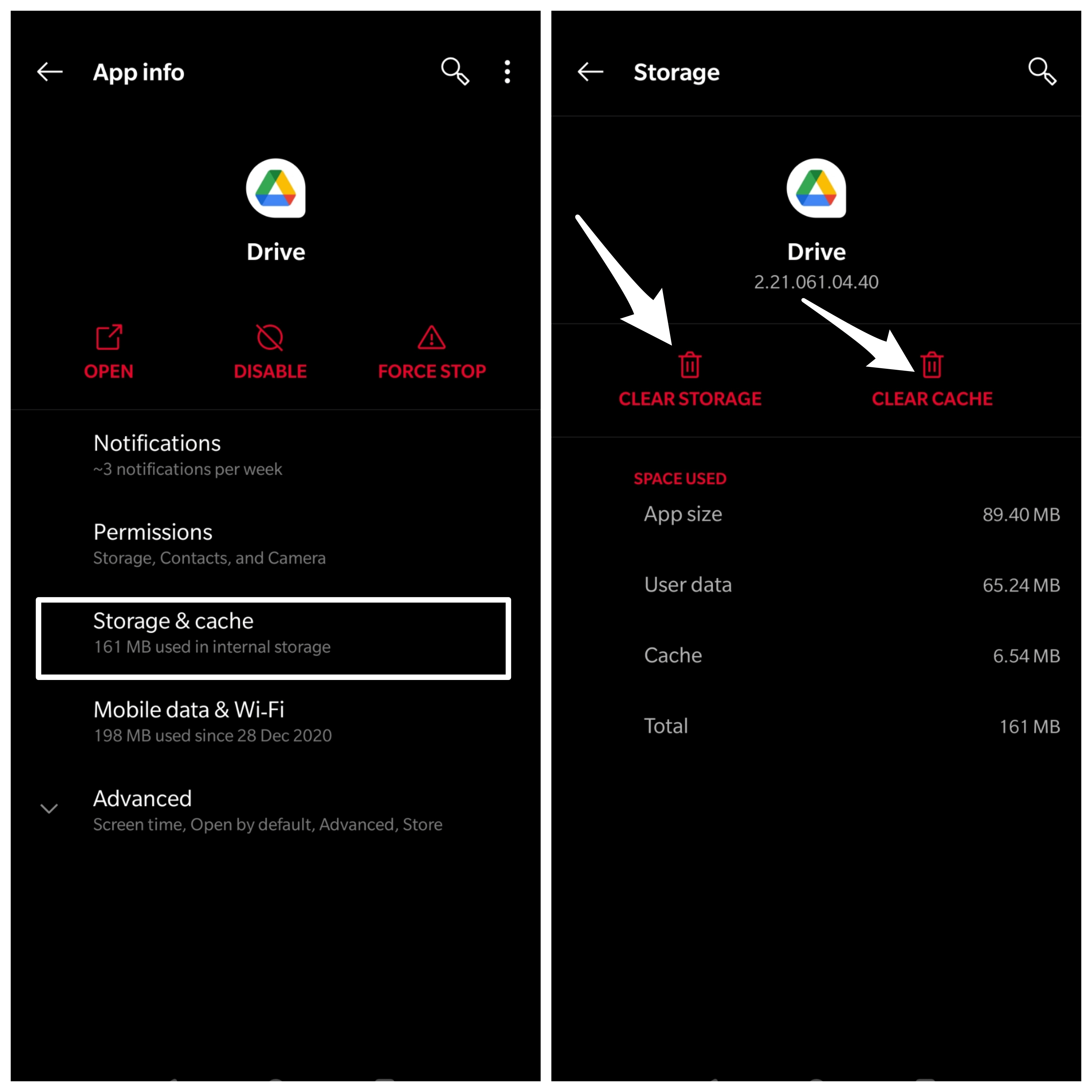
For iPhone Mobile
Some users are facing an issue where the video is not playing in Google Drive on their iPhone. The reason behind this problem could be both server-side, or maybe there is some issue with your iPhone itself. In most cases, such small technical hiccups do happen, and you can simply start the App again, and the video will start playing
There is currently no setting to manually clear the data or cache of the Google Drive App. For iPhone, you need to delete the App and reinstall it from the Apple App Store. These will clear any data and cache build-up on the App.
Conclusion
With the Solutions Above, you can Fix Video Loading errors on Google Drive Web on Browser and Mobile App. The reason for the error may be unknown, but you can fix it with simple solutions.