#Google Drive is one of the most popular cloud storage and file hosting platforms available. Many users use Google Drive as a personal space, storing all their images, videos, files, and more. While Google Drive comes with a built-in video player, it doesn’t support all video formats or codecs.
This is when third-party video players like VLC come in handy. They can stream a wide range of video codecs without any error. If you want to play Google Drive videos on VLC Player for Windows, MacBook, Android, or iOS — without downloading the file — this simple trick will help you stream the media.
Stream Google Drive Video to VLC Player
Here are a Few Simple Steps to stream and play Google Drive Videos on VLC Player on Windows, Mac, Android, and iOS.
Step 1. Generate Google Drive API Key
Google offers a cloud console tool for developers and users. You can use this free tool to create an API Key for your Google Drive.
- Open Google Cloud Console, which is a freemium service offered by Google.
- Log in with your Google Account and Password to access the Cloud Console.
- Once successfully logged in, you will be taken to the Google Cloud Dashboard Homepage.
- Tap on the Project icon to create a new project.
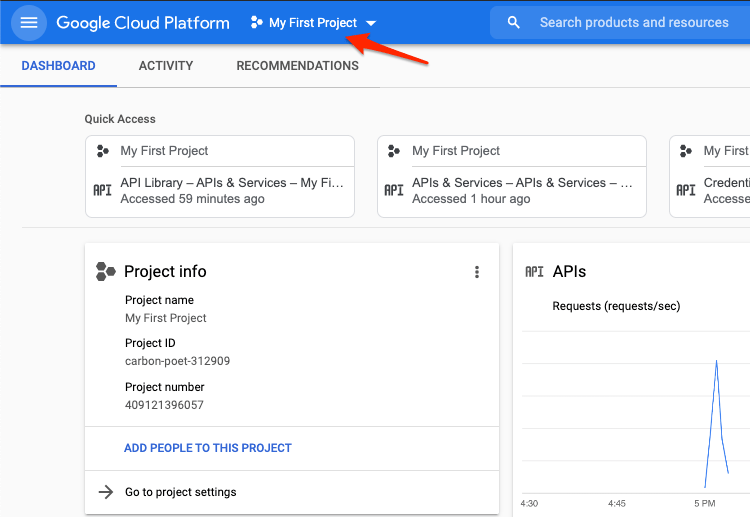
- Here create a New Project.
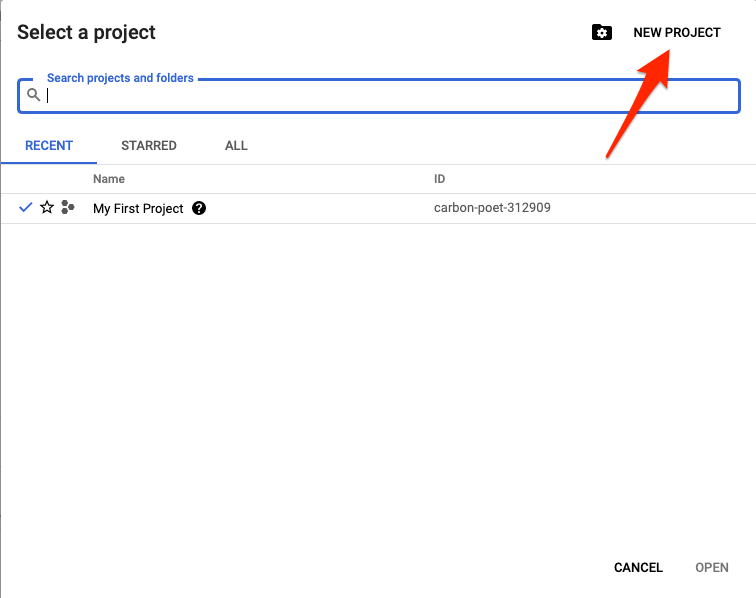
- Give the project a name, location, and hit Create.
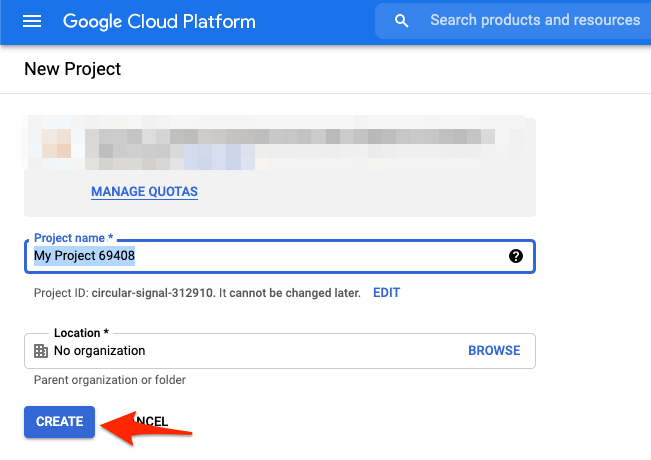
- Click on 3 horizontal lines on the left sidebar to open the menu option.
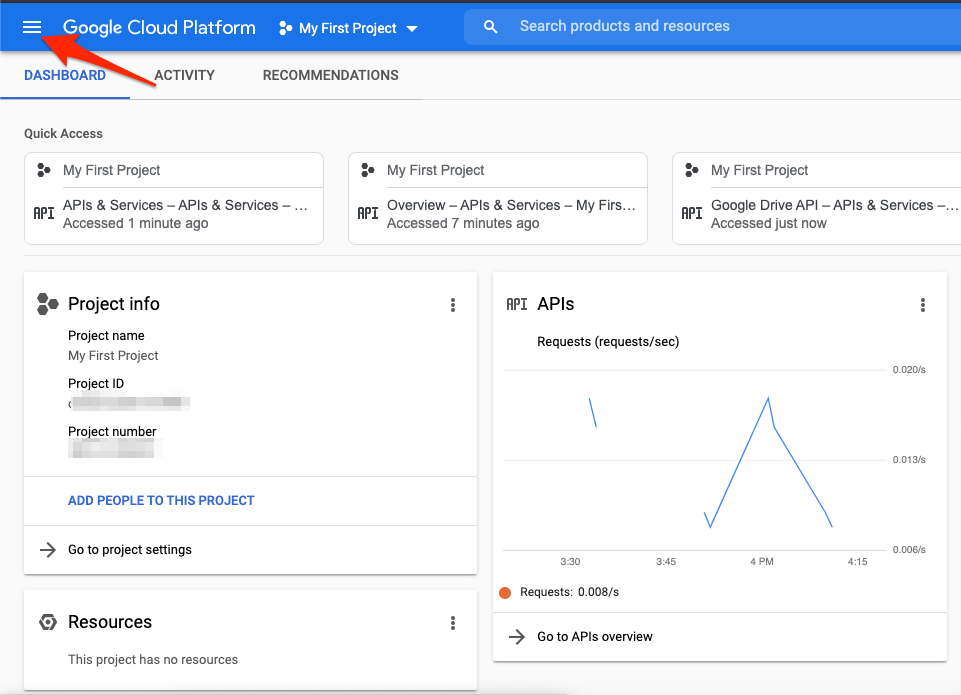
- Here click on APIs & Credentials and Open Library.
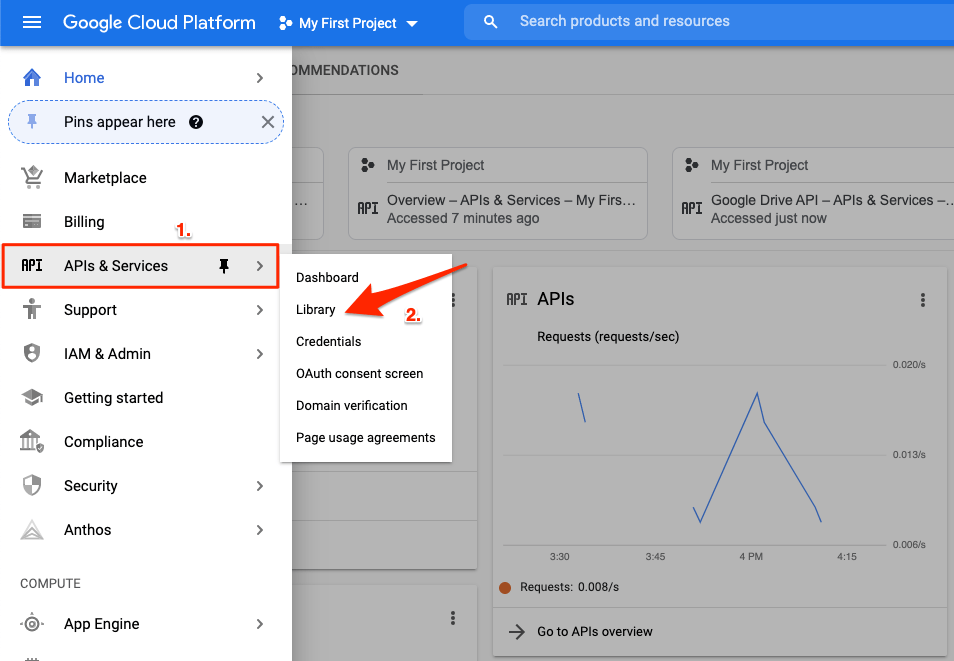
- An API Library page will open; here, look for Google Drive API and click to open it.
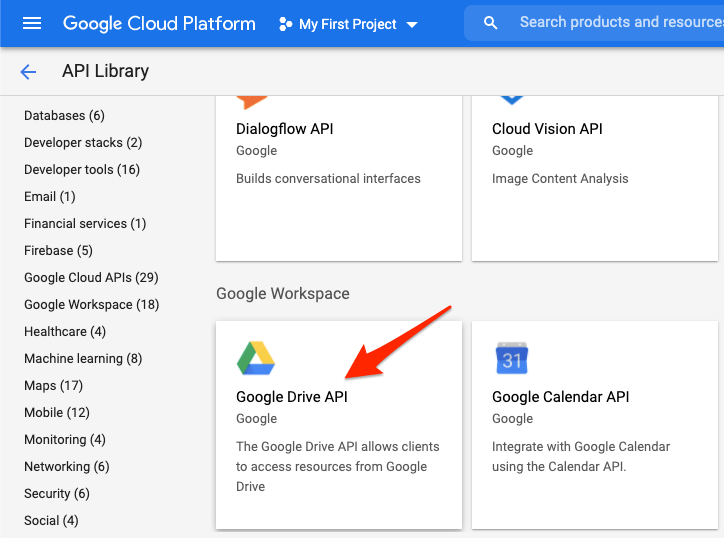
- Click on Enable button to Turn ON Google Drive API
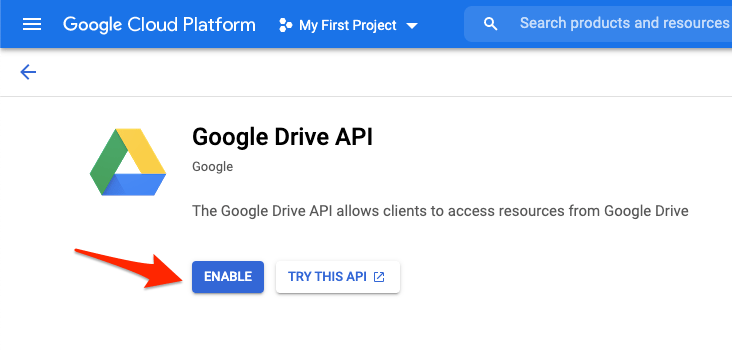
- Once enabled, click on Manage.
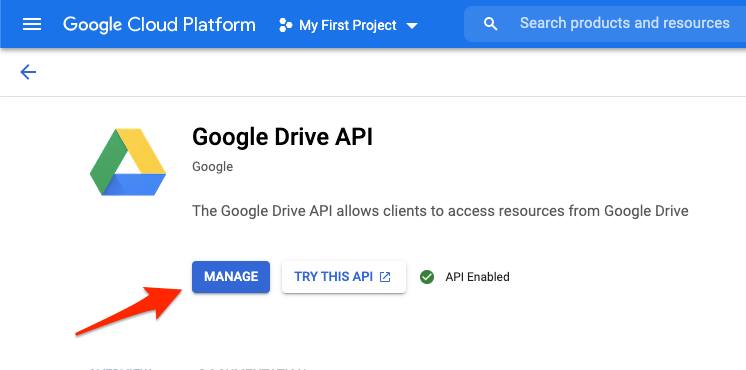
- Open Credentials Tab
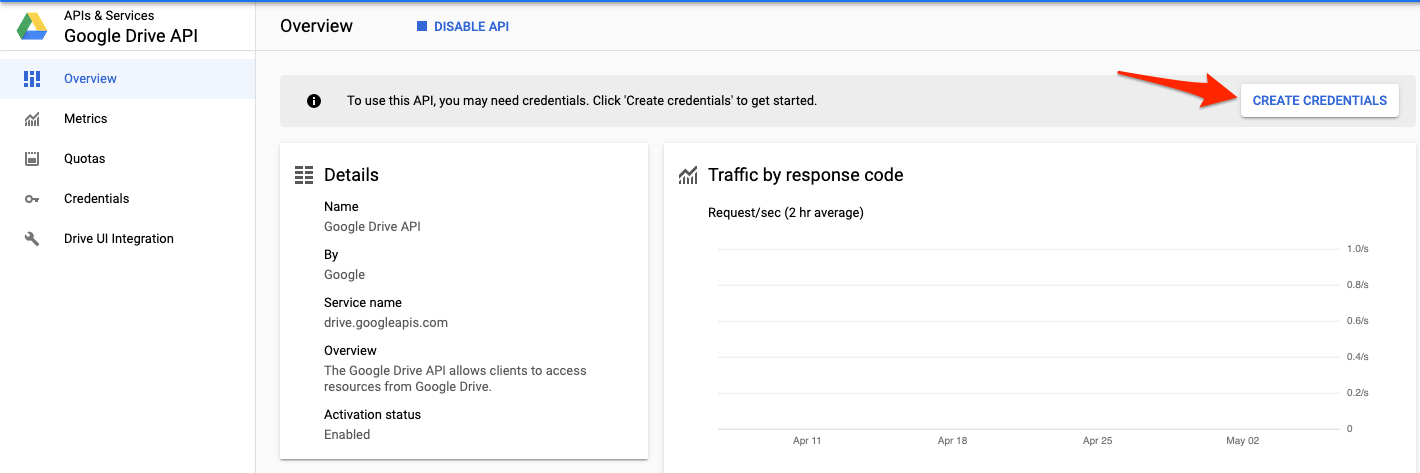
- Select Google Drive API from the drop-down menu for Credential Type.
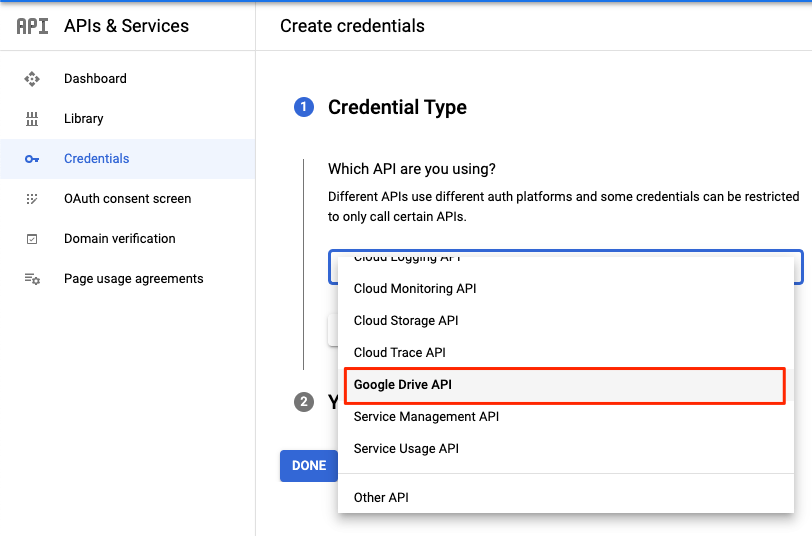
- Select User data and click Done.
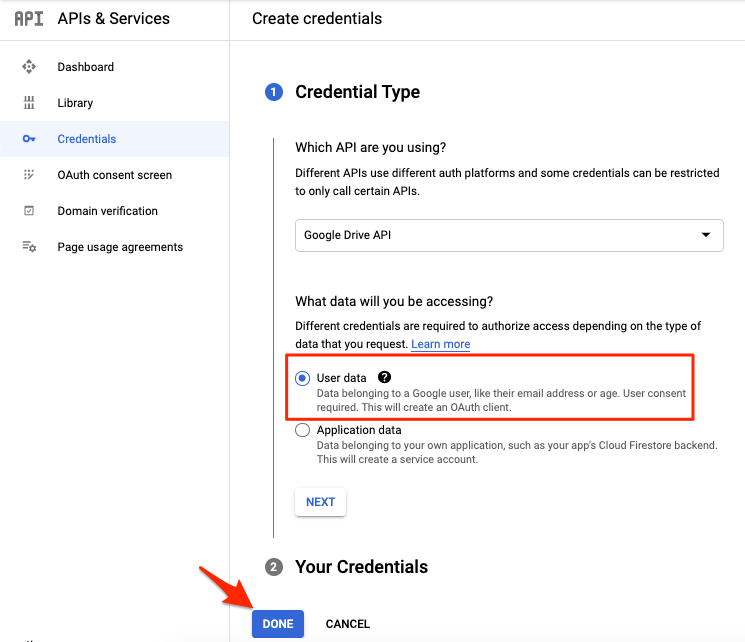
- Now tap on + Create Credentials on the top of the page.
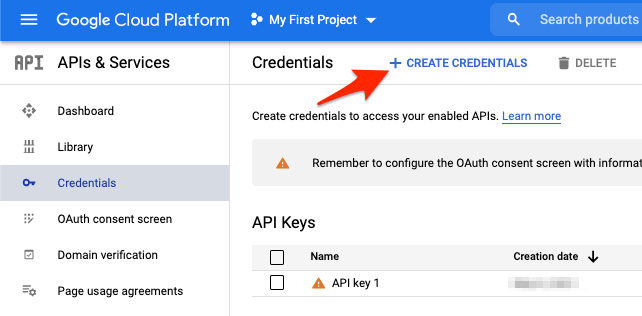
- An API key will be generated, copy the key and paste it somewhere as we will need it later.
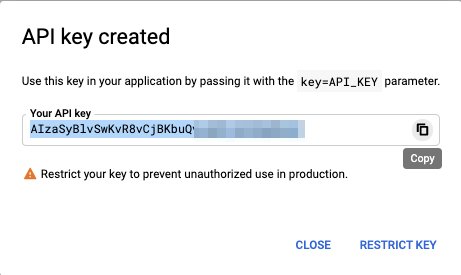
Step 2. Get Google Drive Sharing Link URL
- Now look for the Google Drive file that you wish to stream on VLC player.
- Right-click on the file and click on the Get link
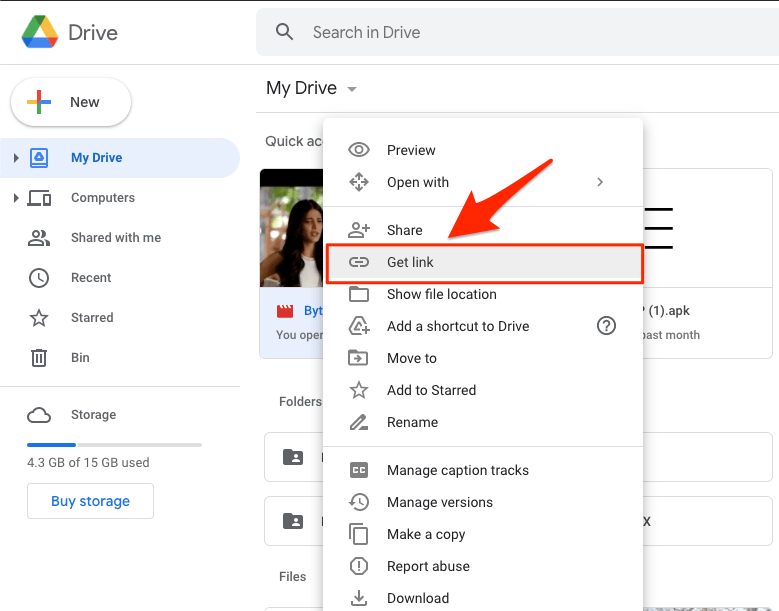
- If the link is restricted, select Anyone with the link.
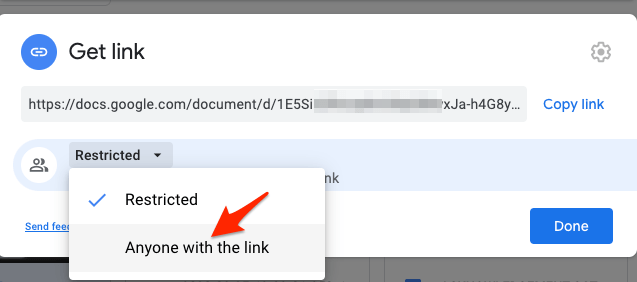
- Copy the Sharing URL
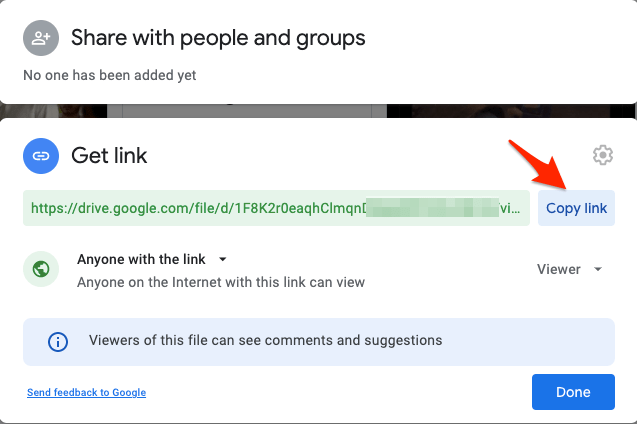
- Paste the sharing URL and just copy the File ID and save it somewhere safe.
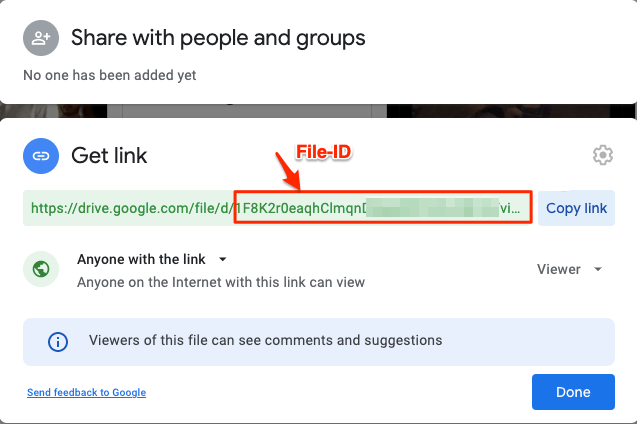
https://drive.google.com/file/d/file-id/view?=sharing

Step 3. Create the Google API Link
- Open Notepad and enter the following Google APIs URL.
https://www.googleapis.com/drive/v3/files/file-ID?alt=media&key=APIKey
- Paste the file id copied in the file ID section and API key in the APIKey section.

- Copy the URL created and Paste it into VLC Network Stream.
Note: It may take few seconds to load the video in VLC Player based on file size, so just keep a little patience.
Video Tutorial Guide
If you wish, you can watch the video below for a detailed guide to showing API creation and URL tweaking to stream and play GDrive videos on your media player using VLC Network streaming.
Play Google Drive Videos on VLC (Mac)
- Open the VLC player on MacBook.
- Now click on the File tab from the top menu option.
- Here click on the Open Network option
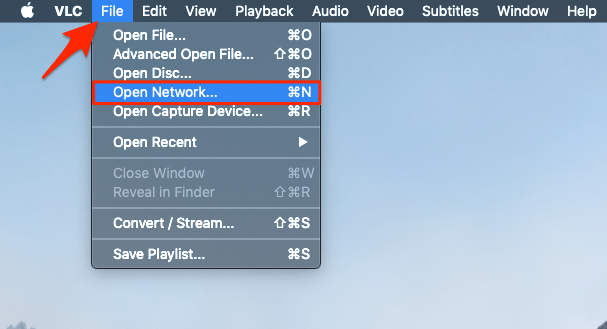
- Paste the googleapis URL created.
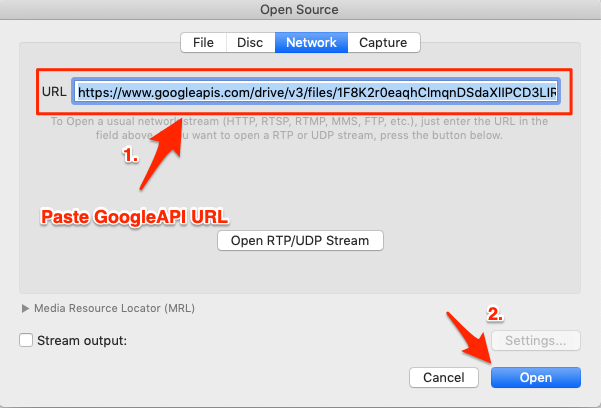
- Hit the open button; the google drive video will start streaming online on VLC.
Note: It may take a few seconds to load the video based on video size
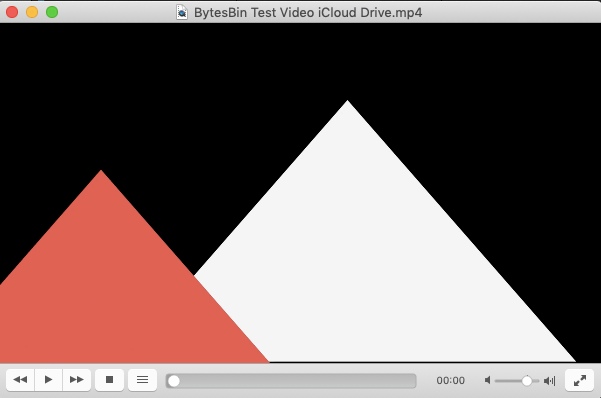
Play Google Drive Videos on VLC (Android)
- Open VLC Player on Android
- Click on the More tab.
- Tap on New Stream.
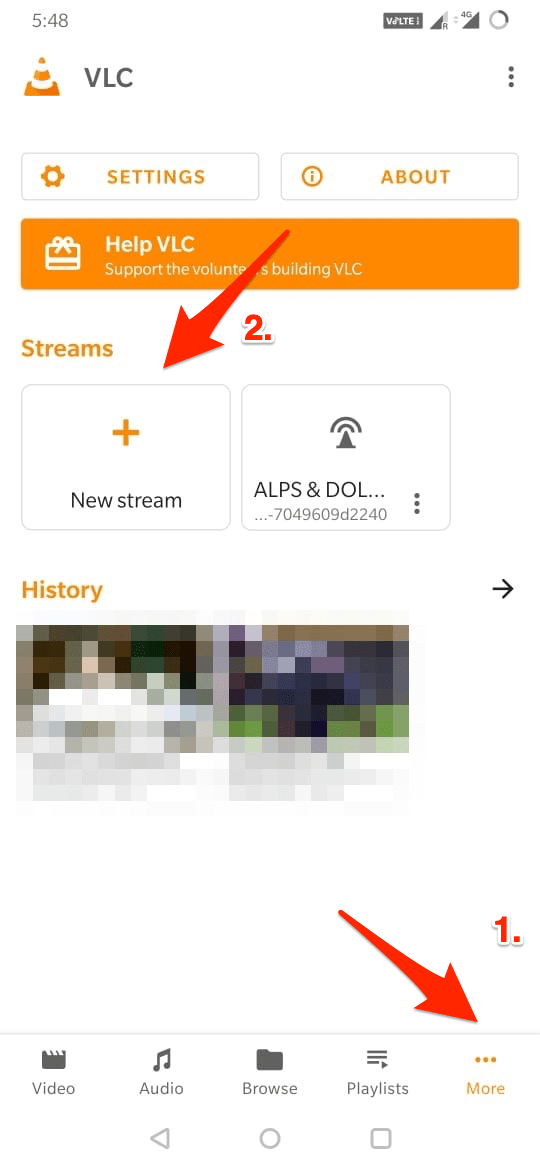
- Here paste the Drive API URL, hit the button, and the video will start playing.
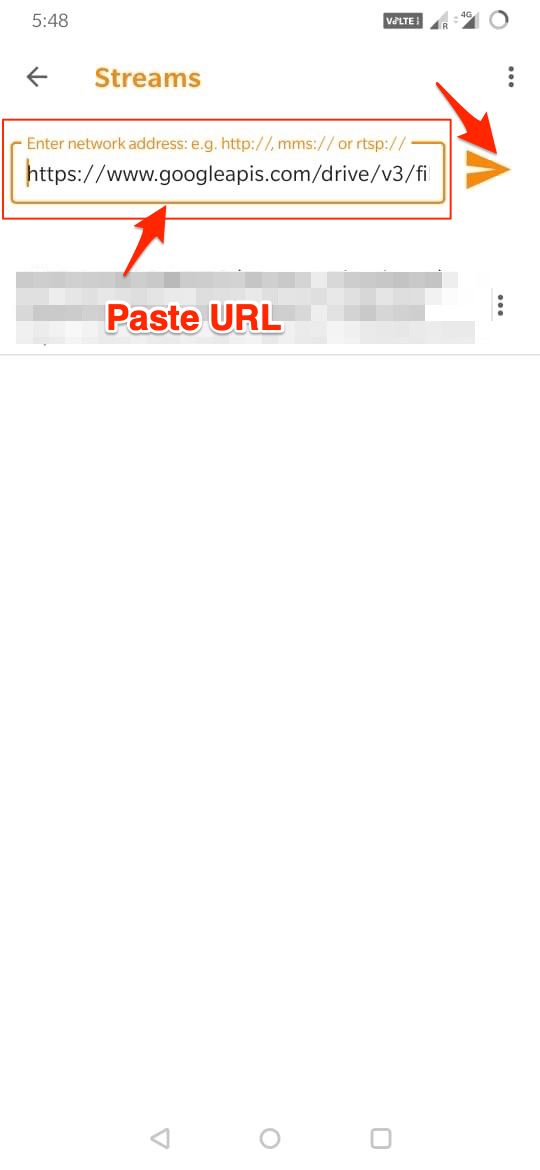 Note: It may take a few seconds to load the video based on video size
Note: It may take a few seconds to load the video based on video size
Play Google Drive Videos on VLC (iOS)
- Open VLC Player on iPhone or iPad
- Here, click on the Network tab and Open Network Stream
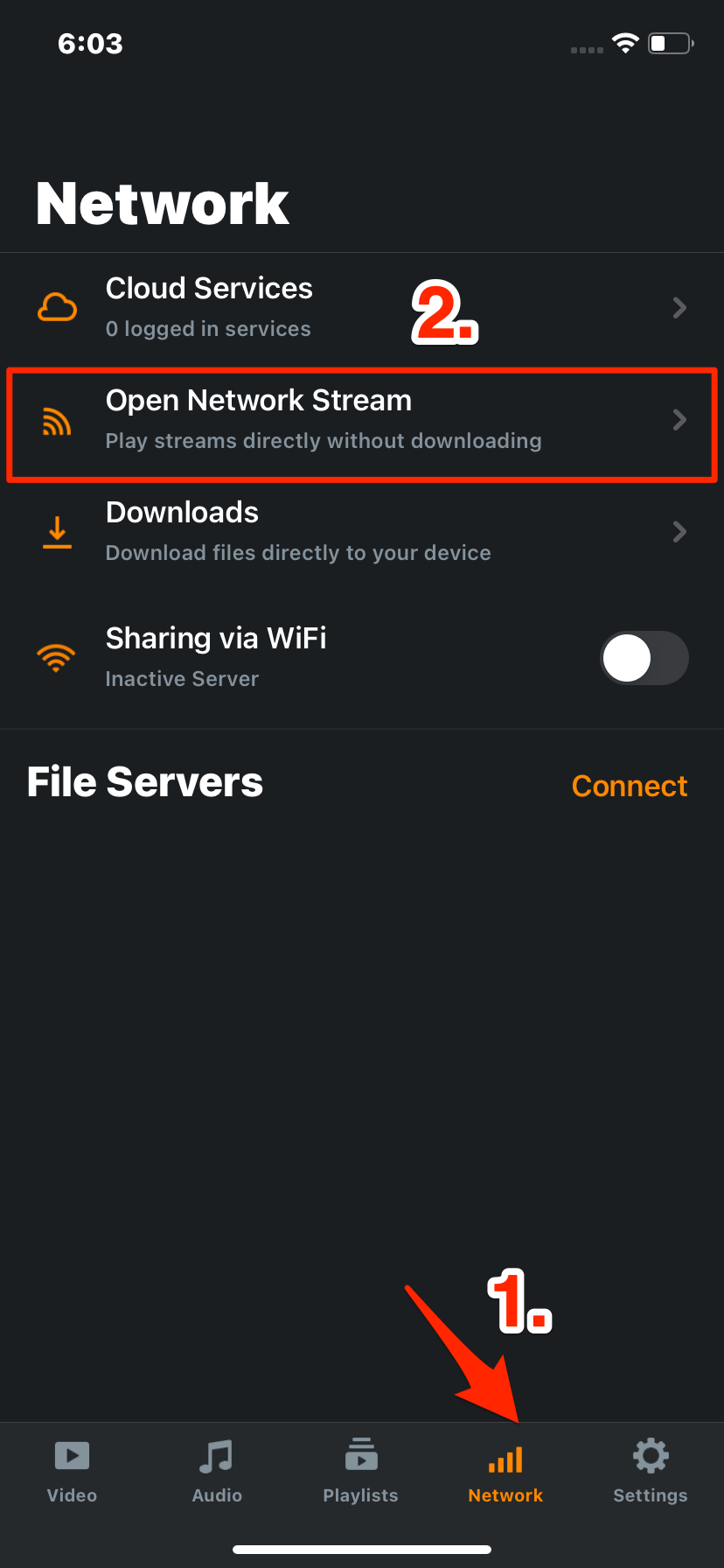
- Paste the Google Drive API URL and click on Open Network Stream to play the video.
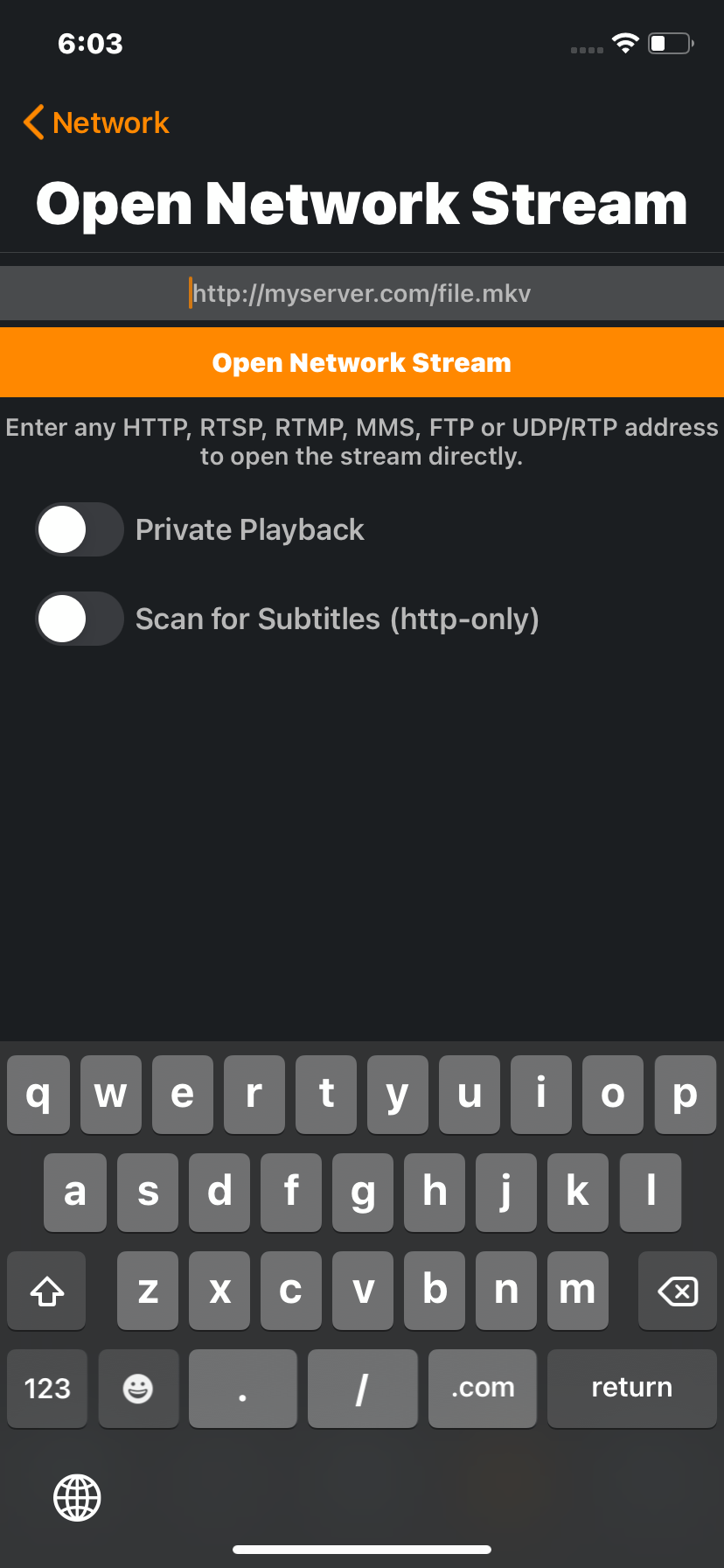
Alternately, you can also use the Cloud Services feature in VLC for iOS to connect your G-account with VLC and stream Google Drive videos in the VLC player.
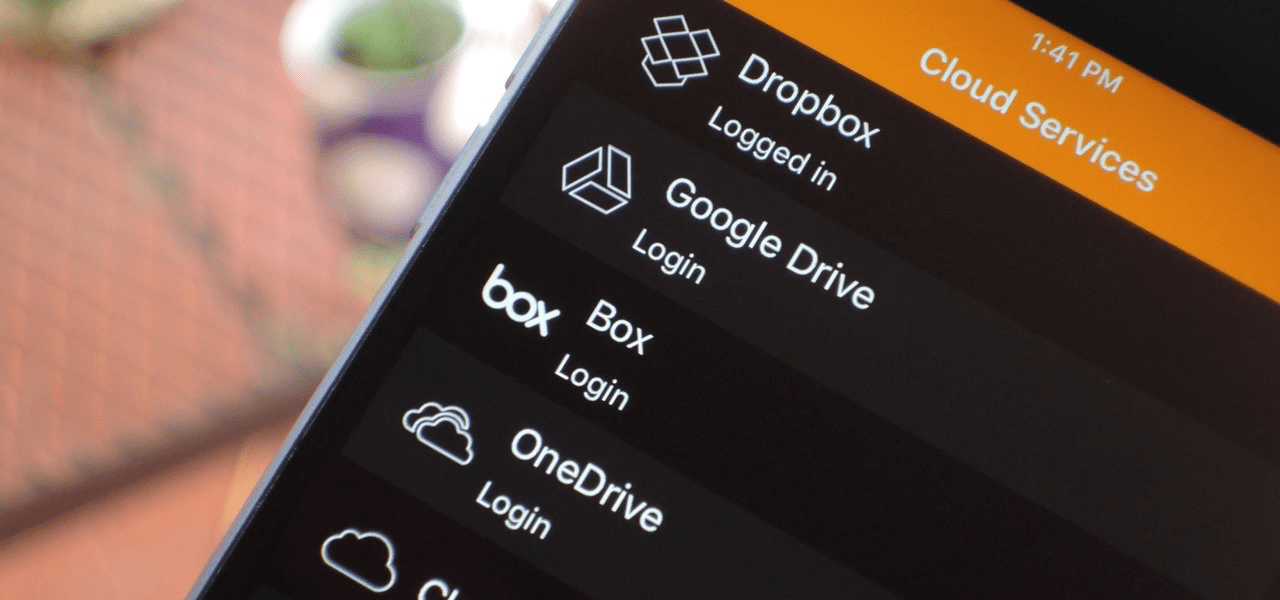
Play Google Drive Videos on VLC (Windows PC)
- Open VLC on Windows
- Click on Media
- And Open Network Stream…
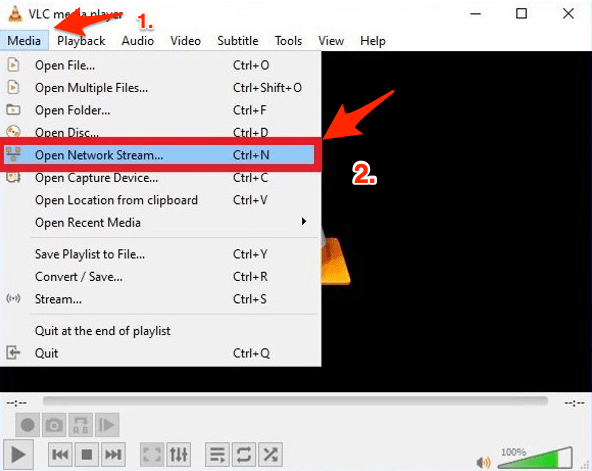
- Paste the URL and stream the video
Sync Google Drive to PC and Play Videos on VLC
You can install Google Drive for Desktop on Windows and Mac PC. Once installed, sync the Google Drive with PC, this will show all the Google Drive files and folders on your PC Finder/Explorer. Locate the video file and open the file using VLC Player.
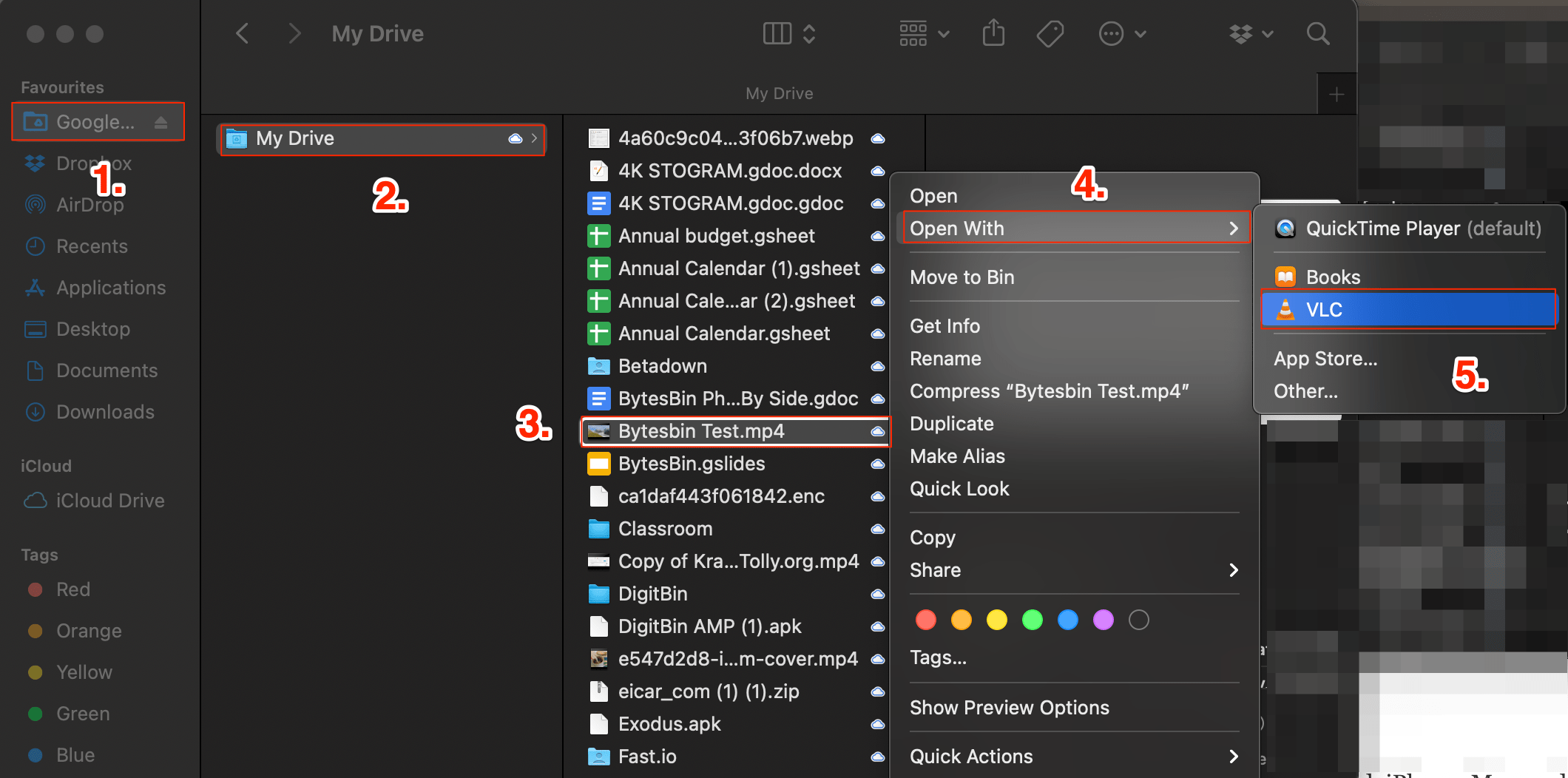
Conclusion
With this simple Guide above, you can stream and play the Google Drive Video on VLC Player on Android, iPhone, Mac, and Windows without downloading.
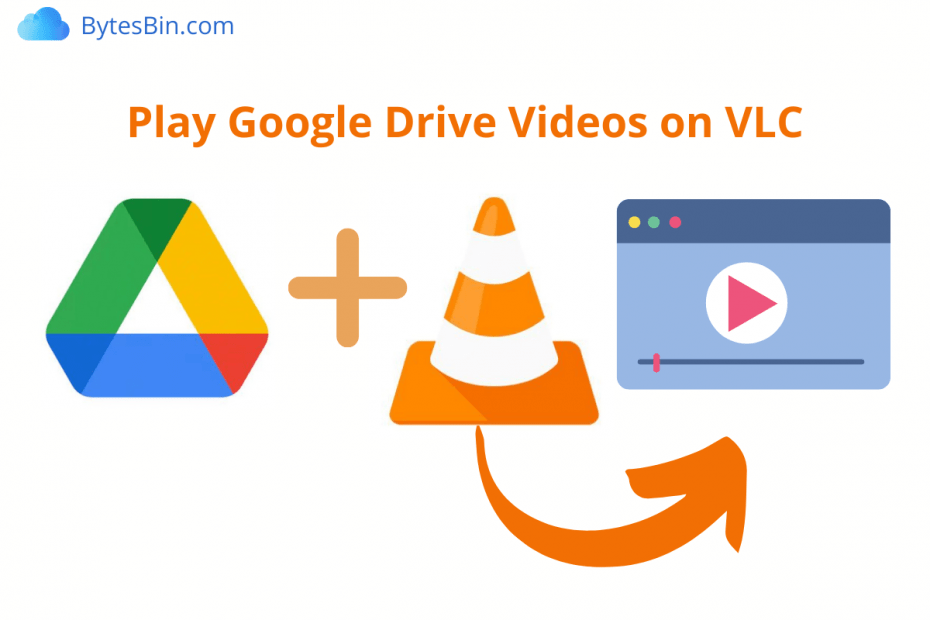
Show!!!
Estava com essa necessidade e com a sua aula conseguir fazer funcionar.
Muito obrigado!
Estou feliz que isso tenha ajudado você 🙂
thank you it worked
Glad it helped.
How about the syntax of the following Google API Link:
https://www.googleapis.com/drive/v3/files/https://drive.google.com/file/d/1ao3qYz-Fq7ZrCJtEHVJKlgso_2hL9ABw/view?usp=sharing?alt=media&key=AIzaSyAMOxdGjfxrt7OyxWAK5ckgF4G2qmshAPQ
String is not accepted – wether on the VLC-Version of my Windows 10 Desktop nor on the Android – Version on my chromebook
Hey Florian,
You are making a small mistake with the URL, if you look at the guide carefully, you need to embed the File ID. As I can see you have embedded a complete Sharing URL. –
https://drive.google.com/file/d/1ao3qYz-Fq7ZrCJtEHVJKlgso_2hL9ABw/view?usp=sharing?You just need to embed
1ao3qYz-Fq7ZrCJtEHVJKlgso_2hL9ABw.😃
to play a single file is fine, can you update the tutorial so it can read multiple files from a folder? that would be awesome to stream music files 😀
thanks
Try Astro File Manager for Android and Google Drive for Desktop for PC. You can stream files online.
Forget what I asked before. The method is perfectly correct. It was my mistake, that I was trying to use a video not mine, but shared by someone else. With MY videos, it works like a charm!
Glad it helped 😀
Hi to all. THX for this tutorial, but I have a question about Google Cloud, I am worried that I will be charged for something, for the use of this service.
Am I wrong, do I have to worry?
THX and Best Regards
Don’t add any payment method on Google Cloud, you won’t be charged.
Hi thx for the rapid reply, certainly I have not added any type of payment, is that I wanted to understand if this use is permissible, I would use it for personal use only, max 10 GB of daily traffic.
It really is a very useful function. it would be nice to be able to use it in complete safety.
So THX again for your helpful tutorial.
Best regards to all
It worked at first, but why is it not working now.
Try after some time!!
Does this method allow a video to be streamed only once? Because I created a link, it worked perfectly for the first time but now it isn’t streaming anymore.
It works normally, wait some time and try again!!
It works great thank you bro you are a lifesaver.
Glad it Helped!!!
Hi mate, just like people above have said, it worked immediately but next day it stopped working, I’ve re-created the api and followed all the steps again but I’m getting this error message in VLC: “Your input can’t be opened:
VLC is unable to open the MRL”, regardless of which platform I try to stream on(Android/Windows), any ideas other than waiting a while? I’d appreciate your help, thanks.
Generally, it should work without issues. I tried playing it and it worked fine. Maybe some quota limit that is blocking the Google Servers from playing the video.
Try this Fix Your input can’t be opened.
I’ve created a log file n VLC for you to look at, its getting 403 Error which is “Forbidden”
— logger module started —
main: Running vlc with the default interface. Use ‘cvlc’ to use vlc without interface.
main: playlist is empty
access error: HTTP 403 error
http error: local stream 1 error: Cancellation (0x8)
— logger module stopped —
Hi, I didn’t get around to fixing it yet due to work, but I managed to go through google cloud error codes and it says I need to inspect the JSON error file to get the exact error reason from it, could be quota error btw.
Hi, the google drive for pc is working flawless to play videos from the google drive. But the astro file manager first downloads the video. Is there any app/file explorer that can help me to stream directly without downloading from google drive on Android. (I want to watch 4k videos that are stored on my gdrive. I don’t want to download them)
Hey, I hope this guide will come in handy: Play Google Drive Video on MX Player Android
Hallo, I loose track at the step 10 “Open Credential tab, I simply dont find that feature. Maybe the user interface was updated. Do you have any hint?
Thanks very much, Florian
it’s showing the error 403…which is download quota has been exceeded…but when I download it …it is downloading without any issue…can we do this with service accounts or 0’auth consent authorization…because API has it’s disadvantages…if anybody know how to create a 0’auth consent screen method to stream videos on third party video players using network stream
Do you need to create a new API key for each file? Or can you use the same key and just change the file ID?
Same API only change File ID! 🙂
Hey how do we make it play multiple files?
lol, this is a joke right? 76 steps to allow one app to access a file in another folder? I could do more in DOS in 1989 in 3 steps.
works like a charm, thank you.